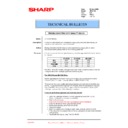Sharp AR-C150 (serv.man42) Service Manual / Technical Bulletin ▷ View online
GMA050702
Sharp Electronics (UK) Ltd., Technical Services Group
If any of the above conditions are not met, adjust the density of each colour’s gamut
by using the up and down arrows. This changes all 15 squares simultaneously.
(each colour’ “gamut” is represented by 15 squares. - Letters “A” through “O”.)
The next objective is to adjust the individual patch to get the composite black
strip (CMY mixed) to match the process black strip (Bk) as closely as possible.
1)
by using the up and down arrows. This changes all 15 squares simultaneously.
(each colour’ “gamut” is represented by 15 squares. - Letters “A” through “O”.)
The next objective is to adjust the individual patch to get the composite black
strip (CMY mixed) to match the process black strip (Bk) as closely as possible.
1)
With the first process black strip facing you, label the process black strip from
left to right, MAX, O, N, M, L, K, J, I, H, G, F, E, D, C, B, and A. (16 squares) This
will be your reference sheet.
2)
will be your reference sheet.
2)
In order to manipulate the composite black strip so it resembles the process
black strip as closely as possible, highlight the colour you wish to adjust (C, M, Y, or
K). Choose the square you wish to adjust, (letter A through O) ,use the ten keys to
increase or decrease the value, and press “OK”.
K). Choose the square you wish to adjust, (letter A through O) ,use the ten keys to
increase or decrease the value, and press “OK”.
Select Colour
to be adjusted
Either Select 1 point to adjust
1 point at a time or use the up
and down arrows to adjust all
15 points simultaneously
GMA050702
Sharp Electronics (UK) Ltd., Technical Services Group
You can check and compare the result of your adjustment by pressing “EXECUTE”,
which prints a current test pattern.
Once the composite black strip (4 colour) has been adjusted, so that it is as close to
the process black channel, exit the test simulation.
In addition to suit customer requirements, the colour balance for each colour
exposure mode can be adjusted by using Test Simulations 46-10/11/12/13/14 .
These simulations are identical to test simulation 46-21, except there is no
“EXECUTE” key. Use the Sharp colour test chart or customer samples, and switch
between the test command and the user exposure selection to make adjustments.
Press “CLOSE” to leave the simulation, make a test copy after selecting the
appropriate exposure mode. Press, “TEST” to return to the test simulation and
make further adjustments.
To save ALL Half Tone adjustments, execute Test Simulation 44-21. Once
complete, enter simulation 44-06 to perform compulsory engine process control:-
Press “EXECUTE”.
The “COMPLETE” box will be highlighted if process control has been performed
successfully.
If an “ERROR” occurs, repeat the simulation once, then diagnose the cause of the
error.
Using the Sharp Colour Test Chart (UKOG-0283FCZZ), make test copies and
confirm copy quality.
This concludes the colour balance adjustment(s).
Copy Exposure
Test Simulations 46-01 & 46-02
The exposure adjustment in ALL colour and B/W modes must be performed
after calibrating the engine. Failure to check or adjust the copy exposure may
result to excessive background when copying.
after calibrating the engine. Failure to check or adjust the copy exposure may
result to excessive background when copying.
Cont’d
GMA050702
Sharp Electronics (UK) Ltd., Technical Services Group
Note: Reducing the value reduces the saturation in the low-density area and
the white area for each copy mode. The saturation in the high-density area is
not affected.
When adjusting Test Simulations 46-01 and 46-02, it is recommended to use both
the Sharp Colour Test Chart (UKOG-0283FCZZ) and the Sharp Grey Scale Chart
(UKOG-0162FCZZ) to adjust the low-density area
Adjust the exposure for both B/W & Colour modes as per specification:-
COLOUR MODE
Using a Sharp Colour Test Chart, adjust each exposure mode in manual exposure
position “3”, until row 7 of the colour bar chart is absent. This involves switching
from Test Simulation mode to operator mode
position “3”, until row 7 of the colour bar chart is absent. This involves switching
from Test Simulation mode to operator mode
If each exposure mode value is adjusted by a given amount, make a test copy in all
modes to confirm the copy quality and background level.
modes to confirm the copy quality and background level.
“TEST” icon.
Press “CLOSE”, to return to
operator mode. Select the
exposure mode you wish to
adjust, then return to test
command mode by pressing the
“TEST” icon.
operator mode. Select the
exposure mode you wish to
adjust, then return to test
command mode by pressing the
“TEST” icon.
GMA050702
Sharp Electronics (UK) Ltd., Technical Services Group
BLACK & WHITE MODE
Using the Sharp Grey scale chart, adjust the B/W exposure mode using
Sim
46-02:-
Note: The AR-C160 should be adjusted to the same level as AR-C250.
After completion, make test copies using the Sharp Colour Test Chart. If the
customer is satisfied with the quality, engine calibration is complete.
If an AR-PE1 or PE2 Print Controller is installed, the controller MUST be re-
calibrated, once engine calibration is finished.
customer is satisfied with the quality, engine calibration is complete.
If an AR-PE1 or PE2 Print Controller is installed, the controller MUST be re-
calibrated, once engine calibration is finished.
Adjust each exposure
mode until row 7 is
absent
mode until row 7 is
absent
Click on the first or last page to see other AR-C150 (serv.man42) service manuals if exist.