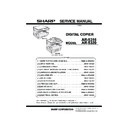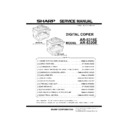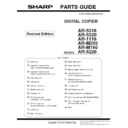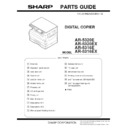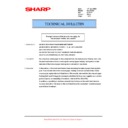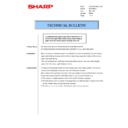Sharp AR-5316E (serv.man3) Service Manual ▷ View online
AR-5316/5320 EXTERNAL VIEWS AND INTERNAL STRUCTURES 4-1
[4] EXTERNAL VIEWS AND INTERNAL STRUCTURES
1. Appearance
2. Internal
1
Document feeder cover (when the SPF
is installed) /document cover
is installed) /document cover
2
Document glass
3
Handles
4
Power switch
5
Operation panel
6
Paper output tray
7
Front cover
8
Paper trays
9
Side cover
10
Side cover handle
11
Bypass tray guides
12
Bypass tray
13
Bypass tray extension
14
Charger cleaner
15
USB 1.1 connector
16
Parallel connector
17
Document feeder tray
(when the SPF is installed)
(when the SPF is installed)
18
Original guides
(when the SPF is installed)
(when the SPF is installed)
19
Feeding roller cover
(when the SPF is installed)
(when the SPF is installed)
20
Right side cover
(when the SPF is installed)
(when the SPF is installed)
21
Exit area
(when the SPF is installed)
(when the SPF is installed)
22
Toner cartridge lock release lever
23
Toner cartridge
24
Roller rotating knob
25
Fusing unit release levers
26
Photoconductive drum
27
Fusing unit paper guide
1
1
3
9
10
13
12
11
6
5
2
3
7
4
16
14
15
8
19
17
22
23
21
20
24
25
18
27
26
[04]EXTERNALVIEWS.fm 1 ページ 2003年12月19日 金曜日 午後3時26分
AR-5316/5320 EXTERNAL VIEWS AND INTERNAL STRUCTURES 4-2
3. Operation Section
1
ON LINE key/indicator
2
DUAL PAGE COPY key/indicator
3
XY-ZOOM key/indicator
4
SPF indicator
(when the SPF is installed)
(when the SPF is installed)
5
Paper feed location / misfeed location
indicators
indicators
6
ORIGINAL SIZE ENTER key /
ORIGINAL SIZE indicators
ORIGINAL SIZE indicators
7
PAPER SIZE indicators
8
PRESET RATIO selector keys /
indicators
indicators
9
AUTO/TEXT/PHOTO key / indicators
10
AUDIT CLEAR key
11
AUTO PAPER SELECT indicator
12
Alarm indicators
13
POWER SAVE indicator
14
Display
15
Copy ratio display key
16
ZOOM indicator
17
Zoom keys
18
INTERRUPT key / indicator
19
Light and Dark keys / indicators
20
PAPER SIZE ENTER key
21
TRAY SELECT key
22
AUTO IMAGE key / indicator
23
Numeric keys
24
# key
25
START key / indicator
26
CLEAR ALL key
27
CLEAR key
The example of a display of inch series
200%
50%
141
95
77
64
64
129
121
11
X
17
8½
X
14
8½
X
11
8½
X
11
8½
X
5½
EXTRA
8½
X
13
100%
AR-5316/
AR-5316X
AR-5316X
4
5
The indications of the operation panel may differ
depending on the country and the region.
depending on the country and the region.
4
5
8
6
7
2
3
1
INTERRUPT
ZOOM
1 3 5
25 400%
AUTO
ENTER
AUTO
ACC.#-C
AUTO
%
A3
A4
A4
A5
B4
A4
A4
A5
B4
EXTRA
200%
50%
141
86
81
70
70
122
115
100%
15
16
17
9
10
11
12
13
14
23
25
26
24
27
18
8
19
6
7 20 4 21
22
5
Not used for this machine.
[04]EXTERNALVIEWS.fm 2 ページ 2003年12月19日 金曜日 午後3時26分
AR-5316/5320 UNPACKING AND INSTALLATION 5-1
[5]UNPACKING AND INSTALLATION
5. Changing a tray's paper size setting
Follow these steps to change a tray's paper size setting.
Note:
•The paper size setting cannot be changed when the machine has
•The paper size setting cannot be changed when the machine has
stopped temporarily due to running out of paper or a misfeed, or during
interrupt copying.
•During printing (even in copy mode), the paper size setting cannot be
changed.
•A5 size paper can only be selected in upper paper tray.
•Do not load paper that is a different size than the paper size setting.
•Do not load paper that is a different size than the paper size setting.
Copying will not be possible.
1) Hold down the [PAPER SIZE ENTER] key for more than 5 seconds to
set the selected paper size.
The currently selected paper feed location indicator will blink and the
corresponding paper size (which is currently set) indicator will light
corresponding paper size (which is currently set) indicator will light
steadily.
All other indicators will go out.
2) If the machine has two paper trays, use the [TRAY SELECT] key to
select the paper tray for which you wish to change the paper size
setting.
setting.
Each time the [TRAY SELECT] key is pressed, a paper tray will be
indicated with a blinking paper feed location indicator.
3) Use the [ORIGINAL SIZE ENTER] key to select the paper size.
The indicator of the selected paper size lights up.
4) Squeeze the lock lever of the front guide and slide the front guide to
match the width of the paper, and move the left guide to the
appropriate slot as marked on the tray.
•The front guide is a slide-type guide. Grasp the locking knob on the
guide and slide the guide to the indicator line of the paper to be loaded.
•The left guide is an insert-type guide. Remove it and then insert it at the
indicator line of the paper to be loaded.
•When using 11" x 17" sized paper store the left guide in the slot at the
left front of the paper tray.
5) Press the [START] key and then the [PAPER SIZE ENTER] key.
To change the paper size setting of another tray, repeat steps 2) to 5)
after pressing the [START] key.
Note: Affix the paper size label for the paper size selected in step 3) to
the label position on the right end of the tray.
Important points when using the printer mode
•Make sure that the tray's paper size setting is the same as the tray's
paper size setting in the printer driver. For example, if the tray's paper
size setting is A4R, set "Setting Paper Size" to "A4-R". For more
information, see "CONFIGURING THE PRINTER DRIVER" in the
information, see "CONFIGURING THE PRINTER DRIVER" in the
"Software Setup Guide".
A3
A4
A4
A5
B4
A4
A4
A5
B4
XTRA
ENTER
A3
A4
A4
A5
B4
A4
A4
A5
B4
TRA
Left guide
Front guide
[05]UNPACKING.fm 1 ページ 2003年12月19日 金曜日 午後3時26分
AR-5316/5320 SIMULATIONS 7-1
[7] SIMULATIONS
1. Entering the simulation mode
Perform the following procedure to enter the simulation mode.
"#" key
"#" key
Interrupt key
"C" key
Interrupt key
Main code
Start key
Sub code
Start key
2. Canceling the simulation mode
When the clear all key is pressed, the simulation mode is cancelled.
When the interruption key is pressed, the process is interrupted and the
screen returns to the sub code entering display.
screen returns to the sub code entering display.
*
After canceling the simulation mode, be sure to turn OFF/ON the
power and check the operation.
Note: If the machine is terminated by a jam error or paper empty during
copying in the adjustment by the simulation, recopying is required.
3. List of simulations
Main
code
code
Sub
code
Contents
01
01
Mirror scanning operation
02
Mirror home position sensor (MHPS) status display
06
Mirror scanning operation aging
02
01
Single paper feeder (SPF) aging
02
SPF sensor status display
03
SPF motor operation check
08
SPG paper feed solenoid operation check
11
SPF PS release solenoid operation check
05
01
Operation panel display check
02
Fusing lamp and cooling fan operation check
03
Copy lamp lighting check
06
01
Paper feed solenoid operation check
02
Resist roller solenoid operation check
10
Cassette semi-circular roller cleaning
07
01
Warm-up display and aging with jam
06
Intermittent aging
08
Shifting with warm-up display
08
01
Developing bias output
02
Main charger output (Grid = HIGH)
03
Main charger output (Grid = LOW)
06
Transfer charger output
10
-
Toner motor operation
14
-
Trouble cancel (except for U2)
16
-
U2 trouble cancel
20
01
Maintenance counter clear
21
01
Maintenance cycle setting
02
Mini maintenance cycle setting
22
01
Maintenance counter display
02
Maintenance preset display
03
Jam memory display
04
Jam total counter display
05
Total counter display
06
Developing counter display
07
Mini maintenance preset display
08
SPF counter display
09
Paper feed counter display
12
Drum counter display
13
CRUM type display
14
P-ROM version display
22
15
Trouble memory display
17
Copy counter display
18
Printer counter display
21
Scanner counter display
22
SPF jam counter display
24
01
Jam total counter clear
02
Trouble memory clear
04
SPF counter clear
06
Paper feed counter clear
07
Drum counter clear
08
Copy counter clear
09
Printer counter clear
13
Scanner counter clear
14
SPF jam total counter clear
25
01
Main motor operation check
10
Polygon motor operation check
26
02
Size setting
03
Auditor setting
05
Count mode setting
06
Destination setting
07
Machine condition check (CPM)
18
Toner save mode setting
30
CE mark conformity control ON/OFF
31
Auditor mode exclusive setup
36
Cancel of stop at maintenance life over
37
Cancel of stop at developer life over
38
Cancel of stop at drum life over
39
Memory capacity check
42
Transfer ON/OFF timing control setting
43
Side void amount setting
51
Copy temporary stop function setting
30
01
Paper sensor status display
42
01
Developing counter clear
43
01
Fusing temperature setting
12
Standby mode fusing fan rotation setting
13
Fusing paper interval control allow/inhibit setting
44
34
Transfer current setting
40
Setting of rotation time before toner supply
46
01
Copy density adjustment (300dpi)
02
Copy density adjustment (600dpi)
09
Copy exposure level adjustment, individual setting
(Text) 300dpi
(Text) 300dpi
10
Copy exposure level adjustment, individual setting
(Text) 600dpi
(Text) 600dpi
11
Copy exposure level adjustment, individual setting
(Photo) 600dpi
(Photo) 600dpi
18
Image contrast adjustment (300dpi)
19
Exposure mode setting
(Gamma table setting/AE operation mode setting/
Photo image process setting)
(Gamma table setting/AE operation mode setting/
Photo image process setting)
20
SPF exposure correction
29
Image contrast adjustment (600dpi)
30
AE limit setting
31
Image sharpness adjustment
48
01
Main scanning magnification ratio adjustment
05
SPF/RSPF mode sub scanning magnification ratio
adjustment in copying
adjustment in copying
49
01
Flash ROM program writing mode
12
Standby mode fusing fan RPM setting
Main
code
code
Sub
code
Contents
[07]SIMULATIONS.fm 1 ページ 2003年12月19日 金曜日 午後3時26分