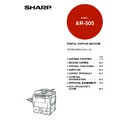Sharp AR-505 (serv.man15) User Manual / Operation Manual ▷ View online
3-19
CHAPTER
3
7
Check the copy paper selection.
●
If the AUTO IMAGE function is selected, reduction or enlargement
and image rotation will be automatically performed as required.
and image rotation will be automatically performed as required.
●
The AUTO IMAGE function is automatically selected when the
PAMPHLET COPY function is selected.
PAMPHLET COPY function is selected.
●
In some regions, the AUTO PAPER SELECT function is
automatically selected in place of the AUTO IMAGE function.
automatically selected in place of the AUTO IMAGE function.
8
Enter the desired number of copies.
9
Press the START (
) key.
●
If the document feeder is used, copying will start after all originals
are scanned.
are scanned.
●
If the document glass is used, proceed to the next step.
10
Replace the finished original with the next original after
the START (
the START (
) key indicator lights up, and then press
the START (
) key. Repeat this step until all originals
have been scanned. Then, press the “READ-END” key
on the touch panel.
on the touch panel.
●
Copying will start at this time.
●
Up to 120 sheets of A4 (8-1/2" x 11") originals or up to 60 sheets
of originals larger than A4 (8-1/2" x 11") can be scanned.
of originals larger than A4 (8-1/2" x 11") can be scanned.
●
If originals of different sizes are used, the copy paper size will be
determined based on the original that is scanned first. If originals
larger than the first original are used, a portion of the images may
not be copied.
determined based on the original that is scanned first. If originals
larger than the first original are used, a portion of the images may
not be copied.
●
You can make a pamphlet by folding the copies in two and
stapling them.
stapling them.
●
To cancel the PAMPHLET COPY function, select the PAMPHLET
COPY function again and press the “CANCEL” key.
COPY function again and press the “CANCEL” key.
PAMPHLET COPY
SPECIAL FUNCTIONS
Pamphlet copy
1
2
3
4
5
6
7
8
9
0
C
P
CLEAR
PROGRAM
AUDIT CLEAR
INTERRUPT
C
CLEAR
INTERRUPT
CA
CLEAR ALL
START
AUTO
EXPOSURE
PAPER SELECT
100%
AUTO IMAGE
READ-END
PLACE NEXT ORIGINAL. PRESS [START].
WHEN FINISHED, PRESS [READ-END].
WHEN FINISHED, PRESS [READ-END].
COPY RATIO
A4
O
URE
PAPER SELECT
7
COP
AUT
A4
3-20
CHAPTER
3
SPECIAL FUNCTIONS
Image editing functions
When the original and copy paper are of different sizes, CENTRING is
used to shift the image as a whole to the centre of the copy paper.
The image will shift only in the left to right direction, not in the top to
bottom direction.
used to shift the image as a whole to the centre of the copy paper.
The image will shift only in the left to right direction, not in the top to
bottom direction.
●
This function will not work when non-standard size originals or copy
paper are used. This function cannot be selected when enlargement
copying has been selected.
paper are used. This function cannot be selected when enlargement
copying has been selected.
1
Place the originals in the document feeder tray or on the
document glass.
document glass.
2
Press the “PAPER SELECT” key on the touch panel and
select the desired paper size.
select the desired paper size.
3
Press the SPECIAL MODES key.
●
The SPECIAL MODES screen will appear.
CENTRING
READY TO CO
IMAGE EDITING FUNCTIONS
The image editing functions include the following functions.
●
Centring: Shifts the image to the centre of copy paper when the
original and the copy paper are of different sizes.
original and the copy paper are of different sizes.
●
Repeat copy: Produces repeated copies on a single sheet of copy
paper.
paper.
●
B/W reverse: Reverses the black and white areas. (In some
regions, this function is not provided.)
regions, this function is not provided.)
●
Binding change: Rotates the image of originals for the second side
in the 1-sided to 2-sided copy mode.
in the 1-sided to 2-sided copy mode.
These functions are selected by pressing the “IMAGE EDIT” key on
the SPECIAL MODES screen and pressing the key of each function.
the SPECIAL MODES screen and pressing the key of each function.
READY TO COPY.
AUTO
EXPOSURE
PAPER SELECT
100%
COPY RATIO
AUTO 8/ 11
1
2
1.
2.
A4
A3
3-21
CHAPTER
3
4
Press the “IMAGE EDIT” key on the touch panel.
●
The IMAGE EDIT menu will appear.
5
Press the “CENTRING” key.
●
The “CENTRING” key will be highlighted.
6
Press the upper “OK” key.
7
Make all other desired copier selections and enter the
desired number of copies.
desired number of copies.
8
Press the START (
) key.
●
If the document feeder is used, scanning of originals and copying
will start.
will start.
●
If the document glass is used in the SORT mode, proceed to the
next step.
next step.
9
Replace the finished original with the next original after
the START (
the START (
) key indicator lights up, and then press
the START (
) key. Repeat this step until all originals
have been scanned. Then, press the “READ-END” key
on the touch panel.
on the touch panel.
●
Copying will start at this time.
●
Up to 120 sheets of A4 (8-1/2" x 11") originals or up to 60 sheets
of originals larger than A4 (8-1/2" x 11") can be scanned.
of originals larger than A4 (8-1/2" x 11") can be scanned.
●
To cancel the CENTRING function, press the “CENTRING” key
again on the IMAGE EDIT menu screen.
again on the IMAGE EDIT menu screen.
SPECIAL FUNCTIONS
Image editing functions
1
2
3
4
5
6
7
8
9
0
C
P
CLEAR
PROGRAM
AUDIT CLEAR
INTERRUPT
C
CLEAR
INTERRUPT
CA
CLEAR ALL
START
IMAGE EDITING FUNCTIONS
READY TO COPY.
SPECIAL MODES
IMAGE EDIT
CENTRING
B/W
REVERSE
REPEAT COPY
OK
OK
BINDING
CHANGE
READY TO COPY.
SPECIAL MODES
IMAGE EDIT
CENTRING
BINDING
CHANGE
REPEAT CO
B/W
REVERSE
OK
OK
READY TO COPY.
SPECIAL MODES
MARGIN SHIFT
MULTI SHOT
PAMPHLET COPY
ERASE
COVERS
IMAGE EDIT
TEXT STAMP
TRANSPARENCY
INSERTS
DUAL PAGE
COPY
OK
AUTO
EXPOSURE
PAPER SELECT
100%
COPY RATIO
3A3
AUTO
EXPOSURE
PAPER SELECT
100%
COPY RATIO
READ-END
PLACE NEXT ORIGINAL. PRESS [START].
WHEN FINISHED, PRESS [READ-END].
WHEN FINISHED, PRESS [READ-END].
A3
3-22
CHAPTER
3
IMAGE EDITING FUNCTIONS
SPECIAL FUNCTIONS
Image editing functions
REPEAT COPY
REPEAT COPY is used to produce repeated images of an original on a
single sheet of paper. Border lines can be drawn to separate repeated
images.
single sheet of paper. Border lines can be drawn to separate repeated
images.
●
Up to 16 (4 x 4) copies can be made on a single sheet.
●
When a standard size original is copied onto a standard size paper, copy
ratio will be automatically calculated based on the original size and the
number of the images required in single sheet of paper. When the copier
cannot detect the size of original, however, copy ratio will be automatically
set to 100%.
ratio will be automatically calculated based on the original size and the
number of the images required in single sheet of paper. When the copier
cannot detect the size of original, however, copy ratio will be automatically
set to 100%.
●
If the proper reduction ratio is calculated as less than 25%, part of the
original will not be copied. In that case the reduction ratio will be set to
25% showing the following message on the display. “
original will not be copied. In that case the reduction ratio will be set to
25% showing the following message on the display. “
IMAGE DOES NOT
FIT INTO THE IMAGE AREA. COPY RATIO WILL BE SET TO 25%.
”
1
Place the originals in the document feeder tray or on the
document glass.
document glass.
2
Select the desired copy paper size.
●
Press the “PAPER SELECT” key on the touch panel and then
select the desired paper size.
select the desired paper size.
3
Press the SPECIAL MODES key.
●
The SPECIAL MODES screen will appear.
AUTO
POSURE
PAPER SELECT
100
COPY RA
AUTO A4
1.
2.
A4
A3
A4R
106~200
g
/
READY TO CO
C
B
C
B
C
B
C
B
C
B
Click on the first or last page to see other AR-505 (serv.man15) service manuals if exist.