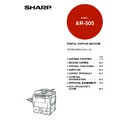Sharp AR-505 (serv.man15) User Manual / Operation Manual ▷ View online
7-9
CHAPTER
7
5
Press the “OK” key.
6
Set the number of copies.
7
Press the START (
) key.
8
Replace the finished original with the next original after
the START (
the START (
) key indicator lights up, and then press
the START (
) key. Repeat this step until all originals
have been scanned.
9
After all originals are scanned, press the “READ-END”
key on the touch panel.
key on the touch panel.
●
Copying will start and each set of copies will be automatically
stapled and delivered to the offset tray.
stapled and delivered to the offset tray.
1
2
3
4
5
6
7
8
9
0
C
P
CLEAR
PROGRAM
AUDIT CLEAR
INTERRUPT
C
CLEAR
INTERRUPT
CA
CLEAR ALL
START
OPTIONAL EQUIPMENT
Finisher (AR-FN3)
FINISHER (AR-FN3)
AUTO
EXPOSURE
PAPER SELECT
100%
COPY RATIO
READ-END
PLACE NEXT ORIGINAL. PRESS [START].
WHEN FINISHED, PRESS [READ-END].
WHEN FINISHED, PRESS [READ-END].
AUTO A4
READY TO COPY.
OUTPUT
TOP TRAY
SORT
OFFSET
TRAY
STAPLE
SORT
GROUP
OK
AUTO
EXPOSURE
PAPER SELECT
100%
COPY RATIO
AUTO A4
7-10
CHAPTER
7
Staple cartridge replacement
The message “
SLIDE THE FINISHER AWAY FROM THE COPIER
AND ADD STAPLES.
” will appear when the staple cartridge is empty.
Replace the staple cartridge as follows:
1
While holding the finisher release lever, slide the finisher
away from the copier.
away from the copier.
2
Lower the lock lever to unlock the stapler unit.
3
Turn the stapler unit to face up.
4
Hold the staple box release lever to unlatch the staple
box.
box.
5
Remove the staple box.
6
Remove the empty staple cartridge from inside the
staple box.
staple box.
7
Insert the new staple cartridge into the box until it clicks
in place.
in place.
●
Insert the new cartridge by aligning the arrows on the cartridge
with those on the box. Check that the cartridge locks in place by
pulling it slightly.
with those on the box. Check that the cartridge locks in place by
pulling it slightly.
●
The cartridge holds 5,000 staples.
OPTIONAL EQUIPMENT
Finisher (AR-FN3)
FINISHER (AR-FN3)
7-11
CHAPTER
7
8
Remove the rear paper and tape from the cartridge.
●
Pull the tape straight. If not, the tape may tear.
9
Insert the staple box into the stapler unit until it clicks
into place.
into place.
10
Lower the lock lever and return the stapler unit to face
down. Push the stapler unit until it locks.
down. Push the stapler unit until it locks.
11
Push the finisher toward the copier and latch it in place.
OPTIONAL EQUIPMENT
Finisher (AR-FN3)
FINISHER (AR-FN3)
7-12
CHAPTER
7
Staple jam removal
If staples become jammed in the stapler, “
CHECK STAPLER POSITION
OR STAPLE JAM.
” will be displayed. Remove the jammed staples in the
manner described below.
1
While holding the finisher release lever, slide the finisher
away from the copier.
away from the copier.
2
Lower the lock lever to unlock the stapler unit.
3
Turn the stapler unit to face up.
4
Hold the staple box release lever to unlatch the staple
box.
box.
5
Remove the staple box.
6
Lower the lever at the end of the staple box and remove
the jammed staples.
the jammed staples.
OPTIONAL EQUIPMENT
Finisher (AR-FN3)
FINISHER (AR-FN3)
Click on the first or last page to see other AR-505 (serv.man15) service manuals if exist.