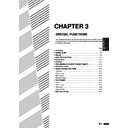Sharp AR-405 (serv.man31) User Manual / Operation Manual ▷ View online
3-8
CHAPTER
3
SPECIAL FUNCTIONS
Dual page copying
The DUAL PAGE COPY feature produces separate copies of two
documents placed side by side on the document glass. It is especially
useful when copying books and other bound documents.
This feature can be used in the one-sided to two-sided copying mode.
documents placed side by side on the document glass. It is especially
useful when copying books and other bound documents.
This feature can be used in the one-sided to two-sided copying mode.
DUAL PAGE COPYING
1
Place the originals on the document glass with the
centre of the two pages aligned with the paper size index
centre of the two pages aligned with the paper size index
A4 (
8
1
/
2
). Close the document feeder cover.
●
Set the page to be copied first on the left part of the document
glass.
glass.
2
Press the SPECIAL MODES key.
●
The SPECIAL MODES screen will appear.
3
Press the “DUAL PAGE COPY” key on the touch panel.
●
The “DUAL PAGE COPY” key will be highlighted.
●
A4 (8-1/2" x 11") sized copy paper will be automatically selected.
If A4 (8-1/2" x 11") copy paper is not loaded, copying can be
performed with the currently selected tray.
If A4 (8-1/2" x 11") copy paper is not loaded, copying can be
performed with the currently selected tray.
●
To leave a binding margin on the copy, select the MARGIN
SHIFT function. See page 3-4. The MARGIN SHIFT feature
applies only to the left page on the document glass if “RIGHT” or
“LEFT” of MARGIN SHIFT has been selected.
SHIFT function. See page 3-4. The MARGIN SHIFT feature
applies only to the left page on the document glass if “RIGHT” or
“LEFT” of MARGIN SHIFT has been selected.
●
To erase shadows caused by document binding, use the EDGE
ERASE feature. See page 3-6.
ERASE feature. See page 3-6.
4
Press the “OK” key.
READY TO CO
READY TO COPY.
SPECIAL MODES
MARGIN SHIFT
MULTI SHOT
PAMPHLET COPY
ERASE
COVERS
IMAGE EDIT
TEXT STAMP
TRANSPARENCY
INSERTS
DUAL PAGE
COPY
OK
AUTO
EXPOSURE
PAPER SELECT
100%
COPY RATIO
AUTO A4
TRANSPARENCY
INSERTS
DUAL PAGE
COPY
OK
A4
Paper size index
3-9
CHAPTER
3
SPECIAL FUNCTIONS
Dual page copying
5
Ensure that the desired tray is selected.
6
Enter the desired number of copies.
7
Press the START (
) key.
●
If the SORT mode has been selected for copying multiple
originals, proceed to the next step. If not, copying will start.
originals, proceed to the next step. If not, copying will start.
8
Replace the finished original with the next original after
the START (
the START (
) key indicator lights up, and then press
the START (
) key. Repeat this step until all originals
have been scanned. Then, press the “READ-END” key
on the touch panel.
on the touch panel.
●
Copying will start at this time.
●
Up to 60 sheets of A3 (11" x 17") originals can be scanned.
●
To cancel the DUAL PAGE COPY function, press the “DUAL
PAGE COPY” key again on the SPECIAL MODES screen.
PAGE COPY” key again on the SPECIAL MODES screen.
DUAL PAGE COPYING
1
2
3
4
5
6
7
8
9
0
C
P
CLEAR
PROGRAM
AUDIT CLEAR
INTERRUPT
C
CLEAR
INTERRUPT
CA
CLEAR ALL
START
EADY TO COPY.
AUTO
EXPOSURE
PAPER SELECT
100%
COPY RATIO
AUTO IMAGE
A4
1. A4
2. A3
11 17
ORIGINAL
READ-END
PLACE NEXT ORIGINAL. PRESS [START].
WHEN FINISHED, PRESS [READ-END].
WHEN FINISHED, PRESS [READ-END].
AUTO
EXPOSURE
PAPER SELECT
100%
COPY RATIO
AUTO IMAGE
A4
3-10
CHAPTER
3
The MULTI SHOT function is used to copy several originals, collectively in
a specified order, onto one sheet.
a specified order, onto one sheet.
SPECIAL FUNCTIONS
Multi shot
MULTI SHOT
1
Place the originals in the document feeder tray or on the
document glass.
document glass.
●
When using the document glass, place the originals one at a time
in the reverse order, starting with the last original first.
in the reverse order, starting with the last original first.
2
Press the “PAPER SELECT” key on the touch panel and
select the desired paper size.
select the desired paper size.
3
Press the 2-SIDED COPY key and select a duplex mode
if desired. Press the “OK” key to close the duplex
selection window.
if desired. Press the “OK” key to close the duplex
selection window.
4
Press the SPECIAL MODES key.
●
The SPECIAL MODES screen will appear.
READY TO COPY.
AUTO
EXPOSURE
PAPER SELECT
100%
COPY RATIO
AUTO 8/ 11
1
2
1.
A4
2. A3
AUTO
READY TO CO
3-11
CHAPTER
3
5
Press the “MULTI SHOT” key on the touch panel.
●
The function setting screen for MULTI SHOT will appear.
6
Select the number of originals to be included on one
sheet of copies.
sheet of copies.
●
Select “2in1”, “4in1”, “8in1” or “16in1” on the touch panel.
●
The copy ratio will be calculated automatically.
●
Portions of original images may not be copied depending on the
original and copy paper sizes and the number of images to be
copied onto a page.
original and copy paper sizes and the number of images to be
copied onto a page.
●
Depending on the number of originals and the orientation of the
originals and copy paper, the image of the originals may be
rotated.
originals and copy paper, the image of the originals may be
rotated.
7
Select the layout of originals on the copy.
●
Select the order of originals which will be arranged on the copy.
●
For example, the following types are provided for “4in1”.
8
Select a type of border line.
●
Select the solid line, broken line or no border line.
SPECIAL FUNCTIONS
Multi shot
MULTI SHOT
READY TO COPY.
MULTI SHOT
LAYOUT
CANCEL
OK
OK
BORDER LINE
2inl
4inl
8inl
16inl
1
2
3
4
1
3
2
4
3
1
4
2
1
3
2
4
MULTI SHOT
LAYOUT
CANCEL
OK
OK
BORDER
2inl
4inl
8inl
16inl
MULTI SHOT
LAYOUT
CANCEL
OK
OK
BORDER
2inl
4inl
8inl
16inl
SHOT
LAYOUT
CANCEL
OK
OK
BORDER LINE
nl
4inl
nl
16inl
READY TO COPY.
SPECIAL MODES
MARGIN SHIFT
MULTI SHOT
PAMPHLET COPY
ERASE
COVERS
IMAGE EDIT
TEXT STAMP
TRANSPARENCY
INSERTS
DUAL PAGE
COPY
OK
AUTO
EXPOSURE
PAPER SELECT
100%
COPY RATIO
A4
Click on the first or last page to see other AR-405 (serv.man31) service manuals if exist.