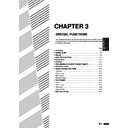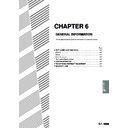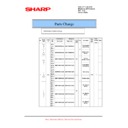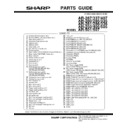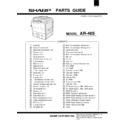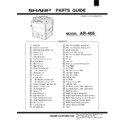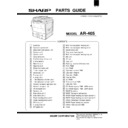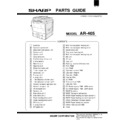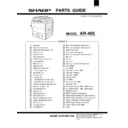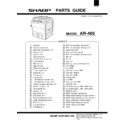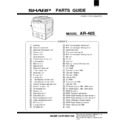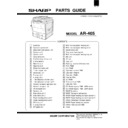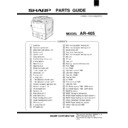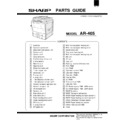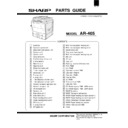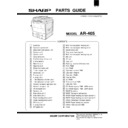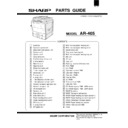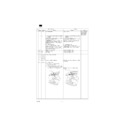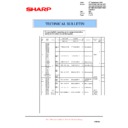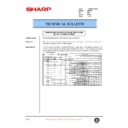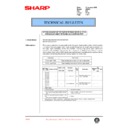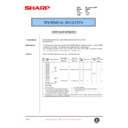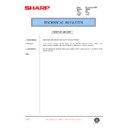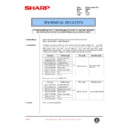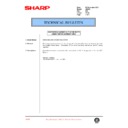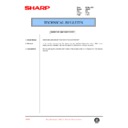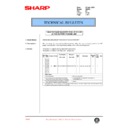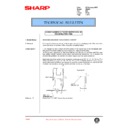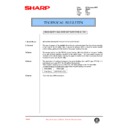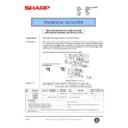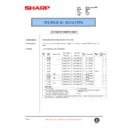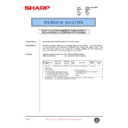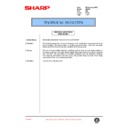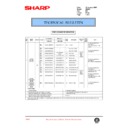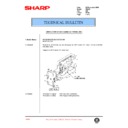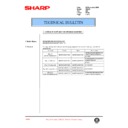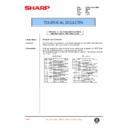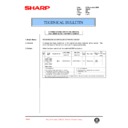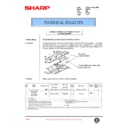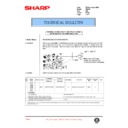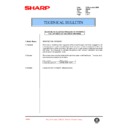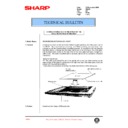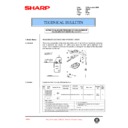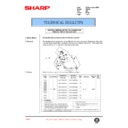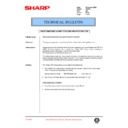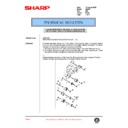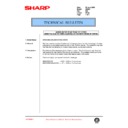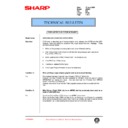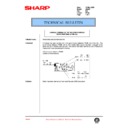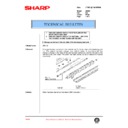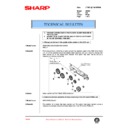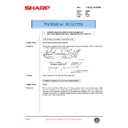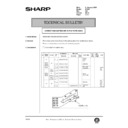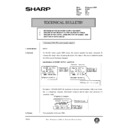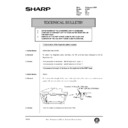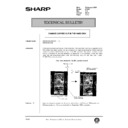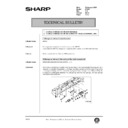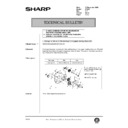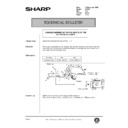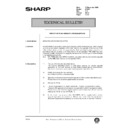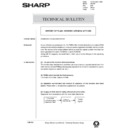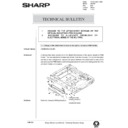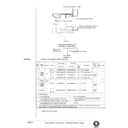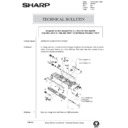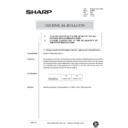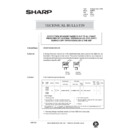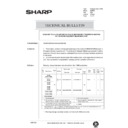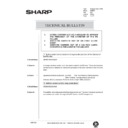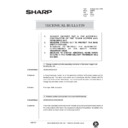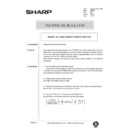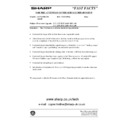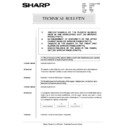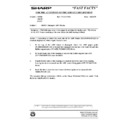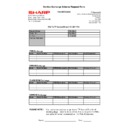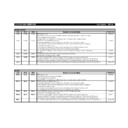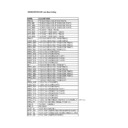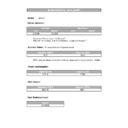|
|
AR-405 (serv.man3)
AR405-Circuit Diagrams
Service Manual
|
28
|
14.14 MB
|
|
|
AR-405 (serv.man4)
AR405 Service Manual-General
Service Manual
|
7
|
217.75 KB
|
|
|
AR-405 (serv.man5)
AR405 Service Manual-Specifications
Service Manual
|
6
|
66.04 KB
|
|
|
AR-405 (serv.man6)
AR405 Service Manual-Options
Service Manual
|
5
|
56.78 KB
|
|
|
AR-405 (serv.man7)
AR405-Service Manual-Consumable Parts
Service Manual
|
7
|
67.77 KB
|
|
|
AR-405 (serv.man8)
AR405 Service Manual-External View and Internal Structure
Service Manual
|
9
|
389.07 KB
|
|
|
AR-405 (serv.man9)
AR405 Service Manual-Setting and Adjustments
Service Manual
|
18
|
693.07 KB
|
|
|
AR-405 (serv.man10)
AR405 Service Manual-Simulation Codes
Service Manual
|
85
|
924.36 KB
|
|
|
AR-405 (serv.man11)
AR405 Service Manual-Maintenance
Service Manual
|
28
|
3.93 MB
|
|
|
AR-405 (serv.man12)
AR405 Service Manual-Disassembly and Assembly
Service Manual
|
12
|
1.28 MB
|
|
|
AR-405 (serv.man13)
AR405 Service Manual-Trouble Code List
Service Manual
|
12
|
79.48 KB
|
|
|
AR-405 (serv.man30)
AR405 Operation Manual-Section 1
User Manual / Operation Manual
|
34
|
695.89 KB
|
|
|
AR-405 (serv.man32)
AR405 Operation Manual-Section 3
User Manual / Operation Manual
|
80
|
1.33 MB
|
|
|
AR-405 (serv.man14)
Information of parts change
Service Manual / Parts Guide
|
2
|
28.25 KB
|
|
|
AR-405 (serv.man15)
Parts Guide AR250 280 285 287 335 337 405 407 505 507
Service Manual / Parts Guide
|
127
|
5.15 MB
|
|
|
AR-405 (serv.man16)
AR405 Parts Guide-Exteriors Operation Panel Unit Document Size Sensor Unit
Service Manual / Parts Guide
|
5
|
416.79 KB
|
|
|
AR-405 (serv.man17)
AR405 Parts Guide-Optical Unit 1 Optical Unit 2
Service Manual / Parts Guide
|
5
|
598.66 KB
|
|
|
AR-405 (serv.man18)
AR405 Parts Guide-Copy Lamp Unit 2nd,3rd Mirror Holder Unit
Service Manual / Parts Guide
|
3
|
223.15 KB
|
|
|
AR-405 (serv.man19)
AR405 Parts Guide-Frame Section Rear Frame 1 Rear Frame 2 Photo Conductor Unit
Service Manual / Parts Guide
|
7
|
1.21 MB
|
|
|
AR-405 (serv.man20)
AR405 Parts Guide-Toner Hopper Unit Developer Unit Fusing Unit 1 Fusing Unit 2
Service Manual / Parts Guide
|
9
|
728 KB
|
|
|
AR-405 (serv.man21)
AR405 Parts Guide-1 Bin Delivery Turnover Unit 1 1 Bin Delivery Turnover Unit 2 Vertical Transport Right Door Unit Vertical Transport Unit
Service Manual / Parts Guide
|
7
|
802.99 KB
|
|
|
AR-405 (serv.man22)
AR405 Parts Guide-PS Transport Unit Suction Unit Main Drive Unit 1 Main Drive Unit 2 Paper Feeding Drive Unit 1 Paper Feeding Drive Unit 2
Service Manual / Parts Guide
|
8
|
1.06 MB
|
|
|
AR-405 (serv.man23)
AR405 Parts Guide-DV Drive Unit Fusing Drive Unit DV Guide Unit Multi Manual Paper Feeding Unit 1 Multi Manual Paper Feeding Unit 2
Service Manual / Parts Guide
|
6
|
541.32 KB
|
|
|
AR-405 (serv.man24)
AR405 Parts Guide-Waste Toner Unit Tray Paper Feeding Unit Multi Manual Paper Feeding Tray Unit MC Unit TC Unit Tray Unit
Service Manual / Parts Guide
|
7
|
779.02 KB
|
|
|
AR-405 (serv.man25)
AR405 Parts Guide-Packing Material Accessories PCU PWB ICU PWB Operation Control PWB Operation PWB R Operation PWB L Inverter PWB AC PWB
Service Manual / Parts Guide
|
9
|
247.51 KB
|
|
|
AR-405 (serv.man26)
AR405 Parts Guide-Scanner Drive PWB ORS PD PWB DC Power Supply PWB.100v DC Power Supply PWB.200v
Service Manual / Parts Guide
|
7
|
137.31 KB
|
|
|
AR-405 (serv.man27)
AR405 Parts Guide-RADF Exteriors RADF Transport Belt Section RADF Paper Feeding Transport Section 1
Service Manual / Parts Guide
|
7
|
923.97 KB
|
|
|
AR-405 (serv.man28)
AR405 Parts Guide-RADF Paper Feeding Transport Section2 RADF Reversion Transport Section Paper Feeding Tray Section RADF PBA-Control PWB
Service Manual / Parts Guide
|
8
|
764.96 KB
|
|
|
AR-405 (serv.man29)
AR405 Parts Guide-Index
Service Manual / Parts Guide
|
18
|
287.39 KB
|
|
|
AR-405 (serv.man2)
AR405 Specifications
Service Manual / Specification
|
6
|
218.37 KB
|
|
|
AR-405 (serv.man41)
Change of Fuser Cover Part Number.
Service Manual / Technical Bulletin
|
1
|
25.47 KB
|
|
|
AR-405 (serv.man42)
Improvement made to prevent fire hazard caused by imperfect contact on fixing junction PWB.
Service Manual / Technical Bulletin
|
1
|
45.23 KB
|
|
|
AR-405 (serv.man43)
Re issue bulletin regarding a parts change - mainly for the mirror mount fixing plate.
Service Manual / Technical Bulletin
|
4
|
1.6 MB
|
|
|
AR-405 (serv.man44)
Change to the paper feed roller material.
Service Manual / Technical Bulletin
|
13
|
1.22 MB
|
|
|
AR-405 (serv.man45)
IMPROVEMENT MADE TO PREVENT MALFUNCTION CAUSED BY IMPERFECT CONTACT ON FIXING JUNCTION PWB.
Service Manual / Technical Bulletin
|
1
|
106.72 KB
|
|
|
AR-405 (serv.man46)
Reduction of F2-00 error. (Toner supply error)
Service Manual / Technical Bulletin
|
2
|
12.33 KB
|
|
|
AR-405 (serv.man47)
New service part for repairing a broken ADU frame
Service Manual / Technical Bulletin
|
2
|
239.04 KB
|
|
|
AR-405 (serv.man48)
Paper feed drive unit part change
Service Manual / Technical Bulletin
|
1
|
30.01 KB
|
|
|
AR-405 (serv.man49)
Corrections carried out in the parts guide (DV unit toner hopper)
Service Manual / Technical Bulletin
|
2
|
91.78 KB
|
|
|
AR-405 (serv.man50)
HV protect sheet addition
Service Manual / Technical Bulletin
|
1
|
36.21 KB
|
|
|
AR-405 (serv.man51)
Corrections made to a jamming error caused by the ADU transfer clutch dragging or slipping
Service Manual / Technical Bulletin
|
1
|
42.95 KB
|
|
|
AR-405 (serv.man52)
Establishment of the paper feeding drive clutch with mylar shehed as a service part
Service Manual / Technical Bulletin
|
1
|
30.63 KB
|
|
|
AR-405 (serv.man53)
Parts change information
Service Manual / Technical Bulletin
|
1
|
30.59 KB
|
|
|
AR-405 (serv.man54)
Notice of jam codes
Service Manual / Technical Bulletin
|
3
|
58.33 KB
|
|
|
AR-405 (serv.man55)
Supply of silicon oil used for cleaning the SPF glass to be carried out as a service part
Service Manual / Technical Bulletin
|
1
|
30.82 KB
|
|
|
AR-405 (serv.man56)
Copy paper jams caused by grease entering the internal section of the paper feeding drive clutch and supply of Hanari grease as a service part
Service Manual / Technical Bulletin
|
1
|
34.59 KB
|
|
|
AR-405 (serv.man57)
Corrections carried out in the parts guide
Service Manual / Technical Bulletin
|
1
|
30.08 KB
|
|
|
AR-405 (serv.man58)
Change carried out in the material of the reversion gate
Service Manual / Technical Bulletin
|
1
|
29.82 KB
|
|
|
AR-405 (serv.man59)
Establishent of the CG reverse roller shaft UN and the Reverse roller shaft UN in the 550 paper feeding unit as service parts
Service Manual / Technical Bulletin
|
2
|
52.22 KB
|
|
|
AR-405 (serv.man60)
Parts change information
Service Manual / Technical Bulletin
|
4
|
140.64 KB
|
|
|
AR-405 (serv.man61)
Correction carried out in the parts guide for the charger wire
Service Manual / Technical Bulletin
|
1
|
19.22 KB
|
|
|
AR-405 (serv.man62)
Part changes
Service Manual / Technical Bulletin
|
1
|
33.26 KB
|
|
|
AR-405 (serv.man63)
Improvement of paper jam udulation caused by hardening of the delivery roller
Service Manual / Technical Bulletin
|
1
|
22.14 KB
|
|
|
AR-405 (serv.man64)
Notice of jam cause codes
Service Manual / Technical Bulletin
|
3
|
153.47 KB
|
|
|
AR-405 (serv.man65)
Providing a caution label, as a service part, on adding toner
Service Manual / Technical Bulletin
|
2
|
70.58 KB
|
|
|
AR-405 (serv.man66)
Using the same hand-feed pick-up roller as the 550 paper-feeding unit
Service Manual / Technical Bulletin
|
1
|
29.8 KB
|
|
|
AR-405 (serv.man67)
Change of the cleaning blade
Service Manual / Technical Bulletin
|
1
|
34.61 KB
|
|
|
AR-405 (serv.man68)
Parts change information
Service Manual / Technical Bulletin
|
1
|
30.89 KB
|
|
|
AR-405 (serv.man69)
Parts change information
Service Manual / Technical Bulletin
|
3
|
139.49 KB
|
|
|
AR-405 (serv.man70)
Polygon motors for laser units.
Service Manual / Technical Bulletin
|
1
|
20.68 KB
|
|
|
AR-405 (serv.man71)
Change of pulley fixing double-thread screw and discontinued M4 tap.
Service Manual / Technical Bulletin
|
1
|
85.91 KB
|
|
|
AR-405 (serv.man72)
Change carried out in the hopper seal of the developing tank.
Service Manual / Technical Bulletin
|
6
|
213.68 KB
|
|
|
AR-405 (serv.man73)
Change of parts used in 550 paper feeding unit.
Service Manual / Technical Bulletin
|
2
|
123.9 KB
|
|
|
AR-405 (serv.man74)
Problem with main drive unit paper feed clutch.
Service Manual / Technical Bulletin
|
3
|
1.18 MB
|
|
|
AR-405 (serv.man75)
Addition of explanatory label for lever operation and change of suction lift shaft.
Service Manual / Technical Bulletin
|
1
|
120.75 KB
|
|
|
AR-405 (serv.man76)
Measure to alleviate problems of disengagement of the side plate in the machine cassette unit.
Service Manual / Technical Bulletin
|
2
|
124.61 KB
|
|
|
AR-405 (serv.man77)
ICU PWB part number change.
Service Manual / Technical Bulletin
|
1
|
74.42 KB
|
|
|
AR-405 (serv.man78)
Action to alleviate problems of static electricity through the use of a plastic bag for the machine.
Service Manual / Technical Bulletin
|
1
|
72.63 KB
|
|
|
AR-405 (serv.man79)
Abnormal noise from process unit.
Service Manual / Technical Bulletin
|
1
|
60.53 KB
|
|
|
AR-405 (serv.man80)
Part change information.
Service Manual / Technical Bulletin
|
2
|
160 KB
|
|
|
AR-405 (serv.man81)
Unification of 200V series DC power unit. (WHITE)
Service Manual / Technical Bulletin
|
2
|
91.96 KB
|
|
|
AR-405 (serv.man82)
Change of supplier for sintered bearings. (WHITE)
Service Manual / Technical Bulletin
|
4
|
188.55 KB
|
|
|
AR-405 (serv.man83)
Change of touch panel. (WHITE)
Service Manual / Technical Bulletin
|
1
|
86.85 KB
|
|
|
AR-405 (serv.man84)
Changes to the AR505 Service Manual and addition of jam cause codes. (WHITE)
Service Manual / Technical Bulletin
|
5
|
323.55 KB
|
|
|
AR-405 (serv.man85)
Change carried out in the original document detection photo sensor. (WHITE)
Service Manual / Technical Bulletin
|
1
|
73.94 KB
|
|
|
AR-405 (serv.man86)
Change carried out in the paper feeding drive frame and the transport clutch. (WHITE)
Service Manual / Technical Bulletin
|
2
|
119.36 KB
|
|
|
AR-405 (serv.man87)
Change carried out in the PS front roller bearing. (WHITE)
Service Manual / Technical Bulletin
|
1
|
83.44 KB
|
|
|
AR-405 (serv.man88)
Change carried out in the waste toner drive gear in the main drive unit. (WHITE)
Service Manual / Technical Bulletin
|
1
|
83.58 KB
|
|
|
AR-405 (serv.man89)
Measure to alleviate problems of snagging the copy keys on the operation panel. (YELLOW)
Service Manual / Technical Bulletin
|
1
|
61.14 KB
|
|
|
AR-405 (serv.man90)
Change carried out in the maker of the table glass used in the RADF. (WHITE)
Service Manual / Technical Bulletin
|
2
|
116.81 KB
|
|
|
AR-405 (serv.man91)
Action to alleviate problems of dislocation of the disfunction arm in the ADU unit. (WHITE)
Service Manual / Technical Bulletin
|
1
|
83.85 KB
|
|
|
AR-405 (serv.man92)
Change carried out in the location of production of the LSU unit. (WHITE)
Service Manual / Technical Bulletin
|
1
|
88.01 KB
|
|
|
AR-405 (serv.man93)
Discontinuance of the adjustment plate in the CCD unit. (WHITE)
Service Manual / Technical Bulletin
|
1
|
133.8 KB
|
|
|
AR-405 (serv.man94)
Countermeasure against Z-folding and paper mis-feed. (WHITE)
Service Manual / Technical Bulletin
|
4
|
552.17 KB
|
|
|
AR-405 (serv.man95)
Change carried out in the attachment screws for the operation panel LCD. (WHITE)
Service Manual / Technical Bulletin
|
1
|
136.4 KB
|
|
|
AR-405 (serv.man96)
Measure to improve the performance of the copy lamp. (WHITE)
Service Manual / Technical Bulletin
|
1
|
114.6 KB
|
|
|
AR-405 (serv.man97)
Change carried out in the shape of the bushing and the attachment gear in the paper-feeding drive unit. (WHITE)
Service Manual / Technical Bulletin
|
2
|
137.66 KB
|
|
|
AR-405 (serv.man98)
Change in shape of the TC holder R. (WHITE)
Service Manual / Technical Bulletin
|
1
|
121.34 KB
|
|
|
AR-405 (serv.man99)
Discontinuance of the adjustment plate in the CCD unit. (WHITE)
Service Manual / Technical Bulletin
|
1
|
139.91 KB
|
|
|
AR-405 (serv.man100)
Report of flash memory version method. (WHITE)
Service Manual / Technical Bulletin
|
3
|
130.58 KB
|
|
|
AR-405 (serv.man101)
Marks on the rear frame of copies, ghosting on the rear frame of copies. (WHITE)
Service Manual / Technical Bulletin
|
1
|
89.71 KB
|
|
|
AR-405 (serv.man102)
Fixing ARPB2 F9 00 error messages. (WHITE)
Service Manual / Technical Bulletin
|
2
|
96.34 KB
|
|
|
AR-405 (serv.man103)
Corrections to the Service Manual. (WHITE)
Service Manual / Technical Bulletin
|
3
|
181.37 KB
|
|
|
AR-405 (serv.man104)
Change carried out in the synchronous detection PWB in the LSU. (WHITE)
Service Manual / Technical Bulletin
|
1
|
95.19 KB
|
|
|
AR-405 (serv.man105)
1.Change carried out in the stir plate of the developing tank unit. 2.Change carried out in the material used for the TX sheet in the toner hopper unit. (WHITE)
Service Manual / Technical Bulletin
|
3
|
156.25 KB
|
|
|
AR-405 (serv.man106)
Change Of Parts To Diminish The Noise From The Polygon Motor. (WHITE)
Service Manual / Technical Bulletin
|
1
|
38.82 KB
|
|
|
AR-405 (serv.man107)
1.Change Carried Out In The Plastic Slider Washer In The ADU Unit. 2.Action To Alleviate Problems Of Static Electricity In The OP Control PWB Unit. (WHITE)
Service Manual / Technical Bulletin
|
2
|
157.93 KB
|
|
|
AR-405 (serv.man108)
Report Of Flash Memory Version Method. (WHITE)
Service Manual / Technical Bulletin
|
2
|
127.96 KB
|
|
|
AR-405 (serv.man109)
1.Correction Of Screws In The Scanner Unit. 2.Addition Carried Out Of A Harness Protect Sheet S. (WHITE)
Service Manual / Technical Bulletin
|
2
|
161.5 KB
|
|
|
AR-405 (serv.man110)
ROM Version Upgrade (Control No.7). (WHITE)
Service Manual / Technical Bulletin
|
1
|
58.4 KB
|
|
|
AR-405 (serv.man111)
Length Change Of SP Tube. (WHITE)
Service Manual / Technical Bulletin
|
1
|
63.22 KB
|
|
|
AR-405 (serv.man112)
1.Change Of The ICU PWB Unit At EFI's Request. 2.Change Of The Touch Panel Manufacturer. 3.Change Of The Heat-resistant Clamp Fixing Screws In The Fusing Unit. 4.Change Of The Action Time Changing The ICU PWB Memory To SDRAM. (WHITE)
Service Manual / Technical Bulletin
|
3
|
87.22 KB
|
|
|
AR-405 (serv.man113)
Extension Of The Rib On The Rail Section Of The 550-Tray Case. (WHITE)
Service Manual / Technical Bulletin
|
2
|
90.29 KB
|
|
|
AR-405 (serv.man114)
Corrections Carried Out In The Parts Guide. (WHITE)
Service Manual / Technical Bulletin
|
7
|
292.04 KB
|
|
|
AR-405 (serv.man115)
1.Increase Of The DC Power Supply Capacity. 2.Change Of The Memory On the ICU PWB To SDRAM. 3.Change Of The Installation Procedure Manual And Addition Of Wire Saddle. (WHITE)
Service Manual / Technical Bulletin
|
2
|
109.26 KB
|
|
|
AR-405 (serv.man116)
1.Satisfaction Of The Argentine Safety Standard. 2.Increase Of Strength Of The Boss On The Right End Of The RSPF Base. 3.Removal Of The RSPF Upper Guide Plate Holes And Addition Of The Delivery Paper Guide Positioner. (WHITE)
Service Manual / Technical Bulletin
|
2
|
100.29 KB
|
|
|
AR-405 (serv.man117)
1.Points Of Caution To Be Observed During Maintenance Operations Of The Fusing Unit. 2.ROM Writer Functions For The ICU PWB. (WHITE)
Service Manual / Technical Bulletin
|
2
|
77.3 KB
|
|
|
AR-405 (serv.man118)
Change Carried Out In The Hard Disk. (WHITE)
Service Manual / Technical Bulletin
|
2
|
116.42 KB
|
|
|
AR-405 (serv.man119)
1.Change Carried Out In The Main Harness. 2.Change Carried Out In The Spring Of The Multi Manual Unit. (WHITE)
Service Manual / Technical Bulletin
|
2
|
78.44 KB
|
|
|
AR-405 (serv.man120)
1.Change Carried Out In The Bearings In The Paper Feeding Drive Unit. 2.Discontinuance Of The Manual Pressure Spring Attachment Plate. (WHITE)
Service Manual / Technical Bulletin
|
2
|
79.01 KB
|
|
|
AR-405 (serv.man121)
Change Carried Out In The Shape Of The AC Harness Cover. (WHITE)
Service Manual / Technical Bulletin
|
2
|
76.14 KB
|
|
|
AR-405 (serv.man122)
Report Of Flash Memory Version Method. (WHITE)
Service Manual / Technical Bulletin
|
8
|
330.52 KB
|
|
|
AR-405 (serv.man123)
Report Of Flash Memory Version Method. (WHITE)
Service Manual / Technical Bulletin
|
6
|
133.49 KB
|
|
|
AR-405 (serv.man124)
1.Change To The Attachment Screws Of The Optical Reception PWB Holder. 2.Measure To Alleviate Problems Of Electrical Noise In The ICU PWB. (WHITE)
Service Manual / Technical Bulletin
|
2
|
110.67 KB
|
|
|
AR-405 (serv.man125)
1.Parts Change To Incorporate Parts Manufactured By Sharp Into Assembled Units (Productivity Improvement). 2.Measure To Establish Uniformity Of The High Voltage PWB (To Improve Productivity). 3.Parts Change Carried Out In Accordance With A Change To In-house Production Of The LSU Unit. 4.Measure To Establish Uniformity Of The PCU PWB To Improve Productivity. 5.Measure To Alleviate Problems Of Scattering Of The Waste Toner. (WHITE)
Service Manual / Technical Bulletin
|
1
|
69.79 KB
|
|
|
AR-405 (serv.man126)
Change In The Magnetic Clutch Of The Paper Feeding Unit In The 500 Tray To Improve Productivity. (WHITE)
Service Manual / Technical Bulletin
|
2
|
103.1 KB
|
|
|
AR-405 (serv.man127)
1.Change In The Height Of The ADU Opening And Closing PG Boss. 2.Change In The PG Quantity Of The Paper Feeding Desk. (WHITE)
Service Manual / Technical Bulletin
|
4
|
164.31 KB
|
|
|
AR-405 (serv.man128)
Correction Measure Carried Out To Allevaite Problems Of Diagonal Feeding Which Occurred During Copy Operations Using The ADF. (WHITE)
Service Manual / Technical Bulletin
|
1
|
66.21 KB
|
|
|
AR-405 (serv.man129)
Measure To Alleviate Problems Of Improperly Tightened Screws In The Paper Delivery Reversion Unit. (YELLOW)
Service Manual / Technical Bulletin
|
1
|
59.72 KB
|
|
|
AR-405 (serv.man130)
1.Action Carried Out As A Measure To Improve The Precision Of The Diameter Of The PS Roller. 2.Addition Of An Edge Guide Sheet. 3.Addition Of A Caution Label Concerning The Laser In The LSU Unit. (WHITE)
Service Manual / Technical Bulletin
|
3
|
84.29 KB
|
|
|
AR-405 (serv.man131)
1.Change Carried Out In The Assembly Contractor Of The Toner Hopper And Developing Unit. 2.Measure Carried Out To Protect The Main Developing Unit. 3.Measure To Improve The Alignment Performance Of The Waste Toner Transport Gear. 4.Measure To Diminish Abnormal Noise Which Occurs In The Paper Delivery Reversion No. 2 Bin Unit. (WHITE)
Service Manual / Technical Bulletin
|
5
|
136.81 KB
|
|
|
AR-405 (serv.man132)
Report Of Flash Memory Version Method. (WHITE)
Service Manual / Technical Bulletin
|
6
|
107.72 KB
|
|
|
AR-405 (serv.man133)
Fast Facts 96-Firmware upgrade for AR405
Service Manual / Technical Bulletin
|
1
|
6.51 KB
|
|
|
AR-405 (serv.man134)
1.Change In The Shape Of The Attachment Plate Of The AC PWB (To Improve Productivity). 2.In-house Production Of the Operation Manuals (To Improve Productivity). (WHITE)
Service Manual / Technical Bulletin
|
2
|
45.13 KB
|
|
|
AR-405 (serv.man135)
1.Discontinuance Of The Plastic Sliders Used In The Developing Unit (To Improve Productivity). 2.Establishment Of Uniformity Of The Upper Cabinet Rear (To Improve Productivity). 3.Change In The Maker Of The Drive Unit Clutch (To Improve Productivity). 4.Discontinuance Of The Boss In The Fusing Unit (To Improve Productivity). (WHITE)
Service Manual / Technical Bulletin
|
3
|
53.91 KB
|
|
|
AR-405 (serv.man136)
AR405 335 285 280 and AR-DU1, Frame strengthening. Previously sent out as Fast Fact 94
Service Manual / Technical Bulletin
|
1
|
6.28 KB
|

|
AR-405 (serv.man36)
ASPI Update and Check Utility
Driver / Update
|
|
1.94 MB
|

|
AR-405 (serv.man37)
Flash 5.1 Download Utility
Driver / Update
|
|
16.94 KB
|

|
AR-405 (serv.man38)
AR405 PCU Firmware 2.07
Driver / Update
|
|
796.07 KB
|

|
AR-405 (serv.man39)
AR405 ICU Firmware 2.12
Driver / Update
|
|
979.15 KB
|

|
AR-405 (serv.man40)
AR405 OPE Firmware 2.06
Driver / Update
|
|
1.27 MB
|
|
|
AR-405
Cougar Handy Guide (Updated March'02)
Handy Guide
|
54
|
218.68 KB
|
|
|
AR-405 (serv.man33)
Service Exchange Scheme Request Form (TP ServiceCo)
FAQ
|
1
|
7.68 KB
|
|
|
AR-405 (serv.man34)
Cougar Firmware Revision Table
FAQ
|
6
|
19.71 KB
|
|
|
AR-405 (serv.man35)
AR280 285 335 405 Jam Map Listing
FAQ
|
2
|
5.3 KB
|
|
|
AR-405 (serv.man137)
MSDS F-00871
Regulatory Data
|
2
|
194.68 KB
|
|
|
AR-405 (serv.man138)
MSDS F-00881
Regulatory Data
|
2
|
195.14 KB
|
|
|
AR-405 (serv.man139)
Environmental Data Sheet
Regulatory Data
|
1
|
5.76 KB
|
|
|
AR-405 (serv.man140)
MSDS F-30881
Regulatory Data
|
2
|
178 KB
|
|
|
AR-405 (serv.man141)
MSDS F-30871
Regulatory Data
|
2
|
180.8 KB
|