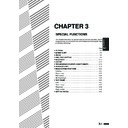Sharp AR-336 (serv.man9) User Manual / Operation Manual ▷ View online
3-17
CHAPTER
3
SPECIAL FUNCTIONS
Pamphlet copy
PAMPHLET COPY
Originals
(2-sided)
(2-sided)
Originals
(1-sided)
(1-sided)
READY TO CO
The PAMPHLET COPY function is used to arrange copies in proper
order for eventual centre-stapling and folding into a booklet. Four pages
will be copied onto one sheet.
order for eventual centre-stapling and folding into a booklet. Four pages
will be copied onto one sheet.
●
To use the PAMPHLET COPY function in the AR-281, an optional
duplex module (AR-DU1) must be installed.
duplex module (AR-DU1) must be installed.
●
Centre stapling cannot be performed by this copier.
Even if PAMPHLET COPY is selected and the optional finisher
(AR-FN1N, AR-FN2) is installed, centre-stapling cannot be performed.
Even if PAMPHLET COPY is selected and the optional finisher
(AR-FN1N, AR-FN2) is installed, centre-stapling cannot be performed.
●
This function will not work when non-standard size originals or copy
paper are used.
paper are used.
●
When the PAMPHLET COPY function is set, the maximum allowable
copy ratio is 400%.
copy ratio is 400%.
1
Place the originals in the document feeder tray or on the
document glass.
document glass.
●
When using the document glass, place the originals one at a time
in the reverse order, starting with the last original first.
in the reverse order, starting with the last original first.
2
Press the SPECIAL MODES key.
●
The SPECIAL MODES screen will appear.
3-18
CHAPTER
3
3
Press the “PAMPHLET COPY” key on the touch panel.
●
The setting screen for PAMPHLET COPY will appear.
●
On the AR-281, the “1-SIDED” and “2-SIDED” keys for the
originals are not displayed.
originals are not displayed.
4
Select the type of originals.
●
Indicate whether the originals are 1-sided or 2-sided using the
“1-SIDED” or “2-SIDED” key on the touch panel.
“1-SIDED” or “2-SIDED” key on the touch panel.
●
On the AR-281, this selection cannot be performed.
5
Select the binding position.
●
Select “LEFT BINDING” or “RIGHT BINDING” on the touch
panel.
panel.
6
Press the upper “OK” key.
SPECIAL FUNCTIONS
Pamphlet copy
PAMPHLET COPY
READY TO COPY.
SPECIAL MODES
MARGIN SHIFT
MULTI SHOT
PAMPHLET COPY
ERASE
COVERS
IMAGE EDIT
TEXT STAMP
TRANSPARENCY
INSERTS
DUAL PAGE
COPY
OK
AUTO
EXPOSURE
PAPER SELECT
100%
COPY RATIO
AUTO A4
READY TO COPY.
PAMPHLET COPY
ORIGINAL
1-SIDED
2-SIDED
RIGHT BINDING
LEFT BINDING
CANCEL
OK
OK
READY TO COPY.
PAMPHLET COPY
ORIGINAL
1-SIDED
2-SIDED
RIGHT BINDING
LEFT BINDING
CANCEL
OK
OK
READY TO COPY.
PAMPHLET COPY
ORIGINAL
1-SIDED
2-SIDED
RIGHT BINDING
LEFT BINDING
CANCEL
OK
OK
READY TO COPY.
PAMPHLET COPY
ORIGINAL
1-SIDED
2-SIDED
RIGHT BINDING
LEFT BINDING
CANCEL
OK
OK
3-19
CHAPTER
3
7
Check the copy paper selection.
●
If the AUTO IMAGE function is selected, reduction or enlargement
and image rotation will be automatically performed as required.
and image rotation will be automatically performed as required.
●
The AUTO IMAGE function is automatically selected when the
PAMPHLET COPY function is selected.
PAMPHLET COPY function is selected.
●
In some regions, the AUTO PAPER SELECT function is
automatically selected in place of the AUTO IMAGE function.
automatically selected in place of the AUTO IMAGE function.
8
Enter the desired number of copies.
9
Press the START (
) key.
●
If the document feeder is used, copying will start after all originals
are scanned.
are scanned.
●
If the document glass is used, proceed to the next step.
10
Replace the finished original with the next original after
the START (
the START (
) key indicator lights up, and then press
the START (
) key. Repeat this step until all originals
have been scanned. Then, press the “READ-END” key
on the touch panel.
on the touch panel.
●
Copying will start at this time.
●
Up to 120 sheets of A4 (8-1/2" x 11") originals or up to 60 sheets
of originals larger than A4 (8-1/2" x 11") can be scanned.
of originals larger than A4 (8-1/2" x 11") can be scanned.
●
If originals of different sizes are used, the copy paper size will be
determined based on the original that is scanned first. If originals
larger than the first original are used, a portion of the images may
not be copied.
determined based on the original that is scanned first. If originals
larger than the first original are used, a portion of the images may
not be copied.
●
You can make a pamphlet by folding the copies in two and
stapling them.
stapling them.
●
To cancel the PAMPHLET COPY function, select the PAMPHLET
COPY function again and press the “CANCEL” key.
COPY function again and press the “CANCEL” key.
PAMPHLET COPY
SPECIAL FUNCTIONS
Pamphlet copy
1
2
3
4
5
6
7
8
9
0
C
P
CLEAR
PROGRAM
AUDIT CLEAR
INTERRUPT
C
CLEAR
INTERRUPT
CA
CLEAR ALL
START
O
URE
PAPER SELECT
COP
AUT
A4
AUTO
EXPOSURE
PAPER SELECT
70%
AUTO IMAGE
READ-END
PLACE NEXT ORIGINAL. PRESS [START].
WHEN FINISHED, PRESS [READ-END].
WHEN FINISHED, PRESS [READ-END].
A4
3-20
CHAPTER
3
SPECIAL FUNCTIONS
Image editing functions
When the original and copy paper are of different sizes, CENTRING is
used to shift the image as a whole to the centre of the copy paper.
The image will shift only in the left to right direction, not in the top to
bottom direction.
used to shift the image as a whole to the centre of the copy paper.
The image will shift only in the left to right direction, not in the top to
bottom direction.
●
This function will not work when non-standard size originals or copy
paper are used. This function cannot be selected when enlargement
copying has been selected.
paper are used. This function cannot be selected when enlargement
copying has been selected.
●
When the optional duplex module (AR-DU1) is not installed for AR-
281, the “CENTRING” key appears separately from the “IMAGE
EDIT” key on the touch panel.
281, the “CENTRING” key appears separately from the “IMAGE
EDIT” key on the touch panel.
1
Place the originals in the document feeder tray or on the
document glass.
document glass.
2
Press the “PAPER SELECT” key on the touch panel and
select the desired paper size.
select the desired paper size.
3
Press the SPECIAL MODES key.
●
The SPECIAL MODES screen will appear.
CENTRING
READY TO CO
IMAGE EDITING FUNCTIONS
The image editing functions include the following functions.
●
Centring: Shifts the image to the centre of copy paper when the
original and the copy paper are of different sizes.
original and the copy paper are of different sizes.
●
Repeat copy: Produces repeated copies on a single sheet of copy
paper.
paper.
●
B/W reverse: Reverses the black and white areas.
●
Binding change: Rotates the image of originals for the second side
in the 1-sided to 2-sided copy mode.
in the 1-sided to 2-sided copy mode.
These functions are selected by pressing the “IMAGE EDIT” key on
the SPECIAL MODES screen and pressing the key of each function.
the SPECIAL MODES screen and pressing the key of each function.
READY TO COPY.
AUTO
EXPOSURE
PAPER SELECT
100%
COPY RATIO
AUTO 8/ 11
1
2
1.
A4
2. A3
Click on the first or last page to see other AR-336 (serv.man9) service manuals if exist.