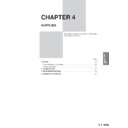Sharp AR-285 (serv.man35) User Manual / Operation Manual ▷ View online
7-4
CHAPTER
7
Offset stack
OFFSET mode
When copying in the SORT mode, each collated set of
copies will be stacked offset approximately 30 mm (1.2
inch) from the previous set. When copying in the GROUP
mode, copies will be offset stacked in groups of multiple
copies from the same original.
copies will be stacked offset approximately 30 mm (1.2
inch) from the previous set. When copying in the GROUP
mode, copies will be offset stacked in groups of multiple
copies from the same original.
NON-OFFSET mode
All copies will be aligned in one stack in the offset tray or
the top tray with no offset.
the top tray with no offset.
1
2
3
1
1
1
1
2
1
1
1
2
3
1
OPTIONAL EQUIPMENT
Finisher (AR-FN1)
FINISHER (AR-FN1)
OUTPUT
TOP TRAY
OFFSET
SO
OFFSET
TRAY
AUTO
AUTO
In the initial setting, the offset tray will move from side to side so that
each copy set is offset by approximately 30 mm (1.2 inch).
When the offset stack function is disabled, the offset tray will not
move from side to side.
The offset stack function can be enabled or disabled by pressing the
OUTPUT key and then the “OFFSET” check mark box on the touch
panel.
When the STAPLE SORT mode is selected, the offset stack function
will be disabled.
The top tray cannot be used to offset copies.
To select the top tray, press the “TOP TRAY” key on the touch panel.
each copy set is offset by approximately 30 mm (1.2 inch).
When the offset stack function is disabled, the offset tray will not
move from side to side.
The offset stack function can be enabled or disabled by pressing the
OUTPUT key and then the “OFFSET” check mark box on the touch
panel.
When the STAPLE SORT mode is selected, the offset stack function
will be disabled.
The top tray cannot be used to offset copies.
To select the top tray, press the “TOP TRAY” key on the touch panel.
7-5
CHAPTER
7
Sort and group
When SORT is selected, the SORT (
) icon will be indicated and
copies will be collated by sets.
When STAPLE SORT is selected, the STAPLE SORT (
When STAPLE SORT is selected, the STAPLE SORT (
) icon
will be indicated and collated copies will be stapled automatically.
When the SORT or STAPLE SORT icon is not indicated on the touch
panel, copies will be grouped by originals.
To change the finisher mode, press the OUTPUT key and then
select the desired mode on the touch panel.
When the SORT or STAPLE SORT icon is not indicated on the touch
panel, copies will be grouped by originals.
To change the finisher mode, press the OUTPUT key and then
select the desired mode on the touch panel.
●
When an SPF or RADF is used for copying, copies will be collated
in the OFFSET mode as the default setting.
When the document glass is used for copying, copies will be
grouped in the OFFSET mode as the default setting.
in the OFFSET mode as the default setting.
When the document glass is used for copying, copies will be
grouped in the OFFSET mode as the default setting.
SORT mode
Each set of copies will be sequentially delivered to the
offset tray or the top tray as selected.
offset tray or the top tray as selected.
GROUP mode
All copies of the same original will be grouped in the offset
tray or the top tray.
tray or the top tray.
STAPLE SORT mode
Collated sets of copies will be stapled and delivered to the
offset tray.
offset tray.
●
See next page for details.
NOTE:
Rotation copy (image of original will be rotated when the orientation
of the original does not match that of the copy paper) will not
function when the STAPLE SORT mode is set.
Rotation copy (image of original will be rotated when the orientation
of the original does not match that of the copy paper) will not
function when the STAPLE SORT mode is set.
1
2
3
3
2
1
3
2
1
3
2
1
1
2
3
3
3
2
3
2
1
1
1
2
1
2
3
2 3
2 3
2 3
1
1
1
OPTIONAL EQUIPMENT
Finisher (AR-FN1)
FINISHER (AR-FN1)
7-6
CHAPTER
7
Staple sort
The STAPLE SORT mode staples A4, A4R, B4, and A3 (8-1/2" x
11", 8-1/2" x 11"R, 8-1/2" x 14", and 11" x 17") size copies. Stapled
sets cannot be delivered to the top tray.
11", 8-1/2" x 11"R, 8-1/2" x 14", and 11" x 17") size copies. Stapled
sets cannot be delivered to the top tray.
●
In some regions, 216 mm x 330 mm (8-1/2" x 13") size paper can
be used in place of B4 (8-1/2" x 14").
be used in place of B4 (8-1/2" x 14").
NOTE:
Different size originals cannot be copied onto copy paper of their
respective sizes in the STAPLE SORT mode. The paper size selected
for the first scanned original will be used for all originals. To copy
different size originals in the STAPLE SORT mode, select the paper
size for the largest original.
Different size originals cannot be copied onto copy paper of their
respective sizes in the STAPLE SORT mode. The paper size selected
for the first scanned original will be used for all originals. To copy
different size originals in the STAPLE SORT mode, select the paper
size for the largest original.
Using the SPF/RADF
1
Set the originals in the document feeder tray.
●
If the number of copies in one set is more than 50 for
A4 or A4R (8-1/2" x 11" or 8-1/2" x 11"R) paper or 25 for B4 or
A3 (8-1/2" x 14" or 11" x 17") paper, the copies will not be
stapled.
A4 or A4R (8-1/2" x 11" or 8-1/2" x 11"R) paper or 25 for B4 or
A3 (8-1/2" x 14" or 11" x 17") paper, the copies will not be
stapled.
●
The stapling positions shown in the left figures are the factory
default positions for the AR-280 and AR-285/AR-335.
default positions for the AR-280 and AR-285/AR-335.
2
Press the OUTPUT key.
3
Press the “STAPLE SORT” key on the touch panel.
Stapling position
OPTIONAL EQUIPMENT
Finisher (AR-FN1)
FINISHER (AR-FN1)
AUTO
EXPOSURE
Stapling position
AR-280
AR-285/AR-335
READY TO COPY.(DOCUMENT FEEDER MODE)
OUTPUT
TOP TRAY
OFFSET
SORT
OFFSET
TRAY
STAPLE
SORT
GROUP
OK
AUTO
EXPOSURE
PAPER SELECT
100%
COPY RATIO
AUTO A4
7-7
CHAPTER
7
4
Select the desired stapling position.
●
The AR-FN1 finisher has three selectable stapling positions as
shown below.
shown below.
5
Press the “OK” key.
6
Set the number of copies.
7
Press the START (
) key.
●
When copying of one set is completed, the copies will be
automatically stapled and delivered to the offset tray.
automatically stapled and delivered to the offset tray.
READY TO COPY.
(DOCUMENT FEEDER MODE)
OUTPUT
TOP TRAY
SORT
OFFSET
TRAY
STAPLE
SORT
GROUP
OK
AUTO
EXPOSURE
PAPER SELECT
100%
COPY RATIO
AUTO A4
C
CLEAR
INTERRUPT
CA
CLEAR ALL
START
1
2
3
4
5
6
7
8
9
0
C
P
CLEAR
PROGRAM
AUDIT CLEAR
INTERRUPT
OPY.(DOCUMENT FEEDER MODE)
SORT
STAPLE
SORT
GROUP
OK
OPTIONAL EQUIPMENT
Finisher (AR-FN1)
FINISHER (AR-FN1)
Click on the first or last page to see other AR-285 (serv.man35) service manuals if exist.