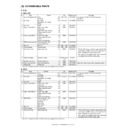Sharp AR-235 (serv.man8) Service Manual ▷ View online
AR-235/275 UNPACKING AND INSTALLATION - 1
[5] UNPACKING AND INSTALLATION
1. Removal of protective material and fixing
screw
1) Remove all tapes, then open the document cover and remove the
protective material of sheet shape.
2) Remove the fixing screw using a coin.
The fixing screw is required when transporting the machine. Keep
it in the tray. (Refer to the later description.)
it in the tray. (Refer to the later description.)
2. Removal and storage of fixing pin
1) Lift the knob and gently pull out the tray.
2) Hold the paper pressure plate and turn the fixing pin in the arrow
direction.
3) Store the removed fixing pin and the fixing screw which was
removed in the above procedure, together in the specified storage
place in the tray.
place in the tray.
∗
If power is turned don without removing the fixing pin, it will be diffi-
cult to pull out the tray.
cult to pull out the tray.
3. Developer cartridge installation
1) Hold the both sides of the front cover, and pull down to open it.
2) Loosen the screw and remove the developer cartridge.
3) Remove the developer tank from the developer cartridge.
4) Supply developer into the developer tank while rotating the MG
roller.
∗
Shake the developer bag enough before opening it.
∗
Check to insure that the hook is engaged in two positions.
5) Attach the developer tank to the developer cartridge.
After supplying developer into the developer cartridge, do not tilt or
shake the developer cartridge.
shake the developer cartridge.
6) Attach the developer cartridge to the copier, and fix it with the
screw.
Note: When replacing the OPC drum with a new one, be sure to clear
the drum count.
Fixing pin
Fixing screw
TD cartridge lock
release lever
Hook
AR-235/275 UNPACKING AND INSTALLATION - 2
4. Toner cartridge installation
1) Shake the toner cartridge several times horizontally, and remove
the tape.
∗
Do not hold the shutter lever when shaking.
2) Press the lock release lever, and insert the unit completely into the
copier along the guide groove. Then fix the blue screw and the
locking screw.
locking screw.
∗
Dirt or dust must be removed from the toner cartridge before
installing.
installing.
3) Take off the tape, and remove the shutter from the toner cartridge.
5. Toner concentration sensor level
adjustment
1) Open the cover.
2) Power ON (The mechanism cannot be initialized because the
cover is open.)
3) Install the developing unit with new developer in it.
4) Enter SIM 25-2.
5) Close the cover immediately before starting the operation.
6) Press the OK key to start.
After completion of the adjustment, be sure to cancel the simulation.
Note: When replacing developer with new one, be sure to clear the
developer counter.
6. Paper size selection for paper feed tray
1) The paper feed trays have no paper size detection mechanism and
the paper size can be selected by entry from the operation panel.
The bypass tray has a paper size detection mechanism and the
paper size cannot be selected from the operation panel.
The bypass tray has a paper size detection mechanism and the
paper size cannot be selected from the operation panel.
2) To select the paper size from the operation panel, press the Spe-
cial Function key and choose "Paper Size Enter" from the function
menu to open the paper size enter screen.
menu to open the paper size enter screen.
• Screen display
3) On the screen, all trays are indicated and the previously selected
tray is highlighted. Use the Up/Down key to select the tray desired.
• Screen display
4) After selecting the tray, press the Right cursor key to move to the
paper size selection box on the right side of the screen (the high-
lighted size is the previously selected size). Use the Up/Down key
to select the desired paper size.
lighted size is the previously selected size). Use the Up/Down key
to select the desired paper size.
5) After selecting the paper size, press the Left cursor key to return to
the left side of the screen. At that time, the selected tray indicates
the paper size selected above.
the paper size selected above.
Press the OK key to confirm the setting. The following message
appears:
appears:
• Message (M081)
6) After the Start key is pressed, if the fed paper is different in size
from the setting, the machine makes copy and then stops running
with the mode retained. The following message appears for six
seconds. the Start LED is ON): The tray set EXTRA size is not
available for this specification.
with the mode retained. The following message appears for six
seconds. the Start LED is ON): The tray set EXTRA size is not
available for this specification.
• Message (C449)
7) If any of Trays 2 to 4 is selected, the paper sizes of A5/5.5 x 8.5 are
not available (because the A5/5.5 x 8.5-sized paper cannot be fed
from these trays).
from these trays).
4 or 5 times
Shutter
Tape
Knob
AR-235/275 EXTERNAL VIEW AND INTERNAL STRUCTURE - 1
[6] EXTERNAL VIEW AND INTERNAL STRUCTURE
1. External view
2. Internal
No.
Name
Function/Operation
1
Platen cover (optional)
Place the original on the original table and close the platen cover before copying starts.
2
Paper output tray
Finished copies are deposited in the paper output tray.
3
Front cover
Open to remove misfeeds and for copier servicing.
4
Paper trays
Each tray holds 500 sheets of copy paper.
5
Power switch
Press to turn copier power on and off.
6
Handles
Use to move the copier.
7
Operation panel
All copier controls are located here for easy operation.
8
Original table
Place the document to be copied here.
9
Upper exit area cover
Open to remove misfeeds when an optional job separator tray kit or finisher is installed.
10
Side cover
Open to remove misfeeds.
11
Side cover handle
Lift and pull to open the side cover.
12
Bypass tray guides
Adjust to the width of the copy paper.
13
Bypass tray
Special papers (including transparency film) and copy paper can be fed from the bypass tray.
14
Bypass tray extension
Pull out when feeding large paper such as 8-1/2" x 14" and 11" x 17".
1
2
6
3
4
4
5
No.
Name
Function/Operation
1
Toner cartridge lock release lever
Use to unlock the toner cartridge.
2
Toner cartridge
Contains toner.
3
Paper guide
Open to remove misfed paper.
4
Fusing unit release levers
Lower to remove misfed paper.
5
Roller rotating knob
Turn to remove misfed paper.
1
2
6
3
4
4
5
AR-235/275 EXTERNAL VIEW AND INTERNAL STRUCTURE - 2
3. Operation panel
A. Key position
(U.S.A., Canada)
B. LCD panel
(U.S.A., Canada)
No.
Name
Function/Operation
1
COPY key and indicator
Press to select the COPY mode.
Press and hold during standby to display the total output count. Quantity of toner remaining is also displayed.
Press and hold during standby to display the total output count. Quantity of toner remaining is also displayed.
2
Display
Displays information to assist the operator.
3
BACK key
Press to return the display to the previous screen.
4
Information key
Press to display the detailed description when [i] is displayed at the upper right of the display.
5
JOB STATUS key
Press to check the settings of selected functions or the status of reserved output jobs.
6
OK key
Press to register the selected setting.
7
Copy quantity display
Displays the specified copy quantity during the ready condition and displays the copy countdown as copies are
made.
made.
8
Numeric keys
Used to select the desired copy quantity.
9
INTERRUPT key and
indicator
indicator
Interrupts a copy run.
10
CLEAR ALL key
Clears all selected settings and returns the copier to the initial settings.
11
START key and indicator
Copying is possible when the indicator is on.
Press to start copying.
Press to start copying.
12
EXPOSURE key
Used to select the exposure modes: AUTO, TEXT, TEXT/PHOTO, PHOTO or SUPER PHOTO.
13
PAPER SELECT key
Used to manually select a paper tray.
14
COPY RATIO key
Press to select a reduction or enlargement copy ratio.
15
AUTO IMAGE key
Press for automatic copy ratio selection.
16
2-SIDED COPY key
Press to select the 1-sided to 1-sided, 1-sided to 2-sided, 2-sided to 1-sided* or 2-sided to 2-sided* copy mode.
*To select the 2-sided to 1-sided or 2-sided to 2-sided copy mode, an optional RSPF must be installed.
*To select the 2-sided to 1-sided or 2-sided to 2-sided copy mode, an optional RSPF must be installed.
17
OUTPUT key
Press to select the sort, group or staple sort* mode.
*To select the staple sort mode, an optional finisher must be installed.
*To select the staple sort mode, an optional finisher must be installed.
18
SPECIAL FUNCTION key
Press to select special functions.
19
Arrow keys
Press to move the highlighted item in the display.
20
AUDIT CLEAR key
Press to close an open account.
21
Zero key
Use as part of numeric keys to enter copy quantity.
Press during a continuous copy run to display the number of copies completed in the current run.
Press during a continuous copy run to display the number of copies completed in the current run.
22
PROGRAM/READ END
key
key
Press to select the job memory mode.
Press to finish scanning of originals and to start copying when copying from the original table.
Press to finish scanning of originals and to start copying when copying from the original table.
23
CLEAR key
Press to clear the copy quantity display or press during a copy run to terminate copying.
These keys and indicators are not used
for the copier features
for the copier features
1
12
13
14
15
16
17
18
19
20
21
22
23
2
3
4
5 6
7
8
9
10
11
4
2
3
1
5
6
No.
Name
Function/Operation
1
Exposure display
Indicates the selected exposure mode.
2
Message display
Messages are displayed regarding
copier status and operation.
copier status and operation.
3
Original size display
The original paper size is displayed.
4
Copy ratio display
Displays the copy ratios for reductions
or enlargements.
or enlargements.
5
Paper size display
Displays the selected paper size.
When "AUTO" is displayed, paper size
matching the original and copy ratio
will be automatically selected.
When "AUTO" is displayed, paper size
matching the original and copy ratio
will be automatically selected.
6
Paper tray display
The selected paper feed location is
highlighted.
highlighted.
Click on the first or last page to see other AR-235 (serv.man8) service manuals if exist.