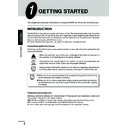Sharp AL-840 (serv.man26) User Manual / Operation Manual ▷ View online
10
Getting Star
ted
ENGLISH
INSTALLING THE PRINTER DRIVER SOFTWARE
“AL-800 Series” printer driver group
When the printer driver is installed, the SHARP AL-800 Series printer driver group will be
created. This group allows the following functions to be executed.
created. This group allows the following functions to be executed.
DOS Emulation HELP
DOS Emulation Setup
See page 15.
See page 15.
Readme
The latest information on the printer driver is included in this note. Read the Readme
first.
The latest information on the printer driver is included in this note. Read the Readme
first.
Status Monitor HELP
Status Monitor
The printer state and information on current printing are displayed on the status monitor
window. For details, see STATUS MONITOR on page 18.
The printer state and information on current printing are displayed on the status monitor
window. For details, see STATUS MONITOR on page 18.
Uninstall AL-800 Series
The printer driver can be uninstalled. If the driver is uninstalled, printing cannot be
performed on the printer.
For proper uninstallation, be sure to use uninstallation program of the printer driver
group.
The printer driver can be uninstalled. If the driver is uninstalled, printing cannot be
performed on the printer.
For proper uninstallation, be sure to use uninstallation program of the printer driver
group.
Be sure to read “Readme” found in the printer driver group before starting to
print from application programs.
print from application programs.
11
Pr
inting
inting
ENGLISH
2
PRINTING
PRINTING A PAGE
The printing method is described below. Read the description with the operation manual for the
application to be used.
application to be used.
●
Before you can use your printer, you must install the printer driver which has
been supplied with the printer. Once this software has been installed, you can
control the printing of your documents from the printer driver which appears
on your computer screen. See INSTALLING THE PRINTER DRIVER
SOFTWARE on page 4.
been supplied with the printer. Once this software has been installed, you can
control the printing of your documents from the printer driver which appears
on your computer screen. See INSTALLING THE PRINTER DRIVER
SOFTWARE on page 4.
●
When using multiple printers, you must change the printer setting from the
control panel to change the printer to be used. This printer cannot be used
with other GDI printers and printers that use the Windows Printing System.
For details, see USING OTHER INSTALLED DRIVERS on page 20.
control panel to change the printer to be used. This printer cannot be used
with other GDI printers and printers that use the Windows Printing System.
For details, see USING OTHER INSTALLED DRIVERS on page 20.
Executing printing
1
Ensure that paper of the desired size is loaded in the paper tray. (See the section on
LOADING COPY PAPER in the copier operation manual.)
LOADING COPY PAPER in the copier operation manual.)
To print onto special paper, feed it one sheet at a time.
2
Turn on the printer. The ready (
) indicator will light up.
3
Select the settings for printing such as the number of sets and paper type from the
application. See SETTING PRINT CONDITIONS FROM PRINTER DRIVER on page
12.
application. See SETTING PRINT CONDITIONS FROM PRINTER DRIVER on page
12.
Before printing, ensure that the AL-800 series has been selected as the printer.
4
Print the file from your software application.
●
If copying is being performed when printing is initiated, copying will continue.
After copying is complete, printing will be executed when the clear (
After copying is complete, printing will be executed when the clear (
) key is
pressed twice or approximately 60 seconds (auto clear time)* elapse.
* The auto clear time varies with a user program setting. See the copier
* The auto clear time varies with a user program setting. See the copier
operation manual.
●
Preheat mode and auto power shut-off mode will be canceled when printing
is started.
is started.
4
12
Pr
inting
inting
ENGLISH
PRINTING A PAGE
●
If the paper size specified from the software application is larger than the
paper size in the printer, the image may be printed onto two sheets of paper.
paper size in the printer, the image may be printed onto two sheets of paper.
●
If the paper size specified from the software application is larger than the
paper size in the printer, part of the image that is not transferred to the paper
may remain on the surface of the drum. In this case, the other side of the
paper may become dirty. If this occurs, change to the correct size paper and
print two or three pages to clean the image.
paper size in the printer, part of the image that is not transferred to the paper
may remain on the surface of the drum. In this case, the other side of the
paper may become dirty. If this occurs, change to the correct size paper and
print two or three pages to clean the image.
Indicators on the operation panel
The ON LINE indicator and the ready (
) indicator indicate the state of the printer.
Ready indicator
On:
On:
Indicates the printer is ready for printing (on
line), data is being received from a computer
or printing is being performed.
or printing is being performed.
Off:
Indicates copying is being performed or the
printer is in the auto power shut-off mode.
ON LINE indicator
On:
On:
Indicates the printer is ready for printing (on
line) or printing is being performed.
Blinking: Indicates copier setting is being performed
during printing or data is being received from
a computer.
a computer.
Off:
Copying is being performed.
Power save indicator
On:
On:
Indicates the printer is in a power save mode.
SETTING PRINT CONDITIONS FROM PRINTER
DRIVER
DRIVER
The setting method and setting items of the printer driver are described below.
Before setting the printer driver, check the following items.
Before setting the printer driver, check the following items.
●
The AL-800 series printer driver has been installed in the computer to be used. If not, see
INSTALLING THE PRINTER DRIVER SOFTWARE on page 4.
INSTALLING THE PRINTER DRIVER SOFTWARE on page 4.
●
The AL-800 series has been selected as the default printer on the computer to be used.
Windows 95/Windows 98/Windows NT 4.0:
1
Click the Start button of the computer and then select Printers from Settings.
ON LINE
indicator
indicator
Power save
indicator
indicator
Ready indicator
13
Pr
inting
inting
ENGLISH
SETTING PRINT CONDITIONS FROM PRINTER DRIVER
2
If you use Windows 95/Windows 98, right-click the SHARP AL-800 Series icon in the
Printer folder and select Properties in the menu.
If you use Windows NT 4.0, right-click the SHARP AL-800 Series icon in the Printer
folder and select Document defaults in the menu.
Printer folder and select Properties in the menu.
If you use Windows NT 4.0, right-click the SHARP AL-800 Series icon in the Printer
folder and select Document defaults in the menu.
For this description, it is assumed that the mouse is configured for right hand
operation.
operation.
3
The properties of the SHARP AL-800 Series printer driver will be displayed. If you use
Windows 95/Windows 98, click the Driver Setup tab to display the following screen.
Windows 95/Windows 98, click the Driver Setup tab to display the following screen.
* Screen on Windows 95
OK button
All driver settings which have been
selected by each tab will be saved
and the properties will be
terminated.
All driver settings which have been
selected by each tab will be saved
and the properties will be
terminated.
Cancel button
The settings which have been selected by
each tab will be canceled and the properties
will be terminated.
However, the settings which have been
saved will not be canceled.
The settings which have been selected by
each tab will be canceled and the properties
will be terminated.
However, the settings which have been
saved will not be canceled.
Default All button
All settings which have been selected
by all tabs will be returned to their
default state.
All settings which have been selected
by all tabs will be returned to their
default state.
Defaults button
The settings which have
been selected by each tab
will be returned to their
default state.
The settings which have
been selected by each tab
will be returned to their
default state.
Apply button
The settings which
have been selected
by each tab will be
saved.
*This button is not
displayed on the
Windows NT4.0.
The settings which
have been selected
by each tab will be
saved.
*This button is not
displayed on the
Windows NT4.0.
Click on the first or last page to see other AL-840 (serv.man26) service manuals if exist.