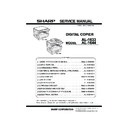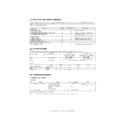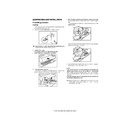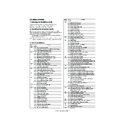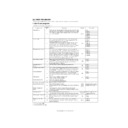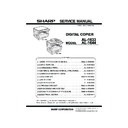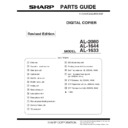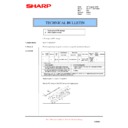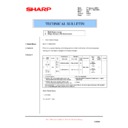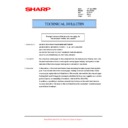Sharp AL-1644 (serv.man16) User Manual / Operation Manual ▷ View online
15
TROUBLESHOOTING
If the software does not install correctly, check the following items on your computer.
To remove the software, see "Removing the software" (p. 61) in the Operation Manual.
Troubleshooting information can also be found in the README files for each of the software programs. To view a
README file, click the "Display README" button in the "Select Packages" screen. (p.4, 6, 8)
To remove the software, see "Removing the software" (p. 61) in the Operation Manual.
Troubleshooting information can also be found in the README files for each of the software programs. To view a
README file, click the "Display README" button in the "Select Packages" screen. (p.4, 6, 8)
MFP driver cannot be installed
(Windows 2000/XP)
(Windows 2000/XP)
If the MFP driver cannot be installed in Windows
2000/XP, follow these steps to check your computer's
settings.
2000/XP, follow these steps to check your computer's
settings.
1
Click the "start" button and then click
"Control Panel".
"Control Panel".
In Windows 2000, click the "Start" button, select
"Settings", and then click "Control Panel".
"Settings", and then click "Control Panel".
2
Click "Performance and Maintenance",
and then click "System".
and then click "System".
In Windows 2000, double-click the "System" icon.
3
Click the "Hardware" tab and then
click the "Driver Signing" button.
click the "Driver Signing" button.
4
Check "What action do you want
Windows to take?" ("File signature
verification" in Windows 2000).
Windows to take?" ("File signature
verification" in Windows 2000).
If the option "Block" has been selected, it will not
be possible to install the MFP driver. Select the
option "Warn" and then install the MFP driver as
explained in "INSTALLING THE SOFTWARE".
be possible to install the MFP driver. Select the
option "Warn" and then install the MFP driver as
explained in "INSTALLING THE SOFTWARE".
Plug and play screen does not appear
(when using a USB cable)
(when using a USB cable)
If the Plug and Play screen does not appear after you
connect the machine to your computer with a USB
cable and turn on the machine, follow the steps below
to verify that the USB port is available.
connect the machine to your computer with a USB
cable and turn on the machine, follow the steps below
to verify that the USB port is available.
1
Click the "start" button, click "Control
Panel", and then click "Performance
and Maintenance".
Panel", and then click "Performance
and Maintenance".
In Windows 98/Me/2000, click the "Start" button,
select "Settings", and then click "Control Panel".
select "Settings", and then click "Control Panel".
2
Click "System", click the "Hardware"
tab, and click the "Device Manager"
button.
tab, and click the "Device Manager"
button.
"Universal Serial Bus controllers" will appear in
the list of devices.
the list of devices.
3
Click the
icon beside "Universal
Serial Bus controllers".
Two items should appear: your controller chipset
type and Root Hub. If these items appear, you
can use the USB port. If the "Universal Serial Bus
controllers" shows a yellow exclamation point or
does not appear, you must check your computer
manual for USB troubleshooting or contact your
computer manufacturer.
type and Root Hub. If these items appear, you
can use the USB port. If the "Universal Serial Bus
controllers" shows a yellow exclamation point or
does not appear, you must check your computer
manual for USB troubleshooting or contact your
computer manufacturer.
4
Once you have verified that the USB
port is enabled, install the software as
explained in "INSTALLING THE
SOFTWARE".
port is enabled, install the software as
explained in "INSTALLING THE
SOFTWARE".
• In Windows 98/Me, double-click the
"System" icon and click the "Device
Manager" tab.
Manager" tab.
• In Windows 2000, double-click the
"System" icon, click the "Hardware" tab,
and click the "Device Manager" button.
and click the "Device Manager" button.
• If the "System" icon does not appear in
Windows Me, click "view all Control Panel
options".
options".
Note
!install_ar160205.book 15 ページ 2003年10月9日 木曜日 午後4時48分
16
TROUBLESHOOTING
The MFP driver cannot be correctly
installed by Plug and Play (Windows
2000/XP)
installed by Plug and Play (Windows
2000/XP)
In Windows 2000/XP, if the MFP driver cannot be
correctly installed by Plug and Play (for example, Plug
and Play takes place without copying the required files
for the MFP driver installation), follow these steps to
remove unneeded devices and then install the MFP
driver as explained in "INSTALLING THE
SOFTWARE" (p. 4).
correctly installed by Plug and Play (for example, Plug
and Play takes place without copying the required files
for the MFP driver installation), follow these steps to
remove unneeded devices and then install the MFP
driver as explained in "INSTALLING THE
SOFTWARE" (p. 4).
1
Click the "start" button, click "Control
Panel", and then click "Performance
and Maintenance".
Panel", and then click "Performance
and Maintenance".
In Windows 2000, click the "Start" button, select
"Settings", and then click "Control Panel".
"Settings", and then click "Control Panel".
2
Click "System", click the "Hardware"
tab, and click the "Device Manager"
button.
tab, and click the "Device Manager"
button.
3
Click the
icon beside "Other
devices".
If "AL-XXXX" and "SHARP AL-XXXX" appear,
select and delete both of these items.
select and delete both of these items.
4
Install the software as explained in
"INSTALLING THE SOFTWARE".
"INSTALLING THE SOFTWARE".
Another printer is using the parallel
port (when using a parallel cable)
port (when using a parallel cable)
If another printer is using the parallel port and printing
is not possible using the machine, follow the steps
below to change the port setting of the other printer
driver, and make sure that the port of the printer driver
for the machine is set to LPT1.
is not possible using the machine, follow the steps
below to change the port setting of the other printer
driver, and make sure that the port of the printer driver
for the machine is set to LPT1.
1
Click the "start" button, click "Control
Panel", click "Printers and Other
Hardware", and then click "Printers
and Faxes".
Panel", click "Printers and Other
Hardware", and then click "Printers
and Faxes".
In Windows 95/98/Me/NT 4.0/2000, click the
"Start" button, select "Settings", and then click
"Printers".
"Start" button, select "Settings", and then click
"Printers".
2
Click the icon of the printer driver for
which you wish to change the port
setting, and select "Properties" from
the "File" menu.
which you wish to change the port
setting, and select "Properties" from
the "File" menu.
3
Click the "Ports" tab.
In Windows 95/98/Me, click the "Details" tab.
4
Select "FILE:" in the "Print to the
following port" list box, and click the
"OK" button.
following port" list box, and click the
"OK" button.
5
Click the "SHARP AL-XXXX" printer
driver icon and select "Properties"
from the "File" menu.
driver icon and select "Properties"
from the "File" menu.
6
Click the "Ports" tab.
In Windows 95/98/Me, click the "Details" tab.
7
Select "LPT1" in the "Print to the
following port" list box, and click the
"OK" button.
following port" list box, and click the
"OK" button.
In Windows 2000, double-click the "System"
icon, click the "Hardware" tab, and click the
"Device Manager" button.
icon, click the "Hardware" tab, and click the
"Device Manager" button.
If "Other devices" does not appear, close the
"Device Manager" window.
"Device Manager" window.
Note
Note
In the event that you need to use the other
printer, repeat the above steps to set the port
of the machine to "FILE:", and change the
port setting of the other printer back to
"LPT1".
printer, repeat the above steps to set the port
of the machine to "FILE:", and change the
port setting of the other printer back to
"LPT1".
Note
!install_ar160205.book 16 ページ 2003年10月9日 木曜日 午後4時48分
!install_ar160205.book 1 ページ 2003年10月9日 木曜日 午後4時48分
PRINTED IN CHINA
2003K
KS
➀
TINSE1169QSZZ
Printed on 100% post-consumer recycled paper
AL-1633/AL-1644
SHARP CORPORATION
!install_ar160205.book 2 ページ 2003年10月9日 木曜日 午後4時48分