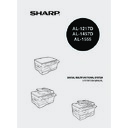Sharp AL-1457D (serv.man10) User Manual / Operation Manual ▷ View online
6
OPERATION PANEL
AL-1555
A5
A4
A4
B5
A4
A5
141
86
70
Original to copy key and indicators
Two-sided copies from
one-sided originals.
Turn on Long Edge or
Turn on Short Edge
can be selected.
Two-sided copies from
two-sided originals. (Can
be selected only when
the RSPF is used.)
(AL-1555)
Single-sided copies
from two-sided
originals. (Can be
selected only when the
RSPF is used.)
(AL-1555)
one-sided originals.
Turn on Long Edge or
Turn on Short Edge
can be selected.
Two-sided copies from
two-sided originals. (Can
be selected only when
the RSPF is used.)
(AL-1555)
Single-sided copies
from two-sided
originals. (Can be
selected only when the
RSPF is used.)
(AL-1555)
Exposure mode selector key and
indicators
Use to sequentially select the exposure
modes: AUTO, MANUAL or PHOTO.
Selected mode is shown by a lit
indicator. (p.49)
Light and dark keys and indicators
Use to adjust the MANUAL or PHOTO
exposure level. Selected exposure level is
shown by a lit indicator. (p.49) Use to start
and terminate user program setting. (p.55)
Alarm indicators
indicators
Use to sequentially select the exposure
modes: AUTO, MANUAL or PHOTO.
Selected mode is shown by a lit
indicator. (p.49)
Light and dark keys and indicators
Use to adjust the MANUAL or PHOTO
exposure level. Selected exposure level is
shown by a lit indicator. (p.49) Use to start
and terminate user program setting. (p.55)
Alarm indicators
Drum replacement required
indicator (p.58)
indicator (p.58)
Misfeed indicator (p.63)
TD cartridge replacement
required indicator (p.57)
required indicator (p.57)
SPF indicator (p.48) (AL-1457D)
RSPF indicator (p.48) (AL-1555)
SPF misfeed indicator (p.66) (AL-1457D)
RSPF misfeed indicator (p.66) (AL-1555)
Copy ratio selector key and
indicators
Use to sequentially select preset
reduction/enlargement copy ratios.
Selected copy ratio is shown by a lit
indicator. (p.51)
RSPF indicator (p.48) (AL-1555)
SPF misfeed indicator (p.66) (AL-1457D)
RSPF misfeed indicator (p.66) (AL-1555)
Copy ratio selector key and
indicators
Use to sequentially select preset
reduction/enlargement copy ratios.
Selected copy ratio is shown by a lit
indicator. (p.51)
1
2
3
4
5
6
7
Copy ratio display (%) key (p.51)
Display
Displays the specified copy quantity,
zoom copy ratio, user program code,
and error code.
SCANNER key and indicator
(p.32, p.39)
ONLINE key and indicator (p.32)
Lights up when the unit is used as a
printer and scanner. For description of
the ONLINE indicator, see
"INDICATORS ON THE OPERATION
PANEL" (p.32).
Power save indicator
Lights up when the unit is in a power
save mode. (p.54, p.55)
Paper feed location indicators
Light up to show the selected paper
feed station.
Tray select key (AL-1457D, AL-1555)
Use to select a paper feed station
(paper tray or multi-bypass tray). (p.51)
ZOOM keys and indicator
Use to select any reduction or
enlargement copy ratio from 25% to
400% in 1% increments. (p.51)
Copy quantity keys
• Use to select the desired copy
Display
Displays the specified copy quantity,
zoom copy ratio, user program code,
and error code.
SCANNER key and indicator
(p.32, p.39)
ONLINE key and indicator (p.32)
Lights up when the unit is used as a
printer and scanner. For description of
the ONLINE indicator, see
"INDICATORS ON THE OPERATION
PANEL" (p.32).
Power save indicator
Lights up when the unit is in a power
save mode. (p.54, p.55)
Paper feed location indicators
Light up to show the selected paper
feed station.
Tray select key (AL-1457D, AL-1555)
Use to select a paper feed station
(paper tray or multi-bypass tray). (p.51)
ZOOM keys and indicator
Use to select any reduction or
enlargement copy ratio from 25% to
400% in 1% increments. (p.51)
Copy quantity keys
• Use to select the desired copy
quantity (1 to 99). (p.49)
• Use to make user program entries.
(p.55)
Clear key
• Press to clear the display, or press
• Press to clear the display, or press
during a copy run to terminate
copying. (p.49)
copying. (p.49)
• Press and hold down during standby
to display the total number of copies
made to date. (p.56)
made to date. (p.56)
Start key and indicator
• Copying is possible when the
• Copying is possible when the
indicator is on.
• Press to start copying.
• Use to set a user program. (p.55)
• Use to set a user program. (p.55)
8
9
10
11
12
13
14
15
16
17
18
7
2
Follow the installation procedure below to use the unit properly.
SETUP PROCEDURE
When using the unit for the first time, setup the unit following the procedure shown below.
*
1
The multi-bypass tray is only included with the AL-1457D and AL-1555.
*
2
If you are only using the unit for copying, skip this step.
If the unit does not function properly during setup or use, or if a function
cannot be used, see "TROUBLESHOOTING THE UNIT" (p.61).
cannot be used, see "TROUBLESHOOTING THE UNIT" (p.61).
1 Open the package, and make sure that all the accessories are
supplied with the unit. (p.8)
2 Remove the protective materials. (p.9)
3 Install the TD cartridge. (p.10)
4 Load the paper in the paper tray (p.15) or the multi-bypass
tray*
1
.
(p.17)
6 Connect the power cord. (p.12)
9 Now, you can copy (p.46), print (p.33), or scan (p.35) your
document.
8 Connect the interface cable*
2
(p.45) and turn on the unit. (p.12)
7 Install the software.*
2
(p.19)
5 Insert the attached power cord into the power cord socket at the
rear of the unit.
2
SETTING UP THE UNIT
8
CHECKING PACKED COMPONENTS AND
ACCESSORIES
ACCESSORIES
Open the carton and check if the following components and accessories are
included.
If anything is not included or is damaged, contact your authorised service
representative.
included.
If anything is not included or is damaged, contact your authorised service
representative.
PREPARING THE UNIT FOR INSTALLATION
1
Be sure to hold the handles on
both sides of the unit to unpack
the unit and carry it to the
installation location.
both sides of the unit to unpack
the unit and carry it to the
installation location.
Drum cartridge
(installed in unit)
Operation manual
AL-1217D
AL-1457D
AL-1555
AL-1457D
AL-1555
Software CD-ROM
TD cartridge
9
2
2
Remove all pieces of tape shown in the illustration below. Then
open the original cover/SPF/RSPF and remove protective
materials. After that, take out the bag containing the power
cord and TD cartridge.
open the original cover/SPF/RSPF and remove protective
materials. After that, take out the bag containing the power
cord and TD cartridge.
3
Release the scan head locking switch.
The scan head locking switch is under the original table.
If the switch is locked (
If the switch is locked (
)
, the unit will not operate. Unlock the switch (
)
as shown below.
(AL-1555 only)
(AL-1555)
AL-1217D
AL-1457D, AL-1555
AL-1217D
AL-1457D, AL-1555
Lock
Unlock
Grasp here and turn in
the direction of the arrow.
the direction of the arrow.
Click on the first or last page to see other AL-1457D (serv.man10) service manuals if exist.