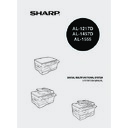Sharp AL-1457D (serv.man10) User Manual / Operation Manual ▷ View online
4
This chapter provides basic information for using the unit.
USING THE MANUALS
In addition to this printed manual an online manual is also provided. To get full use of all
features and functions of this product, be sure to familiarise yourself with both manuals.
This printed manual provides all installation and setup instructions as well as instructions
in the use of all copier functions. The online manual contains the following information.
features and functions of this product, be sure to familiarise yourself with both manuals.
This printed manual provides all installation and setup instructions as well as instructions
in the use of all copier functions. The online manual contains the following information.
Online manual
Provides you with information on how to specify preferences and troubleshooting. Check
the online manual when you use this unit after all the initial setup is completed.
the online manual when you use this unit after all the initial setup is completed.
How to use the online manual
Explains how to use the online manual.
Print
Provides information on how to print a document.
Scan
Explains how to scan using the scanner driver and how to adjust the settings for
the Button Manager.
the Button Manager.
Troubleshooting
Provides instructions on how to solve driver or software problems.
Conventions used in this manual and online manual
• This operation manual explains the operation of the AL-1217D, AL-1457D and AL-
1555 models. In cases where the operation is the same, the AL-1555 is used.
• Illustrations of driver screens and other computer screens show the screens that
appear in Windows XP Home Edition. Some of the names that appear in these
illustrations may differ slightly from the screens that appear in other operating systems.
illustrations may differ slightly from the screens that appear in other operating systems.
• This operation manual refers to the Single Pass Feeder as the "SPF", and the
Reverse Single Pass Feeder as the "RSPF".
• In this manual, the following icons are used to provide the user with information
pertinent to the use of the unit.
Warns the user that injury may result if the contents of the warning
are not properly followed.
are not properly followed.
Cautions the user that damage to the unit or one of its components
may result if the contents of the caution are not properly followed.
may result if the contents of the caution are not properly followed.
Notes provide information relevant to the unit regarding
specifications, functions, performance, operation and such, that
may be useful to the user.
specifications, functions, performance, operation and such, that
may be useful to the user.
Indicates a letter displayed in the display.
1
INTRODUCTION
5
1
PART NAMES
Interface
TD cartridge
Drum cartridge
SPF (AL-1457D)
RSPF (AL-1555)
RSPF (AL-1555)
Original cover
(AL-1217D)
Original
exit area
exit area
2
3
4
1
5
7
6
8
9
10
11
11
13
14
15
7
Single bypass
(AL-1217D)
(AL-1217D)
USB
interface
interface
Parallel
interface
interface
Multi-bypass
tray
(AL-1457D, AL-1555)
tray
(AL-1457D, AL-1555)
Paper tray 2
(AL-1555)
(AL-1555)
SPF (AL-1457D)
RSPF (AL-1555)
scan area
Original guide
Original feeder tray
Feeding
roller cover
roller cover
5
3
12
Original table
Operation panel
Front cover
Paper tray
Side cover
Side cover open button
Bypass paper guides
Paper output tray
Paper output tray extension
Operation panel
Front cover
Paper tray
Side cover
Side cover open button
Bypass paper guides
Paper output tray
Paper output tray extension
1
2
3
4
5
6
7
8
9
Power switch
Handle
Power cord socket
Fusing unit release lever
Transfer charger
Charger cleaner
Handle
Power cord socket
Fusing unit release lever
Transfer charger
Charger cleaner
10
11
12
13
14
15
6
OPERATION PANEL
AL-1555
A5
A4
A4
B5
A4
A5
141
86
70
Original to copy key and indicators
Two-sided copies from
one-sided originals.
Turn on Long Edge or
Turn on Short Edge
can be selected.
Two-sided copies from
two-sided originals. (Can
be selected only when
the RSPF is used.)
(AL-1555)
Single-sided copies
from two-sided
originals. (Can be
selected only when the
RSPF is used.)
(AL-1555)
one-sided originals.
Turn on Long Edge or
Turn on Short Edge
can be selected.
Two-sided copies from
two-sided originals. (Can
be selected only when
the RSPF is used.)
(AL-1555)
Single-sided copies
from two-sided
originals. (Can be
selected only when the
RSPF is used.)
(AL-1555)
Exposure mode selector key and
indicators
Use to sequentially select the exposure
modes: AUTO, MANUAL or PHOTO.
Selected mode is shown by a lit
indicator. (p.49)
Light and dark keys and indicators
Use to adjust the MANUAL or PHOTO
exposure level. Selected exposure level is
shown by a lit indicator. (p.49) Use to start
and terminate user program setting. (p.55)
Alarm indicators
indicators
Use to sequentially select the exposure
modes: AUTO, MANUAL or PHOTO.
Selected mode is shown by a lit
indicator. (p.49)
Light and dark keys and indicators
Use to adjust the MANUAL or PHOTO
exposure level. Selected exposure level is
shown by a lit indicator. (p.49) Use to start
and terminate user program setting. (p.55)
Alarm indicators
Drum replacement required
indicator (p.58)
indicator (p.58)
Misfeed indicator (p.63)
TD cartridge replacement
required indicator (p.57)
required indicator (p.57)
SPF indicator (p.48) (AL-1457D)
RSPF indicator (p.48) (AL-1555)
SPF misfeed indicator (p.66) (AL-1457D)
RSPF misfeed indicator (p.66) (AL-1555)
Copy ratio selector key and
indicators
Use to sequentially select preset
reduction/enlargement copy ratios.
Selected copy ratio is shown by a lit
indicator. (p.51)
RSPF indicator (p.48) (AL-1555)
SPF misfeed indicator (p.66) (AL-1457D)
RSPF misfeed indicator (p.66) (AL-1555)
Copy ratio selector key and
indicators
Use to sequentially select preset
reduction/enlargement copy ratios.
Selected copy ratio is shown by a lit
indicator. (p.51)
1
2
3
4
5
6
7
Copy ratio display (%) key (p.51)
Display
Displays the specified copy quantity,
zoom copy ratio, user program code,
and error code.
SCANNER key and indicator
(p.32, p.39)
ONLINE key and indicator (p.32)
Lights up when the unit is used as a
printer and scanner. For description of
the ONLINE indicator, see
"INDICATORS ON THE OPERATION
PANEL" (p.32).
Power save indicator
Lights up when the unit is in a power
save mode. (p.54, p.55)
Paper feed location indicators
Light up to show the selected paper
feed station.
Tray select key (AL-1457D, AL-1555)
Use to select a paper feed station
(paper tray or multi-bypass tray). (p.51)
ZOOM keys and indicator
Use to select any reduction or
enlargement copy ratio from 25% to
400% in 1% increments. (p.51)
Copy quantity keys
• Use to select the desired copy
Display
Displays the specified copy quantity,
zoom copy ratio, user program code,
and error code.
SCANNER key and indicator
(p.32, p.39)
ONLINE key and indicator (p.32)
Lights up when the unit is used as a
printer and scanner. For description of
the ONLINE indicator, see
"INDICATORS ON THE OPERATION
PANEL" (p.32).
Power save indicator
Lights up when the unit is in a power
save mode. (p.54, p.55)
Paper feed location indicators
Light up to show the selected paper
feed station.
Tray select key (AL-1457D, AL-1555)
Use to select a paper feed station
(paper tray or multi-bypass tray). (p.51)
ZOOM keys and indicator
Use to select any reduction or
enlargement copy ratio from 25% to
400% in 1% increments. (p.51)
Copy quantity keys
• Use to select the desired copy
quantity (1 to 99). (p.49)
• Use to make user program entries.
(p.55)
Clear key
• Press to clear the display, or press
• Press to clear the display, or press
during a copy run to terminate
copying. (p.49)
copying. (p.49)
• Press and hold down during standby
to display the total number of copies
made to date. (p.56)
made to date. (p.56)
Start key and indicator
• Copying is possible when the
• Copying is possible when the
indicator is on.
• Press to start copying.
• Use to set a user program. (p.55)
• Use to set a user program. (p.55)
8
9
10
11
12
13
14
15
16
17
18
7
2
Follow the installation procedure below to use the unit properly.
SETUP PROCEDURE
When using the unit for the first time, setup the unit following the procedure shown below.
*
1
The multi-bypass tray is only included with the AL-1457D and AL-1555.
*
2
If you are only using the unit for copying, skip this step.
If the unit does not function properly during setup or use, or if a function
cannot be used, see "TROUBLESHOOTING THE UNIT" (p.61).
cannot be used, see "TROUBLESHOOTING THE UNIT" (p.61).
1 Open the package, and make sure that all the accessories are
supplied with the unit. (p.8)
2 Remove the protective materials. (p.9)
3 Install the TD cartridge. (p.10)
4 Load the paper in the paper tray (p.15) or the multi-bypass
tray*
1
.
(p.17)
6 Connect the power cord. (p.12)
9 Now, you can copy (p.46), print (p.33), or scan (p.35) your
document.
8 Connect the interface cable*
2
(p.45) and turn on the unit. (p.12)
7 Install the software.*
2
(p.19)
5 Insert the attached power cord into the power cord socket at the
rear of the unit.
2
SETTING UP THE UNIT
Click on the first or last page to see other AL-1457D (serv.man10) service manuals if exist.