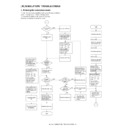Sharp AL-1457 (serv.man9) Service Manual ▷ View online
AL-1457 SIMULATION, TROUBLE CODES 10 - 8
30
01
Paper sensor status display
Indicates the paper sensor status using the lamps on the operation panel.
Indicates the paper sensor status using the lamps on the operation panel.
43
01
Fusing temperature setup (Normal copy)
(Operation/Procedure)
1. When this simulation is executed, the currently set code number is displayed.
2. Enter the code number and press the START key, and the setting will be changed.
(Operation/Procedure)
1. When this simulation is executed, the currently set code number is displayed.
2. Enter the code number and press the START key, and the setting will be changed.
04
Fusing temperature setup 2
(Operation/Procedure)
1. When this simulation is executed, the currently set code number is displayed.
2. Enter the code number and press the START key, and the setting will be changed.
(Operation/Procedure)
1. When this simulation is executed, the currently set code number is displayed.
2. Enter the code number and press the START key, and the setting will be changed.
05
Fusing temperature setup in duplex copy
In duplex copy, this setup value is added to the fusing temperature of single copy. When this simulation is executed, the current setup
of the code number is displayed. Enter the code number and press the PRINT switch to enable the setup.
In duplex copy, this setup value is added to the fusing temperature of single copy. When this simulation is executed, the current setup
of the code number is displayed. Enter the code number and press the PRINT switch to enable the setup.
09
Setup of fusing control of postcard size paper
Main
code
code
Sub
code
Content
Sensor name
Display lamp
Before-resist paper sensor (PPD1)
Developer cartridge replacement lamp
Fusing section paper sensor (PPD2)
JAM lamp
Paper exit sensor (POD)
Photoconductor cartridge replacement lamp
2nd CS paper sensor (PPD3)
2nd cassette lamp
New drum cartridge sensor (PUIS)
Zoom lamp
Single manual feed paper sensor (MFD)
AE lamp
Code number
Set temperature (°C)
0
175
1
180
2
185
3
190
4
195 (* Default)
5
200
Code number
Set temperature (°C)
0
155
1
160
2
165
3
170 (* Default)
4
175
5
180
Code number
Temperature shift (°C)
0
±0°C * Default
1
– 8°C
2
– 6°C
3
– 4°C
4
– 2°C
5
±0°C
6
+2°C
7
+4°C
8
+6°C
9
+8°C
The default for Japan model is “1.”
Code number
Setup
0
Cancel * Default
1
Setup
AL-1457 SIMULATION, TROUBLE CODES 10 - 9
46
01
Copy density adjustment (300dpi)
Used to set the copy density in each mode.
(Operating procedure)
When this simulation is executed, warm-up and shading operations are performed and the current setup is displayed in two digits
(default: 50).
Change the setup value with the copy quantity keys. Press the PRINT switch and a copy is made according to the new setup.
The greater the setup value is, the darker the copy is. The smaller the setup value is, the brighter the copy is. Only EXP.3 copy is made
in this simulation. When set to a darker level, Exp.1 and Exp.5 copies also become darker. When set to a brighter level, Exp.1 and
Exp.5 copies also become brighter. Press the CLEAR key to save the setup and exit from the simulation mode.
Use the copy mode select key to select a copy mode . The setup value of the selected copy mode is displayed on the copy quantity
display.
(adjustment range: 0 – 99)
Used to set the copy density in each mode.
(Operating procedure)
When this simulation is executed, warm-up and shading operations are performed and the current setup is displayed in two digits
(default: 50).
Change the setup value with the copy quantity keys. Press the PRINT switch and a copy is made according to the new setup.
The greater the setup value is, the darker the copy is. The smaller the setup value is, the brighter the copy is. Only EXP.3 copy is made
in this simulation. When set to a darker level, Exp.1 and Exp.5 copies also become darker. When set to a brighter level, Exp.1 and
Exp.5 copies also become brighter. Press the CLEAR key to save the setup and exit from the simulation mode.
Use the copy mode select key to select a copy mode . The setup value of the selected copy mode is displayed on the copy quantity
display.
(adjustment range: 0 – 99)
02
Copy density adjustment (600dpi)
Used to set the copy density in each mode.
(Operation/Procedure)
When this simulation is executed, the machine performs warm-up and shading, and the current setup value is displayed in two digits.
(Default: 50)
Use the copy quantity key to change the setup value, and press the PRINT switch to make a copy with the new setup.
The greater the setup value is, the darker the copy is, and vise versa. Only EXP.3 copy is made. If it is set to a darker density, EXP.1
and EXP.5 copies also become darker. If it is set to a brighter density, they also become brighter.
When the CLEAR key is pressed, the entered setup value is saved and the simulation is terminated.
Any copy mode can be selected with the copy mode select key. The setup value of the selected copy mode is displayed on the copy
quantity display.
(Setup range: 0 – 99)
Used to set the copy density in each mode.
(Operation/Procedure)
When this simulation is executed, the machine performs warm-up and shading, and the current setup value is displayed in two digits.
(Default: 50)
Use the copy quantity key to change the setup value, and press the PRINT switch to make a copy with the new setup.
The greater the setup value is, the darker the copy is, and vise versa. Only EXP.3 copy is made. If it is set to a darker density, EXP.1
and EXP.5 copies also become darker. If it is set to a brighter density, they also become brighter.
When the CLEAR key is pressed, the entered setup value is saved and the simulation is terminated.
Any copy mode can be selected with the copy mode select key. The setup value of the selected copy mode is displayed on the copy
quantity display.
(Setup range: 0 – 99)
18
Image contrast adjustment (300dpi)
Used to set the image contrast in each mode.
(Operating procedure)
When this simulation is executed, warm-up and shading operations are performed and the current setup value is displayed in two digits.
(Default: 50)
Change the setup value with the copy quantity keys. Press the PRINT switch and a copy is made according to the new setup. The
greater the setup value is, the higher the contrast is. The smaller the setup value is, the lower the contrast is. Though only EXP.3 copy
is made in this simulation, the contrast levels in EXP.1 and EXP.5 are also changed. Press the CLEAR key to save the setup and exit
from the simulation mode.
Use the copy mode select key to select a copy mode . The setup value of the selected copy mode is displayed on the copy quantity
display.
(adjustment range: 0 – 99)
Used to set the image contrast in each mode.
(Operating procedure)
When this simulation is executed, warm-up and shading operations are performed and the current setup value is displayed in two digits.
(Default: 50)
Change the setup value with the copy quantity keys. Press the PRINT switch and a copy is made according to the new setup. The
greater the setup value is, the higher the contrast is. The smaller the setup value is, the lower the contrast is. Though only EXP.3 copy
is made in this simulation, the contrast levels in EXP.1 and EXP.5 are also changed. Press the CLEAR key to save the setup and exit
from the simulation mode.
Use the copy mode select key to select a copy mode . The setup value of the selected copy mode is displayed on the copy quantity
display.
(adjustment range: 0 – 99)
Main
code
code
Sub
code
Content
Copy mode
Display lamp
AE mode (300dpi)
AE mode lamp
TEXT mode (300dpi)
TEXT mode lamp
PHOTO mode
PHOTO mode lamp
TS mode (TEXT) (300dpi)
TEXT mode lamp & PHOTO mode lamp
TS mode (AE) (300dpi)
AE mode lamp & PHOTO mode lamp
Copy mode
Display lamp
AE mode (600dpi)
AE mode lamp
TEXT mode (600dpi)
TEXT mode lamp
PHOTO mode
PHOTO mode lamp
TS mode (TEXT) (600dpi)
TEXT mode lamp & PHOTO mode lamp
TS mode (AE) (600dpi)
AE mode lamp & PHOTO mode lamp
Copy mode
Display lamp
AE mode (300dpi)
AE mode lamp
TEXT mode (300dpi)
TEXT mode lamp
PHOTO mode
PHOTO mode lamp
TS mode (TEXT) (300dpi)
TEXT mode lamp & PHOTO mode lamp
TS mode (AE) (300dpi)
AE mode lamp & PHOTO mode lamp
AL-1457 SIMULATION, TROUBLE CODES 10 - 10
46
19
γ table setup or AE operation mode setup
When this simulation is executed, the current setup of the gamma table code number is displayed. (Default: Japan = 1, EX Japan = 2)
Enter the code number corresponding to desired gamma table, and press the PRINT switch or the copy mode select key to enable the
setup.
When this simulation is executed, the current setup of the gamma table code number is displayed. (Default: Japan = 1, EX Japan = 2)
Enter the code number corresponding to desired gamma table, and press the PRINT switch or the copy mode select key to enable the
setup.
When the copy mode select key is pressed during setup of the gamma table, the mode is switched to the AE operation setup mode and
the current setup of the AE operation mode code number is displayed. (Default: 0) Enter the code number corresponding to your
desired AE operation mode, and press the PRINT switch or the copy mode select key to switch the setup. (When the copy mode select
key is pressed, the mode is returned to the gamma table setup mode.)
the current setup of the AE operation mode code number is displayed. (Default: 0) Enter the code number corresponding to your
desired AE operation mode, and press the PRINT switch or the copy mode select key to switch the setup. (When the copy mode select
key is pressed, the mode is returned to the gamma table setup mode.)
20
SPF exposure correction
Used to adjust the exposure correction quantity in the SPF mode by adjusting the differential of Vref voltage for the OC mode.
(Operating procedure)
When this simulation is executed, the current setup is displayed. Enter the adjustment value with the 10-key and press the PRINT key
to enable the setup and make a copy.
When the CLEAR key is pressed, the entered value is saved and the simulation mode is terminated.
∗ The greater the value is the darker the exposure is.
Used to adjust the exposure correction quantity in the SPF mode by adjusting the differential of Vref voltage for the OC mode.
(Operating procedure)
When this simulation is executed, the current setup is displayed. Enter the adjustment value with the 10-key and press the PRINT key
to enable the setup and make a copy.
When the CLEAR key is pressed, the entered value is saved and the simulation mode is terminated.
∗ The greater the value is the darker the exposure is.
The smaller the value is, the brighter the exposure is.
29
Image contrast adjustment (600dpi)
Used to set the contrast in each mode.
(Operation/Procedure)
When this simulation is executed, the machine performs warm-up and shading, and the current setup value is displayed in two digits.
(Default: 50)
Use the copy quantity keys to change the setup value, and press the PRINT switch to make a copy with the new setup.
The greater the setup value is, the greater the contrast is, and vise versa. Only EXP.3 copy is made, however, EXP.1 contrast and
EXP.5 contrast are also changed accordingly.
When the CLEAR key is pressed, the entered setup value is saved and the simulation is terminated.
Any copy mode can be selected with the copy mode select key. The setup value of the selected copy mode is displayed on the copy
quantity display.
(Setup range: 0 – 99)
Used to set the contrast in each mode.
(Operation/Procedure)
When this simulation is executed, the machine performs warm-up and shading, and the current setup value is displayed in two digits.
(Default: 50)
Use the copy quantity keys to change the setup value, and press the PRINT switch to make a copy with the new setup.
The greater the setup value is, the greater the contrast is, and vise versa. Only EXP.3 copy is made, however, EXP.1 contrast and
EXP.5 contrast are also changed accordingly.
When the CLEAR key is pressed, the entered setup value is saved and the simulation is terminated.
Any copy mode can be selected with the copy mode select key. The setup value of the selected copy mode is displayed on the copy
quantity display.
(Setup range: 0 – 99)
31
Image sharpness adjustment
Used to adjust the clear/shading-off of an image in each mode.
(Operating procedure)
When this simulation is executed, warm-up and shading operations are performed and the current setup value is displayed. (Default: 1)
Change the setup value with the copy quantity keys. Press the PRINT switch and a copy is made according to the new setup. When the
clear key is pressed, the entered setup value is saved and the simulation is terminated.
Used to adjust the clear/shading-off of an image in each mode.
(Operating procedure)
When this simulation is executed, warm-up and shading operations are performed and the current setup value is displayed. (Default: 1)
Change the setup value with the copy quantity keys. Press the PRINT switch and a copy is made according to the new setup. When the
clear key is pressed, the entered setup value is saved and the simulation is terminated.
Any desired copy mode can be selected with the copy mode select key. The code number of the selected copy mode is displayed on
the copy quantity display.
the copy quantity display.
Main
code
code
Sub
code
Content
Code number
γ table
1
Image quality priority mode
2
Toner consumption priority mode
Code number
AE operation mode
0
Fixed process * Default
1
Real time process
Copy mode
Display lamp
AE mode (600dpi)
AE mode lamp
TEXT mode (600dpi)
TEXT mode lamp
PHOTO mode
PHOTO mode lamp
TS mode (TEXT) (600dpi)
TEXT mode lamp & PHOTO mode lamp
TS mode (AE) (600dpi)
AE mode lamp & PHOTO mode lamp
Setup value
Image quality
0
Shading off
1
Standard * Default
2
Clear
Copy mode
Display lamp
AE mode
AE mode lamp
TEXT mode
TEXT mode lamp
PHOTO mode
PHOTO mode lamp
TS mode (TEXT)
TEXT mode lamp & PHOTO mode lamp
TS mode (AE)
AE mode lamp & PHOTO mode lamp
AL-1457 SIMULATION, TROUBLE CODES 10 - 11
46
32
Copier color reproduction setup
Used to set color reproduction for each mode. Colors which are easily copied or which are not easily copied are selected.
Used to set color reproduction for each mode. Colors which are easily copied or which are not easily copied are selected.
(Operating procedure)
When this simulation is executed, the current setup of the code number for each copy mode is displayed. (Default: 0)
Change the setup value with the copy quantity keys and press the Print switch. A copy will be made according to the setup. At that time,
the color component used for copying is changed.
When the clear key is pressed, the entered code number is saved and the simulation mode is terminated.
Any desired copy mode can be selected with the copy mode select key. The selected copy mode is displayed on the copy quantity
display.
When this simulation is executed, the current setup of the code number for each copy mode is displayed. (Default: 0)
Change the setup value with the copy quantity keys and press the Print switch. A copy will be made according to the setup. At that time,
the color component used for copying is changed.
When the clear key is pressed, the entered code number is saved and the simulation mode is terminated.
Any desired copy mode can be selected with the copy mode select key. The selected copy mode is displayed on the copy quantity
display.
48
01
Front/rear (main scanning) direction and scan (sub scanning) direction magnification ratio adjustment
(1) Front/rear direction magnification ratio auto correction: The width of the reference line marked on the shading correction plate is
(1) Front/rear direction magnification ratio auto correction: The width of the reference line marked on the shading correction plate is
scanned to perform automatic correction of the front/rear (main scanning) direction magnification ratio as well as automatic setup of
the OC/document center offset value and of the image scan start position.
The OC/document center offset value and the image scan start position automatically set in this simulation, can be checked by the
respective manual setup simulation for each adjustment shown below.
the OC/document center offset value and of the image scan start position.
The OC/document center offset value and the image scan start position automatically set in this simulation, can be checked by the
respective manual setup simulation for each adjustment shown below.
(2) Front/rear direction magnification ratio manual correction: By key operations, the front/rear (main scanning) direction magnification
ratio is set by changing the setup value of the ZOOM DATA register to AISC.
(3) Scan direction magnification ratio correction: The scan direction magnification ratio in the OC mode is set by changing the scan
speed.
(4) SPF mode scan direction magnification ratio correction: The SPF mode scan direction magnification ratio is set by changing the
scan speed.
(Operating procedure)
When this simulation is executed, the current setup value is displayed in two digits. (Center value: 50) Press the copy mode select key
to select each setup mode and the setup display will change accordingly. In the case of the front/rear direction automatic adjustment,
when the PRINT switch is pressed, the mirror base unit moves to the shading white board, and the width of the reference line is
scanned, and the correction value is calculated, and the value is saved.
For manual adjustment, enter the adjustment value with the 10-key and press the PRINT switch, the set value will be saved and a copy
will be made. When the clear key is pressed, the value entered will be saved and the simulation will be terminated. (Increasing the
setup value by 1 increases 0.1%.)
When this simulation is executed, the current setup value is displayed in two digits. (Center value: 50) Press the copy mode select key
to select each setup mode and the setup display will change accordingly. In the case of the front/rear direction automatic adjustment,
when the PRINT switch is pressed, the mirror base unit moves to the shading white board, and the width of the reference line is
scanned, and the correction value is calculated, and the value is saved.
For manual adjustment, enter the adjustment value with the 10-key and press the PRINT switch, the set value will be saved and a copy
will be made. When the clear key is pressed, the value entered will be saved and the simulation will be terminated. (Increasing the
setup value by 1 increases 0.1%.)
In the front/rear direction magnification ratio automatic correction
(1) When the calculated value of the scan correction value is within ±5%, “– –” is displayed.
(1) When the calculated value of the scan correction value is within ±5%, “– –” is displayed.
(Cause) Erroneous position of the reference line on the white board, improper installation of the lens unit, etc.
(2) In case of a scan error of the reference line, the jam lamp lights up.
(Cause) CCD error, no white board installed.
∗ If the automatic correction of the magnification ratio cannot provide a satisfactory result, use the manual correction.
Main
code
code
Sub
code
Content
∗ This setup does not affect black-and-white copies.
Setup value
Easy-to-copy colors
Difficult-to-copy colors
0
Purple/Blue/Red
Yellow/Green/Light blue
1
Light blue/Green/Blue
Purple/Red/Yellow
2
Yellow/Red/Green
Blue/Light blue/Purple
Code number
Component of use
0
Green * Default
1
Red
2
Blue
Copy mode
Display lamp
AE mode (including TS)
AE mode lamp
TEXT mode (including TS)
TEXT mode lamp
PHOTO mode
PHOTO mode lamp
OC/document center offset
→
Sim50-10
Center offset adjustment
Image scan start position
→
Sim50-01
Lead edge image position
Adjustment mode
Lamp ON
Front/rear direction magnification ratio automatic correction
AE lamp
Front/rear direction magnification ratio manual correction
TEXT lamp
Scan direction magnification ratio correction
PHOTO lamp
SPF mode scan direction magnification ratio correction
AE, TEXT, PHOTO lamps
Click on the first or last page to see other AL-1457 (serv.man9) service manuals if exist.