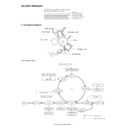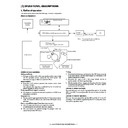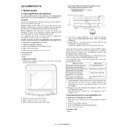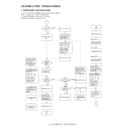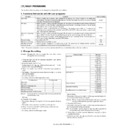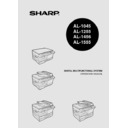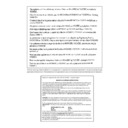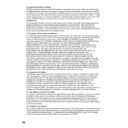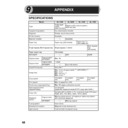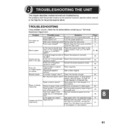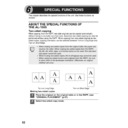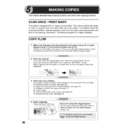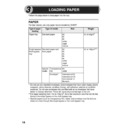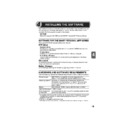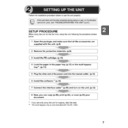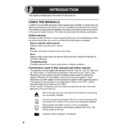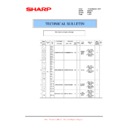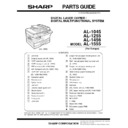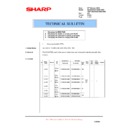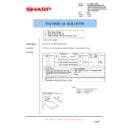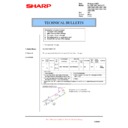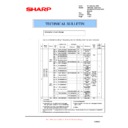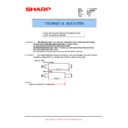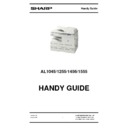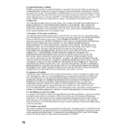Sharp AL-1045 (serv.man6) Service Manual ▷ View online
AL-1555 UNPACKING AND INSTALLATION 5 - 8
4. When the "Select Program Folder" window appears, click the
"Next" button.
The setup program will start to copy the files.
If the dialog box asking "If you have TIFF files saved using
Photo-Shop or Imaging for Windows you should hit Skip"
appears. Answer the question to continue the Sharpdesk instal-
lation.
Photo-Shop or Imaging for Windows you should hit Skip"
appears. Answer the question to continue the Sharpdesk instal-
lation.
5. Click the "Finish" button when the message to inform you of the
completion of the installation appears.
9) Click the "Close" button when the message to inform you of the
completion of the installation appears.
• After the installation, a message to restart your computer may be
displayed. In this case, click the "Yes" button to restart your com-
puter.
puter.
10) Connect the parallel interface cable.
You have completed the installation of all the software.
• For parallel interface connection ensure that your computer and
MFP are turned off before connecting the cable (see page 5-8).
10. Connecting the interface cable
This unit includes both USB and parallel interface connectors.
Interface cables for connecting the unit to your computer are not
included with this unit.
Interface cables for connecting the unit to your computer are not
included with this unit.
Caution:
• If you intend to use the unit as a scanner, it must be connected to
your computer with a USB interface cable. The scanner function can-
not be used if the unit is connected with a parallel cable.
not be used if the unit is connected with a parallel cable.
• USB is available with a PC/AT compatible computer that was origi-
nally equipped with USB and had Windows 98, Windows Me, Win-
dows 2000 Professional, Windows XP Professional or Windows XP
Home Edition preinstalled.
dows 2000 Professional, Windows XP Professional or Windows XP
Home Edition preinstalled.
• Do not connect the interface cable before installing the MFP driver.
The interface cable should be connected during installa-tion of the
MFP driver.
MFP driver.
Connecting the USB interface cable
1) Obtain a shielded USB interface cable.
2) Insert the cable into the USB interface connector located on the
rear of the unit.
3) Insert the other end of the cable into the interface connector of your
computer, or the USB hub connected to your computer.
Connecting the parallel interface cable
1) Obtain an IEEE1284 shielded parallel interface cable.
2) Ensure that your computer and unit are turned off.
3) Insert the cable into the parallel interface connector located on the
rear of the unit, and fasten with clasps.
4) Insert the other end of the cable into the interface connector of your
computer.
11. Parallel interface
This printer uses a bi-directional parallel interface. Use the supplied
interface cable.
interface cable.
Connector
36-pin ACON RBE42-36K1153 female connector or equivalent con-
nector
nector
Cable
Shielded type bi-directional parallel interface For best results, use a
printer interface cable which is IEEE1284 compliant.
printer interface cable which is IEEE1284 compliant.
Pin configuration
The pin numbers and signal names are listed in the following table.
Pin No.
Signal name
Pin No.
Signal name
1
STB
19
GND (STB RET)
2
DATA1
20
GND (DATA1 RET)
3
DATA2
21
GND (DATA2 RET)
4
DATA3
22
GND (DATA3 RET)
5
DATA4
23
GND (DATA4 RET)
6
DATA5
24
GND (DATA5 RET)
7
DATA6
25
GND (DATA6 RET)
8
DATA7
26
GND (DATA7 RET)
9
DATA8
27
GND (DATA8 RET)
10
ACKNLG
28
GND
(ACKNLG RET)
(ACKNLG RET)
11
BUSY
29
GND (BUSY RET)
12
PE (Paper End)
30
GND (PE RET)
13
SLTC
31
INPRM
14
AUTO LF
32
FAULT
15
(NC)
33
(NC)
16
GND (0 V)
34
(NC)
17
FG
35
+5 V
18
+5 V
36
SLTC IN
1
18
36
19
AL-1555 UNPACKING AND INSTALLATION 5 - 9
12. USB interface
Connector
4-pin ACON UBR23-4K2200
Type-B connector
Cable
Shielded twisted pair cable
(2 m (6 feet) Max.: high-speed transmission equivalent)
Pin configuration
The pin numbers and signal names are listed in the following table.
13. Moving
Moving instructions
When moving the unit, follow the procedure below.
Note: When moving this unit, be sure to remove the TD cartridge in
advance.
1) Turn the power switch off and remove the power cord from the out-
let.
2) Open the side cover and front cover, in that order. Remove the TD
cartridge and close the front cover and side cover, in that order.
To open and close the side cover and front cover, and to remove
the TD cartridge, see "TD CARTRIDGE REPLACEMENT".
the TD cartridge, see "TD CARTRIDGE REPLACEMENT".
3) Raise the handle of the paper tray and pull the paper tray out until it
stops.
4) Push the center of the pressure plate down until it locks in place
5) Push the paper tray back into the unit.
6) Lock the scan head locking switch.
Note: When shipping the unit, the scan head locking switch must be
locked to prevent shipping damage.
7) Close the multi-bypass tray and the paper output tray extension,
and attach the packing materials and tape which were removed
during installation of the unit. See "PREPARING THE UNIT FOR
INSTALLATION".
during installation of the unit. See "PREPARING THE UNIT FOR
INSTALLATION".
8) Pack the unit into the carton. See "CHECKING PACKED COMPO-
NENTS AND ACCESSORIES".
Pin No.
Signal name
1
+5V
2
-DATA
3
+DATA
4
GND
1
2
3
4
AL-1555 UNPACKING AND INSTALLATION 5 - 9
12. USB interface
Connector
4-pin ACON UBR23-4K2200
Type-B connector
Cable
Shielded twisted pair cable
(2 m (6 feet) Max.: high-speed transmission equivalent)
Pin configuration
The pin numbers and signal names are listed in the following table.
13. Moving
Moving instructions
When moving the unit, follow the procedure below.
Note: When moving this unit, be sure to remove the TD cartridge in
advance.
1) Turn the power switch off and remove the power cord from the out-
let.
2) Open the side cover and front cover, in that order. Remove the TD
cartridge and close the front cover and side cover, in that order.
To open and close the side cover and front cover, and to remove
the TD cartridge, see "TD CARTRIDGE REPLACEMENT".
the TD cartridge, see "TD CARTRIDGE REPLACEMENT".
3) Raise the handle of the paper tray and pull the paper tray out until it
stops.
4) Push the center of the pressure plate down until it locks in place
5) Push the paper tray back into the unit.
6) Lock the scan head locking switch.
Note: When shipping the unit, the scan head locking switch must be
locked to prevent shipping damage.
7) Close the multi-bypass tray and the paper output tray extension,
and attach the packing materials and tape which were removed
during installation of the unit. See "PREPARING THE UNIT FOR
INSTALLATION".
during installation of the unit. See "PREPARING THE UNIT FOR
INSTALLATION".
8) Pack the unit into the carton. See "CHECKING PACKED COMPO-
NENTS AND ACCESSORIES".
Pin No.
Signal name
1
+5V
2
-DATA
3
+DATA
4
GND
1
2
3
4
AL-1555 UNPACKING AND INSTALLATION 5 - 9
12. USB interface
Connector
4-pin ACON UBR23-4K2200
Type-B connector
Cable
Shielded twisted pair cable
(2 m (6 feet) Max.: high-speed transmission equivalent)
Pin configuration
The pin numbers and signal names are listed in the following table.
13. Moving
Moving instructions
When moving the unit, follow the procedure below.
Note: When moving this unit, be sure to remove the TD cartridge in
advance.
1) Turn the power switch off and remove the power cord from the out-
let.
2) Open the side cover and front cover, in that order. Remove the TD
cartridge and close the front cover and side cover, in that order.
To open and close the side cover and front cover, and to remove
the TD cartridge, see "TD CARTRIDGE REPLACEMENT".
the TD cartridge, see "TD CARTRIDGE REPLACEMENT".
3) Raise the handle of the paper tray and pull the paper tray out until it
stops.
4) Push the center of the pressure plate down until it locks in place
5) Push the paper tray back into the unit.
6) Lock the scan head locking switch.
Note: When shipping the unit, the scan head locking switch must be
locked to prevent shipping damage.
7) Close the multi-bypass tray and the paper output tray extension,
and attach the packing materials and tape which were removed
during installation of the unit. See "PREPARING THE UNIT FOR
INSTALLATION".
during installation of the unit. See "PREPARING THE UNIT FOR
INSTALLATION".
8) Pack the unit into the carton. See "CHECKING PACKED COMPO-
NENTS AND ACCESSORIES".
Pin No.
Signal name
1
+5V
2
-DATA
3
+DATA
4
GND
1
2
3
4