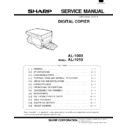Sharp AL-1000 / AL-1010 (serv.man11) Service Manual ▷ View online
2) Set the copy magnification ratio to 100%.
3) Make a copy on A4 or 8
1
⁄
2
″
×
11
″
paper.
4) Measure the length of the copied scale image.
5) Calculate the main scanning direction magnification ratio.
Main scanning direction magnification ratio
=
Copy image dimensions
Original dimension
×
100 (%)
100
110
120
130
150
140
mm
1/2mm
1/2mm
JAPAN
HARDDENCD
STAINLESS
STAINLESS
Shizuoka
100
110
120
130
150
140
mm
1/2mm
1/2mm
JAPAN
HARDDENCD
STAINLESS
STAINLESS
Shizuoka
110
10
20
10
20
(When a 100mm scale is used as the original.)
Paper feed
direction
direction
Reference
Comparison point
Original (Scale)
Copy
6) Check that the copy magnification ratio is within the
specified range. If it is not within the specified range, per-
form the following procedures.
form the following procedures.
7) Execute SIM 48-1 to select the main scanning direction
copy magnification ratio adjustment mode.
To select the adjustment mode, use the copy mode
select key.
To select the adjustment mode, use the copy mode
select key.
In the case of the automatic adjustment, when the PRINT
switch is pressed, the mirror base unit moves to the white
plate for shading to scan the width of the reference line, cal-
culating the correction value and displaying and storing this
value.
After execution of the automatic adjustment, go out from the
simulation mode and make a copy to check the magnifica-
tion ratio.
If the magnification ratio is not in the specified range (100
switch is pressed, the mirror base unit moves to the white
plate for shading to scan the width of the reference line, cal-
culating the correction value and displaying and storing this
value.
After execution of the automatic adjustment, go out from the
simulation mode and make a copy to check the magnifica-
tion ratio.
If the magnification ratio is not in the specified range (100
±
1.0%), manually adjust as follows.
Adjustment mode
Lighting lamp
Main scanning direction auto
copy magnification ratio
adjustment
copy magnification ratio
adjustment
Auto exposure lamp
ON
ON
Main scanning direction
manual copy magnification
ratio adjustment
manual copy magnification
ratio adjustment
Manual exposure
lamp ON
lamp ON
Sub scanning direction copy
magnification ratio adjustment
magnification ratio adjustment
Photo exposure
lamp ON
lamp ON
8) Set the adjustment mode to Manual with the copy mode
select key.
9) Enter the new set value of main scanning direction copy
magnification ratio with the copy quantity set key, and
press the COPY button.
press the COPY button.
10) Change the set value and repeat the adjustment until
the ratio is within the speoified range.
When the set value is changed by 1, the magnification
ration is changed by 0.1%.
When the set value is changed by 1, the magnification
ration is changed by 0.1%.
c. Sub scanning direction copy magnification ratio
I. Note
Before performing this adjustment, the following adjustments
must have been completed. If not, this adjustment cannot be
performed properly.
performed properly.
●
Image distortion adjustment
●
Must be installed to the lens unit reference position.
II. Cases when the adjustment is required
1) When the lens and the mirror unit are disassembled or
the part is replaced.
2) When the scanner unit drive section is disassembled or
the part is replaced.
3) When the main PWB is replaced.
4) When the EEPROM in the main PWB is replaced.
5) When “U2” trouble occurs.
6) When the copy image distortion adjustment is performed.
III. Necessary tools
●
Screwdriver (+)
●
Scale
IV. Adjustment procedure
1) Set the scale on the document table as shown below.
(Use a long scale for precise adjustment.)
2) Set the copy magnification ratio to 100%.
3) Make a copy on A4 or 8
1
⁄
2
″
×
11
″
paper.
AL-1000/1010
9-5
4) Measure the length of the copied scale image.
5) Calculate the sub scanning direction copy magnification
ratio.
Sub scanning direction copy magnification ratio
=
Sub scanning direction copy magnification ratio
=
Copy image dimension
Original dimension
×
100 (%)
6) Check that the actual copy magnification ratio is within
the specified range. (100
±
1.0%).
If it is not within the specified range, perform the following
procedures.
procedures.
7) Execute SIM 48-1 to select the sub scanning direction
copy magnification ratio adjustment mode.
To select the adjustment mode, use the copy mode
select key. (Photo exposure lamp ON)
To select the adjustment mode, use the copy mode
select key. (Photo exposure lamp ON)
8) Enter the new set value of sub scanning direction copy
magnification ratio with the copy quantity set key, and
press the COPY button.
press the COPY button.
Repeat procedures 1) — 8) until the sub scanning direction
actual copy magnification ratio in 100% copying is within the
specified range.
actual copy magnification ratio in 100% copying is within the
specified range.
When the set value is changed by 1, the magnification ration
is changed by 0.1%.
is changed by 0.1%.
(3) Lens unit attachment reference
Attach the lens unit so that the lens unit number on the lens ad-
justment plate is aligned with the scribe line on the base plate.
justment plate is aligned with the scribe line on the base plate.
Example: Lens unit number –2.8
Attach the lens unit at 2 scales in the paper exit
direction from the reference line.
direction from the reference line.
Note: Never touch the other screws than the unit attach-
ment screw.
The lens unit is supplied only in a whole unit.
The lens unit is supplied only in a whole unit.
100
110
120
130
150
140
mm
1/2mm
1/2mm
JAPAN
HARDDENCD
STAINLESS
STAINLESS
Shizuoka
100
110
120
130
150
140
mm
1/2mm
1/2mm
JAPAN
HARDDENCD
STAINLESS
STAINLESS
Shizuoka
110
10
20
10
20
Original (Scale)
Paper feed
direction
direction
Reference
Comparison point
Copy
Lens unit number
(–) direction
Reference line (0)
(+) direction
AL-1000/1010
9-6
(4) Image position adjustment
There are following five kinds of image position adjustments,
which are made by laser control except for the image scan start
position adjustment. For the adjustments, SIM 50 – 01 and SIM
50 – 10 are used.
which are made by laser control except for the image scan start
position adjustment. For the adjustments, SIM 50 – 01 and SIM
50 – 10 are used.
No.
Adjustment item
Simulation
1
Print start position
50 – 01
2
Image lead edge void amount
50 – 01
3
Image scan start position
50 – 01
4
Image rear edge void amount
50 – 01
5
Center offset
50 – 10
To select the adjustment mode with SIM 50 – 01, use the copy
density select key.
The relationship between the adjustment modes and the light-
ing lamps are as shown in the table below.
density select key.
The relationship between the adjustment modes and the light-
ing lamps are as shown in the table below.
Adjustment mode
Lighting lamp
Print start position
Auto (AE) lamp
Image lead edge void amount
Manual (TEXT) lamp
Image scan start position
Photo lamp
Image rear edge void amount
Auto, Manual, Photo
lamps
lamps
To select the adjustment mode with SIM 50 – 10, use the copy
mode select key.
mode select key.
The relationship between the adjustment modes and the light-
ing
lamps are as shown in the table below.
ing
lamps are as shown in the table below.
Machine with the multi manual paper feed unit
Adjustment mode
Lighting lamp
Print center offset (cassette)
Auto, Cassette
Print center offset (manual feed)
Auto, Manual
Document center offset
Auto, Manual
Machine with the single manual paper feed unit
Print center offset (cassette)
Auto, Cassette
Print center offset (manual feed)
Auto
Document center offset
Auto, Manual
1. Lead edge adjustment
1) Set a scale to the center of the paper lead edge guide as
shown below, and cover it with B4 or 8 1/2
″
×
14
″
paper.
2) Execute SIM 50 – 01
3) Set the print start position (AE lamp ON) (A), the lead edge
3) Set the print start position (AE lamp ON) (A), the lead edge
void amount (TEXT lamp ON) (B), and the scan start posi-
tion (PHOTO lamp ON) (C) to 0, and make a copy of a scale
at 100%.
tion (PHOTO lamp ON) (C) to 0, and make a copy of a scale
at 100%.
4) Measure the image loss amount (R mm) of the scale image.
Set C = 10
×
R (mm). (Example: Set the value of C to 30.)
When the value of C is increased by 10, the image loss is
decreased by 1mm. (Default: 50)
decreased by 1mm. (Default: 50)
5) Measure the distance (H mm) between the paper lead edge
and the image print start position.
Set A = 10
×
H (mm). (Example: Set the value of A to 50.)
When the value of A is increased by 10, the image lead
edge is shifted to the paper lead edge by 1mm. (Default: 50)
edge is shifted to the paper lead edge by 1mm. (Default: 50)
6) Set the lead edge void amount to B = 50 (2.5mm).
When the value of B is increased by 10, the void amount is
increased by about 1mm. For 25 or less, however, the void
amount becomes zero. (Default: 50)
increased by about 1mm. For 25 or less, however, the void
amount becomes zero. (Default: 50)
2. Image rear edge void amount adjustment
1) Set a scale to the rear edge section of A4 or 11
″
×
8 1/2
″
paper size as shown in the figure below, and cover it with
B4 or 8 1/2
B4 or 8 1/2
″
×
14
″
paper.
2) Execute SIM 50 – 01 to select the image rear edge void
amount adjustment mode.
The set adjustment value is displayed on the copy quantity
display.
The set adjustment value is displayed on the copy quantity
display.
3) Make a copy and measure the void amount of image rear
edge.
5mm
10mm
(Example)
Distance between paper lead
edge and image: H = 5mm
edge and image: H = 5mm
Image loss:
R = 3mm
R = 3mm
B4 or 8 1/2
″
×
14
″
paper
A4 size rear edge
Scale image
Paper rear edge
Void amount (Standard value: 2 – 3mm)
AL-1000/1010
9-7
4) If the measurement value is out of the specified range,
change the set value and repeat the adjustment procedure.
The default value is 50.
The default value is 50.
3. Center offset adjustment
1) Set the self-made test chart for the center position adjust-
ment so that its center line is aligned with the center mark
of the document guide.
of the document guide.
●
Test chart for the center position adjustment
Draw a line at the center of A4 or 8 1/2
Draw a line at the center of A4 or 8 1/2
″
×
11
″
paper in
the paper transport direction.
2) Execute SIM 50 – 10 to select the print center offset (cas-
sette paper feed) adjustment mode.
The set adjustment value is displayed on the copy quantity
display.
The set adjustment value is displayed on the copy quantity
display.
3) Make a copy and check that the copied center line is
properly positioned.
The standard value is 0
The standard value is 0
±
2mm from the paper center.
4) If the measured value is out of the specified range, change
the set value and repeat the adjustment procedure.
When the set value is increased by 1, the copy image is
shifted by 0.1mm toward the rear frame.
When the set value is increased by 1, the copy image is
shifted by 0.1mm toward the rear frame.
●
For the manual paper feed, change the manual paper
feed adjustment mode and perform the similar proce-
dures.
feed adjustment mode and perform the similar proce-
dures.
●
Since the document center offset is automatically ad-
justed by the CCD which scan the reference lines (F/R)
on the back of document guide, there is no need to ad-
just manually.
justed by the CCD which scan the reference lines (F/R)
on the back of document guide, there is no need to ad-
just manually.
2. Copy density adjustment
(1) Copy density adjustment timing
The copy density adjustment must be performed in the follow-
ing cases:
ing cases:
●
When maintenance is performed.
●
When the developing bias/grid bias voltage is adjusted.
●
When the optical section is cleaned.
●
When a part in the optical section is replaced.
●
When the optical section is disassembled.
●
When the OPC drum is replaced.
●
When the main control PWB is replaced.
●
When the EEPROM on the main control PWB is replaced.
●
When the memory trouble (U2) occurs.
(2) Note for copy density adjustment
1) Arrangement before execution of the copy density
1) Arrangement before execution of the copy density
adjustment
●
Clean the optical section.
●
Clean or replace the charger wire.
●
Check that the voltage at the high voltage section and the
developing bias voltage are in the specified range.
developing bias voltage are in the specified range.
(3) Necessary tool for copy density adjustment
●
One of the following test charts:
UKOG-0162FCZZ, UKOG-0089CSZZ, KODAK GRAY
SCALE
UKOG-0162FCZZ, UKOG-0089CSZZ, KODAK GRAY
SCALE
●
B4 (14
″
×
8 1/2
″
) white paper
●
The user program AE setting should be “3.”
Test chart comparison table
UKOG-
0162FCZZ
DENSITY No.
0162FCZZ
DENSITY No.
1
2
3
4
5
6
7
8
9
10 W
UKOG-
0089CSZZ
DENSITY No.
0089CSZZ
DENSITY No.
0.1
0.2
0.3
0.5 1.9 0
KODAK
GRAY
SCALE
GRAY
SCALE
1
2
3
4
19
A
Document guide
Center
Copy paper
(A4 or 8 1/2
(A4 or 8 1/2
″
×
11
″
)
(Copy A)
(Copy B)
2.0mm or less
2.0mm or less
Copy image
Copy paper
folding line
folding line
Copy image
Copy paper
folding line
folding line
Shift
Shift
(Paper feed direction)
1
10
W
2
3
4
5
6
7
8
9
AL-1000/1010
9-8
Click on the first or last page to see other AL-1000 / AL-1010 (serv.man11) service manuals if exist.