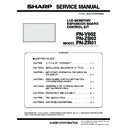Sharp PN-V602 (serv.man6) Service Manual ▷ View online
CHAPTER 1. OUTLINE OF THE PRODUCT
PN-V602 OUTLINE OF THE PRODUCT
1 – 6
1 - 10. LAYOUT OF TERMINAL PINS
■ PC/AV DVI-D INPUT TERMINAL PINS
■ RS-232C INPUT TERMINAL PINS
■ RS-232C OUTPUT TERMINAL PINS
■ PC D-SUB INPUT TERMINAL PINS
■ PC/AV DVI-D OUTPUT TERMINAL PINS
■ PC/AV HDMI INPUT TERMINAL PINS
No.
Function
No.
Function
1
TMDS data 2-
13
N.C.
2
TMDS data 2+
14
+5V
3
TMDS data 2/4 shield
15
GND
4
N.C.
16
Hot-plug detection
5
N.C.
17
TMDS data 0-
6
DDC clock
18
TMDS data 0+
7
DDC data
19
TMDS data 0/5 shield
8
N.C.
20
N.C.
9
TMDS data 1-
21
N.C.
10
TMDS data 1+
22
TMDS clock shield
11
TMDS data 1/3 shield
23
TMDS clock+
12
N.C.
24
TMDS clock-
No.
Function
No.
Function
1
N.C.
6
N.C.
2
Transmitted data
7
N.C.
3
Received data
8
N.C.
4
N.C.
9
N.C.
5
GND
No.
Function
No.
Function
1
N.C.
6
N.C.
2
Received data
7
N.C.
3
Transmitted data
8
N.C.
4
N.C.
9
N.C.
5
GND
(DVI-D 24 PIN)
(D-SUB 9 PIN)
(D-sub 9 PIN)
No.
Function
No.
Function
1
Red video signal input
9
+5V
2
Green video signal input
10
GND
3
Blue video signal input
11
N.C.
4
N.C.
12
DDC data
5
GND
13
Hsync signal input
6
GND for red video signal
14
Vsync signal input
7
GND for green video signal
15
DDC clock
8
GND for blue video signal
No.
Function
No.
Function
1
TMDS data 2-
13
N.C.
2
TMDS data 2+
14
+5V
3
TMDS data 2/4 shield
15
GND
4
N.C.
16
Hot-plug detection
5
N.C.
17
TMDS data 0-
6
DDC clock
18
TMDS data 0+
7
DDC data
19
TMDS data 0/5 shield
8
N.C.
20
N.C.
9
TMDS data 1-
21
N.C.
10
TMDS data 1+
22
TMDS clock shield
11
TMDS data 1/3 shield
23
TMDS clock+
12
N.C.
24
TMDS clock-
No.
Function
No.
Function
1
TMDS data 2+
11
TMDS clock shield
2
TMDS data 2 shield
12
TMDS clock-
3
TMDS data 2-
13
CEC
4
TMDS data 1+
14
N.C.
5
TMDS data 1 shield
15
SCL
6
TMDS data 1-
16
SDA
7
TMDS data 0+
17
DDC/CEC GND
8
TMDS data 0 shield
18
+5V
9
TMDS data 0-
19
Hot-plug detection
10
TMDS clock+
(Mini D-SUB 15 PIN)
(DVI-D 24 PIN)
(HDMI CONNECTOR)
TM
CHAPTER 1. OUTLINE OF THE PRODUCT
PN-V602 OUTLINE OF THE PRODUCT
1 – 7
2. PART NAMES AND FUNCTION
2 - 1. DISPLAY
■ FRONT VIEW
REFERENCE CHART OF POWER LAMP LIGHTING STATUS
The rear buttons if seen
from the front
2
3
4
5
6
7
8
9
1
1 LCD panel
2 INPUT button
3 MENU button
4 VOL -/Cursor control (
2 INPUT button
3 MENU button
4 VOL -/Cursor control (
) button
5 VOL +/Cursor control (
) button
6 BRIGHT -/Cursor control (
) button
7 BRIGHT +/Cursor control (
) button
8 Power button
9 Power LED
9 Power LED
Lighting Status
Status Description
Green lamp is lit.
In the power “ON” state
Green lamp is flashing.
In the input signal waiting mode
Orange lamp is lit.
In the power “OFF” state (Standby status=The power is turned off by the remote controller.)
If the Power switch is pressed when the display is in the input signal waiting mode (green lamp flashing), it also goes
into the standby status.
into the standby status.
Orange lamp is flashing.
When the Power On Delay function is activated, the power lamp blinks in orange (at about 1 second intervals).
If the setting is set to “0” (factory default), the function gets disabled and the lamp won’t blink.
The Power On Delay function enables a time delay from the turning-on of power till the display of screen, and the set-
ting can be set in 1 second increments up to 60 seconds.
ting can be set in 1 second increments up to 60 seconds.
*
This function is supposed to be set by a user. However, if it has been set by mistake, this causes the orange
lamp’s flashing.
lamp’s flashing.
Lamp is flashing alter-
nately in red and
orange.
The schedule has been set in the standby mode.
Lamp is flashing in
red
red
3green3red3green
at 1 second intervals.
(Temperature
abnomaly)
abnomaly)
The message “TEMPERATURE” blinks at 5-second intervals in the corner of the screen (Lower left corner at the fac-
tory default), and it indicates an abnormality in the internal temperature.
tory default), and it indicates an abnormality in the internal temperature.
*
It operates only when “FUNCTION” - “TEMPERATURE ALERT” is set to “OSD&LED” or “LED”.
When it is “OFF”, it does not blink. (Factory default: “LED”)
When it is “OFF”, it does not blink. (Factory default: “LED”)
*
Even when “FUNCTION” - “LED” is set to “OFF”, the setting of “TEMPERATURE ALERT” takes effect.
At the same time, the brightness is forcefully reduced by the internal processing of the LCD monitor.
If it is left in the above state and the internal temperature increases further, the monitor shuts off automatically. (Goes
If it is left in the above state and the internal temperature increases further, the monitor shuts off automatically. (Goes
into the standby mode.)
By cycling the main power or turning off and on the power by the remote controller, the screen can be restored to its original
state temporarily. However, it goes back to the standby status soon unless the cause of the temperature increase is removed.
state temporarily. However, it goes back to the standby status soon unless the cause of the temperature increase is removed.
Red lamp is flashing.
(Hardware abnomaly)
The message “STATUS” is displayed in the corner of the screen (Lower left corner at the factory default). This indi-
cates an abnormality occurring with the hardware.
Based on the sensor monitoring data, the defective board/ unit needs to be replaced.
*
It operates only when “FUNCTION” - “STATUS ALERT” is set to “OSD&LED” or “LED”.
When it is “OFF”, it does not blink. (Factory default: “LED”)
*
Even when “FUNCTION” - “LED” is set to “OFF”, the setting of “STATUS ALERT” takes effect.
CHAPTER 1. OUTLINE OF THE PRODUCT
PN-V602 OUTLINE OF THE PRODUCT
1 – 8
■ REAR VIEW
*
1
Additional input/output terminals are available by attaching the
PN-ZB02 interface expansion board (optional).
PN-ZB02 interface expansion board (optional).
*
2
This section is used to connect optional hardware for function
expansion. Offering this attachment location is not a guarantee
that future compatible hardware attachments will be released.
WHEN THE PN-ZB02 (OPTIONAL) IS ATTACHED
1
9
F
G
G
9
9
H
I
T
U V W X Y Z \ ]
[
2
3
4
5
6
7
8
J
K
L M NO P
Q
RS
When the PN-ZB02 (optional) is attached
1 INPUT button
I Optional attachment section
*2
2 MENU button
J AC input terminal
3 VOL -/Cursor control (
)
button
K Main power switch
4 VOL +/Cursor control (
)
button
L PC/AV HDMI input terminal
5 BRIGHT -/Cursor control
(
) button
M PC D-sub input terminal
6 BRIGHT +/Cursor control
(
) button
N Audio input terminal
7 Power button
O Audio output terminals
8 Power LED
P RS-232C output terminal
9 Fan/Fan cover
Q RS-232C input terminal
F Vents
R Optional terminal
*2
G Handles
S Control kit terminal
H Expansion terminal cover
*1
T PC/AV DVI-D input terminal Y Audio 2 input terminals
U PC/AV DVI-D output terminal
U PC/AV DVI-D output terminal
Z PC RGB input terminals
V LAN terminal
[ AV component input terminals
W External speaker terminals
\ AV video input terminal
X Audio 1 input terminals
] AV S-video input terminal
CHAPTER 1. OUTLINE OF THE PRODUCT
PN-V602 OUTLINE OF THE PRODUCT
1 – 9
2 - 2. CONTROL KIT
■ REMOTE CONTROL SENSOR BOX
INSTALLING PROCEDURE
3Refer to page 2 - 8 “■ CONNECTION WITH THE CONTROL KIT
(OPTIONAL)”.
(OPTIONAL)”.
■ REMOTE CONTROL UNIT
1 Brightness sensor
2 Remote control sensor
3 Connection cable (About 2.8m)
4 Mounting bracket
2 Remote control sensor
3 Connection cable (About 2.8m)
4 Mounting bracket
1
2
2
4
3
1 Signal transmitter
2 POWER button
3 MUTE
2 POWER button
3 MUTE
button
Turns off the volume temporarily.
Press the [MUTE] button again to turn the
sound back to the previous level.
4 VOL +/-
button
(Volume
adjustment)
Pressing
or
displays the VOLUME
menu when the menu screen is not displayed.
Press
or
to adjust the volume of the sound.
If you do not press any buttons for about 4 sec-
onds, the VOLUME menu automatically disap-
pears.
pears.
BRIGHT +/-
button
(Backlight
adjustment)
adjustment)
Pressing
or
displays the BRIGHT
menu when the menu screen is not displayed.
Press
or
to adjust the brightness.
If you do not press any buttons for about 4 seconds,
the BRIGHT menu automatically disappears.
the BRIGHT menu automatically disappears.
Cursor control (
S/T/W/ X) buttons
5 DISPLAY
button
Displays monitor information. When you press
this button again, the display disappears.
When the PN-ZB02(optional) is attached, the
display changes from INFORMATION1
display changes from INFORMATION1
J
INFORMATION2
J clear display, and so on
every time you press this button.
n
The display disappears automatically after
about 15 seconds.
about 15 seconds.
n
is displayed during LAN communication.
n
If
is displayed in red, there is a duplicate
IP address.
6 MODE
button
(Color mode
selection)
selection)
Each time you press this button, the color
mode changes in the following order.
n
STD (Standard)
JVIVID J sRGB
J STD...
*
“sRGB” applies to PC input only.
sRGB is international standard of color
sRGB is international standard of color
representation specified by IEC (Interna-
tional Electrotechnical Commission).
Color conversion is made in taking account
Color conversion is made in taking account
of liquid crystal’s characteristics and repre-
sents color tone close to its original image.
1
2
3
4
5
6
6
9
8
7
LAN
LAN
Click on the first or last page to see other PN-V602 (serv.man6) service manuals if exist.