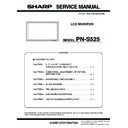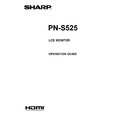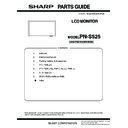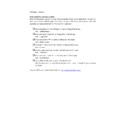Sharp PN-S525 (serv.man3) Service Manual ▷ View online
PN-S525
OUTLINE OF THE PRODUCT, NOMENCLATURE AND FUNCTION
1 – 2
■ COMPATIBLE SIGNAL TIMING (PC)
*1 Displays a reduced image.
• All are compliant only with non-interlaced.
• Depending on the connected PC, images may not be displayed prop-
erly even if the compatible signal described above is input.
• The frequency values for the Sun are reference values.
* If a signal timing which is not supported by this machine is inputted,
“OUT OF TIMING” is displayed.
In this case, set the signal timing which is supported by this machine
according to the Operation Manual of your computer.
* If no signal (synchronization signal) is inputted to the machine, “NO
SIGNAL” is displayed.
■ PC1/AV1 INPUT TERMINAL PINS
■ RS-232C INPUT TERMINAL PINS
■ RS-232C OUTPUT TERMINAL PINS
Screen resolution
Hsync
Vsync
Dot
frequency
Digital
Ana-
log
(PC3/
PC4)
DVI
(PC1)
HDM
(PC2)
(PC2)
VESA 640
×
480
31.5kHz
60Hz
25.175
MHz
Yes
Yes
Yes
37.9kHz
72Hz 31.5MHz Yes
Yes
Yes
37.5kHz
75Hz 31.5MHz Yes
Yes
Yes
800
×
600
35.1kHz
56Hz
36.0MHz
-
-
Yes
37.9kHz
60Hz 40.0MHz Yes
Yes
Yes
48.1kHz
72Hz 50.0MHz Yes
Yes
Yes
46.9kHz
75Hz 49.5MHz Yes
Yes
Yes
848
×
480
31.0kHz
60Hz
33.75
MHz
Yes
-
Yes
1024
×
768
48.4kHz
60Hz
65.0MHz
Yes
Yes
Yes
56.5kHz
70Hz 75.0MHz Yes
Yes
Yes
60.0kHz
75Hz 78.75
MHz
Yes
Yes
Yes
1152
×
864
67.5kHz
75Hz
108.0
MHz
Yes
Yes
Yes
1280
×
768
47.8kHz
60Hz
79.5MHz
Yes
-
Yes
60.3kHz
75Hz 102.25
MHz
Yes
-
Yes
1280
×
960
60.0kHz
60Hz
108.0
MHz
Yes
Yes
Yes
1280
×
1024
64.0kHz
60Hz
108.0
MHz
Yes
Yes
Yes
80.0kHz
75Hz 135.0
MHz
Yes
Yes
Yes
1360
×
768
47.7kHz
60Hz
85.5MHz
Yes
Yes
Yes
1400
×
1050
65.3kHz
60Hz
121.75
MHz
Yes
Yes
Yes
1600
×
1200
*1
75.0kHz
60Hz 162.0
MHz
Yes
Yes
Yes
1680
×
1050
65.3kHz
60Hz
146.25M
Hz
Yes
Yes
Yes
1920
×
1200
*1
74.0kHz
60Hz
154.0
MHz
Yes
Yes
Yes
Wide 1280
×
720
44.7kHz
60Hz
74.4MHz
Yes
Yes
Yes
1920
×
1080
66.3kHz
60Hz
148.5
MHz
Yes
Yes
Yes
67.5kHz
U S
TEXT
TEXT
720
×
400
31.5kHz
70Hz 28.3MHz
Yes
Yes
Yes
Sun 1024
×
768
48.3kHz
60Hz
64.13
MHz
-
-
Yes
53.6kHz
66Hz 70.4MHz -
-
Yes
56.6kHz
70Hz 74.25
MHz
-
-
Yes
1152
×
900
61.8kHz
66Hz
94.88
MHz
-
-
Yes
71.8kHz 76.2Hz
108.23
MHz
-
-
Yes
1280
×
1024
71.7kHz 67.2Hz
117.01
MHz
-
-
Yes
81.1kHz
76Hz 134.99
MHz
-
-
Yes
1600
×
1000 68.6kHz 66Hz
135.76
MHz
-
-
Yes
No.
Function
No.
Function
1
TMDS data 2-
13
N.C.
2
TMDS data 2
+
14
+
5V
3
TMDS data 2/4 shield
15
GND
4
N.C.
16
Hot-plug detection
5
N.C.
17
TMDS data 0
−
6
DDC clock
18
TMDS data 0
+
7
DDC data
19
TMDS data 0/5 shield
8
N.C.
20
N.C.
9
TMDS data 1
−
21
N.C.
10
TMDS data 1
+
22
TMDS clock shield
11
TMDS data 1/3 shield
23
TMDS clock
+
12
N.C.
24
TMDS clock
−
No.
Function
No.
Function
1
N.C.
6
N.C.
2
Transmitted data
7
N.C.
3
Received data
8
N.C.
4
N.C.
9
N.C.
5
GND
No.
Function
No.
Function
1
N.C.
6
N.C.
2
Received data
7
N.C.
3
Transmitted data
8
N.C.
4
N.C.
9
N.C.
5
GND
(DVI-D 24 Pin)
(D-sub 9 Pin)
(D-sub 9 Pin)
PN-S525
OUTLINE OF THE PRODUCT, NOMENCLATURE AND FUNCTION
1 – 3
■ PC3 INPUT TERMINAL PINS
■ PC/AV OUTPUT TERMINAL PINS
■ PC2/AV2 INPUT TERMINAL PINS
(HDMITM CONNECTOR)
■ POWER MANAGEMENT
This monitor conforms to VESA DPMS and DVI DMPM. Both your video
card and computer must support the same standard in order for the
card and computer must support the same standard in order for the
monitor’s power management function to work.
DPMS: Display Power Management Signaling
DMPM: Digital Monitor Power Management
* When AUTO INPUT CHANGE is set to OFF.
■ DDC (PLUG AND PLAY)
The monitor supports the VESA DDC (Display Data Channel) standard.
DDC is a signal standard for plug and play between monitors and com-
puters. Information about resolution and other parameters is exchanged
between the two. This function can be used if the computer supports
between the two. This function can be used if the computer supports
DDC and it has been configured to detect plug-and-play monitors.
There are several types of DDC, depending on the communication
method used. This monitor supports DDC2B.
method used. This monitor supports DDC2B.
2. SUPPLIED ACCESSORIES
* Sharp Corporation holds authorship rights to the Utility Disk pro-
gram. Do not reproduce it without permission.
* For environmental protection!
Do not dispose of batteries in household waste. Follow the disposal
instructions for your area.
No.
Function
No.
Function
1
Red video signal input
9
+
5V
2
Green video signal input
10
GND
3
Blue video signal input
11
N.C.
4
N.C.
12
DDC data
5
GND
13
Hsync signal input
6
GND for red video signal
14
Vsync signal input
7
GND for green video signal
15
DDC clock
8
GND for blue video signal
No.
Function
No.
Function
1
TMDS data 2
−
13
N.C.
2
TMDS data 2
+
14
+
5V
3
TMDS data 2/4 shield
15
GND
4
N.C.
16
Hot-plug detection
5
N.C.
17
TMDS data 0
−
6
DDC clock
18
TMDS data 0
+
7
DDC data
19
TMDS data 0/5 shield
8
N.C.
20
N.C.
9
TMDS data 1
−
21
N.C.
10
TMDS data 1
+
22
TMDS clock shield
11
TMDS data 1/3 shield
23
TMDS clock
+
12
N.C.
24
TMDS clock
−
No.
Function
No.
Function
1
TMDS data 2+
11
TMDS clock shield
2
TMDS data 2 shield
12
TMDS clock-
3
TMDS data 2-
13
CEC
4
TMDS data 1+
14
N.C.
5
TMDS data 1 shield
15
SCL
6
TMDS data 1-
16
SDA
7
TMDS data 0+
17
DDC/CEC GND
8
TMDS data 0 shield
18
+5V
9
TMDS data 0-
19
Hot-plug detection
10
TMDS clock+
(Mini D-sub 15 Pin)
(DVI-D 24 Pin)
DPMS
Screen
Power
consumption
Hsync
Vsync
ON STATE
Display
275W
Yes
Yes
STANDBY
No
display
12W
*
No
Yes
SUSPEND
Yes
No
OFF STATE
No
No
DMPM
Screen
Power
consumption
Monitor ON
Display
275W
Active OFF
No
display
12W
*
INPUT
Liquid Crystal Display: 1
Remote control
unit: 1
unit: 1
Cable clamp: 2
Temporary stand: 2
Power cord
clamp: 1
clamp: 1
Power cord: 1
R-6 battery ("AA" size): 2
CD-ROM (Utility Disk for Windows): 1
Operation manual: 1
Vertical logo
sticker: 2
sticker: 2
Blank sticker: 1
Place a blank sticker onto the SHARP logo to cover the logo.
Place a blank sticker onto the SHARP logo to cover the logo.
PN-S525
OUTLINE OF THE PRODUCT, NOMENCLATURE AND FUNCTION
1 – 4
3. PART NAMES AND FUNCTION
■ FRONT VIEW
* Use a pointed object such as a pen tip to press the switches at the
front of the monitor.
■ REAR VIEW
■ Remote Control Unit
1 LCD panel
4 Power switch
2 Remote control sensor
5 Power LED
3 Input switch
1 Main power switch
G LAN terminal
2 AC input terminal
H RS-232C output terminal
(D-sub 9pin)
3 PC/AV output terminal(DVI-D)
I RS-232C input terminal
(D-sub 9pin)
4 PC1 input terminal (DVI-D)
AV1 input terminal (DVI-D)
J PC/AV audio output terminals
5 PC2 input terminal (HDMI)
AV2 input terminal (HDMI)
K AV audio input terminals
6 PC3 input terminal
(Mini D-sub 15pin)
L PC audio input terminal
7 PC4 input terminals (BNC)
M External speaker terminals
8 AV3 input terminals (BNC)
N Handles
9 AV5 input terminal (BNC)
O Vents
F AV4 input terminal (S)
INPUT
1
2
3 4 5
N
O
1
3
4 5 6
7 9 F G
H I
8
2
J K L M
1 Signal transmitter
2 POWER button
3 MUTE button
Turns off the volume temporarily.
Press the MUTE button again to turn the sound back to the previous
level.
Press the MUTE button again to turn the sound back to the previous
level.
4 VOL
+
/
-
button (Volume adjustment)
Pressing
or
displays the VOLUME menu when the menu
screen is not displayed.
Press
Press
or
to adjust the volume of the sound.
* If you do not press any buttons for about 4 seconds, the VOLUME
menu automatically disappears.
BRIGHT
+
/
−
button (Backlight adjustment)
Pressing
or
displays the BRIGHT menu when the menu
screen is not displayed.
Press
Press
or
to adjust the brightness.
* If you do not press any buttons for about 4 seconds, the BRIGHT
menu automatically disappears.
Cursor control (
S/T/W/ X) buttons
5 DISPLAY button
Displays monitor information. Every time you press this button,
the display changes from INFORMATION 1
J
INFORMATION 2
J display clear and so on.
6 MODE button
Each time you press this button, the color mode changes in the fol-
lowing order:
lowing order:
• STD (Standard)
JVIVID J sRGB
J STD...
* sRGB applies to PC input only.
sRGB is international standard of color representation specified
by IEC (International Electrotechnical Commission).
Color conversion is made in taking account of liquid crystal’s char-
acteristics and represents color tone close to its original image.
by IEC (International Electrotechnical Commission).
Color conversion is made in taking account of liquid crystal’s char-
acteristics and represents color tone close to its original image.
7 INPUT button (Input mode selection)
The menu is displayed. Press
or
to select the input
mode, and press
to enter.
* You can select the input terminal by pressing the input switch of
the monitor.
Input mode
Video
Audio
PC1 DVI-D
*1
PC1 input terminal
PC audio input
terminal
terminal
PC2 HDMI
*2
PC2 input terminal
PC3 D-SUB
PC3 input terminal
PC4 RGB
*3
PC4 input terminals
1
2
3
4
5
6
7
8
9
PN-S525
OUTLINE OF THE PRODUCT, NOMENCLATURE AND FUNCTION
1 – 5
■ Installing the batteries
1) Press the cover gently and slide it in the direction of the arrow.
2) See the instructions in the compartment and put in the supplied bat-
teries (R-6 ("AA" size)
×
2) with their plus (+) and minus (-) sides ori-
ented correctly.
3) Close the cover.
Note:
• When the batteries become exhausted replace them with new
(commercially available) batteries earlier than specified.
• The supplied batteries (R-6 (“AA” size)
×
2) may become
exhausted quickly depending on how they are stored.
• If you will not use the remote control for a long time, remove the
batteries.
• Use manganese or alkaline batteries only.
■ Remote control operation range
The operation range of the remote control unit is approx. 16.4 feet (5m)
at an angle of approx 10° from the centre to the top/bottom/right/left of
the remote control sensor.
at an angle of approx 10° from the centre to the top/bottom/right/left of
the remote control sensor.
Caution:
• Do not expose the remote control unit to shock by dropping or step-
ping on it. This could lead to a malfunction.
• Do not expose the remote control unit to liquids, and do not place it
in an area with high humidity.
• The remote control unit may not work properly if the remote control
sensor is under direct sunlight or strong lighting.
• Objects between the remote control unit and the remote control
sensor may prevent proper operation.
• Replace the batteries when they run low as this may shorten the
remote control’s operation range.
• If a fluorescent light is illuminated near the remote control unit, it
may interfere with proper operation.
• Do not use it with the remote control of other equipment such as air
conditioner, stereo components, etc.
■ Dual screen display
You can display the screens of the PC input signal and AV input signal
simultaneously.
Set this function with “PIP MODES” in the PIP/PbyP menu.
* The currently selected input signal is displayed on the main screen.
* You cannot simultaneously display the screens of signals of the
same type, such as two types of PC input signals or two types of AV
input signals.
* The dual screen display cannot be used with the combination of PC1
and AV2 or of AV1 and PC2.
Note:
• You might infringe on a copyright of the author which is protected
by copyright law when you display the images of the computer
screen and television/VCR simultaneously for profit-making or to
show the image to the public.
• The screen size for dual-screen display is the same as the screen
size for single-screen display. The Dot by Dot screen is displayed in
NORMAL size except when it is set as the PIP main screen.
• When dual-screen display is selected, the AUTO INPUT CHANGE
function is disabled.
• When dual-screen display is selected, the screen cannot be
enlarged.
• When dual-screen display is selected, the following adjustments of
ADVANCED are invalid and adjusting is disabled.
3D-NR, MPEG-NR and 3D-Y/C
• When dual-screen display is selected, the INPUT SELECT options
cannot be set.
Input mode
Video
Audio
AV1 DVI-D
*1
AV1 input terminal
AV audio input
terminals
terminals
AV2 HDMI
*2
AV2 input terminal
AV3 COMPONENT
*1
AV3 input terminals
AV4 S-VIDEO
AV4 input terminal
AV5 VIDEO
AV5 input terminal
*1 Select the terminal for DVI SELECT.
*2 Select the terminal for HDMI SELECT.
Select the terminal for HDMI AUDIO SELECT which is used for
audio input
audio input
*3 Select the terminal for BNC SELECT.
8 MENU button
Displays and turns off the menu screen
9 SIZE button
The menu is displayed.
Press
or
to select the screen size.
10°
16.4 feet (5 m
)
16.4 feet (5 m)
16.4 feet (5 m)
Remote control sensor
10°
PIP
A sub screen is displayed
inside a main screen.
inside a main screen.
PbyP
A ma in scre en an d a su b
scree n are d isplayed in a
line.
scree n are d isplayed in a
line.
PbyP2
D i s p l a y s a m a i n s c r e e n
which measures 1280 pixels
in the longest direction and a
sub screen in a line.
which measures 1280 pixels
in the longest direction and a
sub screen in a line.
Main screen
Sub
screen
Main
screen
Sub
screen
Main screen
Sub
screen