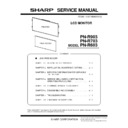Sharp PN-R703 (serv.man5) Service Manual ▷ View online
CHAPTER 4. SERVICE MENU/VARIOUS SETTING TOOL OPERATING PROCEDURES
PN-R903/R703/R603 SERVICE MENU/VARIOUS SETTING TOOL OPERATING PROCEDURES
4 – 10
6 - 4.
USAGE TIME SETTING FUNCTION
1 ) Display SERVICE MENU 3.
2 ) Select “USAGE TIME SETTING” by using [VOL+ ( 2 )]/[VOL- ( 4 )]
buttons, and press [BRIGHT+ ( 3 )] button.
The screen of USAGE TIME SETTING is displayed.
The screen of USAGE TIME SETTING is displayed.
3 ) Change the figure by [VOL+ ( 2 )]/[VOL- ( 4 )] buttons.
MEMO
・
The setting range is 0 to 200000. (Default: 0)
4 ) When the change has been completed, press [ENTER] button.
The changed figures are written, and then the screen returns to
SERVICE MENU 3.
If “RETURN” is pushed, the changed figures won't be written.
SERVICE MENU 3.
If “RETURN” is pushed, the changed figures won't be written.
6 - 5.
SYSTEM LOG AND TEMPERATURE
LOG INITIALIZATION
LOG INITIALIZATION
■ SYSTEM LOG
1 ) Display SERVICE MENU 3.
2 ) Select “SYSTEM LOG INITIALIZE” by using [VOL+ ( 2 )]/[VOL- ( 4 )]
buttons, and press [ENTER] button.
The screen of SYSTEM LOG INITIALIZE is displayed.
The screen of SYSTEM LOG INITIALIZE is displayed.
3 ) Press [BRIGHT+ ( 3 )] button to select “ON”, and press [ENTER]
button. The initializing process starts.
If you select “OFF” and press [ENTER] or [RETURN] button, the
screen goes back to the previous one.
The cursor is placed on “SYSTEM LOG INITIALIZE”.
If you select “OFF” and press [ENTER] or [RETURN] button, the
screen goes back to the previous one.
The cursor is placed on “SYSTEM LOG INITIALIZE”.
4 ) During the initializing process, the message of [INITIALIZING] is
displayed.
When the initialization has been completed, the SERVICE MENU
window is displayed.
When the initialization has been completed, the SERVICE MENU
window is displayed.
■ TEMPERATURE LOG
1) Display SERVICE MENU 3.
2) Select “TIEM LOG INITIALIZE” by using [VOL+ ( 2 )]/[VOL- ( 4 )]
buttons, and press [ENTER] button. The screen of TIEM LOG I
NITIALIZE is displayed.
3) Press [BRIGHT+ ( 3 )] button to select “ON”, and press [ENTER]
button.The initializing process starts. If you select “OFF” and press
[ENTER] or [RETURN] button, the screen goes back to the previous
one. The cursor is placed on “TIME LOG INITIALIZE”.
4) During the initializing process, the message of “INITIALIZING”
is displayed. When the initialization has been completed,
the SERVICE MENU window is displayed.
the SERVICE MENU window is displayed.
SYSTEM LOG AND
TEMPERATURE LOG
PRESERVATION TO USB FLASH DRIVE
TEMPERATURE LOG
PRESERVATION TO USB FLASH DRIVE
USAGE TIME SETTING
SERVICE1
SERVICE2
SERVICE3
USAGE TIME : 123456 H
123456
Current
USAGE TIME
USAGE TIME
Edit line
OK
࣭࣭࣭[ENTER] BACK࣭࣭࣭>RETURN@
SYSTEM LOG INITIALIZE
OK
࣭࣭࣭[ENTER] BACK࣭࣭࣭>RETURN@
SERVICE1
SERVICE2
SERVICE3
OFF
ON
Execute system log initialize.
TEMP LOG INITIALIZE
OK
࣭࣭࣭[ENTER]
SERVICE1
SERVICE2
SERVICE3
OFF
ON
Execute temp log initialize.
CHAPTER 4. SERVICE MENU/VARIOUS SETTING TOOL OPERATING PROCEDURES
PN-R903/R703/R603 SERVICE MENU/VARIOUS SETTING TOOL OPERATING PROCEDURES
4 – 11
■ USB FLASH DRIVE
Use the USB Flash Drive corresponding to the following standard.
- Format : FAT32/FAT16
- USB : 2.0/1.1
- Format : FAT32/FAT16
- USB : 2.0/1.1
CAUTION
・
It does not correspond to SD card reader.
・
It does not correspond to USB HUB
・
Don’t use the USB Flash Drive enciphered
■ SAVE LOG
5 ) Press [ENTER] button in "SAVE LOG" of SERVICE MENU3.
The following screen is displayed
6 ) Connect USB Flash Drive to the monitor
(As for USB, the screw stop of the lid is carried out)
7 ) If a cursor is united with [Yes] and press [ENTER] button, preserva-
tion will begin.
8 ) If preservation is successful, it will return to SERVICE MENU.
The file of [XXlog_(model name)_(serial number)_(time).dat] is cre-
ated by the root directory of a USB Flash Drive.
Display the saved file with an InfoDisp Report tool.
ated by the root directory of a USB Flash Drive.
Display the saved file with an InfoDisp Report tool.
9 ) The following OSD is displayed when writing goes wrong.
Reput USB Flash Drive, or there is OFF-ON of power supply, and
carry out again.
carry out again.
10 )Even if it carries out repetition implementation, when you fail,
exchange USB Flash Drive
6 - 6. USER SETTING VALUE
PRESERVATION TO USB FLASH
DRIVE
DRIVE
USB FLASH DRIVE
■
Use the USB Flash Drive corresponding to the following standard.
- Format : FAT32/FAT16
- USB : 2.0/1.1
- USB : 2.0/1.1
CAUTION
・
It does not correspond to SD card reader.
・
It does not correspond to USB HUB
・
Don’t use the USB Flash Drive enciphered
■ USER SETTING VALUE BACKUP
1 ) Press [ENTER] button in "SAVE/RESTORE SETTINGS VALUE" of
SERVICE MENU3. The following screen is displayed
2 ) If a cursor is united with [SAVE] and press [ENTER] button,
Select the item to save and press [ENTER] button.
3 ) Connect USB Flash Drive to the monitor
(As for USB, the screw stop of the lid is carried out)
4 ) If a cursor is united with [Yes] and press [ENTER] button, preserva-
tion will begin.
5 ) If preservation is successful, it will return to SERVICE MENU.
The file of [XXprop_(model name)_(serial number)_(time).bak] is
created by the root directory of a USB Flash Drive.
created by the root directory of a USB Flash Drive.
6 ) The following OSD is displayed when writing goes wrong.
Reput USB Flash Drive or there is OFF-ON of power supply, and
carry out again.
carry out again.
7 ) Even if it carries out repetition implementation, when you fail,
exchange USB Flash Drive
SAVE/RESTORE SETTINGS VALUES
SAVE =>
RESTORE =>
OK…[ENTER] BACK…[RETURN]
.
ALL
Almost all preset values are saved except a setup
changed by the state of a main part.
Information which is not saved
- IP address of LAN
- The preset value etc. which change with input sig-
nals, such as a clock and a phase
changed by the state of a main part.
Information which is not saved
- IP address of LAN
- The preset value etc. which change with input sig-
nals, such as a clock and a phase
PICTURE
ONLY
Only setup of image adjustment is saved.
SAVE/RESTORE SETTINGS VALUES
SAVE =>
RESTORE =>
OK…[ENTER] BACK…[RETURN]
.
CHAPTER 4. SERVICE MENU/VARIOUS SETTING TOOL OPERATING PROCEDURES
PN-R903/R703/R603 SERVICE MENU/VARIOUS SETTING TOOL OPERATING PROCEDURES
4 – 12
■ USER SETTING VALUE RESTORE
1) If cursor is united with [RESTORE] of the following menu and press
[ENTER] button,
2) The list of the files saved at the USB Flash Drive is displayed.
If select the file name to restore and press [ENTER], restoration
If select the file name to restore and press [ENTER], restoration
will begin. Don't extract a USB Flash Drive during writing.
3) After completion of restoring, the information display is reset
■ ERROR MESSAGE
- Could not save. Drive has no free memory.
There is only no availability which saves a log at USB Flash Drive
- USB not recognized. Check the connection.
USB cannot be recognized (mount failure)
- Failed to save file.
The format of USB Flash Drive is outside correspondence
The file name which it tries to write in overlaps
Writing is not made by write-protection etc.
Abnormalities occur at the time of other writing
- Cannot find file
When a file does not find one
- Restoring has failed.
When the data of a file which it tried to read is inaccurate and it is or
file reading failure
file reading failure
- Restoring has failed. System will be restarted
When it fails in the middle of restoration processing
SAVE/RESTORE SETTINGS VALUES
SAVE =>
RESTORE =>
OK…[ENTER] BACK…[RETURN]
RESTORE
A123456789_201205221350A
A123456789_201205221348P
A123456789_201205220150A
A123456789_201205220150A
OK…[ENTER] BACK…[RETURN]
CHAPTER 4. SERVICE MENU/VARIOUS SETTING TOOL OPERATING PROCEDURES
PN-R903/R703/R603 SERVICE MENU/VARIOUS SETTING TOOL OPERATING PROCEDURES
4 – 13
7. INSTRUCTIONS FOR LAUNCHER TOOL
■ TOOL OPERATING ENVIRONMENT
・
Windows XP
・
Windows Vista
・
Windows 7
MEMO
・
Log in with the administrator’s right.
・
Only the 32bit OS’s are supported.
■ INSTALLATION PROCEDURES
1 ) All tools are provided in a zip file. Extract a zip file to the drive ( C:\).
CAUTION
n
When a space is included in the folder pass, it may not run properly.
2 ) Where it doesn’t have “Microsoft Visual C++ 2005 Runtime Library” installed, execute “vcredist_x86.exe” to install the library.
MEMO
・
When the message: “Command line option syntax error, Type Command /? for Help.” is displayed, the user name may contain some 2-byte
characters (Japanese). Log in with the user name of 1-byte characters (English) having administrative right, and install it. If there is no user
name created, newly create a user name through the User Account in the Control Panel.
3 ) Before using the tool, execute CGProbe Redistributable 5.7.0.1.exe and execute the library. If It has been already installed, this step is not nec-
essary.
4 ) Use it in the environment which installed 3.5 or more .Net Frame work.
■ Confirmation of the service tool version
1 ) Boot the launcher tool, and check the service tool version which is displayed at the right upper side of the screen.
Click on the first or last page to see other PN-R703 (serv.man5) service manuals if exist.