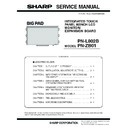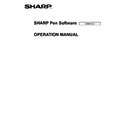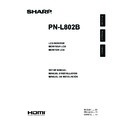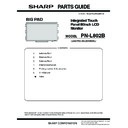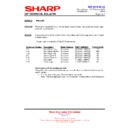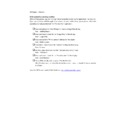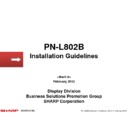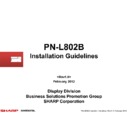Sharp PN-L802B (serv.man28) Service Manual / Technical Bulletin ▷ View online
IDP 2012 12 01
Date of Issue: 17
th
December 2012
Classification:
White
LCD MONITOR DISPLAY TECHNICAL BULLETIN
Page 2 of 5
Sharp Electronics (UK) Limited
Reference
– RG 30112012
Revision - 1
White
– Carry out as required
Yellow
– Carry out as required and whenever the unit comes in for service
Red
– Carry out on all units
Windows Configuration
(1) Connect the PC to the PNxxxB using the supplied USB cable.
Connect the PC to the PNxxxB using a video cable (DVI, HDMI, VGA).
Set the primary monitor on the PC (Laptop screen) and set the secondary monitor to
PNxxxB.
Note - After you have set-
Set the primary monitor on the PC (Laptop screen) and set the secondary monitor to
PNxxxB.
Note - After you have set-
up the monitors, a window of “Resolution change notification of
the touch panel utility” may appear. If this windows appears, select “NO”.
IDP 2012 12 01
Date of Issue: 17
th
December 2012
Classification:
White
LCD MONITOR DISPLAY TECHNICAL BULLETIN
Page 3 of 5
Sharp Electronics (UK) Limited
Reference
– RG 30112012
Revision - 1
White
– Carry out as required
Yellow
– Carry out as required and whenever the unit comes in for service
Red
– Carry out on all units
2. Open Control Panel (Start -> Control Panel)
Select Control Panel -> Hardware and Sound.
Select Tablet PC Settings.
IDP 2012 12 01
Date of Issue: 17
th
December 2012
Classification:
White
LCD MONITOR DISPLAY TECHNICAL BULLETIN
Page 4 of 5
Sharp Electronics (UK) Limited
Reference
– RG 30112012
Revision - 1
White
– Carry out as required
Yellow
– Carry out as required and whenever the unit comes in for service
Red
– Carry out on all units
3
“Display” in the Display options of the touch panel is set to your primary monitor on. In the
Tablet PC Settings select Setup... to Configure.
Tablet PC Settings select Setup... to Configure.
4 The screen below is displayed on the PNxxxB.
When this screen appears on your secondary monitor (PNxxxB), touch the screen of the
PNxxxB.
When this screen appears on your primary monitor press the “Enter” key.
PNxxxB.
When this screen appears on your primary monitor press the “Enter” key.
IDP 2012 12 01
Date of Issue: 17
th
December 2012
Classification:
White
LCD MONITOR DISPLAY TECHNICAL BULLETIN
Page 5 of 5
Sharp Electronics (UK) Limited
Reference
– RG 30112012
Revision - 1
White
– Carry out as required
Yellow
– Carry out as required and whenever the unit comes in for service
Red
– Carry out on all units
5. You are th
e returned to the “Tablet PC Settings” screen. Click OK to close the window.
Display