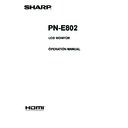Sharp PN-E802 (serv.man5) User Manual / Operation Manual ▷ View online
13
E
Connecting the Power Cord
Caution
• Use only the power cord supplied with the monitor.
1. Turn off the main power switch.
2. Plug the power cord (supplied) into the AC input terminal.
3. Plug the power cord (supplied) into the AC power outlet.
Binding Cables
The cables connected to the terminals on the rear of the
monitor can be fastened with the cable clamp.
Attach the cable clamp into the cable clamp attachment on the
rear of the monitor and fasten the cables.
AC input terminal
Power cord (Supplied)
2
For power
outlet
3
1
Main power switch
Removing the Handles
Cable clamp
Cable clamp
attachment
Cable
The handles can be removed.
Handle
Handle screws
Caution
• The removable handles and handle screws are for use with this monitor. Do not use them for any other devices.
• To attach handles, be sure to use the handles and handle screws which were removed from the monitor.
• Be sure the handles are attached securely.
14
E
Preparing the Remote Control Unit
Installing the batteries
1. Press the cover gently and slide it in the direction of the
arrow.
2. See the instructions in the compartment and put in the
supplied batteries (R-6 (“AA” size) x 2) with their plus (+)
and minus (-) sides oriented correctly.
3. Close the cover.
TIPS
• When the batteries become exhausted, replace them with
new (commercially available) batteries.
• The supplied batteries (R-6 (“AA” size) x 2) may become
exhausted quickly depending on how they are stored.
• If you will not be using the remote control for a long time,
remove the batteries.
• Use manganese or alkaline batteries only.
Remote control operation range
The operation range of the remote control unit is approx. 16.4
feet (5 m) at an angle of approx 10° from the center to the top/
bottom/right/left of the remote control sensor.
10°
10°
10°
10°
Remote
control sensor
16.4
feet
(5 m)
TIPS
• Do not expose the remote control unit to shock by dropping
or stepping on it. This could lead to a malfunction.
• Do not expose the remote control unit to liquids, and do not
place it in an area with high humidity.
• The remote control unit may not work properly if the remote
control sensor is under direct sunlight or strong lighting.
• Objects between the remote control unit and the remote
control sensor may prevent proper operation.
• Replace the batteries when they run low as this may
shorten the remote control’s operation range.
• If a fluorescent light is illuminated near the remote control
unit, it may interfere with proper operation.
• Do not use it with the remote control of other equipment
such as air conditioner, stereo components, etc.
15
E
Caution
• Turn on the monitor first before turning on the PC or
playback device.
Turning on the main power
Main power switch
Caution
• The main power must be turned on/off with the main power
switch. Do not connect/disconnect the power cord or turn
the breaker on/off while the main power switch is on.
• When switching the main power switch or the POWER
button off and back on, always wait for at least 5 seconds.
• For a complete electrical disconnection, pull out the main
plug.
Turning Power On/Off
Turning power on/off
Press the POWER button or POWER switch to turn the power
ON/OFF.
Power LED
Status
Status of the monitor
Green lit
Power on
Orange lit
Power off (Standby mode)
Green flashing
Input signal waiting mode
Caution
• When switching the main power switch or the POWER
button off and back on, always wait for at least 5 seconds.
A short interval may result in a malfunction.
TIPS
• When the main power switch is off, the monitor cannot be
turned on.
• If the monitor is in the input signal standby mode and you
press the POWER button on the remote control unit, the
monitor enters standby mode.
• Setting the SCHEDULE flashes the power LED alternately
in red and orange in standby mode.
• To disable the logo screen from displaying when turning
the power ON, set LOGO SCREEN to OFF on the SETUP
menu. (See page 22.)
16
E
Turning Power On/Off
n
Operation mode
When the monitor is turned on for the first time after being
shipped from the factory, the operation mode setting screen
will be displayed. Set it to MODE1 or MODE2.
MODE1 ....OFF IF NO OPERATION is set to ON, and
STANDBY MODE is set to LOW POWER. (These
settings can not be changed.)
If there is no operation for 4 hours or more, the
monitor automatically enters standby mode. Power
consumption in standby mode is also minimized.
MODE2 ....Will perform standard operation.
OFF IF NO OPERATION is set to OFF, and
STANDBY MODE is set to STANDARD. These
settings can be changed.
Even after being set, changes can be made using
OPERATION MODE, located in the menu of the monitor. (See
page 21.)
n
Date/time setting
• If the time has yet to be set when the monitor is first turned
on, the date/time setting screen appears. Set the date and
time.
DATE/TIME SETTING
SET
CANCEL
/
/
OK···[MENU]
:
:
01
01
12
/
00
00
:
/ 20
1. Press
,
,
or
to select the date and
time, and press
or
to change the numerical
values.
2. Press
or
to select SET and then press
MENU
.
• Be sure to set the date and time.
• The date/time setting screen will close automatically if no
operation is performed for about 15 seconds. The date
and time can be set using DATE/TIME SETTING from
the OPTION menu when the date/time setting screen
disappears.
TIPS
•
Set the date in “Day/Month/Year” order.
•
Set the time on a 24-hour basis.
•
The clock is maintained by the internal battery.
•
If you already set the time but the date/time setting
screen appears when the power is turned on, the
internal battery may be exhausted. Please contact
your local SHARP servicing dealer or service center for
assistance with battery replacement.
•
Estimated service life of the internal battery: About 5
years (depending on monitor operation)
•
The initial battery was inserted at the factory when the
monitor was shipped, so it may run out of power before
its expected operation life.
Disabling power on/off operations
Power on/power off operations can be disabled in order to
protect the monitor from an accidental power off. Set the
ADJUSTMENT LOCK in FUNCTION menu to “ON 2”. (See
page 28.)
Click on the first or last page to see other PN-E802 (serv.man5) service manuals if exist.