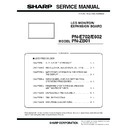Sharp PN-E602 (serv.man3) Service Manual ▷ View online
PN-E702/E602 INSTALLATION, ADJUSTMENT, SETTING
2 – 1
CHAPTER 2. INSTALLATION, ADJUSTMENT, SETTING
1. INSTALLATION
CAUTION
INSTALLING PRECAUTIONS
n
This product is for use indoors.
n
Since the monitor is heavy, consult your dealer before installing,
removing or moving the monitor.
n
When installing, removing or moving the monitor, ensure that this
is carried out by at least 2 people.
is carried out by at least 2 people.
n
A mounting bracket compliant with VESA specifications is required.
Do not use any screw holes other than VESA holes for installation.
n
To attach a VESA-compliant mounting bracket, use M6 screws
that are 5/16 inch (8 mm) to 3/8 inch (10 mm) longer than the
thickness of the mounting bracket.
thickness of the mounting bracket.
n
When moving the monitor, be sure to hold it with the handles both
on the rear and the unit bottom. Do not hold the LCD panel. This
may cause product damage, failure, or injury.
n
Use the monitor with the surface perpendicular to a level surface.
If necessary, the monitor may be tilted up to 20 degrees upward
or downward.
or downward.
n
Mounting the monitor on the wall requires special expertise and
the work must be performed by an authorized SHARP dealer.
You should never attempt to perform any of this work yourself.
Our company will bear no responsibility for accidents or injuries
Our company will bear no responsibility for accidents or injuries
caused by improper mounting or mishandling.
n
This monitor should be used at an ambient temperature between
32°F (0°C) and 104°F (40°C). Provide enough space around the
monitor to prevent heat from accumulating inside.
monitor to prevent heat from accumulating inside.
*
1
This monitor can be installed close to a wall. However, as the
monitor emits heat during operation, please be aware that this
heat may discolor or alter the wall.
n
If it is difficult to provide sufficient space for any reason such as
the installation of the monitor inside a housing, or if the ambient
the installation of the monitor inside a housing, or if the ambient
temperature may be outside of the range of 32°F (0°C) to 104°F
(40°C), install a fan or take other measures to keep the ambient
temperature within the required range.
temperature within the required range.
n
Temperature condition may change when using the display
together with the optional equipments recommended by SHARP.
In such cases, please check the temperature condition specified
In such cases, please check the temperature condition specified
by the optional equipments.
n
Do not block any ventilation openings. If the temperature inside
the monitor rises, this could lead to a malfunction.
n
After mounting, please carefully ensure the monitor is secure,
and not able to come loose from the wall or mount.
and not able to come loose from the wall or mount.
n
Do not place the monitor on a device which generates heat.
n
Adhere to the following when installing the monitor in its portrait
orientation. Failing to adhere to the following may cause malfunc-
tions.
--- Install the monitor such that the power LED is located on the
bottom side.
--- Set the MONITOR on the SETUP menu to PORTRAIT.
--- Be sure to clamp the power cord (supplied) onto the cable
clamp attachment using the supplied cable clamp. When
clamping the power cord, take care not to stress the terminal
of the power cord. Do not bend the power cord excessively.
n
Use the supplied vertical sticker when you install the monitor in
portrait orientation.
Do not remove the factory-affixed sticker but affix the logo sticker
over it. Be careful not to cover the remote control sensor or buttons.
over it. Be careful not to cover the remote control sensor or buttons.
n
Be sure to use a wall-mount bracket designed or designated for
mounting the monitor.
n
This monitor is designed to be installed on a concrete wall or pil-
lar. Reinforced work might be necessary for some materials such
as plaster / thin plastic board / wood before starting installation.
as plaster / thin plastic board / wood before starting installation.
This monitor and bracket must be installed on a wall which can
endure at least 4 times or more the weight of the monitor. Install
by the most suitable method for the material and the structure.
by the most suitable method for the material and the structure.
FOR THE MONITOR IN
LANDSCAPE ORIENTATION
LANDSCAPE ORIENTATION
FOR THE MONITOR IN
PORTRAIT ORIENTATION
PORTRAIT ORIENTATION
7-7/8 [20]
2
[5]
2
[5]
2 [5]
*1
7-7/8
[20]
[20]
2
[5]
2
[5]
2 [5]
Unit: inch [cm]
*1
Power cord (Supplied)
Cable clamp
attachment
attachment
Cable clamp
Logo
Operation panel
CHAPTER 2. INSTALLATION, ADJUSTMENT, SETTING
PN-E702/E602 INSTALLATION, ADJUSTMENT, SETTING
2 – 2
1 - 1. CONNECTING PERIPHERAL EQUIPMENT
CAUTION
n
Be sure to turn off the main power switch and disconnect the plug from the power outlet before connecting/disconnecting cables. Also, read the
manual of the equipment to be connected.
n
Be careful not to mix up the input terminal with the output terminal when connecting cables. Mixing up the input and output terminals may cause
malfunctions and the other problems.
malfunctions and the other problems.
MEMO
n
Images may not be displayed properly depending on the computer (video card) to be connected.
n
A screen with 1920 x 1080 resolution may not be displayed correctly on “PC RGB”. In this case, check the settings of your computer (video
card) to verify that input signals conform to specifications of this monitor.
card) to verify that input signals conform to specifications of this monitor.
n
If there is a check box to disable EDID in display control panel, check it when using “PC RGB”.
n
Use the automatic screen adjustment when a PC screen is displayed for the first time using “PC D-SUB” or “PC RGB”, or when the setting of
the PC is changed. The screen is adjusted automatically when “SELF ADJUST” in the OPTION menu is set to “ON”.
n
If the audio output from the playback device is connected directly to speakers or other devices, the video on the monitor may appear delayed
from the audio portion.
Audio should be played through this monitor by connecting the playback device to the monitor’s audio input, and connecting the monitor’s
Audio should be played through this monitor by connecting the playback device to the monitor’s audio input, and connecting the monitor’s
audio output to the speakers or other devices.
n
The audio input terminals used in each input mode are factory-set as follows.
n
Attach a speaker cable core (included with the PN-ZB01) to the end of the speaker cable connected to the monitor. (When you attach the exter-
nal speaker to the monitor)
Input mode
Audio input terminal (Factory setting)
PC D-SUB
PC DVI-D
PC DVI-D
PC RGB
Audio input terminal
AV DVI-D
Audio1 input terminal
AV COMPONENT(BNC)
AV S-VIDEO
AV VIDEO (BNC)
AV VIDEO (BNC)
Audio2 input terminal
AV COMPONENT (D-SUB)
AV VIDEO (D-SUB)
Audio input terminal
PC HDMI
AV HDMI
PC/AV HDMI input terminal
WHEN THE PN-ZB01
(OPTIONAL) IS ATTACHED
(OPTIONAL) IS ATTACHED
For power
outlet
outlet
Power cord
(Supplied)
(Supplied)
PC/AV DVI-D input terminal
PC/AV DVI-D output terminal
LAN terminal
External speaker terminals
Audio 1 input terminals
Audio 2 input terminals
Audio 2 input terminals
AV component input terminals
AV S-video input terminal
PC RGB
input terminals
input terminals
AV video
input terminal
input terminal
PC/AV HDMI
input terminal
input terminal
PC D-SUB
input terminal
input terminal
Audio input
terminal
terminal
Audio output
terminals
terminals
RS-232C
output terminal
output terminal
RS-232C
input terminal
input terminal
AC input
terminal
terminal
CHAPTER 2. INSTALLATION, ADJUSTMENT, SETTING
PN-E702/E602 INSTALLATION, ADJUSTMENT, SETTING
2 – 3
■ CONNECTION WITH A PC OR AV EQUIPMENT
■ CONNECTION WHEN THE PN-ZB01 (OPTIONAL) IS ATTACHED
The PN-ZB01 expansion board (optional) allows the use of additional connection terminals.
<LAN TERMINAL>
You can control the monitor from a PC on a network by connecting a commercially available LAN cable between this terminal and a network.
Video
input
PC/AV HDMI input terminal
n
Use a commercially available HDMI cable (conforming to the HDMI standard).
n
Set HDMI of INPUT SELECT on the OPTION menu according to the device to be connected.
n
Select the audio input terminal to be used in PC HDMI or AV HDMI of AUDIO SELECT on the
OPTION menu.
When HDMI is selected, connection to the audio input terminal is unnecessary.
PC D-SUB input terminal
n
Set D-SUB of INPUT SELECT on the OPTION menu according to the device to be connected.
n
Common terminal for AV COMPONENT and AV VIDEO.
n
When the PN-ZB01 (optional) is attached, select the audio input terminal to be used in PC D-SUB of
AUDIO SELECT on the OPTION menu.
n
To use with AV VIDEO (D-SUB), connect the green terminal to the device’s video output.
Audio
input/
output
Audio input terminal
n
Use an audio cable without resistance.
n
When the PN-ZB01 (optional) is attached, set the audio input terminal used for each input mode in
AUDIO SELECT on the OPTION menu.
Audio output terminals
n
The output sound varies depending on the input mode.
n
The volume of the output sound can be fixed by setting AUDIO OUTPUT(RCA) on the OPTION
menu.
menu.
n
It is not possible to control the sound output from the audio output terminals with the AUDIO menu.
Monitor
control
RS-232C input terminal
RS-232C output terminal
n
You can control the monitor from a PC by connecting a commercially available RS-232 straight cable
between these terminals and the PC.
between these terminals and the PC.
Video
input
PC/AV DVI-D input terminal
n
Set DVI of INPUT SELECT on the OPTION menu according to the device to be connected.
n
Select the audio input terminal to be used in PC DVI-D or AV DVI-D of AUDIO SELECT on the
OPTION menu.
PC RGB input terminals
n
Set BNC of INPUT SELECT on the OPTION menu to PC RGB when using the PC RGB input terminals.
n
Select the audio input terminal to be used in PC RGB of AUDIO SELECT on the OPTION menu.
AV component input
terminals
n
Set BNC of INPUT SELECT on the OPTION menu to AV COMPONENT when using the AV compo-
nent input terminals.
n
Select the audio input terminal to be used in AV COMPONENT of AUDIO SELECT on the OPTION menu.
n
Cannot be used when D-SUB in INPUT SELECT on the OPTION menu is set to AV COMPONENT.
AV S-video input terminal
n
Select the audio input terminal to be used in AV S-VIDEO of AUDIO SELECT on the OPTION menu.
AV video input terminal
n
Select the audio input terminal to be used in AV VIDEO of AUDIO SELECT on the OPTION menu.
n
Cannot be used when D-SUB in INPUT SELECT on the OPTION menu is set to AV VIDEO.
Audio
input
Audio1 input terminals/
Audio2 input terminals
n
Set the audio input terminal to be used in each input mode in AUDIO SELECT on the OPTION menu.
H
V
R
G
B
Cr/Pr
Y
Cb/Pb
CHAPTER 2. INSTALLATION, ADJUSTMENT, SETTING
PN-E702/E602 INSTALLATION, ADJUSTMENT, SETTING
2 – 4
<PC/AV DVI-D OUTPUT TERMINAL>
n
The video of the PC/AV DVI-D input can be output to an external
device.
n
Outputting HDCP-encrypted video requires an external device which
supports HDCP.
n
This terminal allows the daisy chain connection of up to 5 monitors.
MEMO
n
The length of the signal cables or surrounding environment may
affect the image quality.
n
The screen may not display properly when using terminals other
than “PC DVI-D”/“AV DVI-D” for the input mode. In this case, turn
than “PC DVI-D”/“AV DVI-D” for the input mode. In this case, turn
off the power to all the monitors connected in a daisy chain and
then turn the power on again.
n
When connecting monitors in a daisy chain set “AUTO INPUT
CHANGE” to “OFF”.
CHANGE” to “OFF”.
n
Video output is disabled in the following cases.
---When the power is turned “off”.
---When the monitor is in input signal waiting mode.
<EXTERNAL SPEAKER TERMINALS>
n
To use an external speaker, set “SPEAKER SELECT” on the SETUP
menu to “EXTERNAL”.
menu to “EXTERNAL”.
n
Be sure to use external speakers with an impedance of 6
Ω and a
rated input of at least 10 W.
1 ) Attach a speaker cable core (included with the PN-ZB01) to the
end of the speaker cable connected to the monitor.
2 ) While pushing the tab, insert the tip of the cable.
3 ) Release the tab.
CAUTION
n
Be sure to connect the + and - terminals and the left and right
speakers properly.
speakers properly.
n
Avoid short circuiting the + and - terminals.
n
When “SPEAKER SELECT” is set to “EXTERNAL”, the internal
speaker is disabled.
First monitor
Second monitor
Digital signal (DVI) cables
(commercially available)
(commercially available)
To PC digital RGB output terminal
shows the signal flow
PC/AV DVI-D
output terminal
output terminal
PC/AV DVI-D
input terminals
input terminals
PC/AV DVI-D
output terminals
output terminals
Example
Approx.
3-15/16 inch
(10 cm)
3-15/16 inch
(10 cm)
Click on the first or last page to see other PN-E602 (serv.man3) service manuals if exist.