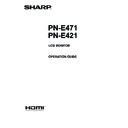Sharp PN-E471 (serv.man5) User Manual / Operation Manual ▷ View online
37
E
Troubleshooting
If you are experiencing any problem with your display, before
calling for service, please review the following troubleshooting
tips.
There is no picture or sound.
There is no picture or sound.
• Is the power cord disconnected?
• Is the main power switch off?
• Is the monitor in standby mode (the power LED illuminating
in orange)?
• Make sure correct input mode is selected. (See page 5.)
• If any external equipment is connected, make sure the
equipment is operating (playing back).
Remote control does not work.
• Are the batteries inserted with polarity (+,-) aligned? (See
Operation manual.)
• Are the batteries exhausted?
• Point the remote control unit toward the monitor’s remote
control sensor.
• Is the menu display hidden or is operation disabled? (See
page 17.)
Sound from left and right speakers is reversed.
Sound is heard from only one side.
• Are audio cables connected properly?
• Make sure audio cables for external speakers are
connected properly: left and right cables may be reversed
or one of the two cables may not be connected.
• Check the setting of BALANCE for AUDIO menu. (See
page 11.)
There is a picture but no sound.
• Is the sound muted?
• Make sure the volume is not set to minimum.
• Are audio cables connected properly?
• Is the setting of AUDIO SELECT on the OPTION menu
correct? (See page 12.)
• Is the setting of SPEAKER SELECT on the SETUP menu
correct?
Unstable video.
• The signal may be incompatible.
• Try the automatic screen adjustment when the PC D-sub
input terminal or PC RGB input terminals are used.
The video from the PC/AV HDMI input terminal does not
appear properly.
• Is the setting for HDMI of INPUT SELECT on the OPTION
menu correct? (See page 12.)
• Is the HDMI cable HDMI standard compliant? The monitor
will not work with cables that are not standard compliant.
• Is the input signal compatible with this monitor? (See page
41.)
The video from the PC/AV DVI-D input terminal does not
appear properly.
• Is the setting for DVI of INPUT SELECT on the OPTION
menu correct? (See page 12.)
• Is the input signal compatible with this monitor? (See page
41.)
• Turn off the power to the connected equipment and then
turn the power on again.
• If the monitors are connected in a daisy chain, turn off the
power to all the monitors connected in a daisy chain and
then turn the power on again.
The video from the PC RGB input terminals or AV
component input terminals does not appear properly.
• Is the setting for BNC of INPUT SELECT on the OPTION
menu correct? (See pagae 12.)
• Is the input signal compatible with this monitor? (See page
41.)
Control buttons do not work.
There is no picture.
• Load noises from outside may be interfering with normal
operation. Turn off the power and turn it on after waiting at
least 5 seconds, and then check the operation.
The input mode changes automatically.
• When the AUTO INPUT CHANGE is ON and no signal
is present in a selected input mode, the AUTO INPUT
CHANGE automatically changes the selected mode to a
mode where a video signal is present.
The input mode may change in the following cases:
- When a computer is in standby mode.
- When video play is stopped with a playback device.
Power LED flashes red.
“STATUS [xxxx]” appears in the corner of the screen.
• Hardware has a problem. Turn off the monitor and request
repair from your SHARP dealer.
(When STATUS ALERT is set to OSD & LED. This varies
depending on the setting.)
When “AUTO DIMMING” is displayed.
• When the internal temperature of the monitor rises
excessively, the brightness of the backlight automatically
decreases in order to prevent a further temperature rise. If
you attempt to use to adjust the brightness while the
you attempt to use to adjust the brightness while the
monitor is in this state, “AUTO DIMMING” is displayed and
you cannot change the brightness.
• Remove the cause of the excessive temperature rise.
The monitor makes a cracking sound.
• You may occasionally hear a cracking sound from the
monitor. This happens when the cabinet slightly expands
and contracts according to change in temperature. This
does not affect the monitor’s performance.
The Power LED is flashing in red and green alternately.
When “TEMPERATURE” is displayed in the corner of the
screen.
• When the internal temperature of the monitor rises
excessively, the brightness of the backlight decreases
automatically in order to prevent high-temperature-
related problems. When this occurs, “TEMPERATURE” is
displayed on the screen and the Power LED flashes red
and green alternately. (When TEMPERATURE ALERT is
set to OSD & LED. This varies depending on the setting.)
• If the internal temperature rises further, the monitor
automatically enters standby mode. (The Power LED
continues flashing red and green alternately.)
• Remove the cause of the excessive temperature rise.
- If the monitor enters standby mode due to a rise in
temperature, to return to normal display, turn the power
switch off and then back on again. The monitor, however,
will enter standby mode again if the cause of the
temperature rise is not eliminated.
- Check whether the monitor is placed at a location where
a quick rise in temperature is likely. Internal temperature
rises quickly if the vents on the monitor are blocked.
- Internal temperature rises quickly if dust accumulates
inside the monitor or around the vents. Remove dust if
possible. Ask Sharp dealer about removing internal dust.
38
E
Specifications
n
Product Specifications
Model
PN-E471
PN-E421
LCD component
47" Class [46-15/16 inch (119.3cm)
diagonal] TFT LCD
42" Class [42-1/16 inch (106.7cm)
diagonal] TFT LCD
Max. resolution
(pixels)
1920 x 1080
Max. colors
Approx. 1.06 billion colors
Pixel pitch
0.542 mm (H) × 0.542 mm (V)
0.485 mm (H) × 0.485 mm (V)
Viewing angle
178° right/left/up/down (contrast ratio ≥ 10)
Screen active area inch
(mm)
40-15/16 x 23 (1039.7 x 584.8)
36-5/8 x 20-5/8 (930.2 x 523.3)
Computer input signal
Digital (DVI 1.0 standard-compliant), Analog RGB (0.7 Vp-p) [75 Ω]
Sync signal
Horizontal/vertical separate (TTL: positive/negative), Sync-on-green,
Composite sync (TTL: positive/negative)
Video color system
NTSC (3.58MHz)/NTSC (4.43MHz)/PAL/PAL-60/SECAM
Plug and play
VESA DDC2B
Power management
VESA DPMS, DVI DMPM
Input terminals
PC/AV
Digital
HDMI x 1
PC
Analog
Mini D-sub 15 pin, 3 rows x 1
Audio
3.5 mm mini stereo jack x 1
Serial (RS-232C)
D-sub 9 pin x 1
When PN-ZB01
(optional) is
attached
PC/AV
Digital
DVI-D 24 pin (HDCP compatible) x 1
PC
Analog
BNC *
1
*
2
x 1
AV
Composite video
BNC x 1
S-video
x 1
Component
BNC (Y, Cb/Pb, Cr/Pr) *
1
x 1
Audio
RCA pin (L/R) x 2
Output terminals
Audio
RCA pin (L/R) x 1
Serial (RS-232C)
D-sub 9 pin x 1
When PN-ZB01
(optional) is
attached
PC/AV
Digital
DVI-D 24 pin x 1
External speaker
10 W + 10 W [6 Ω]
LAN terminal
[
When PN-ZB01 (optional) is attached]
10 BASE-T/100 BASE-TX
Speaker output
10 W + 10 W
Power requirement
AC 100 V - 240 V, 50/60 Hz
Operating temperature *
5
32°F to 104°F (0°C to 40°C)
Operating humidity
20% to 80% (no condensation)
Power
consumption
Factory Setting (Audio input:
enabled / disabled)
225 W / 230 W
195 W / 200 W
Maximum (Audio input:
enabled / disabled)
255 W / 260 W
220 W / 225 W
Input signal waiting mode *
3
/
Standby mode *
4
2 W / 2 W
2 W / 2 W
When PN-ZB01
(optional) is
attached
Factory Setting (Audio input:
enabled / disabled)
225 W / 235 W
200 W / 205 W
Maximum (Audio input:
enabled / disabled)
260 W / 265 W
225 W / 230 W
Input signal waiting mode *
3
/
Standby mode *
4
4.8 W / 4.5 W
5 W / 4.5 W
Dimensions (excluding protrusions)
inch (mm)
Approx. 42-5/8 (W) x 4-3/8 (D) x
24-3/4 (H) (1,083 x 111 x 628)
Approx. 38-5/16 (W) x 4-15/16 (D)
x 22-5/16 (H) (973 x 126 x 566)
Weight
lbs. (kg)
Approx. 56.2 (25.5)
[
When PN-ZB01 (optional) is
attached: Approx. 57.3 (26)]
Approx. 48.5 (22)
[When PN-ZB01 (optional) is
attached: Approx. 49.6 (22.5)]
*1
Cannot be used simultaneously.
*2
Does not support plug and play.
*3
When AUTO INPUT CHANGE is set to OFF.
*4
When STANDBY MODE is set to STANDARD. When STANDBY MODE is set to LOW POWER, PN-E471: 0.8 W, PN-E421: 0.8 W.
*5
Temperature condition may change when using the display together with the optional equipments recommended by SHARP.
In such cases, please check the temperature condition specified by the optional equipments.
As a part of our policy of continuous improvement, SHARP reserves the right to make design and specification changes for product improvement
without prior notice. The performance specification figures indicated are nominal values of production units. There may be some deviations from
these values in individual units.
39
E
Specifications
n
Dimensional Drawings
Note that the values shown are approximate values.
[
PN-E471]
42-5/8 [1083]
Opening width (41-1/16 [1043])
38-1/16 [967]
Opening height
(23-1/8 [588]
)
24-3/4 [628]
7-7/8 [200]
VESA holes *
Unit: inch [mm]
4-3/8
[111]
1-7/16
[37]
2-11/16
[69]
7-7/8
[200]
7-7/8
[200]
3-15/16
[100]
3-15/16
[100]
When mounting the monitor, be sure to use a wall-mount bracket that complies with the VESA-compatible mounting method.
SHARP recommends using M6 screws and tighten the screws.
Note that screw hole depth of the monitor is 3/8 inch (10 mm). Loose mounting may cause the product to fall, resulting in
serious personal injuries as well as damage to the product. The screw and hole should come together with over 5/16 inch
(8 mm) length of thread. Use a bracket which has been approved for UL1678 standard, and which can endure at least 4 times
or more the weight of the monitor.
[
PN-E421]
38-5/16 [973]
33-9/16 [852]
Opening width (36-3/4 [934])
Opening height
(20-3/4 [527]
)
22-5/16 [566
]
VESA holes *
Unit: inch [mm]
4-15/16
[126]
2-5/8
[66]
7-7/8 [200]
1-1/2
[38]
7-7/8
[200]
7-7/8
[200]
3-15/16
[100]
3-15/16
[100]
When mounting the monitor, be sure to use a wall-mount bracket that complies with the VESA-compatible mounting method.
SHARP recommends using M6 screws and tighten the screws.
Note that screw hole depth of the monitor is 3/8 inch (10 mm). Loose mounting may cause the product to fall, resulting in
serious personal injuries as well as damage to the product. The screw and hole should come together with over 5/16 inch
(8 mm) length of thread. Use a bracket which has been approved for UL1678 standard, and which can endure at least 4 times
or more the weight of the monitor.
40
E
Specifications
n
Power management
This monitor conforms to VESA DPMS and DVI DMPM. Both your video card and computer must support the same standard in
order for the monitor’s power management function to work.
DPMS: Display Power Management Signaling
DPMS
Screen
Power
consumption*
1
Hsync
Vsync
ON STATE
Display
260 W*
2
225 W*
2
Yes
Yes
STANDBY
No
display
2 W*
2
*
3
2 W*
2
*
3
No
Yes
SUSPEND
Yes
No
OFF STATE
No
No
*1 Upper value: PN-E471, Lower value: PN-E421.
*2 When PN-ZB01 (optional) is not connected.
*3 When AUTO INPUT CHANGE is set to OFF.
DMPM: Digital Monitor Power Management
DMPM
Screen
Power
consumption*
1
Monitor ON
Display
260 W*
2
225 W*
2
Active OFF
No display
2 W*
2
*
3
2 W*
2
*
3
n
DDC (plug and play)
The monitor supports the VESA DDC (Display Data Channel) standard.
DDC is a signal standard for plug and play between monitors and computers. Information about resolution and other parameters
is exchanged between the two. This function can be used if the computer supports DDC and it has been configured to detect
plug-and-play monitors.
There are several types of DDC, depending on the communication method used. This monitor supports DDC2B.
Click on the first or last page to see other PN-E471 (serv.man5) service manuals if exist.