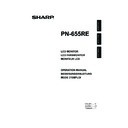Sharp PN-655RE (serv.man5) User Manual / Operation Manual ▷ View online
35
E
ENGLISH
Example: VOLM0030
VOLM
30 (“
” indicates a space.)
* Be sure to input 4 characters for the parameter. Pad with spaces if necessary.
Wrong: VOLM30
Right: VOLM
Wrong: VOLM30
Right: VOLM
30
(“
” indicates a space. “
” is the return code (0D
H
, 0A
H
or 0D
H
).)
When inputting a negative value, specify a numerical value in three digits.
Example: AUTR-009
To use the six-digit command (MPOS), use a six-digit numerical value without spaces in between.
Example: MPOS010097
If a command has “R” listed for “DIRECTION” in the “RS-232C command table” on page 42, the current
value can be returned by using “?” as the parameter.
value can be returned by using “?” as the parameter.
Example: 1. If an ID number has not been set:
VOLM???? ← From PC to monitor (How much is current volume setting?)
30
30
← From monitor to PC (Current volume setting: 30)
2. If an ID number has been assigned (For example, ID number = 1)
VOLM
? ← From PC to monitor (“
” indicates a space.)
30
001
← From monitor to PC (“
” indicates a space.)
<Response code format>
When a command has been executed correctly
This is returned when execution of the command is
fi nished.
fi nished.
When a command has not been executed correctly*
* This is returned when there is no such command, or
when the command cannot be used in the current
state of the monitor .
state of the monitor .
* If communication has not been established for
reasons such as a bad connection between the PC
and monitor, nothing is returned (not even ERR).
and monitor, nothing is returned (not even ERR).
If execution of the command is taking some time
With some commands, “WAIT” is returned as a return
value. Wait for a moment, and OK or ERR will be
returned. New commands cannot be received during
this time, even if they are sent.
value. Wait for a moment, and OK or ERR will be
returned. New commands cannot be received during
this time, even if they are sent.
If RS-232C is locked
If RS-232C control has been locked with the
operation lock (see page 32), LOCKED is returned
as the returned value.
operation lock (see page 32), LOCKED is returned
as the returned value.
Communication procedure
Basic operation
<Command format>
When a command is sent from the PC to the monitor, the monitor operates according to the received
command and sends a response message to the PC.
command and sends a response message to the PC.
C1
C2
C3
C4
P1
P2
P3
P4
Return code
Command field
(4 prescribed
alphanumerical
characters)
Parameter field
(4 character string
comprised of:
0-9, +, -, space, ?)
O
K
Return code
(0D
(0D
H
, 0A
H
)
R
R
E
Return code
(0D
(0D
H
, 0A
H
)
I
W
T
A
Return code
(0D
(0D
H
, 0A
H
)
E
C
D
K
O
L
Return code (0D
H
, 0A
H
)
Controlling the Monitor with a PC
36
E
Controlling the Monitor with a PC
Advanced operation
This section explains commands for daisy chain connection. The basic communication procedure is the
same as in the “Basic operation” section.
same as in the “Basic operation” section.
<ID numbers>
You can assign a unique ID number to each monitor (see page 27). This allows you to control a particular
monitor in a daisy chain of monitors.
You can assign ID numbers either from the menu screen (using the remote control) or from the PC using
RS-232C cable.
monitor in a daisy chain of monitors.
You can assign ID numbers either from the menu screen (using the remote control) or from the PC using
RS-232C cable.
[Example]
ID number: 1
ID number: 2
ID number: 3
ID number: 4
PC
If monitors are connected as shown above, you can execute commands like “Set the volume of the
monitor with ID 4 to 20”.
When controlling monitors linked in a daisy chain by designating ID numbers, you should basically avoid
any duplication of ID numbers.
any duplication of ID numbers.
ID numbers do not have to be assigned in ascending order starting from the PC. They can also be
connected as shown below.
connected as shown below.
[Example]
ID number: 3
ID number: 2
ID number: 4
ID number: 1
PC
37
E
ENGLISH
<Commands for ID control>
The command examples shown on this page assume the following connection and ID number set up.
ID number: 1
ID number: 2
ID number: 3
ID number: 4
PC
IDST......A monitor receiving this command sets its own ID number in the parameter fi eld.
Example: IDST0001
Example: IDST0001
OK
001 ← The ID number of this monitor is set to 1.
TIPS
You can automatically assign ID numbers by using the IDST command with the Repeater control (see
“Repeater control” on page 39).
For example, using the command “IDST001+” automatically sets the ID numbers as shown below.
“Repeater control” on page 39).
For example, using the command “IDST001+” automatically sets the ID numbers as shown below.
[Example]
ID number: 1
ID number: 2
ID number: 3
ID number: 4
PC
IDST001+ ← ID setting command with repeater control
WAIT
OK
WAIT
OK
001 ← “OK” response from ID number: 1
OK
002 ← “OK” response from ID number: 2
OK
003 ← “OK” response from ID number: 3
OK
004 ← “OK” response from ID number: 4 (End)
Controlling the Monitor with a PC
38
E
Controlling the Monitor with a PC
IDSL ....... The parameter of this command sets the ID number of the monitor.
The monitor is subject to the next command.
The monitor is subject to the next command.
Example:
IDSL0002
← The next command is for the monitor with ID number: 2.
WAIT
← Searching for monitor with ID number: 2
OK
002
← Found monitor with ID number: 2
VOLM0030 ← Sets volume of monitor with ID number: 2 to 30.
WAIT
← Processing
OK
002
← OK response from monitor with ID number: 2
VOLM0020 ← Sets volume to 20.
OK
OK
001
← The volume of the monitor with ID number=1
(the one directly connected to the PC) is set to 20.
IDLK ....... The parameter of this command sets the ID number of the monitor.
The monitor is subject to all subsequent commands.
The monitor is subject to all subsequent commands.
Example:
IDLK0002
← Following commands are for the monitor with ID number: 2.
WAIT
← Searching for monitor with ID number: 2
OK
002
← Found monitor with ID number: 2
VOLM0030 ← Sets volume of monitor with ID number: 2 to 30.
WAIT
WAIT
← Processing
OK
002
VOLM0020 ← Sets volume of monitor with ID number: 2 to 20.
WAIT
OK
WAIT
OK
002
IDLK0000
← Canceling fi xed ID number setting
WAIT
← Canceling IDLK
OK
002
← Cancelation complete
VOLM0010
OK
OK
001
← The volume of the monitor with ID number=1
(the one directly connected to the PC) is set to 10. (IDLK is canceled.)
IDCK ...... Provides screen display of the ID number currently assigned to a monitor, and the ID
number currently set for IDLK (if any).
Example:
(After executing IDLK0002)
IDCK0000
IDCK0000
← (Parameter has no meaning.)
ID:001 IDLK:002 ← Returned response. The ID number is also displayed on the monitor screen.
IDCK000+
IDCK000+
← Repeater control
(If a command is used with repeater control, ID designation using IDSL or
IDLK is canceled.)
IDLK is canceled.)
The IDSL command is
effective only once, for the
immediately succeeding
command.
effective only once, for the
immediately succeeding
command.
The IDLK command remains
effective until it is canceled, or
power is shut off.
effective until it is canceled, or
power is shut off.
WAIT
ID:001 IDLK:000
ID:002 IDLK:000
ID:003 IDLK:000
ID:004 IDLK:000
ID:001 IDLK:000
ID:002 IDLK:000
ID:003 IDLK:000
ID:004 IDLK:000
Click on the first or last page to see other PN-655RE (serv.man5) service manuals if exist.