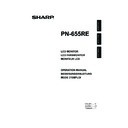Sharp PN-655RE (serv.man5) User Manual / Operation Manual ▷ View online
27
E
ENGLISH
VIDEO ADJUSTMENT
(COMPONENT/VIDEO)
[CONTRAST]
Adjusts bright parts of the image.
[BLACK LEVEL]
Adjusts the entire brightness of the video signals.
[TINT]
Adjusts the hue. Selecting + changes the colour towards
green, and selecting - changes it towards magenta.
green, and selecting - changes it towards magenta.
[COLORS]
Adjusts the colour intensity.
[SHARPNESS]
Adjusts the sharpness of the image.
[WHITE BALANCE]
Allows selection from the preadjusted settings. (For a guide
to the colour temperatures of the adjustment values, see
page 29.)
to the colour temperatures of the adjustment values, see
page 29.)
[GAMMA]
Select a gamma value.
MODE SELECT 1
[480 LINES] (ANALOG)
Manually selects input resolution.
[768 LINES] (ANALOG)
Manually selects input resolution.
[BEZEL] (DIGITAL/ANALOG)
Sets the frame width of the display when the enlargement
function is used.
function is used.
[ENLARGE] (DIGITAL/ANALOG)
Sets the number of screen splits used for the enlargement.
(See page 30.)
(See page 30.)
[ENLARGE-POS] (DIGITAL/ANALOG)
Specify the split screen to be displayed when the
enlargement function is used. (See page 30.)
enlargement function is used. (See page 30.)
[MULTI ZOOM] (DIGITAL/ANALOG)
Adjusts the enlarged screen.
Pressing
displays the next menu.
IMAGE ZOOM ···· Adjusts the scale of enlargement.
H-POS ················Adjusts the horizontal position.
V-POS ················Adjusts the vertical position.
[AUDIO]
Adjust the volume of the sound output from the speaker.
Pressing
displays the next menu.
TREBLE ·············Adjusts the volume of treble-level sound.
BASS ··················Adjusts the volume of bass-level sound.
BALANCE ··········· Adjusts the balance of the audio sound
between right and left.
MODE SELECT 2
[OFF TIMER]
Set the time until the monitor turns off (enters standby mode)
between 0 and 23 in units of one hour.
This function is disabled when 0 is specifi ed.
between 0 and 23 in units of one hour.
This function is disabled when 0 is specifi ed.
[OSD H-POSITION]
Adjusts the horizontal display position of menu screen.
[OSD V-POSITION]
Adjusts the vertical display position of menu screen.
[LANGUAGE]
Sets the display language for the menu screen.
Pressing
displays the next menu.
[SCREEN MOTION]
[MOTION TIME 1]
[MOTION TIME 2]
[MOTION TIME 1]
[MOTION TIME 2]
When SCREEN MOTION is switched on, the screen image
moves vertically and horizontally to reduce the rate of
residual image formation.
When the time specifi ed in MOTION TIME 1 elapses, the
screen image is moved vertically and horizontally for a
certain period of time at the interval specifi ed in MOTION
TIME 2. After the movement stops and the time specifi ed
in MOTION TIME 1 elapses again, SCREEN MOTION
activates again.While the screen image is moving, the edges
of the screen may be hidden.
moves vertically and horizontally to reduce the rate of
residual image formation.
When the time specifi ed in MOTION TIME 1 elapses, the
screen image is moved vertically and horizontally for a
certain period of time at the interval specifi ed in MOTION
TIME 2. After the movement stops and the time specifi ed
in MOTION TIME 1 elapses again, SCREEN MOTION
activates again.While the screen image is moving, the edges
of the screen may be hidden.
[POWER ON DELAY]
You can delay the screen display after the monitor is turned
on. The period can be set up to 60 seconds in units of
one second. When this function is activated, the power
LED fl ashes in orange. This function is disabled when 0 is
specifi ed.
on. The period can be set up to 60 seconds in units of
one second. When this function is activated, the power
LED fl ashes in orange. This function is disabled when 0 is
specifi ed.
[ID No. SET]
Assigns ID numbers to monitors connected in a daisy chain
(see page 36), using RS-232C cables.
The numbers 1 to 255 are available for ID numbers. If “0” is
set, the system regards this as the state where no ID number
is set.
(see page 36), using RS-232C cables.
The numbers 1 to 255 are available for ID numbers. If “0” is
set, the system regards this as the state where no ID number
is set.
[COLOR SYSTEM]
Select the colour system of the AV equipment which is
connected to the composite video input terminal. (AUTO /
PAL / PAL-60 / SECAM / NTSC3.58 / NTSC4.43)
When AUTO is selected, the colour system is automatically
set according to the input signal.
connected to the composite video input terminal. (AUTO /
PAL / PAL-60 / SECAM / NTSC3.58 / NTSC4.43)
When AUTO is selected, the colour system is automatically
set according to the input signal.
Menu Items
28
E
Menu Items
MODE SELECT 3
[PIP MODES] (See page 29)
Sets the display method.
OFF ····················Displays one screen.
OFF ····················Displays one screen.
PIP ······················Displays a sub screen inside a main
screen.
PbyP ···················Displays a main screen and a sub screen
in a line.
PbyP2 ·················Displays a main screen which measures
1280 pixels in the longest direction and a
sub screen in a line.
sub screen in a line.
[PIP SIZE]
Sets the size of the sub screen in PIP mode.
[PIP H-POS]
Adjusts the horizontal position of the sub screen in PIP
mode.
mode.
[PIP V-POS]
Adjusts the vertical position of the sub screen in PIP mode.
[PIP BLEND]
In PIP mode, use this menu item to display the sub screen
transparently.
transparently.
[PIP SOURCE]
Selects the signal input of the sub screen in PIP, PbyP, or
PbyP2 mode.
PbyP2 mode.
[SOUND CHANGE]
Sets the sound which is output in PIP, PbyP, or PbyP2 mode.
If the main screen is displayed as a full screen by the AUTO
OFF function, the sound for the main screen is output even
when the sound for the sub screen is specifi ed.
If the main screen is displayed as a full screen by the AUTO
OFF function, the sound for the main screen is output even
when the sound for the sub screen is specifi ed.
[MAIN POS]
Sets the position of the main screen in PbyP or PbyP2 mode.
[PbyP2 POS]
Sets the position of the sub screen in PbyP2 mode.
[AUTO OFF]
Sets the display method when no signals for the sub screen
are input in PIP, PbyP, or PbyP2 mode.
AUTO ··················Displays the main screen as a full screen.
are input in PIP, PbyP, or PbyP2 mode.
AUTO ··················Displays the main screen as a full screen.
MANUAL ·············Displays a main screen and a black sub
screen.
TIPS
• When WHITE BALANCE is set to THRU, BLACK
LEVEL, CONTRAST and GAMMA cannot be set.
• When MODE is set to sRGB or VIVID, COLOR
CONTROL cannot be set. (DIGITAL/ANALOG)
• When MODE is VIVID, WHITE BALANCE and
GAMMA cannot be set. (COMPONENT/VIDEO)
29
E
ENGLISH
Guide to the colour temperatures of the adjustment values
The following is a guide to the colour temperatures of the respective adjustment values for WHITE
BALANCE.
Factory-adjusted value is “13” (approx. 9,000K).
BALANCE.
Factory-adjusted value is “13” (approx. 9,000K).
Adjustment
value
Colour
temperature (K)
Adjustment
value
Colour
temperature (K)
Adjustment
value
Colour
temperature (K)
15
app. 10,000
10
app. 7,500
5
app. 5,000
14
app. 9,500
9
app. 7,000
4
app. 4,500
13
app. 9,000
8
app. 6,500
3
app. 4,000
12
app. 8,500
7
app. 6,000
2
app. 3,500
11
app. 8,000
6
app. 5,500
1
app. 3,000
Dual screen display
You can display the screens of the PC input signal (DIGITAL/ANALOG) and AV input signal
(COMPONENT/VIDEO) simultaneously.
Set this function with “PIP MODES” in the MODE SELECT 3 menu. (See page 28.)
• The currently selected input signal is displayed on the main screen.
• You cannot simultaneously display the screens of signals of the same type, such as two types of PC
(COMPONENT/VIDEO) simultaneously.
Set this function with “PIP MODES” in the MODE SELECT 3 menu. (See page 28.)
• The currently selected input signal is displayed on the main screen.
• You cannot simultaneously display the screens of signals of the same type, such as two types of PC
input signals or two types of AV input signals.
PIP
Example
Example
Example
PbyP
PbyP2
A sub screen is displayed
inside a main screen.
inside a main screen.
Displays a main screen
which measures 1280 pixels
in the longest direction and
a sub screen in a line.
which measures 1280 pixels
in the longest direction and
a sub screen in a line.
A main screen and a sub
screen are displayed in a
line.*
screen are displayed in a
line.*
Main screen
Sub
screen
Main
screen
Sub
screen
Main screen
Sub
screen
* When you select “COMPONENT” on the PbyP main screen and the 1080i video
signal is input, the image quality cannot be changed even if you adjust the value for
“SHARPNESS” on the VIDEO ADJUSTMENT menu.
“SHARPNESS” on the VIDEO ADJUSTMENT menu.
TIPS
• You might infringe on a copyright of the author which is protected by copyright law when you display the images of
the computer screen and television/VCR simultaneously for profi t-making or to show the image to the public.
• The screen size for dual-screen display is the same as the screen size for single-screen display. The DotbyDot
screen is displayed in NORMAL size except when it is set as the PIP main screen.
• When dual-screen display is selected, the SCREEN MOTION function is disabled.
• When dual-screen display is selected, the screen cannot be enlarged.
• When dual-screen display is selected, the screen cannot be enlarged.
Menu Items
30
E
Enlarge
You can set up 4, 9, or 16 monitors and integrate them into a single large screen to display video. Each
monitor displays an enlargement of 1/4, 1/9, or 1/16 of the original image.
monitor displays an enlargement of 1/4, 1/9, or 1/16 of the original image.
TIPS
• AV input signals (COMPONENT/VIDEO) cannot be used for the Enlarge function.
• To integrate 9 or more monitors using DIGITAL signals, a splitter for the video signal (commercially available) is
• To integrate 9 or more monitors using DIGITAL signals, a splitter for the video signal (commercially available) is
required.
• When connected in ANALOG mode, a splitter for the video signal (commercially available) is required.
• When Enlarge is used, the SCREEN MOTION function is disabled.
• When Enlarge is used, the SCREEN MOTION function is disabled.
0
1
2
3
4
5
6
7
8
0
1
2
4
5
6
8
9
10
3
7
11
12
13
14
15
4 screen monitor set-up
16 screen monitor set-up
0
1
3
2
9 screen monitor set-up
Menu Items
Click on the first or last page to see other PN-655RE (serv.man5) service manuals if exist.