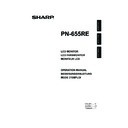Sharp PN-655RE (serv.man5) User Manual / Operation Manual ▷ View online
19
E
ENGLISH
Turning Power On/Off
Caution
• Turn on the monitor fi rst before turning on the PC or playback device.
Turning on the main power
Main power switch
When the main power switch is off, the monitor cannot be turned on using the POWER button on the
remote control unit.
remote control unit.
Turning power on/off
Press the POWER button to turn the power ON/OFF.
INPUT
Power LED
Power “On”: Power LED lights up green.
Power “Off”: Power LED lights up orange. (Standby mode)
Power “Off”: Power LED lights up orange. (Standby mode)
Caution
• When switching the main power switch or the POWER button off and back on, always wait for at least 5 seconds.
Rapid switching may result in a malfunction.
TIPS
• When the input mode (see page 20) is set to “DIGITAL” or “ANALOG” and there is no video signal input, the
backlight of the monitor is turned off and the monitor enters input signal waiting mode. (The power LED fl ashes
green.) If the monitor is in this mode and you press the POWER button on the remote control unit, the monitor
enters standby mode.
green.) If the monitor is in this mode and you press the POWER button on the remote control unit, the monitor
enters standby mode.
• If the remote control unit is not available, you can turn on/off the monitor by pressing the (power) switch on the
monitor with a pointed object.
20
E
Basic Operation
Generally the monitor is operated using the remote control unit.
INPUT (Input mode selection)
The input mode selection menu is displayed.
The input mode selection menu is displayed.
Press
or
to select the input terminal, and press
to change
the terminal.
* If the remote control unit is not available, you can select the input
* If the remote control unit is not available, you can select the input
terminal by pressing the input switch on the monitor with a pointed object.
(See page 8)
(See page 8)
Video
DIGITAL
ANALOG
COMPONENT
VIDEO
PC digital RGB input terminal
PC analogue RGB input terminal
Component video input terminal
Composite video input terminal
Audio
PC audio input terminal
Audio input terminals
MUTE
Turns off the volume temporarily.
Press the MUTE button again to turn the sound back to the previous level.
Turns off the volume temporarily.
Press the MUTE button again to turn the sound back to the previous level.
MENU
Displays and turns off the menu screen (see page 23).
Displays and turns off the menu screen (see page 23).
VOL +/- (Volume adjustment)
Pressing
or
displays the VOLUME menu when the menu screen
is not displayed.
V O L U M E
15
Press
to increase the volume, and
to decrease the volume.
* If you do not press any buttons for about 4 seconds, the VOLUME menu
automatically disappears.
BRIGHT +/- (Backlight adjustment)
Pressing
or
displays the BRIGHT menu when the menu screen is
not displayed.
B R I G H T
15
Press
to increase the brightness of the screen, and
to decrease
the brightness of the screen.
* If you do not press any buttons for about 4 seconds, the BRIGHT menu
* If you do not press any buttons for about 4 seconds, the BRIGHT menu
automatically disappears.
SIZE (Screen size selection)
Each time you press this button, the screen size changes in the following
order (see pages 21 and 22):
• WIDE → ZOOM 1 → ZOOM 2 → NORMAL → DotbyDot → WIDE...
Each time you press this button, the screen size changes in the following
order (see pages 21 and 22):
• WIDE → ZOOM 1 → ZOOM 2 → NORMAL → DotbyDot → WIDE...
21
E
ENGLISH
Switching the screen size
Switching the screen size (When the input mode is DIGITAL/ANALOG)
Even when the screen size is changed, the display may remain the same depending on the input signal.
WIDE
ZOOM 1
ZOOM 2
DotbyDot
NORMAL
An image with a 4:3 aspect ratio is
enlarged to fill the entire screen
without changing the aspect ratio. The
edges of the image may be cut off.
enlarged to fill the entire screen
without changing the aspect ratio. The
edges of the image may be cut off.
Displays image so it fills the
entire screen.
entire screen.
Use this size if ZOOM 1 cuts
off the subtitles.
off the subtitles.
Displays image so it fills the
screen without changing the
aspect ratio of the input
signals.
screen without changing the
aspect ratio of the input
signals.
Displays the dots of the signals
input from the connected PC as
the corresponding dots on the
screen. *
input from the connected PC as
the corresponding dots on the
screen. *
MODE (Screen mode selection)
Each time you press this button, the screen mode changes in the following
order:
• STD (Standard) → OFFICE *1 → VIVID → sRGB *2 → STD...
*1 Display brightness is lowered. (This mode saves power.)
*2 When the input mode is DIGITAL/ANALOG.
Each time you press this button, the screen mode changes in the following
order:
• STD (Standard) → OFFICE *1 → VIVID → sRGB *2 → STD...
*1 Display brightness is lowered. (This mode saves power.)
*2 When the input mode is DIGITAL/ANALOG.
sRGB is international standard of colour representation specifi ed by IEC
(International Electrotechnical Commission).
Colour conversion is made in taking account of liquid crytal’s characteristics and
represents colour tone close to its original image.
(International Electrotechnical Commission).
Colour conversion is made in taking account of liquid crytal’s characteristics and
represents colour tone close to its original image.
DISPLAY
Displays monitor information. The display disappears when this button is
pressed again or disappears automatically after approximately 15 seconds.
Displays monitor information. The display disappears when this button is
pressed again or disappears automatically after approximately 15 seconds.
INPUT MODE
SIZE
MODE
BRIGHT
VOLUME
OFF TIMER
ID No.
MODEL
S/N
ANALOG
WIDE
OFFICE
23
15
10:38
18
PN-655RE
XXXXXXXXX
:
:
:
:
:
:
:
:
:
1 9 2 0 x 1 0 8 0
INFORMATION
ANALOG
V: 60 Hz H: 66.3 kHz
* With a monitor with a screen
resolution of 1600 x 1200,
selecting DotbyDot displays the
NORMAL screen.
selecting DotbyDot displays the
NORMAL screen.
Basic Operation
22
E
Switching the screen size (When the input mode is COMPONENT/VIDEO)
Even when the screen size is changed, the display may remain the same depending on the input signal.
WIDE
ZOOM 1
ZOOM 2
DotbyDot
NORMAL
Displays the entire image of the
aspect ratio of 4:3 without
changing the aspect ratio.
aspect ratio of 4:3 without
changing the aspect ratio.
An image with a 4:3 aspect
ratio is stretched to fill the
entire screen.
ratio is stretched to fill the
entire screen.
Use this size if ZOOM 1 cuts
off the subtitles.
off the subtitles.
An image with a 4:3 aspect
ratio is enlarged to fill the
entire screen without changing
the aspect ratio. The edges of
the image may be cut off.
ratio is enlarged to fill the
entire screen without changing
the aspect ratio. The edges of
the image may be cut off.
Displays the dots of the input
signals as the corresponding
dots on the screen.*
signals as the corresponding
dots on the screen.*
* If “DotbyDot” is selected in the conditions below, the image quality cannot be changed by
adjusting the value of “SHARPNESS” from the VIDEO ADJUSTMENT menu.
· When the input mode is VIDEO
· When the input mode is COMPONENT and images of 480i or 480p are displayed
· When the input mode is COMPONENT and images of 480i or 480p are displayed
TIPS
• Using this monitor’s screen-size switching or dual-screen display functions to compress or expand the screen for
commercial or public viewing in establishments like cafes or hotels may infringe on the rights of the creators, as
protected by Copyright Law, so please be careful.
protected by Copyright Law, so please be careful.
• When “Enlarge” is set, the screen size is fi xed to “WIDE” mode.
• When dual-screen display is selected, the screen size cannot be changed.
• When using the screen-size switching function of this monitor, the appearance of the original video may change if
• When dual-screen display is selected, the screen size cannot be changed.
• When using the screen-size switching function of this monitor, the appearance of the original video may change if
you select a screen size with a different aspect ratio than the original image (e.g. TV broadcast or video input from
external equipment). Please consider this point when selecting the screen size.
external equipment). Please consider this point when selecting the screen size.
• When an ordinary non-wide image (4:3) is viewed with the whole screen using the screen-size switching function
of this monitor, the edge of the image may be lost or appear distorted. If you wish to respect the creator’s
intentions, set the screen size to “NORMAL”.
intentions, set the screen size to “NORMAL”.
• When playing commercial software, parts of the image (like subtitles) may be cropped. In this case select the
optimal screen size using the screen-size switching function of this monitor. With some software, there may
be noise or distortion at the edges of the screen. This is due to the characteristics of the software, and is not a
malfunction.
be noise or distortion at the edges of the screen. This is due to the characteristics of the software, and is not a
malfunction.
• Depending on the original image size (e.g. CinemaScope size), black bands may remain at the edges of the
screen.
Basic Operation
Click on the first or last page to see other PN-655RE (serv.man5) service manuals if exist.