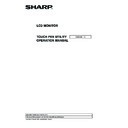Sharp PN-60TB3 (serv.man7) User Manual / Operation Manual ▷ View online
6
E
Active pen settings
How to configure settings
Settings that can be changed are as follows.
• Registering/canceling an active pen: See page 7.
• Advanced: See page 7.
- Touch pen setting: See page 7.
- Function buttons: See page 8.
- Test Information: Shows the active pen function buttons, pen pressure levels, and other information. (For service technicians.)
n
Full version
1. Click the touch pen utility icon ( ) on the taskbar.
2. Click [Touch pen settings].
3. Change the settings. (See page 7.)
n
Lite version
Settings can be configured in WHITEBOARD mode.
1. Touch [Touch Pen] in the launcher of WHITEBOARD mode.
2. Touch [Touch pen settings].
3. Change the settings. (See page 7.)
7
E
Registering/canceling an active pen
To use the active pen provided with the PN-ZL02, you must register the active pen (pairing).
You can also cancel the registration of an active pen.
n
Registering an active pen
See the operation manual for the LCD monitor.
n
Canceling the registration of an active pen
1. Click the active pen you want to cancel in the touch pen settings screen.
2. Click [Release].
Advanced
1. Click the active pen whose settings you want to change in the touch pen settings screen.
2. Click [Advanced].
n
Touch pen setting
Touch pen pressure
Set whether touch pen pressure mode is used for the active pen.
Pen tip
You can set the touch pen pressure at which the touch panel recognizes the pen.
level
Shows the strength of the touch pen pressure.
Active pen settings
8
E
Active pen settings
n
Customize touch pen pressure
You can adjust the pen pressure in the Pen Software.
Touch pen pressure table setting
You can manually adjust the touch pen pressure and stroke thickness.
Preset
The touch pen pressure table can be selected and set from the presets.
Preset settings
The set touch pen pressure table can be assigned a name and saved. (Up to 10.)
In addition, saved presets can be deleted.
n
Function buttons
Functions can be assigned to the function buttons of an active pen.
The factory preset values are as follows.
B1 (Function button 1) : Right mouse click
B2 (Function button 2) : PageDown
B3 (Function button 3) : PageUP
Functions that can be set are as follows.
Function type
Function
OS
Invalid, Right mouse click, Undo, Redo, PageUP, PageDown, ↑ (cursor up), ↓ (cursor down)
Pen Software
Pen Software Link
9
E
Operation settings
Input mode
Set the input mode for the touch panel. It is normally recommended that you use “Standard”.
• Standard
: Automatically switches between pen mode and handwriting mode.
• HandWriting : Select this only when you want to use your finger or a pen other than an active pen, and will not be using the
active pen function.
• Pen
: Only the active pen can be used. Your finger or a pen other than an active pen cannot be used.
Click on the first or last page to see other PN-60TB3 (serv.man7) service manuals if exist.