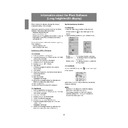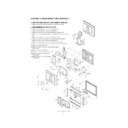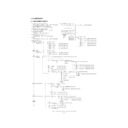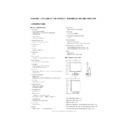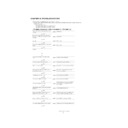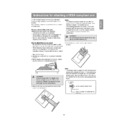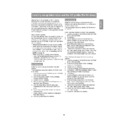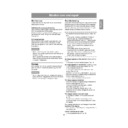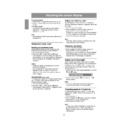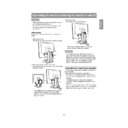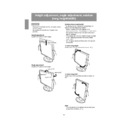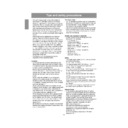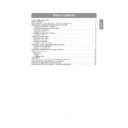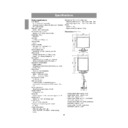Sharp LL-T2020 (serv.man24) User Manual / Operation Manual ▷ View online
34
Information about the Pivot Software
(Long height/width display)
When rotating the display, change the display
orientation using Pivot Software.
orientation using Pivot Software.
Compatible operating systems (OS) for the Pivot
Software that comes with the monitor:
Software that comes with the monitor:
Windows 98/2000/Me/XP
Macintosh OS 8.x - 9.1
Macintosh OS 8.x - 9.1
- Depending on the graphics accelerator, it may be
impossible to use Pivot Software, even with a
compatible OS.
compatible OS.
For production information and inquiries regarding
Pivot Software:
Pivot Software:
Portrait Displays, Inc.
(http://www.portrait.com)
(http://www.portrait.com)
Installation of Pivot Software
For Windows
1. Quit all applications being used.
2. Load the accessory CD-ROM into the CD-ROM
1. Quit all applications being used.
2. Load the accessory CD-ROM into the CD-ROM
drive of the computer.
3. Open the [My computer] CD-ROM.
4. Double click on the [Pivot] folder.
5. Double click on [SETUP.exe].
6. Click [Next].
7. Choose [I accept the tems in the License
4. Double click on the [Pivot] folder.
5. Double click on [SETUP.exe].
6. Click [Next].
7. Choose [I accept the tems in the License
Agreement].
8. Click [Next].
9. Input your Customer information [User Name]
9. Input your Customer information [User Name]
and [Organization].
10. Click [Next].
11. Click on [Install].
11. Click on [Install].
Installation will begin.
12. When the message indicating installation is
finished is displayed, click [Next].
13. Click on [Finish].
14. Click on [Yes] and restart the computer.
14. Click on [Yes] and restart the computer.
For Macintosh
1. Quit all applications being used.
2. Load the accessory CD-ROM into the CD-ROM
1. Quit all applications being used.
2. Load the accessory CD-ROM into the CD-ROM
drive of the computer.
3. Open the CD-ROM.
4. Double click on the [Pivot] folder.
5. Select the desired language.
6. Double click on [Install MacPortrait].
7. Drag the [MacPortrait Install] icon onto the
4. Double click on the [Pivot] folder.
5. Select the desired language.
6. Double click on [Install MacPortrait].
7. Drag the [MacPortrait Install] icon onto the
desired disk.
Installation will begin.
Installation will begin.
8. When the message indicating installation is
finished is displayed, click on [Restart].
Switching display direction
For Windows
1.Click the right mouse button or click the left
1.Click the right mouse button or click the left
mouse button on
at the lower right of the
screen.
2.Select [Rotate], [Rotate to 0] or [Rotate to 90].
Rotate .............. The display direction switches.
Rotate to 0 ....... The display direction is switched
Rotate to 0 ....... The display direction is switched
to long width.
Rotate to 90 ..... The display direction is switched
to long height.
For Macintosh
Choose [ROTATE Now] from
at the lower right
of the screen.
Each time [ROTATE Now] is selected, the display
direction switches.
direction switches.
Notes:
- Rotation of the display to match the display
- Rotation of the display to match the display
direction is done manually. (p.10)
- The display direction on the OSD menu is
switched using [OSD PIVOT] on the [MODE
SELECT-2] menu. (p.21, 24)
SELECT-2] menu. (p.21, 24)
Display