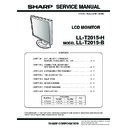Sharp LL-T2015 Service Manual ▷ View online
LL-T2015-B/H
OUTLINE OF THE PRODUCT, NOMENCLATURE AND FUNCTION
1 – 2
■
■
■
■
Relevant signal timings (analog)
• Recommended resolution is 1600 x 1200.
• All are compliant only with non-interlaced.
• Frequencies for Power Macintosh and the Sun Ultra series are refer-
ence values. To connect, another adapter (commercially available)
may be required.
• If the monitor is receiving timing signals that are not compatible, [OUT
OF TIMING] will appear.
Follow your computer's instruction manual to set the timing so that it
Follow your computer's instruction manual to set the timing so that it
is compatible with the monitor.
• If the monitor is not receiving any signal (synch signal), [NO SIGNAL]
will appear.
■
■
■
■
Relevant signal timings (digital)
• Recommended resolution is 1600 x 1200.
• All are compliant only with non-interlaced.
• A computer with an output terminal conforming to DVI (DVI-D24 pin
or DVI-I29 pin) and with UXGA output capability can be connected
here.
(Depending on the type of computer to be connected, the display may
not work correctly.)
not work correctly.)
• If the monitor is receiving timing signals that are not compatible, [OUT
OF TIMING] will appear.
Follow your computer's instruction manual to set the timing so that it
Follow your computer's instruction manual to set the timing so that it
is compatible with the monitor.
• If the monitor is not receiving any signal (synch signal), [NO SIGNAL]
will appear.
■
■
■
■
The analog RGB input connector pin
(Mini D-sub connector with 15 pins)
Display mode
Hsync
Vsync
Dot frequency
VESA
640 x 480
31.5kHz
60Hz
25.175MHz
37.9kHz
72Hz
31.5MHz
37.5kHz
75Hz
31.5MHz
43.3kHz
85Hz
36.0MHz
640 x 400
37.9kHz
85Hz
31.5MHz
720 x 400
37.9kHz
85Hz
35.5MHz
800 x 600
35.1kHz
56Hz
36.0MHz
37.9kHz
60Hz
40.0MHz
48.1kHz
72Hz
50.0MHz
46.9kHz
75Hz
49.5MHz
53.7kHz
85Hz
56.25MHz
1024 x 768
48.4kHz
60Hz
65.0MHz
56.5kHz
70Hz
75.0MHz
60.0kHz
75Hz
78.75MHz
68.7kHz
85Hz
94.5MHz
1152 x 864
67.5kHz
75Hz
108.0MHz
1280 x 960
60.0kHz
60Hz
108.0MHz
1280 x 1024
64.0kHz
60Hz
108.0MHz
80.0kHz
75Hz
135.0MHz
91.1kHz
85Hz
157.5MHz
1600 x 1200
75.0kHz
60Hz
162.0MHz
US text
720 x 400
31.5kHz
70Hz
28.3MHz
Power
Macintosh
series
Macintosh
series
640 x 480
35.0kHz
66.7Hz
30.2MHz
832 x 624
49.7kHz
74.6Hz
57.3MHz
1024 x 768
60.2kHz
75Hz
80.0MHz
1152 x 870
68.7kHz
75Hz
100.0MHz
1280 x 1024
64.0kHz
60Hz
108.0MHz
80.0kHz
75Hz
135.0MHz
1600 x 1200
75.0kHz
60Hz
162.0MHz
Sun Ultra
series
series
1024 x 768
48.3kHz
60Hz
64.13MHz
53.6kHz
66Hz
70.4MHz
56.6kHz
70Hz
74.25MHz
1152 x 900
61.8kHz
66Hz
94.88MHz
71.8kHz
76.2Hz
108.23MHz
1280 x 1024
71.7kHz
67.2Hz
117.01MHz
81.1kHz
76Hz
134.99MHz
1600 x 1000
68.6kHz
66Hz
135.76MHz
Display mode
Hsync
Vsync
Dot frequency
VESA
640 x 480
31.5kHz
60Hz
25.175MHz
37.9kHz
72Hz
31.5MHz
37.5kHz
75Hz
31.5MHz
800 x 600
37.9kHz
60Hz
40.0MHz
48.1kHz
72Hz
50.0MHz
46.9kHz
75Hz
49.5MHz
1024 x 768
48.4kHz
60Hz
65.0MHz
56.5kHz
70Hz
75.0MHz
60.0kHz
75Hz
78.75MHz
1152 x 864
67.5kHz
75Hz
108.0MHz
1280 x 960
60.0kHz
60Hz
108.0MHz
1280 x 1024
64.0kHz
60Hz
108.0MHz
1600 x 1200
75.0kHz
60Hz
162.0MHz
US text
720 x 400
31.5kHz
70Hz
28.3MHz
No.
Function
No.
Function
1
Red video signal input
9
+5V
2
Green video signal input
10
GND
3
Blue video signal input
11
GND
4
GND
12
DDC data
5
GND
13
For Hsync signal input
6
For red video signal GND
14
For Vsync signal input
7
For green video signal GND
15
DDC clock
8
For blue video signal GND
1
2
3
4
5
10
15
14
9
13
8
12
7
11
6
LL-T2015-B/H
OUTLINE OF THE PRODUCT, NOMENCLATURE AND FUNCTION
1 – 3
■
■
■
■
The DVI-I input connector pin
(DVI-I connector with 29 pins)
■
■
■
■
Power management
The monitor is based on the VESA DPMS and the DVI DMPM stan-
dards.
To activate the monitor's power management function, both the video
To activate the monitor's power management function, both the video
card and the computer must conform to the VESA DPMS standard and
the DVI DMPM standard.
DPMS: Display Power Management Signalling
DMPM: Digital Monitor Power Management
■
■
■
■
DDC (Plug & Play)
This monitor supports the VESA DDC (Display Data Channel) standard.
DDC is a signal standard for carrying out Plug & Play functions on the
monitor or PC. It transfers information such as degree of resolution
between the monitor and PC. You can use this function if your PC is DDC
between the monitor and PC. You can use this function if your PC is DDC
compliant and if it is set so that it can detect the Plug & Play monitor.
There are many varieties of DDC due to the differences between systems.
This monitor works with DDC2B.
This monitor works with DDC2B.
2. PRODUCT DESCRIPTION
No.
Function
No.
Function
1
TMDS data 2-
16
Hot plug detection
2
TMDS data 2+
17
TMDS data 0-
3
TMDS data 2/4 shield
18
TMDS data 0+
4
N.C.
19
TMDS data 0/5 shield
5
N.C.
20
N.C.
6
DDC clock
21
N.C.
7
DDC data
22
TMDS clock shield
8
Analog vertically
synchronised signal
synchronised signal
23
TMDS clock +
9
TMDS data 1-
24
TMDS clock -
10
TMDS data 1+
C1 Analogue red image signal
11
TMDS data 1/3 shield
C2 Analogue green image signal
12
N.C.
C3 Analogue blue image signal
13
N.C.
C4 Analogue horizontally
synchronised signal
14
+5V
C5 Analogue GND
15
GND
DPMS mode
Screen
Power
consumption
H-sync
V-sync
ON
Display on
53W
Yes
Yes
STANDBY
Display off
4W
No
Yes
SUSPEND
Yes
No
OFF
No
No
DMPM mode
Screen
Power
consumption
ON
Display on
53W
OFF
Display off
4W
1
7
6
5
4
3
2
8
9
15
14
13
12
11
10
16
17
23
22
21
20
19
18
24
C1 C2
C3 C4
C5
1.
INPUT button
To switch between the signal's input termi-
nals.
nals.
2.
MENU button
This button is used to pop-up, select and
close the OSD (On Scree Display) Menu.
close the OSD (On Scree Display) Menu.
3.
c
/MODE
button
When the OSD Menu is displayed:
This button is used to select menu options.
When the OSD Menu is not displayed:
This button is used to set DISPLAY MODE.
4.
e d
buttons
When the OSD Menu is displayed:
These buttons are used to option or adjust
the value of a selected option.
the value of a selected option.
When the OSD Menu is not displayed:
These buttons are used to adjust backlight
brightness.
brightness.
5.
Power button
Pressing this button turns the power off.
6.
Power LED
This LED is lit green when in use and orange
when in power-saving mode.
when in power-saving mode.
7.
DVI-I input terminal
(INPUT-2)
(INPUT-2)
The computer's digital RGB output terminal
or analog RGB output terminal can be con-
nected here.
or analog RGB output terminal can be con-
nected here.
For a digital signal input: It can be connected to
a computer with a DVI-compatible output ter-
minal (DVI-D24 pin or DVI-I29 pin) and which
has UXGA output ability.
Depending on the computer to be connected,
correct display may or may not be possible.
a computer with a DVI-compatible output ter-
minal (DVI-D24 pin or DVI-I29 pin) and which
has UXGA output ability.
Depending on the computer to be connected,
correct display may or may not be possible.
8.
Analog RGB input
terminal (INPUT-1)
terminal (INPUT-1)
The analog signal cable is connected here. The
analog signal cable included should be used.
analog signal cable included should be used.
9.
S e c u r i t y l o c k
anchor
anchor
By connecting a security lock (commercially
available) to the security lock anchor, the
monitor is fixed so that it cannot be trans-
ported.
available) to the security lock anchor, the
monitor is fixed so that it cannot be trans-
ported.
The security slot works in conjunction with
Kensington Micro Saver Security Systems.
Kensington Micro Saver Security Systems.
10. Power terminal
11. Main power switch
12. Ventilation open -
ings
Note: Never block the ventilation openings
as this may lead to overheating inside
the monitor and result in malfunction.
the monitor and result in malfunction.
1
2
3
4
5
6
7
8
9 10
11
12
LL-T2015-B/H
OUTLINE OF THE PRODUCT, NOMENCLATURE AND FUNCTION
1 – 4
■
■
■
■
Height adjustment, angle adjustment
Caution:
• Be sure to hold both sides of the monitor when adjusting the view-
ing angle. Pressure from hands on the LCD panel could cause
damage.
damage.
• Be careful not to allow your fingers to be pinched.
1) Height adjustment
Adjust to an easy to view height.
2) Angle adjustment
Adjust to an easy to view angle.
Note: Tilt of the display can be finely adjusted.
Approx. 60mm
approx. 45
approx. 45
approx. 30
approx. 5
approx. 1.0
approx. 1.0
LL-T2015-B/H
CONNECTION, ADJUSTMENT, OPERATION, AND FUNCTIONS
2 – 1
CHAPTER 2. CONNECTION, ADJUSTMENT, OPERATION, AND FUNCTIONS
1. CONNECTING THE MONITOR AND TURNING THE MONITOR ON AND OFF
Caution:
• When connecting, ensure that both the monitor and computer are
switched off.
• Be careful not to over bend the cable or add extension cords as this
could lead to a malfunction.
Cable storage
If necessary, excess cable can be housed in the stand.
1.
Remove the cover.
Gently pull the top of the cover towards yourself.
2.
Run cable along the back of the stand.
3. Refit the cover.
Be careful not to pinch the cable.
• If the cover is hard to refit, do not force it.
Check whether cables are trapped.
1-1. Connecting the monitor to a computer
The accessory signal cable enables connection of two computers.
(One analog and one digital connection.)
(One analog and one digital connection.)
• The separately sold 2-input cable enables connection of two comput-
ers to the DVI-I input terminal.
• When using the 2-input cable, set the connecting input terminal
[INPUT-2] to [2LINES] under the MODE SELECT-2 Menu.
■
■
■
■
Analog connection
Connect the accessory analog signal cable, or separately-sold analog
signal cable (model name: NL-C02E) to the analog RGB output terminal
of the computer.
of the computer.
• Connect the accessory analog signal cable to the analog RGB input
terminal (INPUT-1).
• Connect the separately-sold analog signal cable (model name: NL-
C02E) to the DVI-I input terminal (INPUT-2).
• Paying attention to connector direction, firmly insert the signal cable
to terminal, and then tighten the screws at both sides.
Analog signal cable
Analog RGB output
terminal
terminal
DVI-I input terminal
(INPUT-2)
(INPUT-2)
Analog RGB
input terminal
(INPUT-1)
input terminal
(INPUT-1)