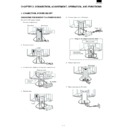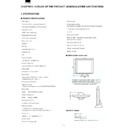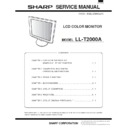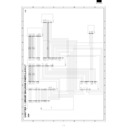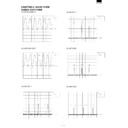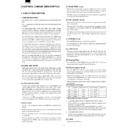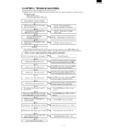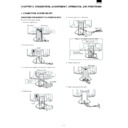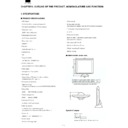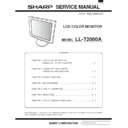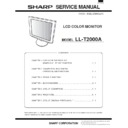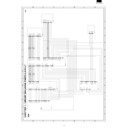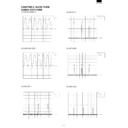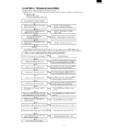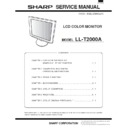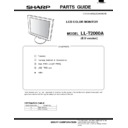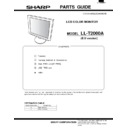Sharp LL-T2000 (serv.man3) Service Manual ▷ View online
LL-T2000A
2 – 8
MENU 3: WHITE BALANCE
WHITE BALANCE can be adjusted as necessary. (As adjustments are
made before shipment, there is no real necessity for further alteration.)
made before shipment, there is no real necessity for further alteration.)
Notes: • Not all graduations for COOL and WARM can be displayed.
To display all graduations, set to STD.
• Selecting USER will display the setting values for R-CONT,
G-CONT and B-CONT, enabling fine adjustments.
• To choose a menu option: SELECT button
• To go to MENU 4: MENU button
COOL
... Color tone bluer than standard
n
... Color tone slightly bluer than standard
STD
... Color tone standard setting
n
... Color tone slightly redder than standard
WARM
... Color tone redder than standard
USER
R-CONT:
e
button for blue-green
d
button for red
G-CONT:
e
button for purple
d
button for green
B-CONT:
e
button for yellow
d
button for blue
MENU 4: MODE SELECT
The resolution can be adjusted
Notes: • To choose a menu option: SELECT button
• When adjustment complete: MENU button
INPUT (Input mode)
The input mode can be set (
e d
buttons)
VESA: VESA mode
MAC: Power Macintosh mode
400 LINES (degree of resolution)
You can specify the horizontal resolution of a 400-line screen when
using US text, etc. (
e d
buttons)
640:
640
u
400 dot mode
720:
720
u
400 dot mode (US text etc.)
Note:
• As the resolution input for other than 400 lines is done auto-
matically, there is no need to set it.
EXPAND (Screen expansion)
For display modes of less than 1280
u
1024 pixels, the display can be
expanded if desired.
(
e d
buttons)
OFF
Expansion off
ON
Expansion on
Notes: • Display modes of 1280
u
1024 pixels cannot be changed.
• If a resolution of 1280
u
1024 pixels cannot be achieved
even after expansion is attempted, the screen's perimeter
will display black. (This is not a malfunction.)
LEVEL (Level of scaling)
When EXPAND is ON, the sharpness of the image can be adjusted.
(
(
e d
buttons)
Note:
• When EXPAND is OFF, no adjustments can be made.
COLOR MODE
OFF
It is indecated in the color of the LCD monitor origin.
ON
It is corrected in the more suitable color, and indicated in the
computer image.
Note:
• Set up WHITE BALANCE in STD when you turn on COLOR
MODE.
LL-T2000A
2 – 8
MENU 3: WHITE BALANCE
WHITE BALANCE can be adjusted as necessary. (As adjustments are
made before shipment, there is no real necessity for further alteration.)
made before shipment, there is no real necessity for further alteration.)
Notes: • Not all graduations for COOL and WARM can be displayed.
To display all graduations, set to STD.
• Selecting USER will display the setting values for R-CONT,
G-CONT and B-CONT, enabling fine adjustments.
• To choose a menu option: SELECT button
• To go to MENU 4: MENU button
COOL
... Color tone bluer than standard
n
... Color tone slightly bluer than standard
STD
... Color tone standard setting
n
... Color tone slightly redder than standard
WARM
... Color tone redder than standard
USER
R-CONT:
e
button for blue-green
d
button for red
G-CONT:
e
button for purple
d
button for green
B-CONT:
e
button for yellow
d
button for blue
MENU 4: MODE SELECT
The resolution can be adjusted
Notes: • To choose a menu option: SELECT button
• When adjustment complete: MENU button
INPUT (Input mode)
The input mode can be set (
e d
buttons)
VESA: VESA mode
MAC: Power Macintosh mode
400 LINES (degree of resolution)
You can specify the horizontal resolution of a 400-line screen when
using US text, etc. (
e d
buttons)
640:
640
u
400 dot mode
720:
720
u
400 dot mode (US text etc.)
Note:
• As the resolution input for other than 400 lines is done auto-
matically, there is no need to set it.
EXPAND (Screen expansion)
For display modes of less than 1280
u
1024 pixels, the display can be
expanded if desired.
(
e d
buttons)
OFF
Expansion off
ON
Expansion on
Notes: • Display modes of 1280
u
1024 pixels cannot be changed.
• If a resolution of 1280
u
1024 pixels cannot be achieved
even after expansion is attempted, the screen's perimeter
will display black. (This is not a malfunction.)
LEVEL (Level of scaling)
When EXPAND is ON, the sharpness of the image can be adjusted.
(
(
e d
buttons)
Note:
• When EXPAND is OFF, no adjustments can be made.
COLOR MODE
OFF
It is indecated in the color of the LCD monitor origin.
ON
It is corrected in the more suitable color, and indicated in the
computer image.
Note:
• Set up WHITE BALANCE in STD when you turn on COLOR
MODE.
LL-T2000A
2 – 8
MENU 3: WHITE BALANCE
WHITE BALANCE can be adjusted as necessary. (As adjustments are
made before shipment, there is no real necessity for further alteration.)
made before shipment, there is no real necessity for further alteration.)
Notes: • Not all graduations for COOL and WARM can be displayed.
To display all graduations, set to STD.
• Selecting USER will display the setting values for R-CONT,
G-CONT and B-CONT, enabling fine adjustments.
• To choose a menu option: SELECT button
• To go to MENU 4: MENU button
COOL
... Color tone bluer than standard
n
... Color tone slightly bluer than standard
STD
... Color tone standard setting
n
... Color tone slightly redder than standard
WARM
... Color tone redder than standard
USER
R-CONT:
e
button for blue-green
d
button for red
G-CONT:
e
button for purple
d
button for green
B-CONT:
e
button for yellow
d
button for blue
MENU 4: MODE SELECT
The resolution can be adjusted
Notes: • To choose a menu option: SELECT button
• When adjustment complete: MENU button
INPUT (Input mode)
The input mode can be set (
e d
buttons)
VESA: VESA mode
MAC: Power Macintosh mode
400 LINES (degree of resolution)
You can specify the horizontal resolution of a 400-line screen when
using US text, etc. (
e d
buttons)
640:
640
u
400 dot mode
720:
720
u
400 dot mode (US text etc.)
Note:
• As the resolution input for other than 400 lines is done auto-
matically, there is no need to set it.
EXPAND (Screen expansion)
For display modes of less than 1280
u
1024 pixels, the display can be
expanded if desired.
(
e d
buttons)
OFF
Expansion off
ON
Expansion on
Notes: • Display modes of 1280
u
1024 pixels cannot be changed.
• If a resolution of 1280
u
1024 pixels cannot be achieved
even after expansion is attempted, the screen's perimeter
will display black. (This is not a malfunction.)
LEVEL (Level of scaling)
When EXPAND is ON, the sharpness of the image can be adjusted.
(
(
e d
buttons)
Note:
• When EXPAND is OFF, no adjustments can be made.
COLOR MODE
OFF
It is indecated in the color of the LCD monitor origin.
ON
It is corrected in the more suitable color, and indicated in the
computer image.
Note:
• Set up WHITE BALANCE in STD when you turn on COLOR
MODE.
LL-T2000A
2 – 8
MENU 3: WHITE BALANCE
WHITE BALANCE can be adjusted as necessary. (As adjustments are
made before shipment, there is no real necessity for further alteration.)
made before shipment, there is no real necessity for further alteration.)
Notes: • Not all graduations for COOL and WARM can be displayed.
To display all graduations, set to STD.
• Selecting USER will display the setting values for R-CONT,
G-CONT and B-CONT, enabling fine adjustments.
• To choose a menu option: SELECT button
• To go to MENU 4: MENU button
COOL
... Color tone bluer than standard
n
... Color tone slightly bluer than standard
STD
... Color tone standard setting
n
... Color tone slightly redder than standard
WARM
... Color tone redder than standard
USER
R-CONT:
e
button for blue-green
d
button for red
G-CONT:
e
button for purple
d
button for green
B-CONT:
e
button for yellow
d
button for blue
MENU 4: MODE SELECT
The resolution can be adjusted
Notes: • To choose a menu option: SELECT button
• When adjustment complete: MENU button
INPUT (Input mode)
The input mode can be set (
e d
buttons)
VESA: VESA mode
MAC: Power Macintosh mode
400 LINES (degree of resolution)
You can specify the horizontal resolution of a 400-line screen when
using US text, etc. (
e d
buttons)
640:
640
u
400 dot mode
720:
720
u
400 dot mode (US text etc.)
Note:
• As the resolution input for other than 400 lines is done auto-
matically, there is no need to set it.
EXPAND (Screen expansion)
For display modes of less than 1280
u
1024 pixels, the display can be
expanded if desired.
(
e d
buttons)
OFF
Expansion off
ON
Expansion on
Notes: • Display modes of 1280
u
1024 pixels cannot be changed.
• If a resolution of 1280
u
1024 pixels cannot be achieved
even after expansion is attempted, the screen's perimeter
will display black. (This is not a malfunction.)
LEVEL (Level of scaling)
When EXPAND is ON, the sharpness of the image can be adjusted.
(
(
e d
buttons)
Note:
• When EXPAND is OFF, no adjustments can be made.
COLOR MODE
OFF
It is indecated in the color of the LCD monitor origin.
ON
It is corrected in the more suitable color, and indicated in the
computer image.
Note:
• Set up WHITE BALANCE in STD when you turn on COLOR
MODE.
Display