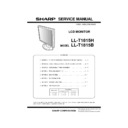Sharp LL-T1815 Service Manual ▷ View online
PC-UM10M
LL-T1815-H/B CONNECTION, ADJUSTMENT, OPERATION, AND FUNCTIONS
2 – 5
5.
Attach the arm to the monitor with the four screws.
Note: The screws used to attach the arm should be M4 screws with a
length of 6 mm ~ 8 mm protruding from the surface to be
attached. Using different screws could lead to malfunction or may
lead to the monitor falling off,internal damaged,personal injury.
INFORMATION ABOUT THE PIVOT SOFTWARE
(LONG HEIGHT/WIDTH DISPLAY)
(LONG HEIGHT/WIDTH DISPLAY)
When rotating the display, change the display orientation using Pivot
Software.
Compatible operating systems (OS) for the Pivot Software (trial version)
that comes with the monitor:
Windows 98/2000/Me/XP
Macintosh OS 8.x - 9.1
• Depending on the graphics accelerator, it may be impossible to use
Pivot Software, even with a compatible OS.
For production information and inquiries regarding Pivot Software:
Portrait Displays, Inc.
(http://www.portrait.com)
(http://www.portrait.com)
Installation of Pivot Software (trial version)
For Windows
1. Quit all applications being used.
2. Load the accessory CD-ROM into the CD-ROM drive of the com-
puter.
3. Open the [My computer] CD-ROM.
4. Double click on the [Pivot] folder.
5. Double click on [SETUP.exe].
6. Click [Next].
7. Choose [I accept the tems in the License Agreement].
8. Click [Next].
9. Input your Customer information [User Name] and [Organization].
10.Click [Next].
11.Click on [Install].
Installation will begin.
12.When the message indicating installation is finished is displayed,
click [Next].
13.Click on [Finish].
14.Click on [Yes] and restart the computer.
For Macintosh
1. Quit all applications being used.
2. Load the accessory CD-ROM into the CD-ROM drive of the com-
puter.
3. Open the CD-ROM.
4. Double click on the [Pivot] folder.
5. Select the desired language.
6. Double click on [Install MacPortrait].
7. Drag the [MacPortrait Install] icon onto the desired disk.
Installation will begin.
8. When the message indicating installation is finished is displayed,
click on [Restart].
Switching display direction
For Windows
1. Click the right mouse button or click the left mouse button on
at
the lower right of the screen.
2. Select [Rotate], [Rotate to 0] or [Rotate to 90].
Rotate :
The display direction switches.
Rotate to 0: The display direction is switched to long width.
Rotate to 90: The display direction is switched to long height.
For Macintosh
Choose [ROTATE Now] from
at the lower right of the screen.
Each time [ROTATE Now] is selected, the display direction switches.
Notes:
• Rotation of the display to match the display direction is done manu-
ally.
• The display direction on the OSD menu is switched using [OSD
PIVOT] on the [MODE SELECT-2] menu.
6 - 8mm
Screw used to attach arm
Arm
Part of monitor to which arm is attached
PC-UM10M
LL-T1815-H/B CONNECTION, ADJUSTMENT, OPERATION, AND FUNCTIONS
2 – 6
2. ADJUSTMENT
2-1. ADJUSTMENT METHOD
MENU
MENU
MENU
MENU ADJUSTMENT
AUTO
CLOCK
PHASE
H-POS
V-POS
GAMMA
MENU
GAIN
CONTROL
CONTROL
AUTO
BLACK LEVEL
CONTRAST
MENU
COLOR
CONTROL
CONTROL
COLOR MODE (sRGB, STD, VIVID)
COOL STD
WHITE BALANCE
WHITE BALANCE
WARM USER
R-CONTRAST
G-CONTRAST
B-CONTRAST
MENU MODE SELECT-2
OSD
OSD V-POSITION
EXPAND
OSD PIVOT
SCALING
LANGUAGE
MENU
MENU
MENU
MENU
MENU
MENU
MENU MODE SELECT-1
INFORMATION
OFF TIMER
INPUT-2
400 LINES
OSD H-POSITION
Valid even when there is no input signal.
When the above procedure is executed, key lock/release is changed over.
When key lock is set, the black display is shown and "ADJUSTMENT LOCKED" is displayed for about 3 sec.
When key release is set, the black display is shown and "ADJUSTMENT UNLOCKED" is displayed for about 3 sec.
When key lock is set, all the keys except for the power key are disabled.
1) All reset of the adjustment values
2) Reset of the ADJUSTMENT menu
4) Backlight brightness adjustment
5) Speaker sound volume adjustment
6) Display adjustment
3) Adjustment lock and lock release
While pressing
+
, turn on the power.
simultaneously.
Press
+
While pressing
, turn on the power.
Adjust with
and
. (Select BRIGHT.)
Adjust with
and
. (Select VOLUME.)
(Analog only)
(Analog only)
(Analog only)
(Adjust with
.)
and
(Adjust with
.)
and
(Adjust with
.)
and
(Adjust with
.)
and
(Adjust with
.)
and
(Adjust with
.)
and
(Adjust with
.)
and
(Adjust with
.)
and
(Adjust with
.)
and
(Adjust with
.)
and
(Adjust with
.)
and
(Adjust with
.)
and
(Adjust with
.)
and
(Adjust with
.)
and
(Adjust with
.)
and
(Adjust with
.)
and
(Adjust with
.)
and
(Adjust with
.)
and
(Adjust with
.)
and
(Adjust with
.)
and
(When ON, Adjust with
.)
and
(Display)
(Select with
.)
PC-UM10M
LL-T1815-H/B CONNECTION, ADJUSTMENT, OPERATION, AND FUNCTIONS
2 – 7
7) Version display
While pressing
+
, turn on the power.
n
Valid even when there is no input signal.
n
The version , the date, and check sum are displayed.
n
When
is pressed, the version display disappears.
n
All the keys except for
and the power key are disabled.
n
The version display keeps ON until
or the power key is
pressed.
8) Set/reset of usage time
While pressing
+
+
, turn on the
power.
n
Valid even when there is no input signal.
n
While the top display of usage time setup is display,
+
to enter the setup menu of usage time.
n
When
is pressed with the cursor on MANUAL, the cursor is
shifted to RESET, the message of "RESET USAGE TIME" is displayed on
the black background and the usage time is reset to zero. Then the setup
menu of usage time is displayed again. (The cursor is on MANUAL.)
n
Press
, and the cursor (the selected item) is shifted down.
n
When the cursor is on X10000, X1000, X100, X10, or X1, the value on
each digit of usage time can be changed with
+
.
n
When
is pressed in the top display or in the setup menu of
usage time, the display disappears.
[Range of adjustment values]
*
The maximum set value is 65535.
9) Diagnostic (Self test)
While pressing
+
, turn on the power.
n
When the diagnostic is executed, no menu is shown.
n
When the diagnostic is executed, the display shows Red
→
Green
→
Blue
→
Yellow
→
Purple
→
Light Blue
→
White
→
Black repeatedly.
n
When the diagnostic is executed, all the keys except for the power key are
disabled.
n
Turn off the power to terminate the diagnostic.
10) Information display
While pressing
+
, turn on the power.
n
Valid even when there is no input signal.
n
The model name, the serial No., and the usage time are displayed.
n
When
is pressed, the display disappears.
11) MAC DIGITAL setup
While pressing
+
, turn on the power.
n
Valid even when there is no input signal.
n
When
is pressed, the MAC DIGITAL mode is turned off, and
the machine performs normal DVH operations.
n
When
is pressed, the MAC DIGITAL mode is turned on, and
the machine performs with digital fixed. To display digital signals with MAC,
it is set to ON. When set to ON, the machine performs with digital fixed
even when another than MAC is used.
n
is pressed, the MAC DIGITAL setup menu disappears.
n
The initial setup is OFF.
12) GAMMA setup
While pressing
+
+
, turn on the
power.
n
When
is pressed, the machine enters the 8bit mode.
MENU
VERSION XX
2002. 05. 31
CHECKSUM XXXX
MENU
MENU
MENU
INPUT
SET/RESET USAGE TIME
USAGE TIME
10000
1000
100
10
1
1000
100
10
1
0
0
1
2
3
0
1
2
3
MANUAL
RESET
Press
MENU
Range of adjustment
Initial value
×
10000
0 -6
0
×
1000
0 - 9
0
×
100
0 - 9
0
×
10
0 - 9
0
×
1
0 - 9
0
INFORMATION
MODEL
: LL-T1815-H
SERIAL No.
: 2A001234
USAGE TIME
: 00123 H
OK <MENU>
MENU
MAC DIGITAL
INPUT-2
OFF
ON
MENU
MENU
GAMMA 10BIT
OFF
ON
PC-UM10M
LL-T1815-H/B CONNECTION, ADJUSTMENT, OPERATION, AND FUNCTIONS
2 – 8
2-2. ADJUSTMENT ITEM LIST
BUTTON
ITEM
ADJUSTMENT
DESCRIPTION
MENU
MENU 1:
ADJUSTMENT
ADJUSTMENT
MANUAL CLOCK
0~255
CLOCK: The figure below demonstrates how to adjust so that vertical
flicker noise is not emitted. (
e d
buttons)
MENU 1
4
MENU 2
4
MENU 3
4
MENU 4
4
MENU 5
4
MENU END
PHASE
0~31
PHASE:
The figure below demonstrates how to adjust so that horizon-
tal flicker noise is not emitted. (
tal flicker noise is not emitted. (
e d
buttons)
H-POS
0~
H-POS (horizontal positioning) and
V-POS (vertical positioning)
V-POS (vertical positioning)
To center the screen image within the boundaries of the screen,
adjust the left-right (H-POS) values and the up-down (V-POS) values.
(
adjust the left-right (H-POS) values and the up-down (V-POS) values.
(
e d
buttons)
V-POS
0~
AUTO
Automatic screen adjustment
Options in the ADJUSTMENT Menu can be adjusted automatically
(CLOCK, PHASE, H-POS V-POS).
(CLOCK, PHASE, H-POS V-POS).
MENU 2:
GAIN CONTROL
GAIN CONTROL
MANUAL B L A C K
LEVEL
0~100
BLACK LEVEL: Total screen brightness can be adjusted while watch-
ing the color pattern. (
e d
buttons)
C O N -
TRAST
TRAST
0~100
CONTRAST: While watching the color pattern, adjustments can be
made so that all graduations appear. (
e d
buttons)
AUTO
GAIN CONTROL Menu
AUTO:
AUTO:
Every menu option is automatically adjusted using the Auto
Gain Control function.
Gain Control function.
MENU 3:
COLOR CONTROL
COLOR CONTROL
COLOR MODE
sRGB, STD, VIVID
STD:
Displays image with the color tone results from original scheme
of liquid crystal panel.
of liquid crystal panel.
sRGB: sRGB is international standard of color representation specified
by IEC (International Electrotechnical Commission). Color con-
version is made in taking account of liquid crystals characteris-
tics and represents color tone close to it original image.
version is made in taking account of liquid crystals characteris-
tics and represents color tone close to it original image.
VIVID: Displays an image with dynamic and VIVID primary colors.
WHITE BALANCE
COOL • STD • WARM
(5 levels),
USER R • G • B:
0~100
(5 levels),
USER R • G • B:
0~100
WHITE BALANCE Menu
COOL
: Color tone bluer than standard
•
: Color tone slightly bluer than standard
STD
: Color tone standard setting
•
: Color tone slightly redder than standard
WARM
: Color tone redder than standard
USER
R-CONTRAST
:
e
button for blue-green
d
button for red
G-CONTRAST :
e
button for purple
d
button for green
B-CONTRAST
:
e
button for yellow
d
button for blue
GAMMA
-10~10
Adjust so that dark and bright images are easy to see. If the screen is
dark and hard to see, increase the numerical value. If it is bright and
hard to see, lower the numerical value. (
dark and hard to see, increase the numerical value. If it is bright and
hard to see, lower the numerical value. (
e d
buttons)
MENU 4:
MODE SELECT-1
MODE SELECT-1
IINFORMATION
A model name (MODEL), a serial no. (S/N), and usage time (USAGE
TIME) of the display can be checked.
TIME) of the display can be checked.
OFF TIMER
ON(1 - 23 hours) • OFF
Power is automatically shut off when the set time elapses.
INPUT-2
1LINE • 2LINES
Set [1 LINE] when connecting digital or analog signal cables to a
DVI-I input terminal (INPUT-2) on the display.
DVI-I input terminal (INPUT-2) on the display.
Set [2LINES] when connecting a 2-input cable.
MENU 5:
MODE SELECT-2
MODE SELECT-2
OSD H-POSITION
OSD H-POSITION (OSD horizontal position)
The position of the OSD display can be moved to the left and right. (
e
d
buttons)
OSD V-POSITION
OSD V-POSITION (OSD vertical position)
The position of the OSD display can be moved up and down.
(
(
e d
buttons)
OSD PIVOT
OFF(landscape)
• ON(portrait )
• ON(portrait )
The orientation of the OSD display can be changed.
LANGUAGE
7 countrys
DEUTSCH, ENGLISH,
ESPANOL, FRANCAIS,
IT AL IANO , N ETH ER-
LAND, SVENSKA
ESPANOL, FRANCAIS,
IT AL IANO , N ETH ER-
LAND, SVENSKA
LANGUAGE
Messages displayed on the screen and OSD Menu contents can be
changed to the following languages.
changed to the following languages.
Dutch, English, French, German, Spanish, Italian, Swedish.
EXPAND
OFF • CN1 • CN2
For display modes of less than 1280 X 1024 pixels, the display can be
expanded if desired.
SCALING
0~4
SCALING (Level of scaling)
The sharpness of the image can be adjusted. (
e d
buttons)
400 LINES
640 • 720
400 LINES (degree of resolution)
You can specify the horizontal resolution of a 400-line screen when
using US text, etc.(
using US text, etc.(
e d
buttons)
640: 640
u
400 dot mode
720: 720
u
400 dot mode (US text etc.)
c
Select the item
e d
0~31
Adjusting the backlight
POWER
ON, OFF
Click on the first or last page to see other LL-T1815 service manuals if exist.