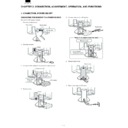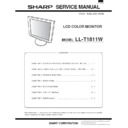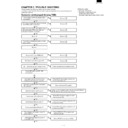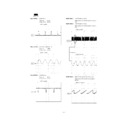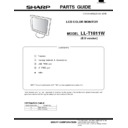Sharp LL-T1811W (serv.man2) Service Manual ▷ View online
LL-T1811W
2 – 8
• Use the SELECT button to select [R-CONTRAST], [G-CON-
TRAST] and [B-CONTRAST].
• To go to the next menu : MENU button
COOL : Color tone bluer than standard
•
: Color tone slightly bluer than standard
STD
: Color tone standard setting
•
: Color tone slightly redder than standard
WARM : Color tone redder than standard
USER
R-CONTRAST :
e
button for blue-green
d
button for red
G-CONTRAST :
e
button for purple
d
button for green
B-CONTRAST :
e
button for yellow
d
button for blue
MODE SELECT Menu
Notes: • Depending on the resolution of the input signal, even if menu
options can be selected, the display may not change.
• To choose a menu option : SELECT button
• When adjustment complete : MENU button
OSD H-POSITION (OSD horizontal position)
The position of the OSD display can be moved to the left and right.
(
e
d
buttons)
OSD V-POSITION (OSD vertical position)
The position of the OSD display can be moved up and down.
(
(
e
d
buttons)
INPUT (Input mode)
The input mode can be set. (
e
d
buttons)
VESA : VESA mode
MAC : Power Macintosh mode
400 LINES (degree of resolution)
You can specify the horizontal resolution of a 400-line screen when
using US text, etc. (
e
d
buttons)
640 : 640
u
400 dot mode
720 : 720
u
400 dot mode (US text etc.)
Note: As the resolution input for other than 400 lines is done automat-
ically, there is no need to set it.
EXPAND (Screen expansion)
For display modes of less than 1280
u
1024 pixels, the display can be
expanded if desired. (
e
d
buttons)
OFF: Expansion off
ON1: Using the fixed aspect ratio, the entire screen is enlarged.
ON2: The entire screen is enlarged.
Note: If a resolution of 1280
u
1024 pixels cannot be achieved even
after expansion is attempted, the screen's perimeter will display
black. (This is not a malfunction.)
black. (This is not a malfunction.)
SCALING (Level of scaling)
If [EXPAND] is set on [ON1] or [ON2], the sharpness of the image can
be adjusted. (
e
d
buttons)
Note: If [EXPAND] is set on [OFF], [SCALING] cannot be adjusted.
COLOR MODE
If this is set on [OFF], the original color scheme of the LCD monitor will
be displayed. If this is set on [ON], the colors of will be corrected
be displayed. If this is set on [ON], the colors of will be corrected
according to the computer image. (
e
d
buttons)
Note: To set [COLOR MODE] to [ON], set the [WHITE BALANCE] to
[STD].
2-3. ADJUSTING THE SCREEN DISPLAY
(WHEN USING A DIGITAL SIGNAL)
MANUAL SCREEN ADJUSTMENT
Adjustments can be made using the On Screen Display (OSD) Menu
provided.
1. Display an image that makes the entire screen very bright.
If using Windows, you can open and use the Adjustment Pattern
on the accompanying Utility Disk.
on the accompanying Utility Disk.
2. Press the MENU button.
The WHITE BALANCE Menu will be displayed.
At this point relevant menu options can be adjusted.
Each time the MENU button is pressed the next menu is selected.
(WHITE BALANCE
(WHITE BALANCE
3
MODE SELECT
3
OSD Menu disappears)
Notes: • The OSD Menu automatically disappears approximately 30
seconds after the last command.
• This explanation is based on use of the Adjustment Pattern
(for Windows) to make adjustments
WHITE BALANCE Menu
Notes: • On settings other than [STD] not all graduations can be dis-
played. To display all graduations, set to [STD].
• Use the
e
d
buttons to select [COOL], [
n
], [STD], [
n
], [WARM]
or [USER].
• Selecting USER will display the setting values for [R-CON-
TRAST], [G-CONTRAST] and [B-CONTRAST], in order to
make fine adjustments.
LL-T1811W
2 – 9
• Use the SELECT button to select [R-CONTRAST], [G-CON-
TRAST] and [B-CONTRAST].
• To go to the next menu : MENU button
COOL : Color tone bluer than standard
•
: Color tone slightly bluer than standard
STD
: Color tone standard setting
•
: Color tone slightly redder than standard
WARM : Color tone redder than standard
USER
R-CONTRAST :
e
button for blue-green
d
button for red
G-CONTRAST :
e
button for purple
d
button for green
B-CONTRAST :
e
button for yellow
d
button for blue
MODE SELECT Menu
Notes: • Depending on the resolution of the input signal, even if menu
options can be selected, the display may not change.
• To choose a menu option : SELECT button
• When adjustment complete : MENU button
OSD H-POSITION (OSD horizontal position)
The position of the OSD display can be moved to the left and right.
(
e
d
buttons)
OSD V-POSITION (OSD vertical position)
The position of the OSD display can be moved up and down.
(
(
e
d
buttons)
INPUT (Input mode)
The input mode can be set. (
e
d
buttons)
VESA : VESA mode
MAC : Power Macintosh mode
400 LINES (degree of resolution)
You can specify the horizontal resolution of a 400-line screen when
using US text, etc. (
e
d
buttons)
640 : 640
u
400 dot mode
720 : 720
u
400 dot mode (US text etc.)
Note: As the resolution input for other than 400 lines is done automat-
ically, there is no need to set it.
EXPAND (Screen expansion)
For display modes of less than 1280
u
1024 pixels, the display can be
expanded if desired. (
e
d
buttons)
OFF: Expansion off
ON1: Using the fixed aspect ratio, the entire screen is enlarged.
ON2: The entire screen is enlarged.
Note: If a resolution of 1280
u
1024 pixels cannot be achieved even
after expansion is attempted, the screen's perimeter will display
black. (This is not a malfunction.)
black. (This is not a malfunction.)
SCALING (Level of scaling)
If [EXPAND] is set on [ON1] or [ON2], the sharpness of the image can
be adjusted. (
e
d
buttons)
Note: If [EXPAND] is set on [OFF], [SCALING] cannot be adjusted.
COLOR MODE
If this is set on [OFF], the original color scheme of the LCD monitor will
be displayed. If this is set on [ON], the colors of will be corrected
be displayed. If this is set on [ON], the colors of will be corrected
according to the computer image. (
e
d
buttons)
Note: To set [COLOR MODE] to [ON], set the [WHITE BALANCE] to
[STD].
LL-T1811W
2 – 9
• Use the SELECT button to select [R-CONTRAST], [G-CON-
TRAST] and [B-CONTRAST].
• To go to the next menu : MENU button
COOL : Color tone bluer than standard
•
: Color tone slightly bluer than standard
STD
: Color tone standard setting
•
: Color tone slightly redder than standard
WARM : Color tone redder than standard
USER
R-CONTRAST :
e
button for blue-green
d
button for red
G-CONTRAST :
e
button for purple
d
button for green
B-CONTRAST :
e
button for yellow
d
button for blue
MODE SELECT Menu
Notes: • Depending on the resolution of the input signal, even if menu
options can be selected, the display may not change.
• To choose a menu option : SELECT button
• When adjustment complete : MENU button
OSD H-POSITION (OSD horizontal position)
The position of the OSD display can be moved to the left and right.
(
e
d
buttons)
OSD V-POSITION (OSD vertical position)
The position of the OSD display can be moved up and down.
(
(
e
d
buttons)
INPUT (Input mode)
The input mode can be set. (
e
d
buttons)
VESA : VESA mode
MAC : Power Macintosh mode
400 LINES (degree of resolution)
You can specify the horizontal resolution of a 400-line screen when
using US text, etc. (
e
d
buttons)
640 : 640
u
400 dot mode
720 : 720
u
400 dot mode (US text etc.)
Note: As the resolution input for other than 400 lines is done automat-
ically, there is no need to set it.
EXPAND (Screen expansion)
For display modes of less than 1280
u
1024 pixels, the display can be
expanded if desired. (
e
d
buttons)
OFF: Expansion off
ON1: Using the fixed aspect ratio, the entire screen is enlarged.
ON2: The entire screen is enlarged.
Note: If a resolution of 1280
u
1024 pixels cannot be achieved even
after expansion is attempted, the screen's perimeter will display
black. (This is not a malfunction.)
black. (This is not a malfunction.)
SCALING (Level of scaling)
If [EXPAND] is set on [ON1] or [ON2], the sharpness of the image can
be adjusted. (
e
d
buttons)
Note: If [EXPAND] is set on [OFF], [SCALING] cannot be adjusted.
COLOR MODE
If this is set on [OFF], the original color scheme of the LCD monitor will
be displayed. If this is set on [ON], the colors of will be corrected
be displayed. If this is set on [ON], the colors of will be corrected
according to the computer image. (
e
d
buttons)
Note: To set [COLOR MODE] to [ON], set the [WHITE BALANCE] to
[STD].
LL-T1811W
2 – 9
• Use the SELECT button to select [R-CONTRAST], [G-CON-
TRAST] and [B-CONTRAST].
• To go to the next menu : MENU button
COOL : Color tone bluer than standard
•
: Color tone slightly bluer than standard
STD
: Color tone standard setting
•
: Color tone slightly redder than standard
WARM : Color tone redder than standard
USER
R-CONTRAST :
e
button for blue-green
d
button for red
G-CONTRAST :
e
button for purple
d
button for green
B-CONTRAST :
e
button for yellow
d
button for blue
MODE SELECT Menu
Notes: • Depending on the resolution of the input signal, even if menu
options can be selected, the display may not change.
• To choose a menu option : SELECT button
• When adjustment complete : MENU button
OSD H-POSITION (OSD horizontal position)
The position of the OSD display can be moved to the left and right.
(
e
d
buttons)
OSD V-POSITION (OSD vertical position)
The position of the OSD display can be moved up and down.
(
(
e
d
buttons)
INPUT (Input mode)
The input mode can be set. (
e
d
buttons)
VESA : VESA mode
MAC : Power Macintosh mode
400 LINES (degree of resolution)
You can specify the horizontal resolution of a 400-line screen when
using US text, etc. (
e
d
buttons)
640 : 640
u
400 dot mode
720 : 720
u
400 dot mode (US text etc.)
Note: As the resolution input for other than 400 lines is done automat-
ically, there is no need to set it.
EXPAND (Screen expansion)
For display modes of less than 1280
u
1024 pixels, the display can be
expanded if desired. (
e
d
buttons)
OFF: Expansion off
ON1: Using the fixed aspect ratio, the entire screen is enlarged.
ON2: The entire screen is enlarged.
Note: If a resolution of 1280
u
1024 pixels cannot be achieved even
after expansion is attempted, the screen's perimeter will display
black. (This is not a malfunction.)
black. (This is not a malfunction.)
SCALING (Level of scaling)
If [EXPAND] is set on [ON1] or [ON2], the sharpness of the image can
be adjusted. (
e
d
buttons)
Note: If [EXPAND] is set on [OFF], [SCALING] cannot be adjusted.
COLOR MODE
If this is set on [OFF], the original color scheme of the LCD monitor will
be displayed. If this is set on [ON], the colors of will be corrected
be displayed. If this is set on [ON], the colors of will be corrected
according to the computer image. (
e
d
buttons)
Note: To set [COLOR MODE] to [ON], set the [WHITE BALANCE] to
[STD].