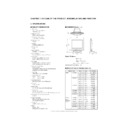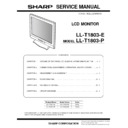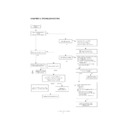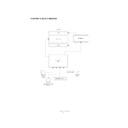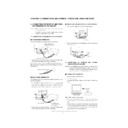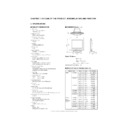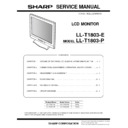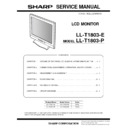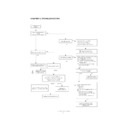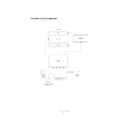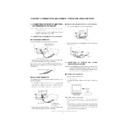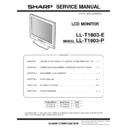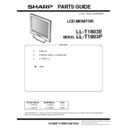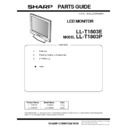Sharp LL-T1803 (serv.man19) User Manual / Operation Manual ▷ View online
LCD MONITOR
LCD FARBMONITOR
MONITEUR LCD
MONITOR LCD
MONITOR LCD
LCD FARBMONITOR
MONITEUR LCD
MONITOR LCD
MONITOR LCD
LL-T1803-H
LL-T1803-B
LL-T1803-B
OPERATION MANUAL
BEDIENUNGSANLEITUNG
MODE D’EMPLOI
MANUALE D’USO
MANUAL DE FUNCIONAMIENTO
BEDIENUNGSANLEITUNG
MODE D’EMPLOI
MANUALE D’USO
MANUAL DE FUNCIONAMIENTO
3
English
Table of Contents
Notice for Users in the USA ............................................................................................................................ 4
TCO '95/ '99 ..................................................................................................................................................... 5
Notice for Users in Europe ............................................................................................................................... 7
Notice for Users in the UK ............................................................................................................................... 8
Notice for Users in Australia ............................................................................................................................ 8
Tips and safety precautions ............................................................................................................................ 9
Product description ......................................................................................................................................... 10
Connecting the monitor and turning the monitor on and off .............................................................................. 12
TCO '95/ '99 ..................................................................................................................................................... 5
Notice for Users in Europe ............................................................................................................................... 7
Notice for Users in the UK ............................................................................................................................... 8
Notice for Users in Australia ............................................................................................................................ 8
Tips and safety precautions ............................................................................................................................ 9
Product description ......................................................................................................................................... 10
Connecting the monitor and turning the monitor on and off .............................................................................. 12
Connecting the monitor to a computer ........................................................................................................ 12
Connecting the monitor to a power source .................................................................................................. 12
Turning the power on .................................................................................................................................. 13
Changing between input terminals .............................................................................................................. 13
Turning the power off .................................................................................................................................. 13
Connecting the monitor to a power source .................................................................................................. 12
Turning the power on .................................................................................................................................. 13
Changing between input terminals .............................................................................................................. 13
Turning the power off .................................................................................................................................. 13
Adjusting the screen display ........................................................................................................................... 14
Resetting all adjustment values ................................................................................................................. 14
Adjustment lock function ............................................................................................................................ 14
Adjusting the backlight ............................................................................................................................... 14
Adjustment lock function ............................................................................................................................ 14
Adjusting the backlight ............................................................................................................................... 14
Adjusting the screen display (With analog connection) ................................................................................... 15
Automatic screen adjustment ..................................................................................................................... 15
Manual screen adjustment ......................................................................................................................... 16
Manual screen adjustment ......................................................................................................................... 16
Adjusting the screen display (With digital connection) .................................................................................... 19
Monitor care and repair ................................................................................................................................... 21
Monitor care and repair ................................................................................................................................... 21
Monitor care ............................................................................................................................................... 21
Storage ...................................................................................................................................................... 21
Troubleshooting .......................................................................................................................................... 21
Storage ...................................................................................................................................................... 21
Troubleshooting .......................................................................................................................................... 21
Specifications ................................................................................................................................................. 22
Installing set-up information and the ICC profile (For Windows) ...................................................................... 25
Information about the ColorSync profile (For MacOS) ..................................................................................... 28
Instructions for attaching a VESA compliant arm ........................................................................................... 29
Installing set-up information and the ICC profile (For Windows) ...................................................................... 25
Information about the ColorSync profile (For MacOS) ..................................................................................... 28
Instructions for attaching a VESA compliant arm ........................................................................................... 29
4
Notice for Users in the USA
FCC Statement
WARNING – FCC Regulations state that any unauthorized changes or modifications to this equipment
not expressly approved by the manufacturer could void the user's authority to operate this equipment.
not expressly approved by the manufacturer could void the user's authority to operate this equipment.
Note: This equipment has been tested and found to comply with the limits for a Class B digital device
pursuant to Part 15 of the FCC Rules.
These limits are designed to provide reasonable protection against harmful interference in a residential
installation. This equipment generates, uses and can radiate radio frequency energy and, if not installed
and used in accordance with the instructions, may cause harmful interference to radio communications.
However, there is no guarantee that interference will not occur in a particular installation. If this equip-
ment does cause harmful interference to radio or television reception, which can be determined by
turning the equipment off and on, the user is encouraged to try to correct the interference by one or more
of the following measures:
installation. This equipment generates, uses and can radiate radio frequency energy and, if not installed
and used in accordance with the instructions, may cause harmful interference to radio communications.
However, there is no guarantee that interference will not occur in a particular installation. If this equip-
ment does cause harmful interference to radio or television reception, which can be determined by
turning the equipment off and on, the user is encouraged to try to correct the interference by one or more
of the following measures:
- Reorient or relocate the receiving antenna.
- Increase the distance between the equipment and receiver.
- Connect the equipment into an outlet on a circuit different from that to which the receiver is connected.
- Consult the dealer or an experienced radio/TV technician for help.
- Increase the distance between the equipment and receiver.
- Connect the equipment into an outlet on a circuit different from that to which the receiver is connected.
- Consult the dealer or an experienced radio/TV technician for help.
Use nothing but the included cables and AC cord to insure compliance with FCC regulation for Class B
computing equipment.
computing equipment.
Declaration of Conformity
SHARP LCD Color Monitor LL-T1803-H/LL-T1803-B
This device complies with part 15 of the FCC rules. Operation is subject to the following conditions: (1)
this device may not cause harmful interference, and (2) this device must accept any interference re-
ceived, including interference that may cause undersized operation.
this device may not cause harmful interference, and (2) this device must accept any interference re-
ceived, including interference that may cause undersized operation.
Responsible Party :
SHARP ELECTRONICS CORPORATION
Sharp Plaza, Mahwah, New Jersey 07430
TEL :1-800-BE-SHARP
Sharp Plaza, Mahwah, New Jersey 07430
TEL :1-800-BE-SHARP
* As an ENERGY STAR Partner, SHARP has determined that this product meets the ENERGY STAR
guidelines for energy efficiency.
This product utilizes tin-lead solder, and fluorescent lamp containing a small amount of mercury. Disposal
of these materials may be regulated due to environmental considerations. For disposal or recycling
information, please contact your local authorities or the Electronics Industries Alliance:www.eiae.org
of these materials may be regulated due to environmental considerations. For disposal or recycling
information, please contact your local authorities or the Electronics Industries Alliance:www.eiae.org
5
English
Congratulations!
You have just purchased a TCO’95 or TCO’99 approved and labelled product! Your choice has provided you
with a product developed for professional use. Your purchase has also contributed to reducing the burden on
the environment and also to the further development of environmentally adapted electronics products.
This product meets the requirements for the TCO’95 or TCO’99 scheme which provides for an international
environmental and quality labelling of personal computers. The labelling scheme was developed as a joint
effort by the TCO (The Swedish Confederation of Professional Employees), Svenska Naturskyddsforeningen
(The Swedish Society for Nature Conservation), Statens Energimyndighet (The Swedish National Energy
Administration) and SEMKO AB.
The requirements cover a wide range of issues: environment, ergonomics, usability, reduction of electric and
magnetic fields, energy consumption and electrical safety.
You have just purchased a TCO’95 or TCO’99 approved and labelled product! Your choice has provided you
with a product developed for professional use. Your purchase has also contributed to reducing the burden on
the environment and also to the further development of environmentally adapted electronics products.
This product meets the requirements for the TCO’95 or TCO’99 scheme which provides for an international
environmental and quality labelling of personal computers. The labelling scheme was developed as a joint
effort by the TCO (The Swedish Confederation of Professional Employees), Svenska Naturskyddsforeningen
(The Swedish Society for Nature Conservation), Statens Energimyndighet (The Swedish National Energy
Administration) and SEMKO AB.
The requirements cover a wide range of issues: environment, ergonomics, usability, reduction of electric and
magnetic fields, energy consumption and electrical safety.
Why do we have environmentally labelled computers?
In many countries, environmental labelling has become an established method for encouraging the adaptation
of goods and services to the environment. The main problem, as far as computers and other electronics
equipment are concerned, is that environmentally harmful substances are used both in the products and during
their manufacture. Since it is not so far possible to satisfactorily recycle the majority of electronics equipment,
most of these potentially damaging substances sooner or later enter nature.
There are also other characteristics of a computer, such as energy consumption levels, that are important from
the viewpoints of both the work (internal) and natural (external) environments. Since all methods of electricity
generation have a negative effect on the environment (e.g. acidic and climate-influencing emissions, radioac-
tive waste), it is vital to save energy. Electronics equipment in offices is often left running continuously and
thereby consumes a lot of energy.
In many countries, environmental labelling has become an established method for encouraging the adaptation
of goods and services to the environment. The main problem, as far as computers and other electronics
equipment are concerned, is that environmentally harmful substances are used both in the products and during
their manufacture. Since it is not so far possible to satisfactorily recycle the majority of electronics equipment,
most of these potentially damaging substances sooner or later enter nature.
There are also other characteristics of a computer, such as energy consumption levels, that are important from
the viewpoints of both the work (internal) and natural (external) environments. Since all methods of electricity
generation have a negative effect on the environment (e.g. acidic and climate-influencing emissions, radioac-
tive waste), it is vital to save energy. Electronics equipment in offices is often left running continuously and
thereby consumes a lot of energy.
What does the environmenal labelling involve?
The environmental demands has been developed by Svenska Naturskyddsforeningen (The Swedish Society
for Nature Conservation). These demands impose restrictions on the presence and use of heavy metals,
brominated and chlorinated flame retardants, CFCs (freons) and chlorinated solvents, among other things. The
product must be prepared for recycling and the manufacturer is obliged to have an environmental policy which
must be adhered to in each country where the company implements its operational policy.
The energy requirements include a demand that the computer and/or display, after a certain period of inactivity,
shall reduce its power consumption to a lower level in one or more stages. The length of time to reactivate the
computer shall be reasonable for the user.
The environmental demands has been developed by Svenska Naturskyddsforeningen (The Swedish Society
for Nature Conservation). These demands impose restrictions on the presence and use of heavy metals,
brominated and chlorinated flame retardants, CFCs (freons) and chlorinated solvents, among other things. The
product must be prepared for recycling and the manufacturer is obliged to have an environmental policy which
must be adhered to in each country where the company implements its operational policy.
The energy requirements include a demand that the computer and/or display, after a certain period of inactivity,
shall reduce its power consumption to a lower level in one or more stages. The length of time to reactivate the
computer shall be reasonable for the user.
Below you will find a brief summary of the environmental requirements met by this product. The complete
environmental criteria document may be ordered from:
TCO Development
SE-114 94 Stockholm, Sweden
Fax: +46 8 782 92 07
Email (Internet): [email protected]
Current information regarding TCO’99 approved and labelled products may also be obtained via the Internet,
using the address: http://www.tco-info.com/
environmental criteria document may be ordered from:
TCO Development
SE-114 94 Stockholm, Sweden
Fax: +46 8 782 92 07
Email (Internet): [email protected]
Current information regarding TCO’99 approved and labelled products may also be obtained via the Internet,
using the address: http://www.tco-info.com/
LL-T1803-B
LL-T1803-H