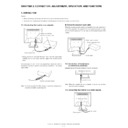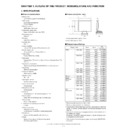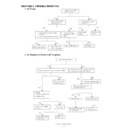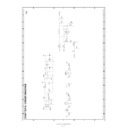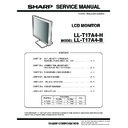Sharp LL-T17A4 (serv.man2) Service Manual ▷ View online
LL-T17A4-H/B
CONNECTION, ADJUSTMENT, OPERATION, AND FUNCTIONS
2 – 1
CHAPTER 2. CONNECTION, ADJUSTMENT, OPERATION, AND FUNCTIONS
1. CONNECTION
Caution:
• When connecting, ensure that both the monitor and computer are switched off.
• Be careful not to overly bend the cable or add extension cords as this could lead to a malfunction.
1-1. Connecting the monitor to a computer
• Paying attention to connector direction, firmly insert the signal cable
vertically into the connector, and then tighten the screws at both
sides.
If connecting to a D-sub 15 pin 2 row Apple Power Macintosh, attach a
Macintosh conversion adapter (commercially available) to the analog
signal cable.
Note: If connecting to the Sun Ultra series, a conversion adapter (com-
mercially available) may be required.
■
Connect the accessory audio cable
When the accessory audio cable is connected to the audio output termi-
nal of the computer, the sound of the connected computer is output
nal of the computer, the sound of the connected computer is output
from the monitor speakers. You can also use the headphone jack of the
display.
1-2. Connection of headphones
(commercially available)
Headphones (commercially available) can be connected.
Note: When the headphones are connected, no sound can be heard
from the monitor speakers.
1-3. Connecting the monitor to a power source.
Analog signal cab le
Analog RGB terminal
(Mini D-sub 15 pin, 3 row)
Macintosh conversion adapter
Audio input terminal
Audio output terminal
Audio cable
Headphones
Headphone ter minal
AC outlet
Power cord
Power terminal
LL-T17A4-H/B
CONNECTION, ADJUSTMENT, OPERATION, AND FUNCTIONS
2 – 2
1-4. Turning the power on
1.
Turn on the main power of the monitor.
• When switching the main power switch on and off, always wait for an
interval of at least 5 seconds. Rapid switching may result in malfunc-
tion.
2. Press the monitor's power button.
The power LED will light up orange.
3. Turn on the computer.
• When a signal is input from the computer, the power LED lights
up green, and the screen is displayed. (After power is turned on, it
may take a little time until the screen is displayed.)
Note:
• If using the monitor for the first time or after having changed the
system settings during use, perform an automatic screen adjust-
ment.
• Depending on the type of computer or OS, you may need to
install the monitor set-up information on your system.
• When connecting to a notebook, if the notebook computer's
screen is set to display at the same time, the MS-DOS screen
may not be able to display properly. In this case, change the set-
tings so that only on the monitor.
1-5. Turning the power off
1.
Turn the computer off.
2.
Press the monitor's POWER button.
The Power LED will disappear.
If the monitor will not be used for a long time, turn off the main power
switch of the monitor, and remove the power plug from the outlet.
Main power switch
Press power button.
ON
Turn on the
computer power
supply.
computer power
supply.
Press power button.
Turn the
computer off.
OFF
LL-T17A4-H/B
CONNECTION, ADJUSTMENT, OPERATION, AND FUNCTIONS
2 – 3
1-6. Instructions for attaching a VESA compliant arm
An arm or stand based on the VESA standard (commercially available)
can be attached to the monitor.
Procurement of the arm or stand is at the customer's discretion.
Procurement of the arm or stand is at the customer's discretion.
Arms or stands able to be used
Attachments must satisfy the following.
• Compatible with the VESA standard
• Have a gap of 100 mm x 100 mm between the screw holes on the
section to be attached.
• Not be likely to fall off or break off after being attached to the monitor.
How to attach the arm or stand
• Be careful not to overly bend the cable or add extension cords as this
could lead to malfunction.
• While following these instructions, please also refer to the installation
instructions in the operation manual included with the arm or stand.
Caution: Be careful not to get your fingers pinched between the display
and stand nor to let the stand drop. These could lead to injury.
1.
Remove the cables.
2.
Spread out a soft cloth on a suitable horizontal surface.
3.
Being careful not to damage the monitor, gently lay the monitor on it
display-side down.
4.
Remove the cover.
• While pressing the
A
areas on the sides, push it up.
5. Remove the six screws and then remove the stand from the moni-
tor.
Note:
• The stand is specially made for use with this monitor. Once having
removed the stand, never attempt to attach it to another device.
• Once having removed the screws, store them together with the
stand and if the stand is ever re-attached be sure to use the original
screws.
Using different screws could lead to a malfunction.
6. Attach the arm to the monitor with the four screws.
Note: The screws used to attach the arm should be M4 screws with a
length of 6 mm ~ 8 mm protruding from the surface to be
attached.
attached.
Using different screws could cause the monitor to fall off or to be
internally damaged.
6 - 8 mm
Screw used to attach arm
Arm
Part of monitor to which arm is attached
LL-T17A4-H/B
CONNECTION, ADJUSTMENT, OPERATION, AND FUNCTIONS
2 – 4
2. ADJUSTMENT
2-1. ADJUSTMENT METHOD
7) Version display (for service)
Power ON.
Display the software version.
Press the above two buttons at same time, and while turn the power
on.
on.
8) Aging (for service)
Power ON
Press the
d
button, Screen color is changed as following.
Red
3
Green
3
Blue
3
Yellow
3
Purple
3
Light Blue
3
White
3
Black
When the test is terminate, Power off
MENU
MENU
MENU
4) Adjusting the backlight and speaker volume
buttons (Press the
button and select "BRIGHT" or "VOLUME".)
5) Setting display mode
button (STD, OFFICE, sRGB, VIVID)
1) Resetting all adjustment values
Power ON
Power ON
Press the above two buttons at same time, and while turn the power on.
2) ADJUSTMENT menu reset
Press the two buttons at same time.
3) Adjustment lock function
While pressing the MENU button, turn the power on.
6) Screen adjustment
MENU
ADJUSTMENT
AUTO
CLOCK
PHASE
H-POS
V-POS
AUTO
MENU
GAIN CONTROL
BLACK LEVEL
CONTRAST
MENU
(COOL STD
WHITE BALANCE
WARM USER)
R-CONTRAST
CONTRAST
(R/G/B)
(R/G/B)
G-CONTRAST
B-CONTRAST
MENU
MODE SELECT
MENU
MENU
buttons
buttons
buttons
buttons
buttons
buttons
buttons
buttons
buttons
buttons
OSD H-POSITION
OSD V-POSITION
SCALING
buttons
buttons
buttons
LANGUAGE
buttons
END
/MODE
/MODE
/MODE
/MODE
/MODE
/MODE
/MODE
/MODE
/MODE
/MODE
/MODE
/MODE
/MODE
/MODE
/MODE
/MODE
400 LINES
buttons
/MODE
/MODE
MODEL NAME : LL-T17A4E
VERSION :
V1.000
DATE :
23/05/2003
CHECK SUM
: 595D
V-Sync
: 75 Hz
H-Sync
: 46 kHz
Display