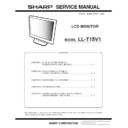Sharp LL-T15V1 Service Manual ▷ View online
PC-UM10M
LL-T15V1
CONNECTION, ADJUSTMENT, OPERATION AND FUNCTIONS
2 – 5
■
■
■
■
Adjusting the screen automatically
1. Press the MENU button.
The ADJUSTMENT Menu will be displayed.
2. Press
the
d
button.
The screen will become dark and [ADJUSTING] will be displayed.
After a few seconds the ADJUSTMENT Menu will return. (The auto-
After a few seconds the ADJUSTMENT Menu will return. (The auto-
matic adjustment is now complete.)
3. Press the MENU button 4 times to make the On Screen Display
(OSD) Menu disappear.
Notes: • In most cases automatic adjustment is sufficient.
• If necessary due to any of the following, manual adjustments
can be performed after the automatic adjustment.
• When further fine adjustment is needed.
• When the computers video input signals are Composite
Sync or Sync On Green.
• (Automatic adjustments may not be possible.)
• When [OUT OF ADJUST] is displayed.
(When the screen displays an entirely dark image, the
automatic screen adjustment may be disabled. When
making an automatic adjustment, be sure to either use the
making an automatic adjustment, be sure to either use the
Adjustment Pattern or try displaying an image that makes
the entire screen very bright.)
• One execution of the automatic adjustment may not realize
the proper adjustment result. In that case, repeat the auto-
matic adjustment a few times.
4-3. MANUAL SCREEN ADJUSTMENT
Adjustments can be made using On Screen Display (OSD) Menu pro-
vided.
1. Display an image that makes the entire screen very bright. If using
Windows, you can open and use the Adjustment Pattern on the
accompanying Utility Disk.
2.
Press the MENU button.
The ADJUSTMENT Menu will be displayed.
The ADJUSTMENT Menu will be displayed.
At this point relevant menu options can be adjusted.
Each time the MENU button is pressed the next menu is selected.
(ADJUSTMENT
3
GAIN CONTROL
3
WHITE BALANCE
3
MODE SELECT
3
OSD Menu disappears)
Notes: • The OSD Menu automatically disappears approximately 30
seconds after the last command.
• This explanation is based on using the Adjustment Pattern
(for Windows) to make adjustments.
MENU 1: ADJUSTMENT
MANUAL : Individual menu options are manually adjusted.
AUTO
: Every menu option is automatically adjusted.
Notes: • Press the
d
button to select [AUTO].
• To choose a menu option: SELECT button
• To go to the next menu: MENU button
CLOCK
The figure below demonstrates how to adjust so that vertical flicker
noise is not emitted. (
noise is not emitted. (
e d
buttons)
PHASE
The figure below demonstrates how to adjust so that horizontal flicker
noise is not emitted. (
e d
buttons)
Note: Adjustments to PHASE should be made only after CLOCK has
been correctly set.
H-POS (horizontal positioning) and V-POS
(vertical positioning)
(vertical positioning)
To center the screen image within the boundaries of the screen, adjust
the left-right (H-POS) values and the up-down (V-POS) values.
the left-right (H-POS) values and the up-down (V-POS) values.
(
e d
buttons)
A D JU S T ME N T
MANU A L A U T O
C L OC K 1 2 7
P H A S E 1 6
H- P O S 2 0 0
V - P O S 2 9
1 0 2 4 X 7 6 8
V : 7 5 H z H : 6 0 . 0 k H z
A D JU S T ME N T
MANU A L A U T O
C L OC K 1 2 7
P H A S E 1 6
H- P O S 2 0 0
V - P O S 2 9
1 0 2 4 X 7 6 8
V : 7 5 H z H : 6 0 . 0 k H z
A D JU S T ME N T
MANU A L A U T O
C L OC K 1 2 7
P H A S E 1 6
H- P O S 2 0 0
V - P O S 2 9
1 0 2 4 X 7 6 8
V : 7 5 H z H : 6 0 . 0 k H z
Vertical flicker noise
Horizontal flicker noise
Screen frame
PC-UM10M
LL-T15V1
CONNECTION, ADJUSTMENT, OPERATION AND FUNCTIONS
2 – 6
MENU 2: GAIN CONTROL
MANUAL : Individual menu options are manually adjusted.
AUTO
: Every menu option is automatically adjusted using the Auto
Gain Control* function.
Notes: • Press the
d
button to select [AUTO].
• To choose a menu option: SELECT button
• To go to the next menu
: MENU button
* Auto Gain Control function
• The Auto Gain Control adjusts contrast and black level based on
the brightest color of the image displayed. If you are not using the
Adjustment Pattern it is necessary to have an area of 5 mm
Adjustment Pattern it is necessary to have an area of 5 mm
u
5 mm
of white displayed, and if not adjustments may not be possible. (In
such case, [OUT OF ADJUST] will appear and setting values
remain unchanged.)
remain unchanged.)
• If the signal coming from the computer is composite sync or sync
on green, automatic adjustment cannot be performed. Please per-
form manual adjustment instead.
form manual adjustment instead.
BLACK LEVEL
Total screen brightness can be adjusted while watching the color pat-
tern. (
tern. (
e d
buttons)
CONTRAST
While watching the color pattern, adjustments can be made so that all
graduations appear. (
e d
buttons)
MENU 3: WHITE BALANCE
Notes: • On settings other than [STD] not all graduations can be dis-
played. To display all graduations, set to [STD].
• Use the
e d
buttons to select [COOL], [ • ], [STD], [ • ],
[WARM] or [USER].
• Selecting USER will display the setting values for [R-CON-
TRAST], [G-CONTRAST] and [B-CONTRAST], in order to
make fine adjustments.
• Use the SELECT button to select [R-CONTRAST], [G-CON-
TRAST] and [B-CONTRAST].
• To go to the next menu: MENU button
COOL
: Color tone bluer than standard
•
: Color tone slightly bluer than standard
STD
: Color tone standard setting
•
: Color tone slightly redder than standard
WARM
: Color tone redder than standard
USER
R-CONTRAST
:
e
button for blue-green
d
button for red
G-CONTRAST
:
e
button for purple
d
button for green
B-CONTRAST
:
e
button for yellow
d
button for blue
MENU 4: MODE SELECT
Notes: • Depending on the resolution of the input signal, even if menu
options can be selected, the display may not change.
• To choose a menu option
: SELECT button
• When adjustment complete : MENU button
OSD H-POSITION (OSD horizontal position)
The position of the OSD display can be moved to the left and right.
(
e d
buttons)
OSD V-POSITION (OSD vertical position)
The position of the OSD display can be moved up and down.
(
e d
buttons)
400 LINES (degree of resolution)
You can specify the horizontal resolution of a 400-line screen when
using US text, etc. (
using US text, etc. (
e d
buttons)
640: 640
u
400 dot mode
720: 720
u
400 dot mode (US text etc.)
Note: As the resolution input for other than 400 lines is done automati-
cally, there is no need to set it.
SCALING (Level of scaling)
The sharpness of the image can be adjusted. (
e d
buttons)
Notes: • When the display mode is set to less than 1024
u
768 pixels,
the display is enlarged to cover the whole screen (i.e. the side
ratio of the display may change).
• If a resolution of 1024
u
768 pixels cannot be achieved even
after expansion is attempted, the screen’s perimeter will dis-
play black. (This is not a malfunction.)
LANGUAGE
Messages displayed on the screen and OSD Menu contents can be
changed to the following languages.
Dutch, English, French, German, Spanish, Italian, Swedish.
1. Press
the
d
button.
The Language Selection Menu will be displayed on the screen.
2. Use the SELECT button to choose a language.
3. Press the MENU button or the
d
button.
The setting is complete.
G A I N C ON T R O L
MANU A L A U T O
B L AC K L E V E L 1 6
CON T R A S T 8 0
1 0 2 4 X 7 6 8
V : 7 5 H z H : 6 0 . 0 k H z
Color pattern
WH I T E B A L A N C E
C OOL
S TD
WA R M
U S E R
R- CONTRAST
G- CONTRAST
B - CONTRAST
1 0 2 4 X 7 6 8
V : 7 5 H z H : 6 0 . 0 k H z
M O D E S E L E C T
O S D
H - POS I T I ON
O S D
V - POS I T I ON
4 0 0
L I NE S 6 4 0
7 2 0
S C A L I NG 3
L A NGU A G E
1 0 2 4 X 7 6 8
V : 7 5 H z H : 6 0 . 0 k H z
PC-UM10M
LL-T15V1
CONNECTION, ADJUSTMENT, OPERATION AND FUNCTIONS
2 – 7
5. ADJUSTMENT
5-1. ADJUSTMENT ITEM LIST
BUTTON
ITEM
ADJUSTMENT
DESCRIPTION
MENU
MENU 1:
ADJUSTMENT
ADJUSTMENT
MANUAL
CLOCK
0~255
CLOCK: The figure below demonstrates how to
adjust so that vertical flicker noise is not
emitted. (
emitted. (
e d
buttons)
MENU 1
4
MENU 2
4
MENU 3
4
MENU 4
4
MENU END
PHASE
0~31
PHASE:
The figure below demonstrates how to
adjust so that horizontal flicker noise is not
emitted. (
adjust so that horizontal flicker noise is not
emitted. (
e d
e d
e d
e d
buttons)
H-POS
H-POS (horizontal positioning) and
V-POS (vertical positioning)
V-POS (vertical positioning)
To center the screen image within the boundaries of
the screen, adjust the left-right (H-POS) values and
the up-down (V-POS) values. (
the screen, adjust the left-right (H-POS) values and
the up-down (V-POS) values. (
e d
e d
e d
e d
buttons)
V-POS
AUTO
Automatic screen adjustment
Options in the ADJUSTMENT Menu can be
adjusted automatically
(CLOCK, PHASE, H-POS V-POS).
adjusted automatically
(CLOCK, PHASE, H-POS V-POS).
MENU 2:
GAIN CONTROL
GAIN CONTROL
MANUAL
BLACK LEVEL
0~63
BLACK LEVEL: Total screen brightness can be
adjusted while watching the color pat-
tern. (
tern. (
e d
buttons)
CONTRAST
0~100
CONTRAST:
While watching the color pattern,
adjustments can be made so that all
graduations appear. (
adjustments can be made so that all
graduations appear. (
e d
e d
e d
e d
buttons)
AUTO
GAIN CONTROL Menu
AUTO:
AUTO:
Every menu option is automatically
adjusted using the Auto Gain Control func-
tion.
adjusted using the Auto Gain Control func-
tion.
MENU 3: WHITE BALANCE
COOL • STD • WARM
(5 levels),
USER R • G • B: 0~100
(5 levels),
USER R • G • B: 0~100
WHITE BALANCE Menu
COOL : Color tone bluer than standard
•
: Color tone slightly bluer than standard
STD
: Color tone standard setting
•
: Color tone slightly redder than standard
WARM : Color tone redder than standard
USER
R-CONTRAST :
e
button for blue-green
d
button for red
G-CONTRAST :
e
button for purple
d
button for green
B-CONTRAST :
e
button for yellow
d
button for blue
MENU 4:
MODE SELECT
MODE SELECT
OSD H-POSITION
OSD H-POSITION (OSD horizontal position)
The position of the OSD display can be moved to
the left and right. (
the left and right. (
e d
buttons)
OSD V-POSITION
OSD V-POSITION (OSD vertical position)
The position of the OSD display can be moved up
and down. (
and down. (
e d
buttons)
400 LINES
640 • 720
400 LINES (degree of resolution)
You can specify the horizontal resolution of a 400-
line screen when using US text, etc.
(
line screen when using US text, etc.
(
e d
buttons)
640: 640
u
400 dot mode
720: 720
u
400 dot mode (US text etc.)
SCALING
1~5
SCALING (Level of scaling)
The sharpness of the image can be adjusted.
(
(
e d
buttons)
LANGUAGE
7 countrys
DEUTSCH, ENGLISH,
ESPANOL, FRANCAIS,
ITALIANO, NETHER-
LAND, SVENSKA
DEUTSCH, ENGLISH,
ESPANOL, FRANCAIS,
ITALIANO, NETHER-
LAND, SVENSKA
LANGUAGE
Messages displayed on the screen and OSD Menu
contents can be changed to the following lan-
guages.
contents can be changed to the following lan-
guages.
Dutch, English, French, German, Spanish, Italian,
Swedish.
Swedish.
SELECT
Select the item
< >
0~31
Adjusting the backlight
POWER OFF
PC-UM10M
LL-T15V1
CONNECTION, ADJUSTMENT, OPERATION AND FUNCTIONS
2 – 8
5-2. ADJUSTMENT METHOD
6) Version display (for service)
Power ON
Display the software version.
Press the above two buttons at same time, and while turn the power on.
Press the above two buttons at same time, and while turn the power on.
7) Aging (for service)
Power ON
Press the
d
button, Screen color is changed as following.
Green
3
Light Blue
3
Red
3
Pink
3
Yellow
3
White
3
Blue
When the test is terminate, Power off
MENU
SELECT
MENU
MENU
MENU
ADJUSTMENT
AUTO
SELECT
CLOCK
SELECT
PHASE
SELECT
H-POS
SELECT
V-POS
MENU
GAIN CONTROL
AUTO
SELECT
BLACK LEVEL
SELECT
CONTRAST
MENU
WHITE BALANCE
COOL STD WARM USER
SELECT
B-CONTRAST
SELECT
SELECT
G-CONTRAST
R-CONTRAST
MENU
MODE SELECT
OSD H-POSITION
SELECT
OSD V-POSITION
SELECT
400 LINES
SELECT
SCALING
SELECT
LANGUAGE
1) Adjusting the backlight
Buttons
2) Resetting all adjustment values
Power ON
Power ON
Press the above two buttons at same time, and while turn the power on.
3) ADJUSTMENT menu reser
Press the two buttons at same time.
4) Adjustment lock function
While pressing the MENU button, turn the power on.
5) Automatic screen adjustment
( buttons)
( buttons)
( buttons)
( buttons)
( buttons)
( buttons)
( buttons)
( buttons)
( buttons)
( buttons)
( buttons)
( buttons)
( buttons)
( buttons)
( buttons)
( buttons)
( SELECT buttons)
MENU
< VERSION & CHECK SUM >
VERSION
: 1.01 (20010831)
CHECK SUM
: OK DBCF
AGING
TEST
>
: SET
MENU
: END
SELECT
Click on the first or last page to see other LL-T15V1 service manuals if exist.