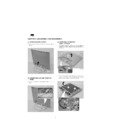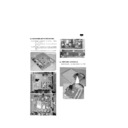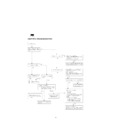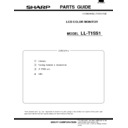Sharp LL-T15S1 (serv.man2) Service Manual ▷ View online
nThe connector pin
Number
Function
1
Red video signal input
2
Green video signal input
3
Blue video signal input
4
N.C.
5
N.C.
6
For red video signal GND
7
For green video signal GND
8
For blue video signal GND
9
DDC + 5V
10
N.C.
11
GND
12
DDC data
13
For H-sync signal input
14
For V-sync signal input
15
DDC clock
■
Power management
The monitor is based on VESA DPMS (Display Power Management
Signaling).
Signaling).
To activate the monitor’s Power Management function, both the video
card and the computer must conform to the VESA DPMS standard.
card and the computer must conform to the VESA DPMS standard.
DPMS
mode
Screen
H-sync
V-sync
ON
Display on
31W
Yes
Yes
STANDBY
Display off
5W
No
Yes
SUSPEND
Yes
No
OFF
No
No
■
DDC (Plug & Play)
This monitor supports the VESA DDC (Display Data Channel) stand-
ard.
ard.
DDC is a signal standard for carrying out Plug & Play functions be-
tween the monitor and PC. It transfers information such as resolution
between the monitor and PC. You can use this function if your PC is
DDC compliant and if it is set so that it can detect the Plug & Play
monitor.
tween the monitor and PC. It transfers information such as resolution
between the monitor and PC. You can use this function if your PC is
DDC compliant and if it is set so that it can detect the Plug & Play
monitor.
There are many varieties of DDC due to the differences between
systems. This monitor works with DDC1 and DDC2B.
systems. This monitor works with DDC1 and DDC2B.
2. PRODUCT DESCRIPTION
1.
MENU button
This button is used to pop-up, select and close the OSD Menu.
2.
SELECT button
Selects the menu option to be adjusted.
3.
buttons
When the On Screen Display (OSD) Menu is displayed:
These buttons are used to increase or decrease the value of a
selected option.
When the OSD Menu is not displayed:
These buttons are used to adjust backlight brightness.
These buttons are used to increase or decrease the value of a
selected option.
When the OSD Menu is not displayed:
These buttons are used to adjust backlight brightness.
4.
BRIGHT button
The brightness sensor measures the brightness of the surround-
ing environment and automatically adjusts to the right bright-
ness.
ing environment and automatically adjusts to the right bright-
ness.
5.
Power LED
This LED is lit green when in use and orange when in power-
saving mode.
saving mode.
6.
Power button
Pressing this button turns the power on. (After turning the power
on, it may take a little time before the screen displays.)
Press the button again to turn the power off.
on, it may take a little time before the screen displays.)
Press the button again to turn the power off.
7.
Speakers
Audio entering via the monitor and the external device con-
nected to the monitor can be heard.
nected to the monitor can be heard.
8.
Brightness sensor
Measures the brightness of the surrounding environment.
9.
Microphone terminal
A microphone (to be purchased separately) can be connected
here.
here.
10. Headphone terminal
Headphones (to be purchased separately) can be connected
here.
here.
11. Audio input terminal
A computer’s audio output terminal can be connected here. (The
audio cable included should be used.)
audio cable included should be used.)
12. Microphone output terminal
A computer’s microphone terminal can be connected here. (The
audio cable included should be used.)
audio cable included should be used.)
13. Power terminal
Connect the AC adapter (included) here.
14. RGB signal cable
Connects to the computer’s analog RGB output terminal.
15. Ventilation openings
Note: Never block the ventilation openings as this may lead to
overheating inside the monitor and result in malfunction.
overheating inside the monitor and result in malfunction.
5
4
3
2
1
15
14
13
12
11
10
9
8
7
6
Mini D-sub connector with 15 pins
1 2
3
4 5
7
8
9
6
10
11
12
13
14
15
Front View
Left side
surface
Rear view
Standing up and adjusting the monitor
CAUTION!
·
Be sure to hold the frame of monitor only. Pressure from hands on
the LCD panel could cause damage.
the LCD panel could cause damage.
Standing up the monitor
Press down on the stand and lift up the top section of the monitor.
Adjusting the monitor
Lightly holding both sides of the monitor, adjust it to a suitable viewing
angle.
angle.
Folding up the monitor
(when packing it away)
(when packing it away)
Except when folding away the monitor to transport it, do not fold down
the monitor. Unnecessarily folding and unfolding the monitor could
lead to malfunction.
the monitor. Unnecessarily folding and unfolding the monitor could
lead to malfunction.
1. Remove the AC adapter.
2. If carrying out adjustments to the monitor, place it upright.
3. While pressing the rear lock disable button
, gently fold back the
monitor
.
25
3
1
2
Standing up and adjusting the monitor
CAUTION!
·
Be sure to hold the frame of monitor only. Pressure from hands on
the LCD panel could cause damage.
the LCD panel could cause damage.
Standing up the monitor
Press down on the stand and lift up the top section of the monitor.
Adjusting the monitor
Lightly holding both sides of the monitor, adjust it to a suitable viewing
angle.
angle.
Folding up the monitor
(when packing it away)
(when packing it away)
Except when folding away the monitor to transport it, do not fold down
the monitor. Unnecessarily folding and unfolding the monitor could
lead to malfunction.
the monitor. Unnecessarily folding and unfolding the monitor could
lead to malfunction.
1. Remove the AC adapter.
2. If carrying out adjustments to the monitor, place it upright.
3. While pressing the rear lock disable button
, gently fold back the
monitor
.
25
3
1
2
Standing up and adjusting the monitor
CAUTION!
·
Be sure to hold the frame of monitor only. Pressure from hands on
the LCD panel could cause damage.
the LCD panel could cause damage.
Standing up the monitor
Press down on the stand and lift up the top section of the monitor.
Adjusting the monitor
Lightly holding both sides of the monitor, adjust it to a suitable viewing
angle.
angle.
Folding up the monitor
(when packing it away)
(when packing it away)
Except when folding away the monitor to transport it, do not fold down
the monitor. Unnecessarily folding and unfolding the monitor could
lead to malfunction.
the monitor. Unnecessarily folding and unfolding the monitor could
lead to malfunction.
1. Remove the AC adapter.
2. If carrying out adjustments to the monitor, place it upright.
3. While pressing the rear lock disable button
, gently fold back the
monitor
.
25
3
1
2
Display