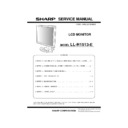Sharp LL-H1513 Service Manual ▷ View online
PC-UM10M
LL-H1513-E OUTLINE OF THE PRODUCT, NOMENCLATURE AND FUNCTION
1 – 4
HEIGHT ADJUSTMENT, ANGLE ADJUSTMENT,
ROTATION (LONG HEIGHT/WIDTH)
ROTATION (LONG HEIGHT/WIDTH)
Caution: • Pressure from hands on the LCD panel could cause dam-
age.
• Be careful not to allow your fingers to be pinched.
Height adjustment
Adjust to an easy to view height.
Angle adjustment
Adjust to an easy to view angle.
Rotation (long height/width)
The display can be rotated for a long height or width to suit the dis-
played content.
played content.
• Before rotating, move the display to its uppermost position. If the dis-
play is rotated while it is set low, it will contact the stand and could
lead to damage.
• The display can only be rotated through a range of 90°. Applying
excessive force may cause malfunction.
• Do not apply excessive force when the cable is connected.
To set to long height
Gently turn in the clockwise direction (to 90°).
To set to long width
Gently turn in the counterclockwise direction (to 90°).
Note: The orientation of the display can be changed using Pivot Soft-
ware.
8. Analog RGB input ter-
minal:
T h e a n a l o g s i g n a l c a b l e i s c o n n e c t e d
here.The analog signal cable included should
be used.
be used.
9. USB port (downstream:2 ports, upstream:1 port)
10. Audio input terminal: A computer's audio output terminal can be
connected here. The audio cable included
should be used.
11. Security lock anchor: By connecting a security lock (purchased sep-
arately) to the security lock anchor, the monitor
is fixed so that it cannot be transported.
The security slot works in conjunction with
Kensington Micro Saver Security Systems.
12. Power terminal:
13. Headphone terminal: Headphones (to be purchased separately) can
be connected here.
14. Main power switch
15. Ventilation openings: Note: Never block the ventilation openings as
this may lead to overheating inside the monitor
and result in malfunction.
60mm
30
5
45
45
PC-UM10M
LL-H1513-E CONNECTION, ADJUSTMENT, OPERATION, AND FUNCTIONS
2 – 1
CHAPTER 2. CONNECTION, ADJUSTMENT, OPERATION, AND FUNCTIONS
1. CONNECTING THE MONITOR AND TURNING THE MONITOR ON AND OFF
Caution: • When connecting, ensure that both the monitor and com-
puter are switched off.
• Be careful not to overly bend the cable or add extension
cords as this could lead to malfunction.
Cable storage
If necessary, excess cable can be housed in the stand.
1.
Remove the cover.
Gently pull the top of the cover towards yourself.
Gently pull the top of the cover towards yourself.
2.
Run cable along the back of the stand.
• If the display is to be rotated, first house the cables with the dis-
play in the long height position, so there is sufficient length when
the display is turned.
3.
Refit the cover.
Be careful not to pinch the cable.
• If the cover is hard to refit, do not force it. Check whether cables
are trapped.
Caution: If the display is to be rotated, first house the cable, and then
check while gently turning the display. If it cannot be turned,
rehouse the cable with sufficient slack. (If there is insufficient
cable length, rotation will be impossible. Forcing rotation may
cable length, rotation will be impossible. Forcing rotation may
cause cable disconnection.)
CONNECTING THE MONITOR TO A COMPUTER
Connecting using accessory analog signal cable
Connect the accessory analog signal cable to the analog RGB input ter-
minal of the display, and the analog RGB output terminal of the com-
minal of the display, and the analog RGB output terminal of the com-
puter.
• Paying attention to connector direction, firmly insert the signal
cable to terminal, and then tighten the screws at both sides.
If connecting to a D-sub 15 pin 2 row Apple Power Macintosh, attach a
Macintosh conversion adapter (to be purchased separately) to the ana-
log signal cable.
log signal cable.
Connecting using a separately sold display cable
The separately sold display cable enables connection between the DVI-
I input terminal on the display and the digital or analog RGB output ter-
minal of the computer.
minal of the computer.
When connecting to a digital RGB output terminal:
• Use a digital signal cable (model name: NL-C01E)
• For a digital signal input, it can be connected to a computer with a
DVI-compatible output terminal (DVI-D24 pin or DVI-I29 pin) and
which has XGA output ability. (Depending on the computer to be con-
nected, correct display may or may not be possible.)
nected, correct display may or may not be possible.)
Analog signal cable
Analog RGB input
terminal
terminal
Analog RGB output
terminal
terminal
Macintosh conversion adapter
PC-UM10M
LL-H1513-E CONNECTION, ADJUSTMENT, OPERATION, AND FUNCTIONS
2 – 2
When connecting to an analog RGB output terminal:
• Use an analog signal cable (model name: NL-C02E).
• Paying attention to connector direction, firmly insert the signal
cable to terminal, and then tighten the screws at both sides.
Set the monitor as follows when establishing a digital connection with a
Power Mac using an ADC-DVI adapter made by Belkin. (Operation has
been checked with the Power Mac G4 M7627J/A)
been checked with the Power Mac G4 M7627J/A)
• Perform settings with the Power Mac power supply off.
• The setup screen automatically disappears approximately 30 sec-
onds after the last command.
1.
After connecting the power cord, turn on the monitor’s main power.
2.
Press the
e
button and
d
button simultaneously, and while doing
this press the POWER button (i.e. turn the power on).
3.
Set to [ON] with the
e d
buttons.
• Do not set to [ON] if you are not using a Belkin ADC-DVI adapter, as
this may result in incorrect display.
4.
Press the MENU button.
This completes setting.
CONNECT THE ACCESSORY AUDIO CABLE
• If you plan to use a commercially available cable, obtain one with no
resistance.
CONNECTION OF HEADPHONES
(COMMERCIALLY AVAILABLE)
(COMMERCIALLY AVAILABLE)
Headphones (commercially available) can be connected.
CONNECTING THE MONITOR TO A POWER SOURCE
CONNECTING A USB DEVICE
This monitor is equipped with a USB standard (Rev. 1.1) self-powered
hub.
Downstream (2 ports)
Each of these ports enables connection of a USB device with working
current up to 500 mA.
Upstream (1 port)
This enables connection of a USB compatible computer or USB hub.
Notes: • If a USB cable is required, please use the one included.
• Before connecting, ensure that the shape of the USB cable
connector is correct.
• For information regarding the USB function (such as set-up)
please refer to the operation manual of the computer to be
connected.
• Some computers, OS and other devices may not be able to
be activated. To ascertain a certain device's USB compatibil-
ity, please contact the manufacturer of the device.
DVI-I input terminal
RGB output terminal
Display cable
(to be purchased separately)
(to be purchased separately)
MAC DIGITAL
INPUT-2
OK [ MENU ]
ON
OFF
Audio cable
Audio output terminal
Audio input
terminal
terminal
Headphones
Headphone
terminal
terminal
Power cord
AC outlet
Power terminal
Upstream
Downstream
USB cable
PC-UM10M
LL-H1513-E CONNECTION, ADJUSTMENT, OPERATION, AND FUNCTIONS
2 – 3
TURNING THE POWER ON
1.
Turn on the main power of the monitor.
• When switching the main power switch on and off, always wait
for an interval of at least 5 seconds. Rapid switching may result
in malfunction.
2.
Press the monitor’s POWER button.
The power LED will light up orange.
3.
Turn on the computer.
When a signal is input from the computer, the power LED lights up
green, and the screen is displayed (After power is turned on, it may
green, and the screen is displayed (After power is turned on, it may
take a little time until the screen is displayed.)
• If the input terminal to which the computer is connected has not
been selected, the screen will not be displayed. If necessary,
perform input terminal switching.
perform input terminal switching.
Notes: (when using an analog signal)
• If using the monitor for the first time or after having changed the sys-
tem settings during use, perform an automatic screen adjustment.
• When connecting to a notebook, if the notebook computer’s screen is
set so that it is displaying at the same time, the MS-DOS screen may
not be able to display properly. In this case, change the settings so
not be able to display properly. In this case, change the settings so
that only the monitor is displaying.
CHANGING BETWEEN INPUT TERMINALS
Use the INPUT button to switch between signal input terminals.
TURNING THE POWER OFF
1. Turn the computer off.
2. Press the monitor’s POWER button.
The Power LED will disappear.
If the monitor will not be used for a long time, turn off the main power
switch of the monitor, and remove the power plug from the outlet.
Main power switch
Press power button
Turn on the
computer
computer
INPUT-1
<ANALOG>
INPUT
INPUT-2
<ANALOG>
INPUT-2
<DIGITAL>
Analog RGB input terminal
(digital)
(analog)
DVI-I input terminal
DVI-I input terminal
Press power button
Turn the computer
off
off
Click on the first or last page to see other LL-H1513 service manuals if exist.