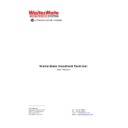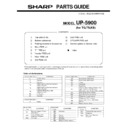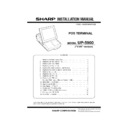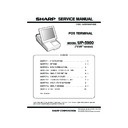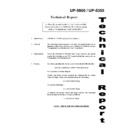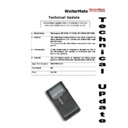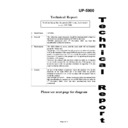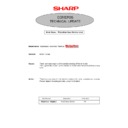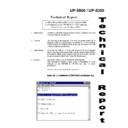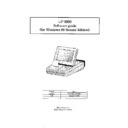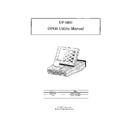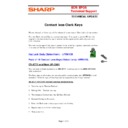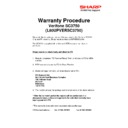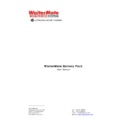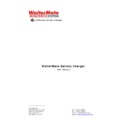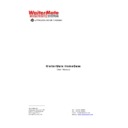Sharp UP-5900 (serv.man12) FAQ ▷ View online
WaiterMate NV
WaiterMate Handheld Terminal
08-12-2002
9
5. Downloading into the WaiterMate handheld terminal
First of you you will need to connect the handheld terminal to the correct cable of the
serial dongle.
Both serial ports on the WaiterMate handheld terminal can be used they are the same. To
download software into the handheld terminal, you will need to see the manual about
Windows Downloader.
6. Tips and tricks
1. Adjusting the calibration before you can even reach the setup screen.
When starting up you will need to keep pressing the on/off switch for 10 seconds. Once
you see “erasing calibration” in the bottom left hand corner of the screen. After this you
will be immediately taken to the calibration screen, here you will only have to follow
everything on screen. Once you see “back” press on it. Keep in mind that this calibration
will work in the same way as the contrast tact-switch, after calibration you will need to
save it first in the setup screen before you can use the calibration.
save it first in the setup screen before you can use the calibration.
Serial connection
ports
WaiterMate NV
WaiterMate Handheld Terminal
08-12-2002
9
5. Downloading into the WaiterMate handheld terminal
First of you you will need to connect the handheld terminal to the correct cable of the
serial dongle.
Both serial ports on the WaiterMate handheld terminal can be used they are the same. To
download software into the handheld terminal, you will need to see the manual about
Windows Downloader.
6. Tips and tricks
1. Adjusting the calibration before you can even reach the setup screen.
When starting up you will need to keep pressing the on/off switch for 10 seconds. Once
you see “erasing calibration” in the bottom left hand corner of the screen. After this you
will be immediately taken to the calibration screen, here you will only have to follow
everything on screen. Once you see “back” press on it. Keep in mind that this calibration
will work in the same way as the contrast tact-switch, after calibration you will need to
save it first in the setup screen before you can use the calibration.
save it first in the setup screen before you can use the calibration.
Serial connection
ports
WaiterMate NV
WaiterMate Handheld Terminal
08-12-2002
9
5. Downloading into the WaiterMate handheld terminal
First of you you will need to connect the handheld terminal to the correct cable of the
serial dongle.
Both serial ports on the WaiterMate handheld terminal can be used they are the same. To
download software into the handheld terminal, you will need to see the manual about
Windows Downloader.
6. Tips and tricks
1. Adjusting the calibration before you can even reach the setup screen.
When starting up you will need to keep pressing the on/off switch for 10 seconds. Once
you see “erasing calibration” in the bottom left hand corner of the screen. After this you
will be immediately taken to the calibration screen, here you will only have to follow
everything on screen. Once you see “back” press on it. Keep in mind that this calibration
will work in the same way as the contrast tact-switch, after calibration you will need to
save it first in the setup screen before you can use the calibration.
save it first in the setup screen before you can use the calibration.
Serial connection
ports
WaiterMate NV
WaiterMate Handheld Terminal
08-12-2002
9
5. Downloading into the WaiterMate handheld terminal
First of you you will need to connect the handheld terminal to the correct cable of the
serial dongle.
Both serial ports on the WaiterMate handheld terminal can be used they are the same. To
download software into the handheld terminal, you will need to see the manual about
Windows Downloader.
6. Tips and tricks
1. Adjusting the calibration before you can even reach the setup screen.
When starting up you will need to keep pressing the on/off switch for 10 seconds. Once
you see “erasing calibration” in the bottom left hand corner of the screen. After this you
will be immediately taken to the calibration screen, here you will only have to follow
everything on screen. Once you see “back” press on it. Keep in mind that this calibration
will work in the same way as the contrast tact-switch, after calibration you will need to
save it first in the setup screen before you can use the calibration.
save it first in the setup screen before you can use the calibration.
Serial connection
ports