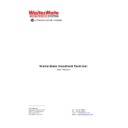Sharp UP-5900 (serv.man12) FAQ ▷ View online
WaiterMate NV
WaiterMate Handheld Terminal
08-12-2002
5
1. Introduction
1.1. Front side
Height:
90 mm
Width:
150 mm
Weight:
390 gram
Dual bat. capacity: Yes
LCD:
Height:
60 mm
Width:
100 mm
Resolution:
320 x 200 dots
Backlight:
Yes
1.2. Back side
90 mm
150 mm
Antenna
Serial Number
WaiterMate
Number
Contrast
tact-switch
Site name
c
Shock label
Dealer
name
WaiterMate NV
WaiterMate Handheld Terminal
08-12-2002
6
2. Handheld terminals and battery packs
2.1. Attaching a battery
To attach a battery pack to a WaiterMate handheld terminal:
- Remove the plastic cover where the battery would come (left or right).
- Take a WaiterMate battery pack designed for the handheld terminal.
- Slide it on the handheld terminal as indicated in the picture, push it on the
terminal until you hear a “Click”
2.2. Removing a battery
To remove a battery pack from the handheld terminal:
- Press where arrow one points too (until the surface bends in)
- Slide the WaiterMate Battery pack off the WaiterMate handheld terminal
1
2
WaiterMate NV
WaiterMate Handheld Terminal
08-12-2002
7
3. Using the On/Off and contrast tact-switches
3.1. Switching on/off the handheld terminal
Once a battery has been attached to the WaiterMate handheld terminal you can switch-
on the handheld terminal. Simply press on the on/off tact switch, you will her a small
on the handheld terminal. Simply press on the on/off tact switch, you will her a small
beep, keep pressing this button until you see the WaiterMate wireless ordering system
start-up screen.
If you do not hear a small beep and the terminal doesn’t react to the button, simply
remove the battery pack and slide it on again, after this retry it. If this still has no effect,
remove the battery pack and slide it on again, after this retry it. If this still has no effect,
check if the battery is still charged.
Once the handheld terminal is on you can switch it off by simply pressing the on/off
switch again and keeping it pressed until you see the “disconnecting” screen and release
the button.
the button.
3.2. Using the contrast switch of the handheld terminal
To adjust the contrast of the WaiterMate you will need to press the contrast button,
release it again and press again. This button responds to each push of the button, it
doesn’t react to a continuos press.
Note: the adjustments you have made with the contrast tact-switch are
not saved in the WaiterMate handheld terminal. You will have to enter
the setup screen to save these changes.
On/Off
tact-switch
Contrast
tact-switch
WaiterMate NV
WaiterMate Handheld Terminal
08-12-2002
8
4. Using the setup screen
Once the WaiterMate has been started, you can enter the setup screen and set the
following options.
These are the options in the setup screen:
- Battery: indicates the amount of voltage that the battery delivers and the amount
of charge still in the battery (e.g. 100%= full and 50%= half full)
- Display Mode: indicates the mode in which the display is configured (GRAPH =
default mode)
- Order Cumulate: only used in live systems, indicates that the orders are cumulated
inside an internal buffer
- Tilt switch: Software switch in which to define whether the mercury switch is used.
- Start Calibration: small tool in which you calibrate the touch screen.
- Start Calibration: small tool in which you calibrate the touch screen.
- HB / WM: indicates the HomeBase address and the WaiterMate number of the
hand-held
- Contrast: used to set the contrast levels of the LCD screen.
- Backlight: used to switch on/off the backlight
- Backlight: used to switch on/off the backlight
- Buzzer: switches on the buzzer, when receiving messages etc..
Configuration
Display Mode:
GRAPH
GRAPH
Order Cumulate:
ON
ON
Tilt Switch:
ON
ON
Start
Calibration
Battery:
x.x V
x.x V
XX%
Power Save:
ON
ON
Buzzer:
ON
ON
Backlight:
ON
ON
Contrast:
XXX
XXX
HB: XXX
WM: X
WM: X
EXIT
SAVE
+
-
Click on the first or last page to see other UP-5900 (serv.man12) service manuals if exist.