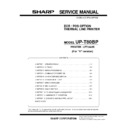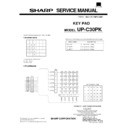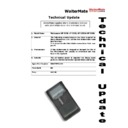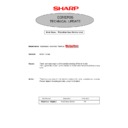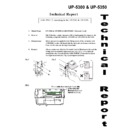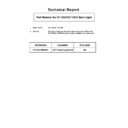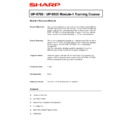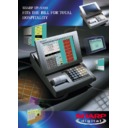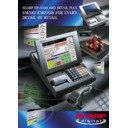Sharp UP-5300 (serv.man4) Service Manual ▷ View online
5. Removing the power supply unit
and AC cord
1) Remove the two screws
1
.
2) Remove the AC cord cover
2
.
3) Remove the four screws
8
.
4) Remove the P/S cover
7
.
5) Use a minus screwdriver
A
to loosen the AC cord fixing screws (2
pcs.) of the power supply unit.
6) Remove the screw
4
and the earth wire
5
from the AC cord.
Remove the screw
8
of the holder securing the earth wire of the
AC cord.
7) Remove the power supply cable
6
.
8) Remove the three screws
3
.
6. Replacing the power supply unit
and AC cord
Install the in the power supply unit and AC cord in the reverse order
of removing.
of removing.
Before installing, make sure that each connector is connected secure-
ly.
ly.
*
When connecting the AC cord to the power supply unit in
assembly, tighten with the torque of 3 kg/cm
assembly, tighten with the torque of 3 kg/cm
±
1 kg/cm.
7. Removing the LCD unit
1) Remove the LCD unit
1
.
a) Remove the three Screws
2
.
2) Remove the LCD rear cabinet
3
.
a) Remove the two Screws
4
.
b) Remove the pawls
a
to
1
of the LCD rear cabinet
3
in that
order.
Caution:
Please do not place the LCD unit on hard surfaces, Please take
special care not to place the LCD unit on any surface that may cause
damage to the unit.
special care not to place the LCD unit on any surface that may cause
damage to the unit.
3
4
5
3
3
6
7
1
2
A
8
8
8
1
2
2
a
b
c
d
e
f
g
h
i
j
k
4
3
UP-5300VI
– 2 –
3) Remove the Inverter PWB
5
.
a) Remove the Inverter cable
6
.
b) Remove the CCFT cable
7
.
c) Remove the two screws
8
.
d) Remove the Inverter cover
9
.
4) Remove the Touch panel PWB unit
F
.
a) Remove the LCD cable(40P)
G
.
b) Remove the LCD cable(30P)
H
.
c) Remove the Inverter cable
I
.
d) Remove the two Screws
J
and the two Earth wire
K
.
e) Remove the Screw
L
.
5) Remove the LCD
M
.
a) Remove the five Screws
N
.
b) Remove the LCD plate
O
.
c) Remove the LCD PWB unit
P
.
8. Replacing the LCD unit
Install the LCD unit in the reverse order of removing.
Before installing, make sure that each cables are connected securely.
9. PS-RAM DISK: UP-P02MB
Make sure to save data before installing this option.
1) Remove the Rear display filter.
2) Install the option RAM disk
1
to the Option ROM/RAM connector
CN15
2
on the Main PWB.
a) Insert the RAM disk aslant into the option ROM/RAM connec-
tor .
b) Push the RAM disk until the RAM disk is locked by the arms of
option ROM/RAM connector.
*
It is possible to install one UP-P02MB.
*
Be careful of the direction of RAM disk to be installed. Install
the RAM disk with the notch part of the PWB (Figure A) come
right. Installing the RAM disk in the wrong direction may
damage the connector part or make the machine out of order.
the RAM disk with the notch part of the PWB (Figure A) come
right. Installing the RAM disk in the wrong direction may
damage the connector part or make the machine out of order.
7
8
6
5
9
1 0
L o c k
U n l o c k
L o c k
U n l o c k
L o c k
U n l o c k
1 0
1 1
1 2
1 3
1 4
1 5
1 6
1 5
17
20
18
19
Touch panel
18
18
18
UP-5300VI
– 3 –
3) Removing the option RAM disk.
a) Open the arms of option ROM/RAM connector right and left.
b) The RAM disk will be lifted automatically.
10. F-ROM DISK: UP-F04RB
Make sure to save data before installing this option.
1) Remove the Rear display filter.
2) Install the option ROM disk
1
to the Option ROM/RAM connector
CN15
2
on the Main PWB.
a) Insert the ROM disk at a slant into the option ROM/RAM con-
nector.
b) Push the ROM disk until the ROM disk is locked by the arms of
option ROM/RAM connector.
*
It is possible to install one UP-F04RB.
*
Be careful of the direction of ROM disk to be installed. Install
the ROM disk with the notch part of the PWB (Figure A) come
right. Installing the ROM disk in the wrong direction may
damage the connector part or make the machine out of order.
the ROM disk with the notch part of the PWB (Figure A) come
right. Installing the ROM disk in the wrong direction may
damage the connector part or make the machine out of order.
3) Remove the option ROM disk.
a) Open the arms of option ROM/RAM connector right and left.
b) The ROM disk will be lifted automatically.
11. Cautions for UP-F04RB and
UP-P02MB
Caution 1
Back up all data in the standard RAM disk (PS-RAM) before installing
the UP-F04RB/UP-P02MB.
the UP-F04RB/UP-P02MB.
Caution 2
Do not insert the UP-F04RB/UP-P02MB upside down into the con-
nector on the UP-5300 main PWB.
If you try to insert the UP-F04RB/UP-P02MB upside down, the UP-
F04RB/UP-P02MB can only be inserted halfway.
The RAM disk on the UP-5300 may be broken.
nector on the UP-5300 main PWB.
If you try to insert the UP-F04RB/UP-P02MB upside down, the UP-
F04RB/UP-P02MB can only be inserted halfway.
The RAM disk on the UP-5300 may be broken.
A
i n s t a l l i n g o n e R A M
d i s k o n t h e u p p e r
s l o t .
i n s t a l l i n g o n e R A M
d i s k o n t h e l o w e r
s l o t .
1
2
A
i n s t a l l i n g o n e R O M
d i s k o n t h e u p p e r
s l o t .
i n s t a l l i n g o n e R O M
d i s k o n t h e l o w e r
s l o t .
1
2
UP-5300VI
– 4 –
Always insert the UP-F04RB/UP-P02MB with its upper side directed
upwards (The upper side of UP-F04RB/UP-P02MB is the same side
as the notch of the connector part).
upwards (The upper side of UP-F04RB/UP-P02MB is the same side
as the notch of the connector part).
Caution 3
Install and remove the UP-F04RB/UP-P02MB as follows:
Handling the UP-F04RB/UP-P02MB forcibly may break the connector
lever.
Handling the UP-F04RB/UP-P02MB forcibly may break the connector
lever.
Installing UP-F04RB/UP-P02MB
1) Insert the terminal side of UP-F04RB/UP-P02MB into the connec-
tor with the parts face upwards.
Push the center part of UP-F04RB/UP-P02MB’s PWB onto the
upper slot at an angle of 30 to 40 degrees or onto the lower slot at
an angle of 45 degrees against the main PWB to insert until it hits
the back of the connector.
upper slot at an angle of 30 to 40 degrees or onto the lower slot at
an angle of 45 degrees against the main PWB to insert until it hits
the back of the connector.
2) Grab the UP-F04RB/UP-P02MB’s PWB on the center part to push
down by sliding on the arms of the connector’s both sides using
the PWB’s terminal side as an axis until the arms click.
the PWB’s terminal side as an axis until the arms click.
If the arms are too hard to push the UP-F04RB/UP-P02MB down
smoothly, push the UP-F04RB/UP-P02MB down from above with
opening the arms of the both sides of the connector right and left
using your fingers.
smoothly, push the UP-F04RB/UP-P02MB down from above with
opening the arms of the both sides of the connector right and left
using your fingers.
Removing UP-F04RB/UP-P02MB
1) Open the arms of connector’s both sides using your fingers.
2) Check that the arms of the both sides are off and the UP-
F04RB/UP-P02MB stands at an angle of 30 to 40 degrees on the
upper slot against the main PWB or at an angle of 45 degrees on
the lower slot against the main PWB.
upper slot against the main PWB or at an angle of 45 degrees on
the lower slot against the main PWB.
For the lower slot, the UP-F04RB/UP-P02MB may be caught in
the arms of the upper slot and stopped on the way to stand up.
Check that the UP-F04RB/UP-P02MB stands up to about an
angle of 45 degrees by further opening the both arms of the upper
slot right and left.
the arms of the upper slot and stopped on the way to stand up.
Check that the UP-F04RB/UP-P02MB stands up to about an
angle of 45 degrees by further opening the both arms of the upper
slot right and left.
3) Pull the UP-F04RB/UP-P02MB out of the connector along the
inclination with which the UP-F04RB/UP-P02MB stood up.
U p p e r s i d e
U p p e r s i d e
Upper slot
Lower slot
45°
30° ~ 40°
Pawl
Click
Pawl
Pawl
Upper slot
Lower slot
45°
30° ~ 40°
UP-5300VI
– 5 –