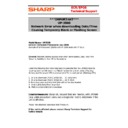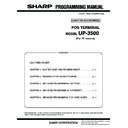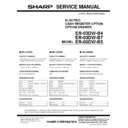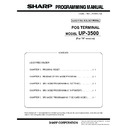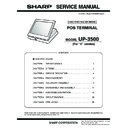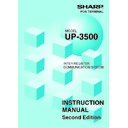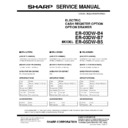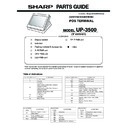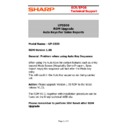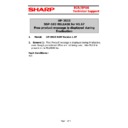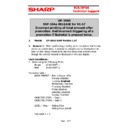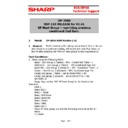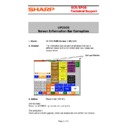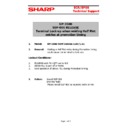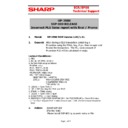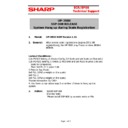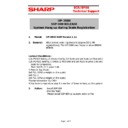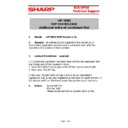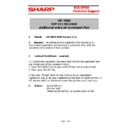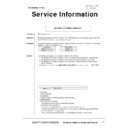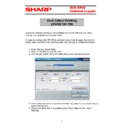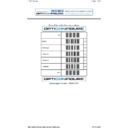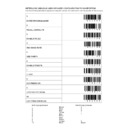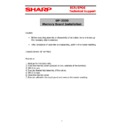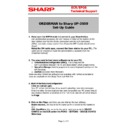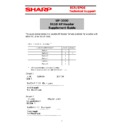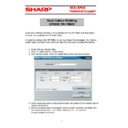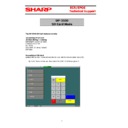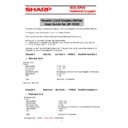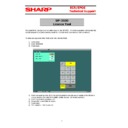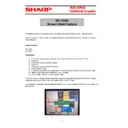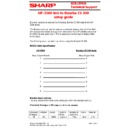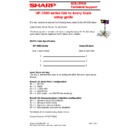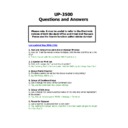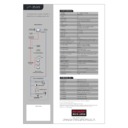Sharp UP-3500 (serv.man91) Service Manual / Technical Bulletin ▷ View online
E
E
C
C
R
R
/
/
E
E
P
P
O
O
S
S
T
T
e
e
c
c
h
h
n
n
i
i
c
c
a
a
l
l
S
S
u
u
p
p
p
p
o
o
r
r
t
t
***IMPORTANT***
UP-3500
Network Error when downloading Date/Time
Causing Temporary Blank or Flashing Screen
Model Name:- UP3500
Version: Terminals Produced in July 2008
Example of S/N 8xxxxxx7 (Starts with 8=2008 ends with 7=July)
Version: Terminals Produced in July 2008
Example of S/N 8xxxxxx7 (Starts with 8=2008 ends with 7=July)
General: Network communication error when downloading Data/Time from
Master to Satellite or from PC to Standalone
Master to Satellite or from PC to Standalone
Under the following four circumstances it is possible that the UP3500 Satellite
receiving terminal will result in a “Blank” screen for a short period (Flashing
Screen) and the power LED is also turned of for a short period. (Flashing LED)
receiving terminal will result in a “Blank” screen for a short period (Flashing
Screen) and the power LED is also turned of for a short period. (Flashing LED)
1.
In-Line Download (PGM2) Initial D/L – 19 Date/Time
2.
In-Line Download (PGM2) Initial D/L – 29 All PGM
In the above case several preset jobs will not be downloaded
3.
3.
Online (RS) Date/Time download
4.
MWS Function Date/time download.
Countermeasure: Sharp UK, request that any reseller, with UP3500
(July 2008 production) carry out a Diagnostic Test to determine if the
unit is affected.
(July 2008 production) carry out a Diagnostic Test to determine if the
unit is affected.
Please find attached Diagnostic test Procedure.
If the unit is affected please contact Sharp Technical Support for
further details
further details
E
E
C
C
R
R
/
/
E
E
P
P
O
O
S
S
T
T
e
e
c
c
h
h
n
n
i
i
c
c
a
a
l
l
S
S
u
u
p
p
p
p
o
o
r
r
t
t
UP3500 Diagnostic Procedure
(Checking CKDC)
(1) Requirements:
ROM Object
ROM Object
CKDC_3500V.SDA
: TEST ROM object
(Please download the ROM image from the Sharp technical WEB site:
http://www.tradenet.sharp.co.uk/tech/
If using customer program data please take All RAM data backup
(2) How to prepare your SD card for the checking CKDC
1. Insert new or existing (can be formatted) SD card into UP-3500
2. Power ON the UP3500
3. Put UP3500 into Service Mode
3. Close License Control window (if it appears)
2. Power ON the UP3500
3. Put UP3500 into Service Mode
3. Close License Control window (if it appears)
[CANCEL]-> [1.OK]
4. Format the card if using new SD Card
Select [7 SD CARD MODE] -> [4 FORMATING] -> [1.OK] -> [EXIT]
5. If using already formatted SD Card go to step 5. (folder create)
5. Folder create
5. Folder create
[7 SD CARD MODE] -> [3 FOLDER CONTROL]
-> [NEW] -> 99999999 -> [OK] -> [1.OK] -> [CANCEL] -> [EXIT]
-> [NEW] -> 99999999 -> [OK] -> [1.OK] -> [CANCEL] -> [EXIT]
6. Remove the card and insert it into your PC
7. Copy TEST ROM object "CKDC_3500V.SDA" to the SD card.
Rename " CKDC_3500V.SDA" to "3500VROM.SDA", then copy
"3500VROM.SDA" into the SD card in SHARP\ECRxxx05\99999999\UPDATE
7. Copy TEST ROM object "CKDC_3500V.SDA" to the SD card.
Rename " CKDC_3500V.SDA" to "3500VROM.SDA", then copy
"3500VROM.SDA" into the SD card in SHARP\ECRxxx05\99999999\UPDATE
<Directory>
SHARP
SHARP
|
ECRXXX05 <- Fixed dir name for UP-3500V
ECRXXX05 <- Fixed dir name for UP-3500V
|
99999999
99999999
|
UPDATE <-- paste 3500VROM.SDA into Update
UPDATE <-- paste 3500VROM.SDA into Update
"3500VROM.SDA(CKDC_3500V.SDA)"
ALL
PROGRAM
SALES
PROGRAM
SALES
E
E
C
C
R
R
/
/
E
E
P
P
O
O
S
S
T
T
e
e
c
c
h
h
n
n
i
i
c
c
a
a
l
l
S
S
u
u
p
p
p
p
o
o
r
r
t
t
EJ
8. Master Reset (for restore factory default setting)
Set RESET SW to reset position, then set to normal position.
[MASTER RESET] -> PASSWORD: [1][3][9][7][4][6][8][2][ENTER]
(3) Write TEST ROM object to UP-3500
1. Power ON
2. Close License Control window (if it appears)
2. Close License Control window (if it appears)
[CANCEL]-> [1.OK]
3. Insert your SD card into UP-3500.
4. ROM update, as follows:
4. ROM update, as follows:
Select [7 SD CARD MODE]
-> [3 FOLDER CONTROL] -> With the 99999999 folder highlighted
-> [3 FOLDER CONTROL] -> With the 99999999 folder highlighted
(Select by cursor)-> [JOB SELECTION]
-> [2 LOADING] -> [6 ROM VERSION UPDATE] -> [1.OK] (after about 1
minute “ACCESSING SD CARD” on the screen) -> [EXIT] -> [EXIT]
5. Remove the card.
6. Carry out “Program Reset”
5. Remove the card.
6. Carry out “Program Reset”
Set RESET SW to reset position, then set to normal position.
7. Close License Control window
[CANCEL]-> [1.OK]
(4) Running the DIAGNOSTIC
Select [5 DIAGNOSTIC]
Select->[1 Product & Test Diag]-> PASSWORD : [3][2][1][0][ENTER]-
>[5 Ckdc Version Test]
LCD Screen
Front LED
Result
Not Blink *
Not Blink *
OK
Blink
Failure:
Contact
Sharp Tech
Support
Blink
Failure:
Contact
Sharp Tech
Support
*Please watch LCD&LED for at least 10 seconds.
E
E
C
C
R
R
/
/
E
E
P
P
O
O
S
S
T
T
e
e
c
c
h
h
n
n
i
i
c
c
a
a
l
l
S
S
u
u
p
p
p
p
o
o
r
r
t
t
(5) Return to Original ROM object
1. Program Reset
Set RESET SW to reset position, then set to normal position.
[ Program Reset]
2. Close License Control window (if it appears)
[CANCEL]-> [1.OK]
3. Flash change
Enter 9090 -> [SUBTOTAL] -> [11 Flash Change]
4. Master Reset (for restore factory default setting)
Set RESET SW to reset position, then set to normal position.
[MASTER RESET] -> PASSWORD : [1][3][9][7][4][6][8][2][ENTER]
Display