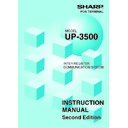Sharp UP-3500 (serv.man32) User Manual / Operation Manual ▷ View online
12
When you have completed the programming at the master, you can distribute the preset data from the
master to all or desired satellites in the IRC system.
master to all or desired satellites in the IRC system.
(1) Initial downloading
For initial setup of the IRC system, follow the downloading procedure below. When the preset data in
the master is downloaded to each satellite, existing preset data in the satellite, if any, is cleared.
the master is downloaded to each satellite, existing preset data in the satellite, if any, is cleared.
1.
Enter the PGM2 mode from the mode selection window.
2.
Select “5 INITIAL D/L” from the displayed menu.
The INITIAL D/L window will appear.
The INITIAL D/L window will appear.
3.
If you wish to distribute all preset data files in the master to satellites, select “29 ALL PGM.” (To display
the hidden menu for the initial downloading, scroll the screen to the right or left using the right-pointing or
left-pointing arrow key down on the screen.)
If you wish to distribute an individual preset data file, select the corresponding data item.
Enter an appropriate code range or specify an appropriate code(s) if needed.
The MACHINE No. window will appear.
the hidden menu for the initial downloading, scroll the screen to the right or left using the right-pointing or
left-pointing arrow key down on the screen.)
If you wish to distribute an individual preset data file, select the corresponding data item.
Enter an appropriate code range or specify an appropriate code(s) if needed.
The MACHINE No. window will appear.
4.
If you wish to download the preset data to all satellites, select “1 ALL.” If you wish to download the data
to certain satellite(s), select “2 MACHINE SELECT.” In this case, the MACHINE SELECT window will
appear.
Touch a desired machine number(s) line and select “YES,” and then touch the [CONTINUE] key.
to certain satellite(s), select “2 MACHINE SELECT.” In this case, the MACHINE SELECT window will
appear.
Touch a desired machine number(s) line and select “YES,” and then touch the [CONTINUE] key.
Check the contents of the programming of all the satellites in the IRC system that have received
the preset data from the master.
the preset data from the master.
(2) Maintenance downloading
To update the preset data for the IRC system, follow the downloading procedure below. The preset
data in the master is downloaded to each satellite without clearing its existing preset data.
data in the master is downloaded to each satellite without clearing its existing preset data.
1.
Enter the PGM2 mode from the mode selection window.
2.
Select “6 MAINTENANCE D/L” from the displayed menu.
The MAINTENANCE D/L window will appear.
The MAINTENANCE D/L window will appear.
3.
Select a preset data item for maintenance from the displayed menu.
Enter an appropriate code range or specify an appropriate code(s) if needed.
The MACHINE No. window will appear.
Enter an appropriate code range or specify an appropriate code(s) if needed.
The MACHINE No. window will appear.
4.
If you wish to download the preset data to all satellites, select “1 ALL.” If you wish to download the data
to certain satellite(s), select “2 MACHINE SELECT.” In this case, the MACHINE SELECT window will
appear.
Touch a desired machine number(s) line and select “YES,” and then touch the [CONTINUE] key.
to certain satellite(s), select “2 MACHINE SELECT.” In this case, the MACHINE SELECT window will
appear.
Touch a desired machine number(s) line and select “YES,” and then touch the [CONTINUE] key.
NOTE
8. Downloading the contents of the programming to satellites – master
13
List of downloading jobs (PGM2 mode)
Downloading Jobs
Description
Department preset data
Dept./PLU key preset data for direct depts./PLUs
PLU/EAN, link PLU table, condiment table, promotion table, combo,
PLU convert, crate table and PLU information text preset data
PLU menu key preset data
Link PLU table preset data
Condiment PLU table preset data
EAN/ITF PLU convert preset data
Crate PLU table preset data
Promotion table preset data
Combo meal preset data
EAN non-PLU code format data
EAN press code format data
PLU information text preset data
Transaction preset data
Training text and training clerk/cashier No. preset data
Clerk preset and contactless clerk key preset data
Cashier preset data (Only for the clerk + cashier system)
Manager preset data
Date, time
Other preset data
Text preset data
Function/Function menu key preset data
Device configuration preset data
Tax preset data
Customer preset data
Name & address preset data
Online preset data
Inline preset data
All PGM mode preset data excluding Online and Device
Config preset data
Department preset data
Department price preset data
PLU/EAN, link PLU table, condiment table, promotion table, combo,
PLU convert, crate table and PLU information text preset data
PLU/EAN price preset data
Link PLU table preset data
Condiment PLU table preset data
Crate PLU table preset data
Promotion table preset data
Combo meal preset data
PLU information text preset data
Transaction preset data
INITIAL D/L
(Preset data copying with
existing data clearing)
MAINTENANCE D/L
(Preset data copying only)
Item
DEPARTMENT
DIRECT KEY
PLU/EAN
PLU MENU KEY
LINK PLU TABLE
CONDIMENT TABLE
PLU CONVERT
CRATE TABLE
PROMOTION TABLE
COMBO MEAL
EAN NON-PLU
PRESS CODE
PLU INFORMATION
TRANSACTION
TRAINING TEXT/CLK
CLERK
CASHIER
MANAGER
DATE/TIME
OPTION
MESSAGE
FUNCTION KEY
DEVICE CONFIG
TAX
CUSTOMER
NAME & ADDRESS
ONLINE PRESET
INLINE PRESET
ALL PGM
DEPARTMENT
DEPT PRICE
PLU/EAN
PLU/EAN PRICE
LINK PLU TABLE
CONDIMENT TABLE
CRATE TABLE
PROMOTION TABLE
COMBO MEAL
PLU INFORMATION
TRANSACTION
14
• The PLU/EAN file (INITIAL D/L and MAINTENANCE D/L) does not include stock data.
• The OPTION file includes the following data:
• The OPTION file includes the following data:
Optional feature preset, EAN deletion term, scale preset, happy hour, zero skip, general report
format, trans. report format, clerk report format, hourly report, DEPT. report format, stacked
report, drawer alarm, screen save time, customer control program, bonus point, bonus point
redemption table, auto generate GLU and auto key preset data.
format, trans. report format, clerk report format, hourly report, DEPT. report format, stacked
report, drawer alarm, screen save time, customer control program, bonus point, bonus point
redemption table, auto generate GLU and auto key preset data.
• The MESSAGE file includes the following data:
Logo text, dept. group text, PLU group text, currency descriptor, VP text, bill text, bill footer,
payee name, Entertainment bill message, PLU hourly group text, scrolling message for pole
display, scrolling message for main display, working time shift text and free text.
payee name, Entertainment bill message, PLU hourly group text, scrolling message for pole
display, scrolling message for main display, working time shift text and free text.
• The DEVICE CONFIG file includes the following data:
Journal printer, receipt/report printer, bill printer and kitchen printer#1-#9.
• The PLU/EAN file (INITIAL D/L and MAINTENANCE D/L) includes LINK PLU preset data.
• Initial downloading of all preset data (ALL PGM) should not be performed when totals exist in
• Initial downloading of all preset data (ALL PGM) should not be performed when totals exist in
the system. (The totalizers of the receiving satellite are cleared.)
• Performing individual initial D/L jobs will result in a non-reset error when sales data exists in the
satellite.
NOTE
15
In the IRC system, the following two types of GLU file allocation system are available: a centralized system
and an individual system.
and an individual system.
In choosing the type of GLU file system, please consult your authorized SHARP dealer.
(1) Centralized GLU file system
In this system, only the master has control over GLU data stored in its GLU file. All satellites in the IRC
system can access the GLU file in the master for registration.
system can access the GLU file in the master for registration.
The GLU file is accessed by satellites for the following purposes:
• New order or reorder
• Payment entry or temporary finalization
• Bill printing
• Bill transfer/bill totalizing
• Bill separating
• Customer ordering
• Hotel transfer (Transaction transfer to ROOM GLU)
• Payment entry or temporary finalization
• Bill printing
• Bill transfer/bill totalizing
• Bill separating
• Customer ordering
• Hotel transfer (Transaction transfer to ROOM GLU)
There are two types of GLU data transmission.
1) The GLU data is transmitted from the master to a satellite for GLU file look up (in case of a new
order/reorder). In this case, the GLU reserve counter* is retained at the master.
* The reserve counter reserves some records of GLU files to prevent a “LACKING MEMORY” error
in finalization.
2) The GLU data is transmitted from a satellite to the master upon finalization of a transaction (in case
of payment entry or temporary finalization).
The data transmitted from the satellite is once saved in the temporary GLU data receiving file and
then updated in the GLU file of the master. In this case, the GLU reserve counter is cleared at the
master.
The data transmitted from the satellite is once saved in the temporary GLU data receiving file and
then updated in the GLU file of the master. In this case, the GLU reserve counter is cleared at the
master.
If a satellite looks up the GLU file in the master or asks the master to update the file, the backup master
performs the same process as the master.
performs the same process as the master.
(2) Individual GLU file system
In this system, the master and each satellite individually control their own GLU data stored in their GLU files
and look up them for registration. Therefore, no inline communications are made regarding GLU data.
and look up them for registration. Therefore, no inline communications are made regarding GLU data.
9. Look-up and updating of the GLU file
Click on the first or last page to see other UP-3500 (serv.man32) service manuals if exist.