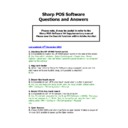Sharp SHARP POS SOFTWARE V4 (serv.man274) Driver / Update ▷ View online
23. Loyalty Receipts
Q) How can I remove the ‘Points before sale’ and ‘points after sale’ from the
Q) How can I remove the ‘Points before sale’ and ‘points after sale’ from the
receipt when using loyalty.
A) Yes, Add the following setting to the c:\Vpro\data\tillxxx\s2001.ini file (where
xxx is the till number) on every machine
xxx is the till number) on every machine
RCTLOYPOINTS=bar
where points before line is suppressed if b is 0
where points after line is suppressed if a is 0
where redemption value line is suppressed if r is 0
where points before line is suppressed if b is 0
where points after line is suppressed if a is 0
where redemption value line is suppressed if r is 0
Example:
Default setting, with all lines printed, is RCTLOYPOINTS=111
To turn off the printing of all lines RCTLOYPOINTS=000
Default setting, with all lines printed, is RCTLOYPOINTS=111
To turn off the printing of all lines RCTLOYPOINTS=000
24. Manager functions
Q) Is it possible to show non-authorised manager functions within the SharpPOS
main menu as ‘disabled’ or ‘greyed out’.
A) Yes, to enable the non-authorised buttons to show disabled, add the
following entry into the c:\Vpro\data\till001\s2001.ini file on the master terminal.
DISABLEMANAGERBUTS=1
following entry into the c:\Vpro\data\till001\s2001.ini file on the master terminal.
DISABLEMANAGERBUTS=1
(greyed out text)
DISABLEMANAGERBUTS=2
(no text)
25. Transaction History
Q) Can the Transaction history be viewed on all machines.
A) The transaction history is feature is now available for viewing and printing on
all terminals within the POS network. Previously this function was limited to the
all terminals within the POS network. Previously this function was limited to the
Master machine only.
26. Analysis Shift
Q) During the trading operation is it possible to change the analysis category of
a product so that it prints in a different analysis category on the kitchen printer.
A) Using the new function 123 (Analysis Shift) it is now possible to change the
analysis category of a product, including the KP analysis field, this is useful when
analysis category of a product, including the KP analysis field, this is useful when
a customer wants to have a Starter as a Main meal without having the need to
duplicate products. There are 9 analysis categories available.
duplicate products. There are 9 analysis categories available.
Macros can be used in conjunction with the ‘Analysis Shift’ Function 123
Example.
XC 1F123 (will clear the numeric box and then shift the Analysis of a product to
category 1)
Example.
XC 1F123 (will clear the numeric box and then shift the Analysis of a product to
category 1)
XC 2F123 (will clear the numeric box and then shift the Analysis of a product to
category 2)
XC 3F123 (will clear the numeric box and then shift the Analysis of a product to
category 2)
XC 3F123 (will clear the numeric box and then shift the Analysis of a product to
category 3)
Etc.
Etc.
27. Surplus on Reports
Q) Is it possible to remove the Surplus amount from the ‘Drawer Breakdown’
section of the ‘Close session’ and ‘House Cash’ reports.
Overtender = Yes
section of the ‘Close session’ and ‘House Cash’ reports.
Overtender = Yes
Change = No
Gratuity = No
Currently when a payment method is set as above any overtender amount us
shown in the ‘Drawer Breakdown’ section of the ‘Close session’ and ‘House Cash’
Gratuity = No
Currently when a payment method is set as above any overtender amount us
shown in the ‘Drawer Breakdown’ section of the ‘Close session’ and ‘House Cash’
reports as ‘Surplus’
A) Yes, To stop this from being included, add the following line to the
C:\VPro\data\Tillxxx\S2001.ini file on each machine (where xxx is the terminal
C:\VPro\data\Tillxxx\S2001.ini file on each machine (where xxx is the terminal
number). SURPLUSINREPORT=0
28. Various text’s / text schemes
Q) Is it possible to change the text ‘Bar’ that appear at the top of the receipt
window.
window.
A) Yes, within VPM – Configure – miscellaneous – Text Schemes you can change
this by editing the ‘BARinTradingScreen’ text. Other text can also be changed.
this by editing the ‘BARinTradingScreen’ text. Other text can also be changed.
Refer to the Supplementary manual for more details.
29. Pole display
Q) Is it possible to use a non Sharp pole display.
A) Yes, it is now possible to use the POSLIGNE OCD 100 USB or Serial display
with the Sharp POS Software. This can be configured within VPM – Configure –
with the Sharp POS Software. This can be configured within VPM – Configure –
Printers - set the Printer = Display and Type to OCD-100
30. Time and Attendance header text.
Q) It is now possible to change the Time and attendance receipt header text and
also the text that appears at the top of the UP-X200 trading screen.
A) Yes, Up to 20 characters can be set within VPM – System Configuration –
General – Short name
General – Short name
31. Loopback connector.
Q) What are the pinnout for the Network loopback
A)
1 to 3
2 to 6
32. Loopback connector.
Q) I have connected the loopback to the 9900 and the 5500 but it is still
showing at the bottom of the screen that the network cable is unplugged.
showing at the bottom of the screen that the network cable is unplugged.
A) In order for the UP-V9900 and 5500 to recognize the ‘Network Loopback
connector’ perform the following.
Select Start – Control Panel – ‘Network connections’
Within ‘Network Connections’ – ‘LAN or High-speed Internet’ – right click the
‘Local Area Connection’
Select Start – Control Panel – ‘Network connections’
Within ‘Network Connections’ – ‘LAN or High-speed Internet’ – right click the
‘Local Area Connection’
icon using the mouse or press SHIFT + F10 on the keyboard. From the drop
down list select Properties.
Select ‘Configure’ then Advanced and change the ‘Link Speed/Duplex mode’ or
down list select Properties.
Select ‘Configure’ then Advanced and change the ‘Link Speed/Duplex mode’ or
‘speed and duplex’ value from ‘Auto negotiation’ to 100Mbps/Half Duplex
33. Sharing and security.
Q) I have shared my C:drive as C but when I try and map a drive from the till2
to till1 i am prompted to enter a username.
to till1 i am prompted to enter a username.
A) The easiest solution is to enable ‘Simple file Sharing’ within Windows explorer
– Tools – Folder Options – View – ‘Use Simple file sharing’ on the master, then
– Tools – Folder Options – View – ‘Use Simple file sharing’ on the master, then
recreate the share.
34. Registration options.
Q) I am not sure what registrations options that I have used.
A) The registration option can be checked within Regedit
Hkey_local_machine\software\SharpGCTechnik\Venta\Registration
Hkey_local_machine\software\SharpGCTechnik\Venta\Registration
Options=
8 is handheld only
32 is Ocius
40 is Ocius + Handheld
35. Transaction History.
Q) Is it possible to turn off transaction history.
A) Yes. Add the following entry to the S2001.ini file on each machine.
THOFFTEST=1
36. Server Sign Off.
Q) I have the system set to server staydown, after a while the system logs off
the server itself, can this be stopped or the time extended.
A) Yes. To turn the automatic server sign off, set the Server Timeout setting to
0 (zero) in VPM – Configure – Till Configuration – General.
0 (zero) in VPM – Configure – Till Configuration – General.
37. Manager control on functions list.
Q) Can you make a list that has void / refund / x-report etc in it that is password
protected, or what would be the best way to go about that?
A)
Yes. This can be done by performing the following.
1. In VPM – Configure – Function Control – Trading, set an ‘auth level’
against F40 Manager eg 9
2. Create a list containing all your functions, voids, refunds,no sales.
Eg list 99
3. Create a Macro with the following data. F40 L99
4. Assign the macro to the trading screen or function area
5. Any servers with less auth than 9 will not be able to access the list
4. Assign the macro to the trading screen or function area
5. Any servers with less auth than 9 will not be able to access the list
via the Macro.
38. SharpPOS start-up delay.
Q) Occasionally after a restart the SharpPOS application can be started before
the SQL server has started, causing the error ‘could not connect to SQL server’.
To avoid this problem it is possible to add a delay to SharpPOS.
the SQL server has started, causing the error ‘could not connect to SQL server’.
To avoid this problem it is possible to add a delay to SharpPOS.
A) Within c:\Vpro\exe create a shortcut to the S2008.exe file. Edit the following
properties of the shortcut.
Target: C:\VPro\Exe\S2008.exe /d20 /c
Start in: C:\VPro\Exe
Target: C:\VPro\Exe\S2008.exe /d20 /c
Start in: C:\VPro\Exe
The /d20 is the delay time in seconds.
The /d will hide the mouse pointer
Copy the shortcut to the C:\Documents and Settings\All Users\Start
Menu\Programs\Startup folder.
Copy the shortcut to the C:\Documents and Settings\All Users\Start
Menu\Programs\Startup folder.
The sharp pos application will now automatically start-up with a delay
39. Table name on Receipt / bill.
Q) I have programmed the table names in VPM – Configure – Tables as
Restaurant 1, Restaurant2 etc. but when I print a bill or receipt the tables show
Restaurant 1, Restaurant2 etc. but when I print a bill or receipt the tables show
as Table 1, Table 2 etc. is it possible to show the table name that I programmed
in VPM.
in VPM.
A) Yes. Add the following entry to the S2001.ini file on each machine.
TABLENAMEONRCT=1
Click on the first or last page to see other SHARP POS SOFTWARE V4 (serv.man274) service manuals if exist.