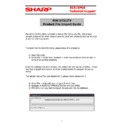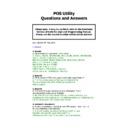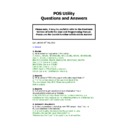Sharp POS UTILITY User Manual / Operation Manual ▷ View online
TRAINING MANUAL
MODEL
POS UTILITY
POS UTILITY
1
Contents
Page No
Description
2.
Managing Databases
2.
Communications Test
3.
Trouble Shooting
4.
Configuration File
4.
Delete Data
5,6
Edit Register Logo
7.
Register models supported
7.
Pos utility
8.-12
Retrieve from register options
13.
Edit
13.
Help
14.
Copy Register Data
15.
Change ECR to Smartcard Type
16.
Register Communication settings
18.
TCP/ip
19,20
Modem Setup Utility
21,
Auto keys
22,
Firmware Version
23,
Modem Status
23,24,25
Edit Products
26,27
Edit Departments
28,
Tools
29,
File
30,
Edit Databases and Configuration options
31,
Progress
32.33
Edit Direct Keys
34,
Edit function text
35,
Edit Free keys
36,37
Send to register options
38,39
Condiment Tables
40,
Add Plus and or menus
40,
Plu Preset
2
Managing Databases
There is only one database name supported by
POSUtility
, this is 'POSUtility.mdb'. This
file must exist in the program directory (where
POSUtility
was installed), for
POSUtility
to
start. If you wish to access multiple databases, use the Create Customer Database under
the File Menu. This allows you to organise Folders under a starting path of
\CUSTOMERS. This option creates the Folder and copies an empty 'POSUtility.mdb' to it.
the File Menu. This allows you to organise Folders under a starting path of
\CUSTOMERS. This option creates the Folder and copies an empty 'POSUtility.mdb' to it.
Using the Open Database option of the File Menu you can make a different database
current by selecting a new directory. An input box will open allowing you to enter a
directory name created above, or if left blank will display the directory tree, allowing you to
select the directory. A
current by selecting a new directory. An input box will open allowing you to enter a
directory name created above, or if left blank will display the directory tree, allowing you to
select the directory. A
POSUtility
database must exist in this directory, otherwise and
error message will be displayed. The current database is shown as part of the caption at
the top of the screen.
the top of the screen.
NB. The Sales Files and the Log File will also be written to this directory!
Example:
You have two Users or a Bar and Bottle Shop. The Bar has a number of ER-A440's
and the Bottle Shop an ER-A570. The PLU's and Departments may be the same for
the Bar and Bottle Shop, but the prices are different.
and the Bottle Shop an ER-A570. The PLU's and Departments may be the same for
the Bar and Bottle Shop, but the prices are different.
First RETRIEVE the data from one of the ER-A440's. If the keyboards are to be the
same, you can use the Copy Register Data option. Modify/Create the PLU's and send
all the appropriate data files to the other ER-A440's. Now create directories for each
location, change to these in turn and copy the locations registers back.
same, you can use the Copy Register Data option. Modify/Create the PLU's and send
all the appropriate data files to the other ER-A440's. Now create directories for each
location, change to these in turn and copy the locations registers back.
Communications Test
This is performed before each SEND or RETRIEVE operation. If communications is
established, a Green Light will show with the message 'Comms OK', else a Red light will
show with the message 'Comms Failed'.
established, a Green Light will show with the message 'Comms OK', else a Red light will
show with the message 'Comms Failed'.
The obvious things to check are;
•
Cables plugged in.
•
ECR turned on.
•
ECR is not busy (in the middle of a transaction).
•
The On-Line settings are correct.
•
The ECR On-Line number is correct.
•
The correct baud rate etc are selected in
POSUtility
.
•
The correct COM Port is selected in
POSUtility
.
•
If you are using a Broadcast Multiplexor, you cannot have leads attached to it that
are not connected to an ECR at the other end.
are not connected to an ECR at the other end.
Troubleshooting
Communications
3
ER-A750 and UP-3300
• If an ER-A750 or UP-3300, passes a Communications Test, but then fails doing
other operations, or appears to stop for an extended length of time, check that a
printer is configured but NOT physically attached to the ECR. The most common
cause of this effect is the ECR trying to print to a Journal Printer without one being
present.
printer is configured but NOT physically attached to the ECR. The most common
cause of this effect is the ECR trying to print to a Journal Printer without one being
present.
All ECR's
•
POSUtility
will only update its copy of the ECR File Structure when (a) the ECR
has just been created, (b) when data is retreived from the ECR, (c) when asked to
do so by using the Retreive FDS Option and (d) when it has trouble fitting the
PLU/EAN/Department data into the ECR. The most common cause of failure,
(other than actual communication problems) when sending PLU/EAN/Department
Data to the ECR is because you have modified the ECR File Structure after
do so by using the Retreive FDS Option and (d) when it has trouble fitting the
PLU/EAN/Department data into the ECR. The most common cause of failure,
(other than actual communication problems) when sending PLU/EAN/Department
Data to the ECR is because you have modified the ECR File Structure after
POSUtility
has already updated the File Structure. The first thing to do is is use the
retrieve function to Update FDS Data.
ER-A770
•
This ECR allows you to have weird combinations of prices and descriptions. While
POSUtility
allows most combinations, it is good policy to use the same number of
prices and descriptions.
ER-A440S and ER-A450S
•
Communication an speeds above 9600 baud can be unreliable.
Modem Support
POSUtility
will use a modem to connect to the selected ECR, if this ECR has a phone
number associated with it. The number and other settings relevant to modems, is entered
on the Register Communications Settings form.
on the Register Communications Settings form.
You have the choice on the Register Communications Settings form to disconnect the
modem after the current operation(s). The default here is to stay connected. Whilst the
modem is connected, information about duration and number connected to is displayed as
well as a Hangup button. This button is used to disconnect the modem if you chose to
stay connected when you selected the ECR.
modem after the current operation(s). The default here is to stay connected. Whilst the
modem is connected, information about duration and number connected to is displayed as
well as a Hangup button. This button is used to disconnect the modem if you chose to
stay connected when you selected the ECR.
The modem will be automatically disconnected if you select another ECR which has no
phone number associated with it, or if it has a phone number that is different to the one
currently connected.
phone number associated with it, or if it has a phone number that is different to the one
currently connected.
Modem programming can be accomplished by using the Modem Setup Utility form.
Configuration File
When starting,
POSUtility
looks for a file called POSUtility.cfg' in the default directory.
This file, which is a text file editable with Notepad, can contain a number of configuration
settings, which if present will be processed. These are;
settings, which if present will be processed. These are;
UseTermFile = y