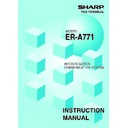Sharp ER-A771 (serv.man8) User Manual / Operation Manual ▷ View online
9
• For selecting whether your system should have the overlapped clerk function or not, and
whether it should have overlapped clerk save files or not, consult your authorized SHARP
dealer.
• To use the overlapped clerk function in the IRC system, the overlapped clerk function must be
enabled for all the master and satellite machines.
(2) Individual clerk file system
In this system, each clerk file is under the control of a satellite and you have to do programming
for clerks at each satellite. Even if a programmed clerk signs on at a satellite, a communication
with the master will not begin.
The overlapped clerk file in a satellite can only be accessed by the satellite itself. The data in the
clerk files at all satellites will be collected by the master each time a consolidated report is
issued.
Master
Overlapped
clerk file
clerk file
Overlapped
clerk file
clerk file
1)
2)
Satellite
Satellite
Overlapped
clerk save file
clerk save file
2) When the clerk signs on at the same satellite as the one used in his or her previous
operation:
In this case, no data transfer occurs between the master and the satellite but the data stored in
the save file of the satellite is called back. This permits quicker data look-up than above in 1).
In both cases, the overlapped clerk data is
saved in the master's overlapped clerk file as
well as the satellite's overlapped clerk data save
file upon sign-off operation.
Whether the centralized clerk file system is
used with or without an overlapped clerk save
file, the master's overlapped clerk file can be
accessed from any machine in the IRC system.
NOTE
10
5. Sign-on operation (clerk assignment) (REG mode/MGR mode)
The sign-on operation is intended to assign a clerk to a machine (satellite/master) and enable
him or her to make registrations at the machine.
If a clerk successfully signs on at a machine, his or her clerk name appears on the LCD of the
machine.
The sign-on operation can be done whether the machine is in the open or close store state. If
the sign-on operation is done at a machine in the close store state, registrations cannot be
made at the machine due to the close store condition.
Sign-on procedure
(This procedure is the same as for clerk assignment at a standalone machine.)
• For the contactless clerk key system:
Set a corresponding clerk key to the clerk switch.
• For the clerk entry key system:
Press a corresponding clerk entry key on the keyboard.
• For the WMF clerk key system:
Insert a corresponding WMF clerk key into the WMF clerk switch.
• For the code entry system:
Enter a corresponding clerk code and press the
CLK#
key.
If a secret code is programmed, the secret code pop-up window will open. Enter the secret
code and press the
ENTER
key.
NOTE
•
The sign-on operation can be made only for one clerk at a time.
•
Every clerk that is programmed in the system can sign on at any satellite.
•
When a clerk has signed on at a machine, that clerk can not sign on at any other machine in
the system until he or she signs off at the original machine.
•
In case of trouble, the sign-on state can be cleared at the master. (Please consult your
authorized SHARP dealer for further details.)
11
6. Clerk sign-on report
A clerk sign-on report can be generated at the master. This report is used to confirm which
clerks have signed on at which machines.
Report generation procedure
1.
Enter the PGM2 mode from the mode selection
window.
2.
Select “READING” from the PGM2 MODE window
and press the
ENTER
key.
3.
Select “INLINE CONFIG” from the READING window
and press the
ENTER
key.
4.
Select “SIGN ON CLERK” from the INLINE READING
window and press the
ENTER
key.
5.
Select “DISPLAY” or “REPORT PRINTER” and press
the
ENTER
key.
CLERK0001
0001 00012 3
CLERK0002
0002 0002 34
CLERK0003
0003 000001
Sample Print (master)
NAME CODE M–No.
Clerk name, clerk code, machine no. of
the machine at which the clerk has signed on
the machine at which the clerk has signed on
∗PGM2 ∗
S I GN ON
12
7. Sign-off operation
(cancellation of clerk assignment) (REG mode/MGR mode)
The sign-off operation is intended to cancel the assignment of a clerk to a machine.
The sign-off operation at a machine (master or satellite) can be done only for the clerks who
have signed on at the machine and are not in the middle of a registration entry.
Sign-off procedure
• For the contactless clerk key system:
Remove the contactless clerk key.
• For the clerk entry key system:
Press the same clerk entry key that you pressed to sign on.
• For the WMF clerk key system:
Pull out the WMF clerk key.
• For the clerk code entry system:
Press the
CLK#
key.
NOTE
•
The sign-off operation can be made only for one clerk at a time.
•
If a clerk signs on at a machine while another clerk has already signed on there, the latter is
automatically signed off unless an item entry by the latter clerk has been finalized.
Click on the first or last page to see other ER-A771 (serv.man8) service manuals if exist.