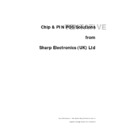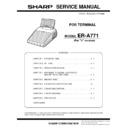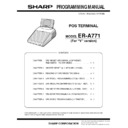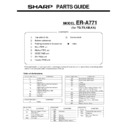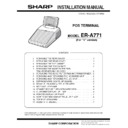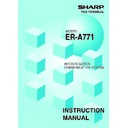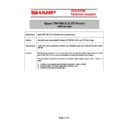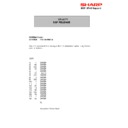Sharp ER-A771 (serv.man7) User Manual / Operation Manual ▷ View online
123
Employee time adjustment
report
report
Edited time
Operation
time before
time editing
time before
time editing
Operation
Date
Range
Daily net report
• Sample X report
• Sample Z report
X2/Z2 stacked report
You can print multiple X2/Z2 reports in sequence under a single transaction. In this case you need to
program in advance which X2/Z2 reports should be printed. Refer to “Stacked report” under Section “Report
Programming” in Chapter 13 “Programming.”
program in advance which X2/Z2 reports should be printed. Refer to “Stacked report” under Section “Report
Programming” in Chapter 13 “Programming.”
Guest q’ty
Date
Sales total
Guest total
Net amount total
The subsequent printout occurs
in the same format as in the
sample X2 report.
124
Compulsory Cash/Check Declaration
If your POS terminal has been programmed for compulsory cash/check declaration, you must
declare cash/check in drawer in advance according to the type of the declaration when you take
clerk Z reports.
declare cash/check in drawer in advance according to the type of the declaration when you take
clerk Z reports.
Use the procedure shown in “Key operation” below for this declaration.
Types of compulsory cash/check declaration
• Compulsive when individual clerk resetting is taken
• Compulsive when full clerk resetting is taken
• Compulsive when full clerk resetting is taken
Compulsory cash/check declaration is available in the above two types. You can choose either of these.
Contact your authorized SHARP dealer for details.
Contact your authorized SHARP dealer for details.
Key operation
• Individual clerk Z report
• Individual clerk Z report
OP X/Z mode
e
c
2 RESETTING
1 DISPLAY
2 REPORT PRINTER
2 RESETTING
1 YES
2 NO
1 IND.CLERK
6 IND.CLERK
e
e
e
e
e
e
e
e
5 ALL CLERK
e
e
2 RESETTING
Clerk code entry
CCD entry menu
Enter the q’ty and amount of
“CA/CK” and “EXCH 1” through
“EXCH 9.”
“CA/CK” and “EXCH 1” through
“EXCH 9.”
XX
XX
NOTE
X1/Z1 mode
• Full clerk Z report
X1/Z1 mode
125
CCD entry amount
Clerk code/clerk
name
name
Order total
Commission sale
1 total
1 total
Cash in drawer
to be obtained
to be obtained
Check in drawer
to be obtained
to be obtained
Cash/check in
drawer to be
obtained
drawer to be
obtained
Total of entered
(declared)
cash/check
in drawer
(declared)
cash/check
in drawer
Change total for
check tendering
check tendering
126
How to Use the Programming
Keyboard Sheet
Keyboard Sheet
The programming keyboard sheet is used for programming in the PGM 1 or 2 mode.
This sheet is transparent. Place the sheet over the standard key sheet or blank key sheet when
programming.
This sheet is transparent. Place the sheet over the standard key sheet or blank key sheet when
programming.
Programming Keyboard Layout
12
: The shaded area contains the character keys which are used for programming characters.
ß
∂
∂
Used for programming characters. For more information about programming characters,
I
see the section “How to Enter Alphanumeric Characters.”
D
B
B
‡fl
Used to move the cursor.
·°
E
: Used to program each setting.
c
: Used to finalize programming.
C
: Used to cancel programming and to get back to the previous screen.
M
: Used for changing the operating mode.
∏
: Used to go back to the previous record, e.g., from the department 2 programming window back to the
department 1 programming window.
BACK
SPACE
PREV.
RECORD
NEXT
RECORD
(CANCEL)
(SHIFT)
(SHIFT)
(SPACE) (SPACE) (SPACE) (SPACE) (SPACE) (SPACE)
(ENTER)
PAGE
DOWN
PAGE
UP
(MODE)
(INS)
(DEL)
(RECALL)
(DC)
•
A
Ä
Ö
Ü
ß
S
D
F
G
H
J
K
L
;
:
Q
W
E
R
T
Y
â
à
á
ê
è
é
Ñ
Ø
_
~
-
+
¿
1
2
3
1/2
1/4
3/4
Æ
û
>>
<<
ù
ú
Ç
Å
£
3
2
1
4
5
6
7
8
9
0
©
®
{
}
ï
ÿ
ì
í
?
”
¤
´
°
ˆ
<
>
U
I
O
P
/
!
@
]
[
#
$
%
&
(
)
=
÷
Z
X
C
V
B
N
M
,
.
CL
0
00 000
1
2
3
4
5
6
7
8
9
ST
TL
∂