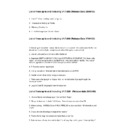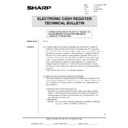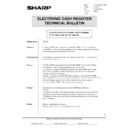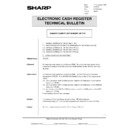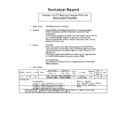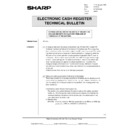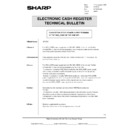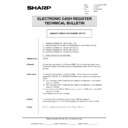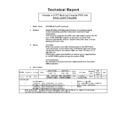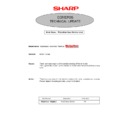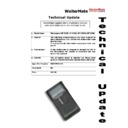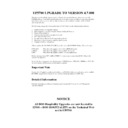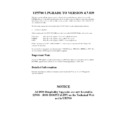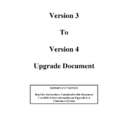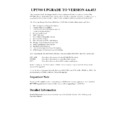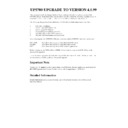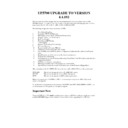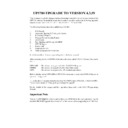Sharp DOS HOSPITALITY (serv.man6) User Manual / Operation Manual ▷ View online
INTRODUCTION
Thank you very much for your purchase of the SHARP POS Terminal Model UP5700. Please read this Manual
carefully before operating your machine in order to gain full understanding of functions and features. Please keep
this manual for future reference. It will help you if you encounter any operational problems.
carefully before operating your machine in order to gain full understanding of functions and features. Please keep
this manual for future reference. It will help you if you encounter any operational problems.
•
Install your POS terminal in a location that is not subject to direct radiation, unusual temperature
changes, high humidity or exposure to water sources.
changes, high humidity or exposure to water sources.
Installation in such locations could cause damage to the cabinet and the electrical components.
•
The POS terminal should not be operated by an individual with wet hands.
The water could seep into the interior of the POS terminal and cause component failure.
•
Do not apply excessive pressure to the display.
Do not use a sharp-pointed object on the display.
The LCD display will be damaged easily.
The LCD display will be damaged easily.
•
When cleaning your POS terminal, use a dry, soft cloth. Never use solvents, such as benzine and/or thinner.
The use of such chemicals will lead to discoloration or deterioration of the cabinet.
•
The POS terminal plugs into any standard wall outlet (official (nominal) voltage).
Other electrical devices on the same electrical circuit could cause the POS terminal to malfunction.
•
If the POS terminal malfunctions, call your authorised SHARP dealer for service - do not try to repair
the POS terminal yourself.
the POS terminal yourself.
This POS terminal has a built-in memory protection circuit which is operated by a rechargeable battery pack. It
should be known that all batteries will, in time, dissipate their charge even if not used. Therefore to insure an
adequate initial charge in the protection circuit and to prevent any possible loss of memory upon installation, it is
recommended that each unit be allowed to be recharged for a period of 24 to 48 hours prior to use by the customer.
In order to charge the battery pack, the machine must be plugged in and its power switch must be set to the “ON”
position. This recharging precaution can prevent unnecessary initial service calls.
should be known that all batteries will, in time, dissipate their charge even if not used. Therefore to insure an
adequate initial charge in the protection circuit and to prevent any possible loss of memory upon installation, it is
recommended that each unit be allowed to be recharged for a period of 24 to 48 hours prior to use by the customer.
In order to charge the battery pack, the machine must be plugged in and its power switch must be set to the “ON”
position. This recharging precaution can prevent unnecessary initial service calls.
IMPORTANT
PRECAUTION
CONTENT
PAGE
1. INTRODUCTION
1
Using this Manual
2
Using the System
2
Terminal Overlay Keyboard
3
System Maintenence Functions - Overview
3
Accesing System Maintenence - Overview
3
File Maintenence - Overview
4
System Configuration - Overview
5
2. FILE MAINTENANCE
6
Product File
6
Screen File
13
Screen Macros
20
Preset PLUs
23
PLU List File
25
Group File
30
Department File
33
Server File
36
Table File
39
Barcode File
42
3. SYSTEM CONFIGURATION
45
Modifiers
45
Payment Types
47
Function Control
49
Happy Hour
52
Printer Configuration
56
Till Parameters
58
System Parameters
64
Mix and Match
68
Exchange Rates
70
APPENDIX A
A-1
Condiments
A-1
APPENDIX B
B-1
User Errors
B-1
APPENDIX C
C-1
List Keyboard
INDEX
CONTENTS
Sharp UP5700 File Maintenence Manual
Ver 1.7
INTRODUCTION
OVERVIEW
The Sharp UP Series Terminals were designed primarily for the leisure and hospitality businesses, although
they may be utilised quite happily in a retail store situation because of its scanning capability. The terminals
have PC capability using MS-DOS and can be connected to another PC using an RS232 cable or PC Network
Card, or used in stand-alone mode as a PC. This manual describes the file and system configuration functions
which set up and control the terminal operations.
they may be utilised quite happily in a retail store situation because of its scanning capability. The terminals
have PC capability using MS-DOS and can be connected to another PC using an RS232 cable or PC Network
Card, or used in stand-alone mode as a PC. This manual describes the file and system configuration functions
which set up and control the terminal operations.
It is strongly recommended that these functions are not maintained on the master terminal during trading
sessions. The slave terminals are updated as part of the Open Session function on the terminals, therefore if
changes are made, the master terminal will be the only terminal using the latest files until the next open session
is performed.
sessions. The slave terminals are updated as part of the Open Session function on the terminals, therefore if
changes are made, the master terminal will be the only terminal using the latest files until the next open session
is performed.
There is the option to connect a PC keyboard to the master terminal itself and carry out the maintenance
functions. Alternatively, you can update the files on a PC and transfer the files, using the terminal loading
software.
functions. Alternatively, you can update the files on a PC and transfer the files, using the terminal loading
software.
The file maintenance functions enable you to set up and maintain the products you offer to your customers,
server information, tables, and the keyboard layout on the terminals etc. Barcodes can be set up, and assigned
to products on the product file. This enables you to register products at the terminal using the barcodes printed
on the packaging. A barcode scanner may be connected to the terminal in order to facilitate this. Keyboard
macros can be set up so that the user can press one button to perform several key depressions. There is the
facility to set up groups and departments, which provide a way of classifying products for terminal reporting
purposes.
server information, tables, and the keyboard layout on the terminals etc. Barcodes can be set up, and assigned
to products on the product file. This enables you to register products at the terminal using the barcodes printed
on the packaging. A barcode scanner may be connected to the terminal in order to facilitate this. Keyboard
macros can be set up so that the user can press one button to perform several key depressions. There is the
facility to set up groups and departments, which provide a way of classifying products for terminal reporting
purposes.
Single products or lists of products can be assigned to specific key positions on the terminal keyboard. When
the server presses the key, the relevant sale can be recorded quickly and easily. Lists of functions, servers,
payment types, macros or even other lists can also be set up on keys in order to make maximum use of the
available keyboard space.
the server presses the key, the relevant sale can be recorded quickly and easily. Lists of functions, servers,
payment types, macros or even other lists can also be set up on keys in order to make maximum use of the
available keyboard space.
Lists also provide a way of establishing set menus (condiments) for a set price. For example, pizza, garlic bread
and soft drink for 2.99. The main product is set up as a "condiment" type with the price and the other products
use normal product types, but their prices are not used when selected as part of a condiment. A "dummy"
product type is also available for a condiment item which will not be selected until later, for example, a dessert.
This ensures that the "free" dessert cannot be selected unless the main item has already been selected. The
products are then assigned to lists which are linked to form a chain for selection. Another use of linked lists is
to enable the server to enter all the elements required for a kitchen order for example, cooking instructions for
steaks, or flavours of ice creams.
and soft drink for 2.99. The main product is set up as a "condiment" type with the price and the other products
use normal product types, but their prices are not used when selected as part of a condiment. A "dummy"
product type is also available for a condiment item which will not be selected until later, for example, a dessert.
This ensures that the "free" dessert cannot be selected unless the main item has already been selected. The
products are then assigned to lists which are linked to form a chain for selection. Another use of linked lists is
to enable the server to enter all the elements required for a kitchen order for example, cooking instructions for
steaks, or flavours of ice creams.
The system configuration functions provide the parameters and controls you want to operate on the system and
may only be available to dealers and systems support personnel. The functions include the modifier keys,
payment types and limits, function control, currencies and their exchange rates, and parameters to configure
the printers, terminals, and system. Messages and other information you want to print on receipts, customer
bills, and a customer display can also be entered. Up to three "Happy Hour" periods, and nine promotional
periods, may be set up on the system as special prices. At the appropriate time on the appropriate days the
system will automatically start to sell the products at the specified special price when selected on the terminal.
Prices will be returned to the normal selling price automatically at the end of the identified period. The system
will also support up to fifty mix and match offers. The offers may be activated at the terminal for a specific
period of time, and may be used to reward the customer for purchasing a pre-determined quantity and value of
a particular product or products.
may only be available to dealers and systems support personnel. The functions include the modifier keys,
payment types and limits, function control, currencies and their exchange rates, and parameters to configure
the printers, terminals, and system. Messages and other information you want to print on receipts, customer
bills, and a customer display can also be entered. Up to three "Happy Hour" periods, and nine promotional
periods, may be set up on the system as special prices. At the appropriate time on the appropriate days the
system will automatically start to sell the products at the specified special price when selected on the terminal.
Prices will be returned to the normal selling price automatically at the end of the identified period. The system
will also support up to fifty mix and match offers. The offers may be activated at the terminal for a specific
period of time, and may be used to reward the customer for purchasing a pre-determined quantity and value of
a particular product or products.
1
Sharp UP5700 File Maintenance Manual
1
Ver 1.7