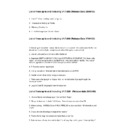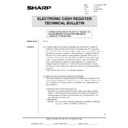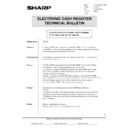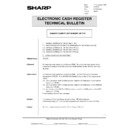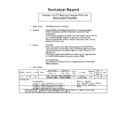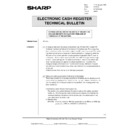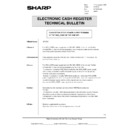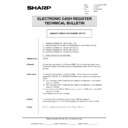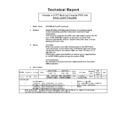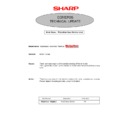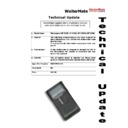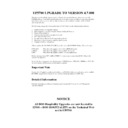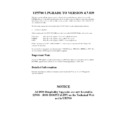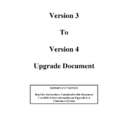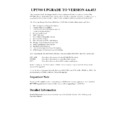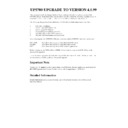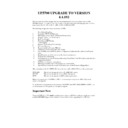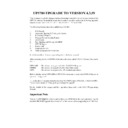Sharp DOS HOSPITALITY (serv.man5) User Manual / Operation Manual ▷ View online
Set-Up
As the Waitermate uses Disk Space the machine that controls the Waitermate System MUST have
memory Board Fitted (UPP02MB) if it is a Flash/Ram Terminal. If it is a Hard Disk POS the memory
is not required. It is recommended that if the installation is not a Standalone that the Waitermate Control
POS is a slave. In order to avoid unnecessary use of Disk space
the files required to Run the Waitermate system are contained in a special upgrade, this allows these files
only to be loaded when necessary. Contained in the Waitermate release is the Batch files
WMFLASH.BAT and WMHDD.BAT these files will upgrade any version 4 system to Waitermate.
memory Board Fitted (UPP02MB) if it is a Flash/Ram Terminal. If it is a Hard Disk POS the memory
is not required. It is recommended that if the installation is not a Standalone that the Waitermate Control
POS is a slave. In order to avoid unnecessary use of Disk space
the files required to Run the Waitermate system are contained in a special upgrade, this allows these files
only to be loaded when necessary. Contained in the Waitermate release is the Batch files
WMFLASH.BAT and WMHDD.BAT these files will upgrade any version 4 system to Waitermate.
N.B Using this upgrade on Version 3 POS Software will NOT work. The Waitermate Upgrades will
be carried on our Technical Web Site as are the Application Upgrades.
be carried on our Technical Web Site as are the Application Upgrades.
After Upgrading /Installing a Version 4 System select the machine to be the Waitermate Control POS
and then connect it to a PC using an APLD Cable. Then using WMFLASH.BAT for Flash/Ram POS
and WMHDD.BAT for Hard Disk POS follow the Instructions on the PC screen. When this has been
completed the POS is ready for Waitermate Connection. It is only necessary to carry this out at the
Control POS.
and then connect it to a PC using an APLD Cable. Then using WMFLASH.BAT for Flash/Ram POS
and WMHDD.BAT for Hard Disk POS follow the Instructions on the PC screen. When this has been
completed the POS is ready for Waitermate Connection. It is only necessary to carry this out at the
Control POS.
Using WMFLASH.BAT & WMHDD.BAT
In order to set the Control POS carry out the following after Version 4 Upgrade.
1.
Copy the Waitermate Installation file WAITMnn.EXE into a New folder on the PC and Execute
it, then connect the PC to the POS using the APLD cable and enter WMFLASH of WMHDD
on the PC and follow the On-Screen Instructions.
it, then connect the PC to the POS using the APLD cable and enter WMFLASH of WMHDD
on the PC and follow the On-Screen Instructions.
2.
After completion re-start the POS and follow the Instructions below.
Programming
1.
To set the Waitermate Control POS it is only necessary to enable it in C:\RINCS.CFG as
follows :-
follows :-
[GCNET]
REM V4********************WAITERMATE PROGRAMMING START******************
REM ============PORT SETTING============
REM To set the Port that the Waitermate Base Station is connected to
REM remove the REM line below and set n= Com Port Number
REM WAITERMATE=n
REM ======WAITERMATE PRINT STATION======
REM To set which POS Terminal to send Waitermate Receipts and Bills
REM remove the REM statement below and set n= POS Terminal Number and
REM x= to the Waitermate Number (e.g To set Waitermate 1 to print at POS
REM Terminal 3 WMPRINT1=3)
REM WMPRINTx=n
REM *********************WAITERMATE PROGRAMMING END*********************
The two settings are :-
Waitermate=n Where n is the Serial port that the Waitermate Home Base is connected (N.B This
should be Port 1 or 2)
should be Port 1 or 2)
WMPRINTx=n Where x is the Waitermate Number and n is the POS Terminal Number that sets the
Receipt/Bill printer that will be used to print from the Waitermate set in x. This is to enable different
Waitermates to print at different machines, e.g if WMPRINT2=4 was set, Waitermate 2 would print
on the Receipt/Bill printer that was set on Terminal 4 Till parameters.
Receipt/Bill printer that will be used to print from the Waitermate set in x. This is to enable different
Waitermates to print at different machines, e.g if WMPRINT2=4 was set, Waitermate 2 would print
on the Receipt/Bill printer that was set on Terminal 4 Till parameters.
Then at the control POS in DOS carry out the following EDIT C:\AUTOEXEC.WM when the screen
comes up you will see that two settings need setting PONUM=n where n is the port that the Waitermate
Home Base
comes up you will see that two settings need setting PONUM=n where n is the port that the Waitermate
Home Base
A
dongle
@
is connected and also HBNUM=m where m is the Homebase Number. This can
be found on the underside of the Waitermate Home Base Pyramid.
The only other set up required is servers. One Server is required for each Waitermate and it is strongly
advised that the clerks selected are not available directly on the POS either by Real Key or Push Keys.
advised that the clerks selected are not available directly on the POS either by Real Key or Push Keys.
Waitermate Loading
********
IMPORTANT CHECK
********
Before the Waitermate is programmed for the first time check the following
1.
Power on the Waitermate, at the bottom of the screen check that the following is seen
BIOS 1000.11
2.
If the above is OK touch the screen and check the following is displayed
VER 23034S
It is important that the
A
S
@
is on the end of the Number
If either of the above are not satisfied the Waitermate will not Function. It will need returning to be set-
up correctly.
up correctly.
After setting and checking the above it is now possible to load a Waitermate Terminal. This is done from
the Waitermate Control POS. From the Manager Menu select Utilities and then More.... If the
Waitermate has been correctly set in RINCS.CFG an option will appear
the Waitermate Control POS. From the Manager Menu select Utilities and then More.... If the
Waitermate has been correctly set in RINCS.CFG an option will appear
A
Waitermate Loader
@
. Select
this. The application will be exited and a compiler routine will be seen running on the POS, when this
is finished you will be prompted to Switch the POS Off and then ON again using the Power Switch, at
this time an AT Keyboard must be plugged into the POS
is finished you will be prompted to Switch the POS Off and then ON again using the Power Switch, at
this time an AT Keyboard must be plugged into the POS
When the POS reboots a menu will be shown with the following options :-
1.
Program Waitermate - this is used to program a New Waitermate unit or if Lists, Keyboards
or Product texts have been changed on the POS. The On-Screen Steps should be followed.
or Product texts have been changed on the POS. The On-Screen Steps should be followed.
2.
Program Waitermate (With Default Calibration) - this is the same as above but it also sets
the default Keyboard Calibration on if the Waitermate has had a bad Calibration carried out.
The default Calibration settings are sent to the Waitermate. It may be necessary to calibrate the
Waitermate after this operation.
the default Keyboard Calibration on if the Waitermate has had a bad Calibration carried out.
The default Calibration settings are sent to the Waitermate. It may be necessary to calibrate the
Waitermate after this operation.
3.
EXIT to POS - This option restarts the POS into the application ready for use.
N.B Please remember to reprogram Waitermate Terminals after an Open Session after the POS
program has changed.
program has changed.
The System should now be ready for use.