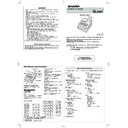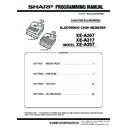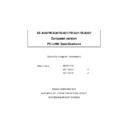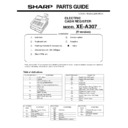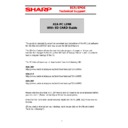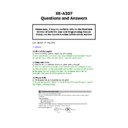Sharp XE-A307 (serv.man6) User Manual / Operation Manual ▷ View online
Thank you very much for your purchase of the SHARP Electronic Cash Register, Model XE-
A307.
Please read this manual carefully before operating your machine in order to gain full
understanding of functions and features.
Please keep this manual for future reference. It will help you if you encounter any
operational problems.
For a free download of the FULL DETAILED INSTRUCTION MANUAL, please go to the
following related URL:
- The United Kingdom and Republic of Ireland: www.sharp-pos.co.uk
- Netherlands and Belgium and Luxemburg: www.sharp.nl
- Sweden: www.sharp.se
ELECTRONIC CASH REGISTER
MODEL
XE-A307
Basic User Manual
IMPORTANT
• Be very careful when removing and replacing the printer cover, as the cutter mounted on it is very
sharp.
• Install the register in a location not subject to direct sunlight, unusual temperature changes,
high humidity or splashing water.
Installation in such locations could cause damage to the cabinet and the electronic
components.
• Never install the register in saline areas (e.g.: close to the sea).
Installing the register in such locations could cause component failure with the corrosion.
• Never operate the register with wet hands.
The water could seep into the interior of the register and cause component failure.
• When cleaning the register, use a dry, soft cloth. Never use solvents, such as benzine and/or
thinner.
The use of such chemicals will lead to discoloration or deterioration of the cabinet.
• The register plugs into any standard wall outlet (official (nominal) voltage).
Other electrical devices on the same electrical circuit could cause the register to malfunction.
• For protection against data loss, please install two alkaline batteries LR6 (“AA” size) after
initializing the register. When handling the batteries, please observe the following:
Incorrectly using batteries can cause them to burst or leak, possibly damaging the interior of
the register.
• RISK OF EXPLOSION IF BATTERY IS REPLACED BY AN INCORRECT TYPE.
DISPOSE OF USED BATTERIES ACCORDING TO THE INSTRUCTIONS.
• Be sure that the positive (+) and negative (–) poles of each battery are facing in the
proper direction for installation.
• Never mix batteries of different types.
• Never mix old batteries and new ones.
• Never leave dead batteries in the battery compartment.
• Remove the batteries if you do not plan to use the register for long periods.
• Should a battery leak, clean out the battery compartment immediately, taking care to
avoid letting the battery fluid come into direct contact with your skin.
• For battery disposal, follow the corresponding law in your country.
• For complete electrical disconnection, disconnect the main plug.
Caution Scanner connection
In order to allow a plug & play connection of the optional scanner the Pin 9 of the D-Sub
connector uses +5V.
Be very careful of this +5V in case connection of a different device should be done so
that a damage of the register or device is avoided.
Printed in Korea
T(TINSE2613BHZZ)
For Easy Set-up,
See “Getting Started”
You can select the following function.
OPXZ mode:
OPXZ mode:
This mode allows clerks to take X or Z reports on
their sales information.
OFF mode:
OFF mode:
This mode locks all operations of the register. When
you select this mode, the window will disappear.
Pressing any key turns the register ON.
VOID mode:
VOID mode:
This mode allows correction after finalizing a
transaction.
X1/Z1 mode:
X1/Z1 mode:
This mode is used to take various daily total reports
(X1/Z1 reports).
X2/Z2 mode:
X2/Z2 mode:
This mode is used to take various weekly or monthly
reports (X2/Z2 reports).
PGM mode:
PGM mode:
This mode is used to program various items.
SD CARD mode:
SD CARD mode:
This mode allows you to save and load the data of
your register to and from the SD card.
D
When you want to enter the REG mode,
simply press the
key.
Keyboard Layout
The following are used as control keys for text programming:
W
W
: This key toggles the double-size character mode and the normal-size character mode.
: You can enter an upper-case letter by using this key.
:;
: Moves the cursor.
D
: Deletes a character or figure in the cursor position.
Printer cover
Operator display
Customer display
RS232
Keyboard
Drawer
Drawer lock
SD card slot
Selecting an Operating Mode
Press the key. The following mode screen is
displayed.
Use one of the following ways:
• Move the cursor to the desired option by using the
or key, and press the A key.
• Enter the desired option number by using a numeric
key, and press the A key.
Part Names and Functions
Main Functional Overview
The register has the following main functions. For details, refer to “FULL DETAILED INSTRUCTION MANUAL”.
Correction
Correction of the last entry (direct void)
Correction of the next-to-last or earlier entries
(indirect void)
Correction of the next-to-last or earlier entries
(indirect void)
Subtotal void
Correction after finalizing a transaction
Correction after finalizing a transaction
Special Printing Function
Copy receipt printing
Guest check receipt (bill print)
Manager Mode
Manager sign-on
Override entries
Other Functions
Starting cash memory
Training mode
SD card mode
Electronic journal
Electronic journal data view function
Reports
General report
Transaction report
Department report
PLU/EAN report
Hourly report
Clerk report (All/Individual)
Daily net report
Electric Journal (Search)
Flash reports
Euro change
Compulsory cash/check declaration
Transaction report
Department report
PLU/EAN report
Hourly report
Clerk report (All/Individual)
Daily net report
Electric Journal (Search)
Flash reports
Euro change
Compulsory cash/check declaration
Item Entries
Single item entries
Repeat entries
Multiplication entries
Split-pricing entries
Single item cash sale (SICS) entries
Special Entries for PLU/EAN
Scan of EAN Codes
EAN learning function
Internal EAN Codes
Auto delete function of non-accessed EAN
Codes
Auto delete function of non-accessed EAN
Codes
Display of Subtotals
Subtotal
Finalization of Transaction
Cash or check tendering
Mixed tendering (check + cash)
Cash or check sale that does not need any
tender entry
Mixed tendering (check + cash)
Cash or check sale that does not need any
tender entry
Credit sale
Mixed sales and tender entries
Computation of VAT (Value Added Tax)/Tax
VAT/tax system
VAT surcharge system
Auxiliary Entries
Refund entries
Percentage discount
Amount discount
Non-add code entry
Percentage discount
Amount discount
Non-add code entry
Payment Treatment
Currency exchange
Received-on-account entries
Paid-out entries
No-sale (exchange)
Check Change
Cashing a check
Overlapped Clerk Entry
Basic Sales Entry
Listed below is a basic sales entry example when
selling items by cash. For details, refer to “FULL
DETAILED INSTRUCTUION MANUAL”.
1. Enter the clerk code and press the L key.
1. Enter the clerk code and press the L key.
By default, the clerk 1 is signed on.
2. Enter the unit price and press the appropriate
department key.
For details, refer to the item below.
3. Repeat step 2 for all department items.
4. When the item entry is completed, press the
4. When the item entry is completed, press the
z
key. The total amount due is displayed.
5. Receive the amount from your customer, and
enter the amount by the numeric keys.
6. Press the A key. The change due is
displayed, and the drawer is opened.
7. Close the drawer.
z
4000
A
Item entries
Clerk assignment
Displaying subtotal
Amount tendered
Finalizing the transaction
Key operation example
*
!
"
: indicate department keys.
1
L
1500
!
*
2300
"
*
Entries
Correction
Correction of Entered Number
When you enter an incorrect number, delete it by
pressing the L key immediately after the entry.
Correction of the Last Entry
If you make a mistake when making a department
entry, PLU entry, percentage (0 and %2) and
discount (J), you can correct this entry by pressing
the ~ key immediately.
Correction of Earlier Entries
You can correct any incorrect entry made during
a transaction if you find it before finalizing the
transaction by pressing the A key.
Move the cursor to the item to be voided and press
the ~ key.
a transaction if you find it before finalizing the
transaction by pressing the A key.
Move the cursor to the item to be voided and press
the ~ key.
Subtotal Void
You can void an entry transaction. Once subtotal
void is executed, the transaction is aborted and the
register issues an receipt.
Press the ~ key immediately after pressing the z
key.
And then press the z key again.
Correction after Finalizing a
Transaction
When you need to void incorrect entries that are
found after finalizing a transaction or cannot be
corrected by direct, indirect or subtotal void, the
following steps should be taken.
1. Select the VOID mode in the mode selection
1. Select the VOID mode in the mode selection
window.
2. Repeat the entries that are recorded on an
incorrect receipt.
Department Entries
The register provides a maximum of 99 departments for a merchandise classification. Group attributes, such as
taxable status, are applied to items when they are entered to the departments.
A) For the department 1 to 20, enter the unit price and press the department key. If you use the programmed unit
price, press the department key only.
B) For department 21 to 40, enter the unit price, press the d key and press the department key. If you use the
programmed unit price, press the d key and press the department key.
Department key
Unit price (max. 8 digits)
When using a programmed unit price
d
C) For department 41 and above, enter the department code using the numeric keys and press the d key, then
enter the unit price and press the A key.
If you use the programmed unit price, enter the department code and press the d key.
Dept. code
(1 to 99)
Unit price (max. 8 digits)
When using a programmed unit price
(In case only preset price entry is allowed.)
d
A
PLU (Price Look Up) Entries
PLU Code Entry (max. 5 digits)
Enter the PLU code using the numeric keys, and press the
key. For example, enter
"71" and press the
key for "PLU 00071".
EAN Entries
Create EAN8/13-Codes in REG mode
This is the easiest way to register and to store EAN Codes before you open your shop or to work for the first time
with the cash register.
1. Scan the EAN Code
2. Enter the price of the article and press after the price entry the A key.
3. Enter the Department code to which the article should be assigned to and press after the Department
entry the A key.
4. Select “2. NO DELETE” with the I key in order to store the article continuously and press the A key.
5. The created article is now registered.
At the next scan entry of this EAN code the registration is automatically done without the steps above
steps 1 – 4.
EAN codes Entry (8 or 13 digits)
EAN codes Entry (8 or 13 digits)
Enter the EAN code using the numeric keys, and press the
key.
EAN Code Scanning (8 or 13 digits)
Read the EAN code on the item with the scanner.
Setting the Mode Pass Code
1. Select the mode to set the pass code using
the F or I keys.
2. Enter the code in 4 digits using the numeric
keys.
3. Press the A key to set the mode pass code.
If no pass code is set, press the A key.
Setting the Manager Pass Code
1. Enter the code in 4 digits using the numeric
keys.
2. Press the A key to set the manager pass
code.
If no pass code is set, press the A key.
Setting the Receipt Logo
1. To change the default logo text, press the D
key to delete the texts in each line.
Enter the text using the character keys to
print on the receipt.
2. Press the A key to set the receipt logo.
If you do not change receipt logo, press the A key.
Text entry method
There are two ways for programming text; using
character keys on the keyboard or entering
character codes with numeric keys on the keyboard.
You can enter characters according to the small
figures printed in the lower position of the numeric
keys. For the layout, please refer to “keyboard
Layout”.
For example to enter “A”, press the 8 key. To enter
“B”, press the 8 key twice.
D
• For details of the receipt logo, refer
to “FULL DETAILED INSTRUCTION
MANUAL”.
• The HELP function instructs you how to
set the logo message. After entering “13”,
press the
HELP
key to access the HELP.
Initializing the Cash Register
For your register to operate properly, you must
initialize it before programming for the first time.
Follow this procedure.
1. Remove the register from its packing carton.
1. Remove the register from its packing carton.
2. Insert the plug into the AC outlet.
IMPORTANT: This operation must be performed
without batteries loaded.
Never install the batteries into the register before
initializing it. Before you start operating the register,
you must first initialize it, then install two new alkaline
batteries LR6 (“AA” size) on the register. Otherwise,
distorted memory contents and malfunction of the
register will occur.
Language Selection
1. Display the “Language Selection” after turning
on the power.
2. Press the numeric key for the number of your
language.
After selecting the language, the register is initialized.
According to the displayed instruction, perform the
setting.
Setting the Date and Time
1. Display the “DATE/TIME setting”.
2. Enter the date in 6 digits. For example, enter
“050611” for June 5, 2011.
3. Press the key to select the time setting.
4. Enter the time in 4 digits. For example, enter
“1430” for 2:30pm.
5. Press the A key to set the date and time.
Setting the Tax Rate
1. Select the tax number (1 to 4) to set the tax rate.
2. Enter the tax rate in 7 digits (leading zeros may
be omitted). For example, press the “7” key to
set 7%.
3. To set the second and later tax rates, press the
I
key.
4. Press the A key to set the tax rate.
For details, refer to “FULL DETAILED INSTRUCTION
MANUAL”.
Calculation of VAT rate
VAT is included in the entered price, and the tax
amount is calculated when tendered according to the
VAT rate programmed.
By default, VAT1 is assigned to all items.
The HELP function instructs you how to assign VAT to
department. After pressing the “7” key, press the
HELP
key to access the HELP.
Installing Batteries
Batteries must be installed in the cash register
to prevent data and programmed contents from
being lost from the memory in case of accidental
disconnection of the AC cord or power failure. Please
install two new alkaline batteries LR6 (“AA” size)
before programming and operating the cash register.
1. Remove the printer cover.
1. Remove the printer cover.
2. Open the battery cover next to the paper roll
cradle.
3. Install two new LR6 (“AA” size) batteries.
4. Close the battery cover.
5. Replace the printer cover.
Installing Paper Rolls
The register can print receipts and journals. For the
printer, you must install the paper rolls (receipt and
journal paper rolls) provided with the register.
1. Remove the printer cover.
2. Lift up the print roller arm of the receipt side.
Print roller arm
3. Set a paper roll in the paper roll cradle of the
receipt side as per the diagram.
4. Feed the end of the paper along with the paper
positioning guides as per the diagram.
5. While holding down the paper, slowly close
the print roller arm of the receipt side, and
push down the arm until you hear a click
locking the arm.
Paper positioning
guides
D
If the print roller arm is not securely locked,
printing is not done right. If this problem
occurs, open the arm, and close the arm
instructed above.
Getting Started
Error Warning
In the following examples, your register will go into an error state accompanied with a warning beep and the error message on the display.
Clear the error state by pressing the L key and then take the proper action to remedy the problem.
- When you exceed a 32-digit number (entry limit overflow):
- When you exceed a 32-digit number (entry limit overflow):
Cancel the entry and re-enter a correct number.
- When you make an error in key operation:
Clear the error and try the entry again.
- When you make an entry beyond a programmable amount entry limit:
Check to see if the entered amount is correct. If it is correct, it can be rung up in the MGR mode. Contact your manager.
- When an including-tax subtotal exceeds eight digits:
Clear the error message by pressing the L key and then press a media key to finalize the transaction.
Maintenance
Batteries
This register displays a low battery warning
message “LOW BATTERY” when the batteries are
low, and displays a no battery warning message
“NO BATTERY” when batteries are extremely low
or batteries are not installed.
If no batteries are installed, install two new alkaline
batteries LR6 (“AA” size) at once. If batteries
are already installed, replace them with new
ones as soon as possible. If the AC power cord
is disconnected or a power failure occurs when
the batteries are dead or not installed, all the
programmed settings will be reset to the default
settings and any data stored in memory will be
cleared.
C
Improper use of batteries could cause them
to burst or leak, which might damage the
interior of the register. Please take the
following precautions:
• Be sure that the positive (+) and negative
(-) poles of each battery are oriented
properly.
• Never mix batteries of different types.
• Never mix old batteries and new ones.
• Never leave dead batteries in the battery
compartment.
• Remove the batteries if you plan not to
use the register for long periods.
• Should a battery leak, clean out the
battery compartment immediately, taking
care not to let the battery fluid come into
direct contact with your skin.
• If an incorrect battery is used, it may
explode or leak.
• For battery disposal, follow the relevant
law or regulation in your country.
Replacement
1. Be sure the register is plugged in.
1. Be sure the register is plugged in.
2. Remove the printer cover.
3. Open the battery cover and remove the old
batteries.
Reading and Resetting Sales
List of All Available Report
• Use the reading function (X) when you need to
take the reading of sales information entered after
the last resetting. You can take this reading any
number of times. It does not affect the register’s
memory.
• Use the resetting function (Z) when you need to
clear the register’s memory. Resetting prints all
sales information and clears the entire memory
except for the GT1 through GT3, reset count, and
consecutive number.
• X1 and Z1 reports show daily sales information.
You can take these reports in the X1/Z1 mode.
• X2 and Z2 reports show periodic (monthly)
consolidation information. You can take these
reports in the X2/Z2 mode.
• In the OP X/Z mode, a clerk can take his or her
report.
• If you want to stop the printing report, press the
a
key.
Item
Mode
OP X/Z X1/Z1 X2/Z2
X Z X Z X Z
General report
○ ○ ○ ○
Department by group
report (from-to sequence)
○
○
Individual department
group report (from-to
sequence)
○
○
Department group total
report
○
○
Transaction report
○
○
Total-in-drawer report
○
○
PLU/EAN sales
report(from-to sequence)
○ ○ ○ ○
PLU/EAN report by
associated dept.
○ ○ ○ ○
PLU/EAN pickup report
○ ○ ○ ○
PLU/EAN zero sales
report
○
○
PLU/EAN zero sales
report by associated dept.
○
○
All clerk report
○ ○ ○ ○
Individual clerk report
○ ○ ○ ○ ○ ○
Hourly report (by specified
range)
○
Hourly report (all)
○ ○
Daily net report
○ ○
Flash report
○
4. Install two new LR6(“AA” size) batteries into the
battery compartment.
5. Close the battery cover.
6. Replace the printer cover.
Paper Roll
When colored dye appears on the edges of the paper
roll, it is time to replace the paper roll.
Use paper of 57.5 ± 0.5 mm in width. To prevent
jamming be sure to use paper specified by SHARP.
Replacement (Receipt)
Replacement (Receipt)
1. Confirm that the REG mode has been selected.
2. Remove the printer cover.
3. Lift up the print roller arm of the receipt side.
4. Remove the paper roll from the paper roll cradle
of the receipt side.
D
Do not pull the paper through the printer.
5. Install a new paper roll correctly by following the
steps in “Installing Paper Rolls”.
Replacement (Journal)
1. Confirm that the REG mode has been selected.
2. Remove the printer cover.
3. Press the journal paper feed key to advance the
journal paper until its printed part is out of the way.
D
Do not pull the paper through the printer.
4. Cut the paper and remove the take-up spool from
the bearing.
5. Lift up the print roller arm of the journal side.
6. Remove the paper roll from the paper roll cradle
of the journal side.
7. Remove the paper holding plate of the take-up spool.
8. Remove the printed journal roll from the take-up
spool.
9. Install a new paper roll correctly by following the
steps in “Installing Paper Rolls”.
Removing a Paper Jam
D
The paper cutter is mounted on the printer
cover. Be careful not to cut yourself. Never
touch the printer head immediately after
printing, as the head may still be hot.
1. Remove the printer cover.
2. Lift up the print roller arm.
3. Remove the paper jam. Check for and remove any
shreds of paper that may remain in the printer.
4. Reset the paper roll correctly by following the
steps in “Installing Paper Rolls”.
Drawer Handling
Locking the Drawer
Develop the habit of locking the drawer when not
using the register for any extended period of time.
To lock:
To lock:
Insert the key into the drawer lock and
turn it 90 degrees counter-clockwise.
To unlock: Insert the key into the drawer lock and
turn it 90 degrees clockwise.
Removing the Drawer
To remove the drawer, pull it out and lift it up.
Drawer
Till
Coin case
D
• To prevent burglary, it is a good idea to
empty the drawer after work and leave it
open at the end of the day.
• Coin case is detachable.
Manually Opening the Drawer
In case of a power failure or if the machine is out of
order, locate the lever at the bottom of the machine
and move it in the direction of the arrow to open the
drawer. The drawer will not open if it is locked with
the drawer lock key.
Lever
Installing the Fixing Angle Bracket
To prevent the register from moving when the drawer
opens, the fixing angle bracket is supplied with the
register. By attaching the bracket to the table where
the register is installed, you can hook the register on
this bracket and secure the register to its position.
How to install the fixing angle bracket
1. Thoroughly clean the location where the fixing
angle bracket (B) is to be placed.
2. Peel off the adhesive tape on the fixing angle
bracket.
3. Hook the angle bracket onto the hook (A) that
is located at the bottom rear of the register.
4. Firmly stick the fixing angle bracket to the
table surface that your cleaned above.
How to remove the register from the
fixing angle bracket
Lift up the front of the register and pull the register
towards you.
D
• When both sales quantities and sales
amounts are zero, printing is skipped.
If you do not want to skip, change the
programming. For details, refer to “FULL
DETAILED INSTRUCTION MANUAL”.
• “X” represents read symbol and “Z”
represents reset symbol in the reports.
• The drawer does not open when you take
X/Z reports.
• When printing is performed continuously,
the printing may be intermitted for several
seconds. After the intermission, the
printing will be restarted.
How to take a X1/Z1 or X2/Z2 report
[To take an X1 or X2 report:]
1. Press the key.
1. Press the key.
2. Select the “4 X1/Z1 MODE” or “5 X2/Z2 MODE”
by using the key, and press the A key.
3. Select “2 READING” in the X1/Z1 mode or
select “1 READING” in the X2/Z2 mode menu
window and press in both cases the A key to
display the items list.
4. Select the appropriate report title.
5. Press the A key.
[To take a Z1 or Z2 report:]
1. Press the key.
1. Press the key.
2. Select the “4 X1/Z1 MODE” or “5 X2/Z2 MODE”
by using the key, and press the A key.
3. Select “3 RESETTING” in the X1/Z1 mode
or select “2 RESETTING” in the X2/Z2 mode
menu window and press in both cases the A
key to display the items list.
4. Select the appropriate report title.
5. Press the A key.
Flash report
You can take flash reports (display only) in the X1
mode for department sales, cash in drawer (CID)
and sales total at the point you take the report.
1. Press the key.
2. Select the “4 X1/Z1 MODE” by using the key,
and press the A key.
3. Select the "1 FLASH READ" ,and press the A
key.
4. Select “1 DEPT. SALES” to take a flash report
of department sales, “2 CID” to take a flash
report of cash in drawer, or “3 SALES TOTAL”
to take a flash report of sales total by using
the key.
5. Press the A key.
6. Cut off the excess paper.
7. Lift up the print roller arm of the journal side.
Print roller arm
8. Set a paper roll in the paper roll cradle of the
journal side as per the diagram.
9. While holding down the paper, slowly close the
print roller arm of the journal side, and push
down the arm until you hear a click locking the
arm.
Paper positioning
guides
10. Remove the paper holding plate from the
spool.
Insert the end of the paper into the slit in the
spool. (Press the journal paper feed key to
feed more paper if required.)
Wind the paper two or three turns around
the spool shaft.
Spool
Paper holding
plate
11. Mount the paper holding plate onto the take-
up spool.
Set the spool on the bearing, and press the
journal paper feed key to take up excess
slack in the paper.
12. Replace the printer cover.
13. Press the receipt paper feed key to make sure
the paper end comes out of the printer cover
and clean paper appears.
D
If the paper end does not come out, open
the printer cover, and pass the paper end
between the paper cutter and the paper
guide of the printer cover, and replace the
printer cover.
Before Calling for Service
If you encounter any of the following problems,
please read below before calling for service.
The display does not illuminate.
• Is power supplied to the electric outlet?
The display does not illuminate.
• Is power supplied to the electric outlet?
• Is the power cord plug out or loosely connected
to the electric outlet?
• Is the register in screen-save mode?
The display is illuminated, but the whole
The display is illuminated, but the whole
machine refuses entries.
• Is a clerk code assigned to the register?
• Is a clerk code assigned to the register?
• Is the register in the REG mode?
Specifications
Model:
XE-A307
Dimensions:
360(W) × 425(D) × 330(H) mm
Weight:
Approx.12.0kg
Power source:
Official (nominal) voltage and frequency
Power consumption:
Standby: 9.8W (220 to 230V, 50Hz/60Hz)
9.3W (230 to 240V, 50Hz)
Operating: 37.8W (220 to 230V, 50Hz/60Hz)
35.1W (230 to 240V, 50Hz)
Working temperatures:
0 to 40 ºC
Display:
Operator display: LCD display with tilt mechanism
160(W) × 64(H) dots
Customer display: 7-segment LED display
Printer:
Type:
Two-station thermal printer
Printing speed:
Approx. 12 lines/second
Printing capacity:
30 digits each for receipt/journal paper
Other functions:
• Receipt (ON-OFF) function
journal
• Receipt and journal independent paper feed
function
No receipt is issued.
• Is the receipt paper roll properly installed?
• Is the receipt paper roll properly installed?
• Is there a paper jam?
• Is the receipt function in the “OFF” status?
• Is the print roller arm securely locked?
No journal paper is taken up.
• Is the take-up spool installed on the bearing
No journal paper is taken up.
• Is the take-up spool installed on the bearing
properly?
• Is there a paper jam?
Printing is unusual.
• Are the Printer head/sensor/roller clean?
Printing is unusual.
• Are the Printer head/sensor/roller clean?
• Is the paper roll properly installed?
Logo:
Graphic logo printing:
size: 130(H) x 360(W)pixel
Area of black must be less than 35% of
all area.
Logo message printing:
Logo message for the receipt (max. 30
characters x 6 lines)
Paper Roll:
Width: 57.5±0.5 mm
Max. diam.:80 mm
Quality: High quality (0.06 to 0.08 mm thickness)
Cash drawer:
5 slots for bills and 8 for coin denominations
Accessories:
Basic User Manual: 1 copy
Paper roll: 2 rolls
Take-up spool: 1
Paper holding plate: 1
Drawer lock key: 2
Fixing angle bracket: 1
Battery caution label: 1
FOR CUSTOMERS IN U.K.
IMPORTANT
The wires in this mains lead are coloured in accordance with the following code:
BLUE:
Neutral
BROWN:
Live
As the colours of the wires in the mains lead of this apparatus may not correspond with the coloured
markings identifying the terminals in your plug proceed as follows.
The wire which is coloured BLUE must be connected to the terminal which is marked with the letter N
or coloured black.
The wire which is coloured BROWN must be connected to the terminal which is marked with the letter
L or coloured red.
The apparatus must be protected by a 3A fuse in the mains plug or distribution board.
CAUTION: DO NOT CONNECT THE LIVE (BROWN) WIRE OR THE NEUTRAL (BLUE) WIRE TO
THE EARTH TERMINAL OF YOUR 3-PIN MAINS PLUG.
Noise level LpA: 59.6 dB(A-weighted)
Measured according to EN ISO 7779:2001
[Maximum value if the cash drawer springs open LpAI: 78.2 dB(A-weighted)]
Shielded interface cables must be used with this equipment to maintain compliance with EMC regulations.
Authorized representative responsible for the European Union Community Market.
Autorisierter Repräsentant in der Europäischen Union.
Représentant autorisé pour le marché de la communauté européenne.
Representante autorizado responsable para el Mercado Común de la Unión Europea.
Auktoriserad representant ansvarig för EU marknaden.
Geautoriseerde vertegenwoordiger in de Europese Unie.
CAUTION:
The cash register should be securely fitted to the supporting platforms to avoid instability when the drawer
is open.
is open.
CAUTION:
The socket-outlet shall be installed near the equipment and shall be easily accessible.
VORSICHT:
Die Netzsteckdose muß nahe dem Gerät angebracht und leicht zugänglich sein.
ATTENTION:
La prise de courant murale devra être installée à proximité de l’équipement et devra être facilement
accessible.
accessible.
AVISO:
El tomacorriente debe estar instalado cerca del equipo y debe quedar bien accesible.
VARNING:
Det matande vägguttaget skall placeras nära apparaten och vara lätt åtkomligt.
LET OP:
Het stopcontact dient in de buurt van de kassa en gemakkelijk toegangbaar te zijn.
CAUTION:
For a complete electrical disconnection pull out the mains plug.
VORSICHT:
Zur vollständigen elektrischen Trennung vom Netz den Netzstecker ziehen.
ATTENTION:
Pour obtenir une mise hors-circuit totale, débrancher la prise de courant secteur.
AVISO:
Para una desconexión eléctrica completa, desenchufar el enchufe de tomacorriente.
VARNING:
För att helt koppla från strömmen, dra ut stickproppen.
LET OP:
Trek de stekker uit het stopcontact indien u de stroom geheel wilt uitschakelen.
Display