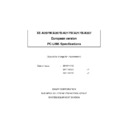Sharp XE-A217 (serv.man6) User Manual / Operation Manual ▷ View online
XE-A207/A217/A307 PCLINK
© SHARP Corp.
16
=!F
$0F
7
9= ET
!EYI% )O!2
7
03
4M/
6.8 About
This menu item can be operated in case of any TAB is selected.
A window that shows software name and version information comes up.
XE-A207/A217/A307 PCLINK
© SHARP Corp.
17
6.9 Department programming
DEPT programming is available on "DEPT" tab
Screen construction
This TAB is constructed by 2 panes.
Pane A shows list of department.
Pane B shows detail of selected department.
Department record can not be added or deleted. Number of department is determined by setting item "Number of
Dept."
A
B
XE-A207/A217/A307 PCLINK
© SHARP Corp.
18
Programming items.
Following items can be programmed.
Item
Explanation
Text
Max 16 characters can be entered.
Price
Max 8 digits can be entered.
Tab position is determined by regional setting of Windows.
Taxable
Maximum 6 4 taxable can be set.
Please check the taxable number that should be set.
<1
Amount Entry Type
You can choose "OPEN" and "PRESET".
If you check both of "OPEN" and "PRESET", it means "OPEN&PRESET"
If both checks are excluded, it means "INHIBIT"
Sales Type
"NORMAL", "SICS", "SIF" can be selected.
<1
HALO
Open amount limitation.
Group No.
1 - 15 12 can be set.
You can enter Group No. or select from list.
Group list is shown when you push the "assist." button.
<1
Selecting Department.
You can select a department by following ways.
Method
Operation
By selecting from list
Click the department on the list(Pane A).
By entering department code
1. Click the department code (See below, "a" is department code
display.) then code entry window comes up.
2. Enter department code.
By increasing/decreasing operation.
See below, "b" is increase/decrease button.
Click "<" to select smaller code from current code.
Click ">" to select bigger code from current code.
Data Transmission
Data Transmission can be made by pressing "RECEIVE" or "SEND" button.
Button
Functionality
RECEIVE
Receive all department preset data from ECR via RS-232.
SEND
Send all department preset data to ECR via RS-232.
If you need to send only assigned department, please select "Select and Send" from "Exec" menu.
a
b
XE-A207/A217/A307 PCLINK
© SHARP Corp.
19
Create Department code
You can create a Department by following ways.
Method
Operation
From context menu on the list
1. Somewhere on Pane A, click the right mouse button to open
shortcut menu. Then select "New" on the shortcut menu.
2. Code entry window comes appear.
3. Enter Department code.
From menu bar
1.Select "Exec" menu on the menu bar.
2.Select "New" in "Exec" menu
3. Code entry window comes appear.
4. Enter Department code.
Delete Department code
You can delete a Department by following ways.
Method
Operation
From context menu on the list
1. Select the Department code which is to delete on the Pane A.
2. Click the right mouse button on the Pane A to open shortcut
menu. Then select "Delete" on the shortcut menu.
3. Confirmation dialog comes appear and select "YES", then
assigned Department code is deleted.
From menu bar
1. Select the Department code which is to delete on the Pane A.
2.Select "Exec" menu on the menu bar.
3.Select "Delete in "Exec" menu.
4. Confirmation dialog comes appear and select "YES", then
assigned Department code is deleted.
Click on the first or last page to see other XE-A217 (serv.man6) service manuals if exist.